How to Access Google Services on Your Smart TV


Intro
In this modern age, our relationships with technology are ever-evolving. Smart TVs have become a staple in many homes, turning our living rooms into entertainment hubs. However, as clever as they are, accessing some of the most sought-after services can sometimes be a puzzle, particularly when it comes to Google's array of offerings.
Whether it’s diving into YouTube's vast library, browsing Google Play, or checking out your favorite shows on Google TV, the versatility of Google’s services is immense. But how do you bridge the gap between your smart TV and these resources? This guide seeks to illuminate that very path.
Product Overview
Prologue to Smart TVs
Smart TVs represent a significant leap in consumer technology, blending traditional television with internet connectivity and integrated applications. Generally equipped with user-friendly interfaces, these TVs facilitate access to various streaming services, games, and web browsing capabilities. While various manufacturers produce smart TVs, they often share certain key traits, making them inherently versatile for users who demand more from their entertainment systems.
Key Features and Specifications
Let's delve into some salient features that define these modern-day devices:
- Web connectivity: Most smart TVs are equipped with Wi-Fi and Ethernet ports, allowing seamless internet access.
- Customizable apps: From Netflix to a multitude of social media applications, smart TVs allow users to customize their entertainment experience.
- Voice control: Various models enable voice commands, making it easier to find content without navigating through menus.
- Screen sharing capabilities: Many smart TVs support functionalities such as Chromecast or AirPlay, enabling users to share content from their smartphones and tablets.
These attributes come together to create a multimedia experience that was once only imagined. Yet, accessing Google's services on these devices can bring its own set of challenges.
Performance and User Experience
Hands-On Testing and Evaluation
Navigating the interface on smart TVs often varies by model. However, most systems provide an ultimately intuitive way to incorporate apps like YouTube into your daily watchlist. Generally, initial setup predominantly revolves around your Wi-Fi connection and Google account, if one hasn’t been set up already.
Once connected, performance tends to reflect the hardware specifications—generally, models with more RAM and a decent processor will render videos smoother, reducing buffering times.
User Interface and Ease of Use
When accessing Google services, a streamlined user interface is crucial. Look for TVs running Android TV, which often feature a straightforward, card-style arrangement. This layout allows users to quickly switch between applications and recommendations based on their viewing habits.
Comparison with Similar Products
In the market, various other brands like Roku and Apple TV offer competitive services. However, Google's ecosystem often has the upper hand in terms of app availability and integration with various smart home devices. For example, you can synchronize your Google Home with your TV, providing voice commands to switch channels or adjust volume.
Design and Build Quality
Detailed Analysis of Product Design
Smart TVs are more than just screens; their design is an integral aspect of their appeal. Sleek frames, minimal bezels, and high-definition displays are standard across many models. The choice of materials often speaks to durability and aesthetics, with manufacturers opting for premium finishes to suit contemporary home decor.
Materials Used and Durability
Many brands utilize high-quality plastics and metal composites, ensuring a balance between lightweight design and sturdiness. Whether mounted on a wall or set upon an entertainment stand, the construction often withstands the rigors of daily use.
Ergonomics and Aesthetics
A smart TV should enhance your living space rather than detract from it. Slim profiles and minimalist designs tend to fit in seamlessly. Consider how you place your TV and the viewing angles it offers, as this can impact your viewing experience.
Technology and Innovation
Groundbreaking Technology Exploration
Among recent smart TVs, integrated technologies such as 4K HDR and OLED displays significantly enhance viewing quality. These innovations attract viewers by delivering sharper images and stunning color contrasts. Google has also pioneered user-friendly updates, allowing TVs to remain current without frequent replacements.
Potential Impact on the Consumer Tech Industry
As smart TVs continue to evolve, they pave the way for new interactive experiences. They have set a benchmark in the consumer tech sphere, leading towards more seamless integration between devices. Future smart TVs may interface directly with upcoming Google services, expanding their functionalities further.
Future Trends and Developments
Expect to see advancements in artificial intelligence, such as predictive algorithms that suggest content tailored to individual tastes. This capacity for personalization could redefine how we engage with media.
Pricing and Value Proposition
Pricing Details and Affordability
The marketplace offers a range of pricing strategies; from budget-friendly options to premium models. It’s crucial to evaluate features against the price tag. However, a smart TV isn’t just a purchase—it’s an investment towards a comprehensive home theater experience.
Comparison of Value with Competitors
While considering value, look at long-term usability. Models from brands like Samsung or LG may come with higher upfront costs yet provide enhanced features, better customer support, and additional capabilities that would justify the investment.
Recommendations and Final Verdict
Before making a decision, consider your entertainment needs and preferences. For instance, if Google services are significant to you, prioritizing a model that runs Android TV may offer an enhanced experience.
Ultimately, access to Google services on your smart TV can elevate your viewing, provided that you choose the right device and set it up correctly. With this guide, you’ll hopefully feel equipped to make the best decision for your viewing needs.
Understanding Smart TV Capabilities
Smart TVs are far from ordinary televisions. Their capabilities redefine how we consume content, merging traditional broadcasting with internet connectivity. Understanding these capabilities is essential in fully harnessing the potential of your device, especially when accessing Google services. Grasping not just the functionality, but the interactivity and versatility they offer, enhances the viewing experience, making it truly dynamic. "Whatever floats your boat"—often, this rings true, as different users may have varying expectations from their smart TVs.
Defining Smart TV Functionality
At its core, a Smart TV is equipped with the internet and interactive features that allow you to stream content, browse online, and even run apps. This integration opens up a whole world, from streaming platforms like Netflix to social media access. For example, when you buy a Samsung Smart TV, you’re not just investing in a screen; you’re stepping into an experience where the boundary between entertainment and social connectivity blurs.
- Streaming: Almost any content you desire is now readily available. Watching your favorite shows or discovering new ones has become as easy as the click of a remote.
- Apps and Games: Much like smartphones, you can download a variety of applications to enhance your Smart TV, including games that can be played with family or friends.
- Voice Control: Many models come equipped with voice assistants. This makes it easier to navigate, as you can simply say, "Play my Netflix series," instead of scrolling through menus.
Despite its myriad benefits, recognizing how these elements work can sometimes be the stumbling block. Not all Smart TVs function the same way, and understanding these differences is what truly matters.
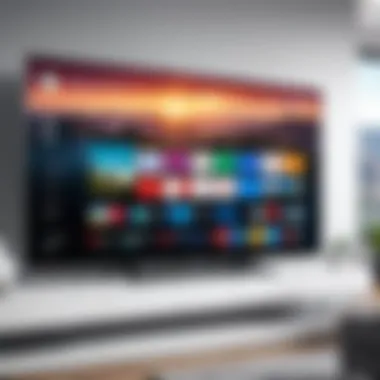

Key Features of Smart TVs
A Smart TV can be likened to a Swiss Army knife—it combines numerous tools that cater to modern viewing habits. Here are some of the standout features:
- Built-in Streaming Applications: Most smart TVs come pre-installed with popular streaming services, eliminating the need for additional devices. Both LG and Sony offer in-built services like YouTube and Disney+ on various models.
- User Interface (UI): A well-designed UI allows you to navigate through apps and settings with ease. Brands like LG have their webOS, while Samsung uses Tizen, each offering unique experiences.
- Screen Mirroring: This ability allows you to project content from your mobile device directly onto the TV. This is not only useful for sharing photos or videos but also for presenting on a larger scale.
- 4K and HDR Support: These features provide sharper images and more vibrant colors, making your viewing experience significantly richer. If you own a newer model from brands like Sony, enjoying stunning visuals is a guarantee.
In essence, understanding these features allows users to better navigate their Smart TVs, making it easier to access Google services and optimize their overall viewing experience. When you know what your TV can do, you can better appreciate the opportunities and content at your fingertips.
Preparing Your Smart TV for Internet Access
In today’s streaming-centric world, preparing your smart TV for internet access is no longer just a modern convenience; it’s practically a prerequisite for full functionality. Many users may overlook this crucial step, yet without a robust internet connection, accessing the vast universe of Google services becomes an uphill battle. Think of your smart TV as a portal that opens up endless entertainment options. But to walk through this door, it’s vital that this portal is equipped and ready to connect.
One of the key elements to consider here is the stability of your internet connection. A reliable online presence not only enhances streaming quality but also prevents frustrating interruptions during your favorite shows or movies. In essence, getting this part right sets the foundation for an enjoyable and seamless viewing experience.
Before diving headfirst into the setup process, it’s important to understand your specific smart TV model. Each model can have unique requirements or configurations to establish connectivity, so a bit of homework can save potential headaches down the road. Remember, just like choosing the right hardware is crucial, the way you prepare your smart TV to connect will shape how you access Google services effectively.
To tackle the process properly, we’ll break it down into two interrelated sections: checking your internet connectivity and connecting to Wi-Fi. Each of these will guide you through ensuring that your smart TV is ready for prime time.
Checking Internet Connectivity
Taking stock of your internet connectivity is akin to checking your compass before venturing out into uncharted territory. It’s all about knowing where you stand before you make any further moves. Here’s what you should keep in mind:
- Network Signal Strength: Your smart TV should have a clear and strong signal. Weak signals may lead to buffering or disconnects.
- Connection Type: Identify if you are connecting via Ethernet or Wi-Fi.
- Router Placement: Ensure your router is ideally located and not too far from the TV, as walls and other obstacles can weaken the signal.
- Internet Speed Check: Use speed testing tools on another device to ensure your internet speed meets streaming requirements. You’ll want at least 5 Mbps for standard HD streaming and ideally 25 Mbps or more for 4K content.
By keeping these factors in check, you can effectively gauge your connectivity level.
Connecting to Wi-Fi
Now that you have a good understanding of your connectivity, the next step is connecting your smart TV to Wi-Fi. This step is less daunting than it sounds. Here’s how you can typically do it:
- Access Settings: Navigate to the settings menu on your smart TV; it’s usually represented by a gear icon.
- Network Options: Within settings, look for the section labeled “Network” or “Network Settings.”
- Select Wi-Fi: Choose the Wi-Fi option (some TVs may refer to it as wireless connection).
- Available Networks: Scan for available networks. If your Wi-Fi network is not showing, you may be out of range or need to adjust router settings.
- Enter Password: Upon selecting your network, you’ll need to enter the Wi-Fi password. Keep in mind that passwords are often case-sensitive.
- Test Connection: After entering the information, run a test connection to ensure everything is working.
Each model will have slight variations in this process, but the general steps remain the same. As with anything tech-related, persistence is key; don’t hesitate to consult your user manual or online forums if you hit a snag.
Remember: A steady connection empowers your viewing experience and opens up countless doors to access Google services on your smart TV.
By focusing on these preliminary actions, you’re setting the stage for a delightful smart TV experience where Google services are just a few clicks away.
Identifying Your Smart TV's Operating System
Knowing the operating system of your smart TV is essential for a smooth experience when accessing Google services. Different operating systems have distinct features, capabilities, and preferred apps, impacting how you interact with your device. By understanding your TV's OS, you can make informed decisions regarding application installations, compatibility issues, and overall functionality.
For example, apps available for Android TV may not be fully functional on Roku OS. Likewise, Samsung’s Tizen may present interfaces and settings that aren’t found in other systems, thus understanding which system you’re operating can save time and frustration.
"Knowing your operating system well puts the power of choices in your hands."
Android TV Overview
Android TV stands out as a popular OS thanks to its user-friendly interface and seamless integration with Google services. Many users appreciate its variety of applications available through the Google Play Store, enabling access to both mainstream and niche content. Moreover, Google Assistant functionality helps users control their TV through voice commands.
You can pull up Netflix, check your Google Photos, or even stream games using Google Stadia. Another notable aspect is its connection with smartphones, allowing you to cast content easily from your mobile devices through Chromecast technology. This duality enriches the viewing experience and provides flexibility.
Roku OS Insights
Roku OS is known for its straightforward design and simplicity. Many users find that it prioritizes ease of use over extensive customization. While it may not support all Google services natively, there are ways to access them via third-party channels. You might need to install a workaround to get your Google content through various streaming apps.
Roku also focuses on channel aggregation, allowing you to view content across different services from one interface. Keep in mind that while some users might miss the deep integration of Google services, others appreciate how Roku makes it very user-friendly and accessible without unnecessary frills.
Tizen and WebOS Features
Tizen OS, found in Samsung TVs, and LG’s WebOS both offer attractive platforms showcasing their respective design philosophies. Tizen provides a tailored experience with effortless navigation and an integrated app store, while WebOS catches attention with its card-based interface, making multitasking smooth. Although Google Assistant can be integrated into some smart TVs running these systems, the depth of compatibility often varies.
You may need to check what apps are available directly from your TV's app section. For instance, Tizen supports many popular streaming services but may not allow direct access to all Google-owned apps unless updates are regularly installed. In contrast, WebOS offers a mix of LG’s own offerings alongside Google services through a selective approach.
Accessing Google Services on Your Smart TV
Accessing Google services on your smart TV is pivotal in maximizing the utility of your device. This not only means being able to stream content but also engaging with a variety of apps that enhance your viewing and interactivity experience. As you delve into the world of smart TVs, the integration of Google services offers a seamless connection to entertainment, photo storage, and more. This article discusses how to access these services easily while taking into account compatibility and usage considerations.
Direct Access via Google Apps
Direct access to Google apps plays a significant role in how users interact with their smart TVs. These applications provide a user-friendly way to engage with content tailored to personal preferences.
Google Play Movies & TV
Google Play Movies & TV serves as a platform for purchasing or renting films and TV shows directly from the Google ecosystem. The key characteristic of this service is its extensive library, including new releases and classic titles. This is beneficial for anyone looking to have a wide selection of viewing options right at their fingertips.
One unique feature of Google Play Movies & TV is the ability to store purchased films in the cloud, allowing access from multiple devices. This means you aren't tied to one television; you can begin a movie on your smart TV and finish it on your mobile device, for instance. However, a notable disadvantage is the occasional price variance compared to other streaming services, which may affect budget-conscious consumers.
Google Photos
Google Photos allows users to store and view their personal media right on their smart TV, bringing photos to life on a larger screen. A standout aspect of Google Photos is its excellent cloud storage capabilities, which automatically back up images and videos. This service is especially favorable for users wishing to share family moments during gatherings, making it easier to reminisce and enjoy shared experiences.
The unique feature here is the "Casting" option that enables users to display their entire photo library via Chromecast or other compatible devices. The downside? Users must be cautious about storage limits on their Google accounts, as running out of space could hinder photo management in the future.
YouTube Integration
YouTube integration on smart TVs is crucial due to its vast library of video content that appeals to virtually everyone. This app grabs attention with its easy navigation and personalized recommendations, making it a popular choice among viewers of all ages. The key benefit is the vast array of content available, from tutorials to entertainment, all tailored to user interests.
A unique feature to note is the ability to subscribe to channels; this allows users to keep up with favorite content creators. However, some might find ads disruptive, especially when binge-watching. But many users consider the trade-off worth it for the free content provided.
Using Web Browsers for Google Search
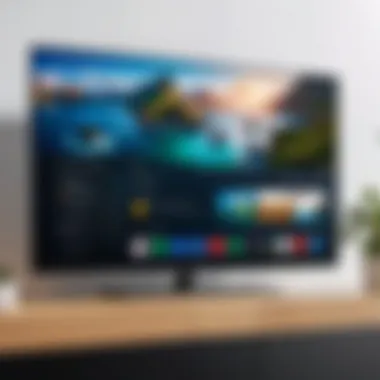
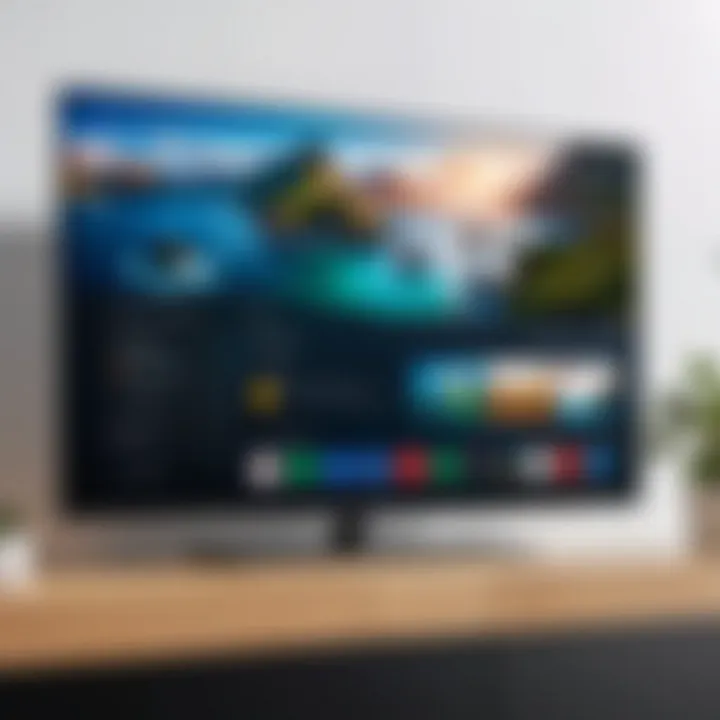
Using web browsers to access Google Search on a smart TV is an alternative route that offers more versatility.
Installing a Web Browser
Installing a web browser opens up a new avenue for users looking to perform Google searches or visit websites directly from their television. The main advantage is flexibility; a user can explore the internet beyond what is available through pre-installed apps.
A notable feature of web browsers on smart TVs is that they often support a variety of extensions, allowing users to customize their browsing experience. Although this option is appealing, some users may experience limitations with browser performance or interface usability that could detract from the experience.
Navigating the Browser Interface
Navigating the browser interface offers a more tailored experience, allowing for Google searches much like you would on a computer. The key characteristic is the use of remote control for navigation, making it easier for less tech-savvy individuals to operate.
A unique feature worth highlighting is the capability to sync bookmarks across devices, ensuring that favorite sites are always one click away. However, navigating can sometimes feel cumbersome due to interface design limitations specific to smart TVs, which can diminish the overall browsing experience.
"Navigating the browser interface on a smart TV can often test the patience of even the most devoted tech enthusiasts; careful selection of devices with optimized browsers can help ease frustrations."
Configuring Google Account on Smart TV
Setting up a Google Account on your Smart TV is crucial for unlocking the full potential of your device. A configured account is what ties everything together—allowing access to a myriad of Google services and enhancing your overall viewing experience. Whether you enjoy streaming movies, sharing photos, or browsing the web, having your Google account handy makes the process smoother. In this section, we’ll break down how you can set up and manage your account, as well as ensure your privacy is well protected.
Step-by-Step Account Setup
Linking Your Google Account
Linking your Google account is fundamental. Doing so connects your Smart TV to a broader range of services. Once linked, apps like YouTube, Google Play Movies, and Google Photos sync effortlessly, enabling a more personalized viewing experience. The key feature here is the seamless integration of services. For instance, when you link accounts, you can save your preferences and watch history, making recommendations more accurate and tailored to your taste.
One might consider it a beneficial choice, mainly because it opens the door to multiple functionalities without needing separate logins for various apps. A unique aspect of linking is how it allows access to features such as Google Assistant, which can be pivotal for voice commands and smart home integration. Still, beware that it does come with privacy considerations—you'll need to be mindful of how much data you're allowing Google to access.
Adjusting Privacy Settings
After linking your account, turning your attention to adjusting privacy settings is vital. This act contributes significantly to how comfortable you feel using your Smart TV for various activities. The ability to control what data is shared with Google, and consequently with third-party apps, solidifies why this aspect is so important.
The major characteristic here is transparency. Adjusting your settings lets you decide what is shared or kept private. For those who value confidentiality, it’s a notable thought to ensure what you view doesn’t end up influencing ads or recommendations you see later. Privacy settings offer adjustments such as limiting location tracking, which can positively impact not just your experience but also how data is collected by default. However, a trade-off exists: limiting these settings might restrict some personalized features that could enhance your use of Google services.
Managing Multiple Accounts
Being able to manage multiple Google accounts is yet another valuable feature for Smart TV users. It's not uncommon for households to have different preferences for various members. Having the capability to switch accounts with ease means everyone can enjoy personalized content as desired. This is particularly relevant when sharing a device among family or friends. By effectively managing multiple accounts, each user can tailor their experience—saving separate watchlists, playlists, and favorite shows without interference.
Troubleshooting Common Access Issues
In the vast landscape of technology, even the sleekest devices can hit a bump in the road now and then. Troubleshooting common access issues on your smart TV is not just a necessary skill but a foundational component that enhances your viewing experience. A well-executed troubleshooting process can save you from hours of frustration, keeping you linked to the vast world of Google services. With so many potential pitfalls, knowing how to navigate through these obstacles is crucial, particularly for those keen on maximizing their smart TV's capabilities.
Connectivity Problems
Identifying Network Issues
When your smart TV can't access Google services, the first thing to put on your detective hat for is identifying network issues. This step is essential as it pinpoints the very root of your access problems. A major characteristic of identifying network issues is the ability to diagnose problems in connectivity without needing advanced technical knowledge. You don’t have to be a tech whiz to figure out if the Wi-Fi signal is weak or if your router has decided to take a nap.
The unique feature of this step is its simplicity; a few clicks can lead you directly to your network settings. Most smart TVs have a built-in functionality that allows you to test the network connection. Here, you can see whether you have a strong connection or if you’re stuck in a buffer zone. The advantage is clear: knowing whether the issue lies in your network lets you focus your troubleshooting efforts effectively.
Resolving Wi-Fi Conflicts
Once you've identified a network issue, the next step often revolves around resolving Wi-Fi conflicts. Wi-Fi conflicts can occur due to multiple devices hogging the bandwidth or interference from walls or other electronic devices. This aspect is crucial; if you’ve got ten gadgets competing against each other for internet access, your smart TV may feel the pinch.
A notable characteristic of resolving Wi-Fi conflicts is its ability to optimize your home network. This makes it a popular topic in any troubleshooting guide. The unique benefit here is that by simply managing your devices, such as disconnecting those not in use, you can enhance your smart TV’s streaming experience. However, the downside can be that in larger households, this might take more time, especially if household members are not in the mood to give up their devices.
App Installation Challenges
Compatibility Checks
The necessity of compatibility checks cannot be overstated when accessing Google services. Before installing any app, it's vital to ensure that it’s compatible with your specific smart TV. This aspect is often overlooked, leading to installation failures and, by extension, access issues. The core characteristic of compatibility checks is their preventive nature; knowing what apps your TV can handle keeps you from throwing darts in the dark.
Verifying compatibility with each app ensures that your TV runs smoothly without glitches or slowdowns. A unique feature of compatibility checks is that many smart TVs offer hints or warnings regarding unsupported apps. The advantage here is threefold: it saves you time, helps maintain your device's performance, and reduces potential frustration with app crashes or malfunctions.
Install Error Fixes
When you attempt to install an app and encounter errors, it's essential to have a strategy in place for install error fixes. This aspect is pivotal in ensuring you don't remain stuck in frustration over an abandoned app. Recognizing these errors and reacting promptly can significantly affect your overall experience.
The key characteristic of install error fixes is their focused approach; you inspect logs or error codes to zero in on the problem. This makes going through error messages feel less overwhelming. An appealing feature of these fixes is that many online forums, including Reddit and specialized tech websites, offer solutions to common errors encountered during installation. The downside might be having to sift through quite a bit of information to find the exact solution for your problem.
"The ability to troubleshoot is not just about fixing issues; it's about understanding your technology better."
In summary, troubleshooting common access issues is integral to streamlining your experience accessing Google services through your smart TV. By honing in on your ability to identify network issues and tackle app installation challenges, you empower yourself as an informed user, ready to handle any hiccup that comes your way.
Optimizing Your Smart TV Experience
When it comes to enjoying Google services on your smart TV, a well-optimized experience can make all the difference. The term "optimized" broadly refers to adjusting various settings to enhance performance, display, and audio quality. Think of it as fine-tuning a musical instrument; without the right settings, the note can fall flat. In this section, we delve into two essential areas: adjusting display settings and fine-tuning audio options.
Adjusting Display Settings
Adjusting display settings is a critical first step in optimizing your smart TV experience. Everyone wants their screen to look its best, so it’s worth your while to tinker with various settings.
- Brightness & Contrast: Be sure to explore the brightness and contrast options. If your TV screen looks washed out or too dark, minor tweaks can make viewing more enjoyable. The right brightness prevents eye strain, especially during long binge-watching sessions.
- Resolution: Ensure that the resolution matches the capabilities of your TV and content. For instance, if you’ve got a 4K TV, choose content that supports 4K resolution for stunning visuals.
- Color Calibration: Playing around with the color settings can breathe new life into your viewing experience. Some TVs come with presets like "Cinema" or "Vivid". Experiment with these modes to find the one that fits your viewing style.
- Aspect Ratio: Incorrect aspect ratios could ruin an otherwise perfect viewing experience. Setting your TV’s aspect ratio correctly is essential for enjoying movies and shows as they were intended.
Make sure to regularly check for firmware updates as manufacturers often include improvements that can help enhance display performance.
"A good picture is as important as a good story. In TV, that truism holds strong."
Fine-Tuning Audio Options
Next, let's address audio settings. Simply put, a clear audio experience can elevate your smart TV use drastically. Here's how you can achieve that:
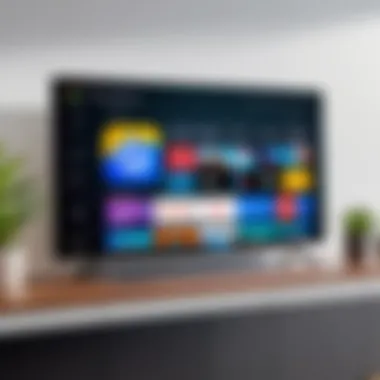
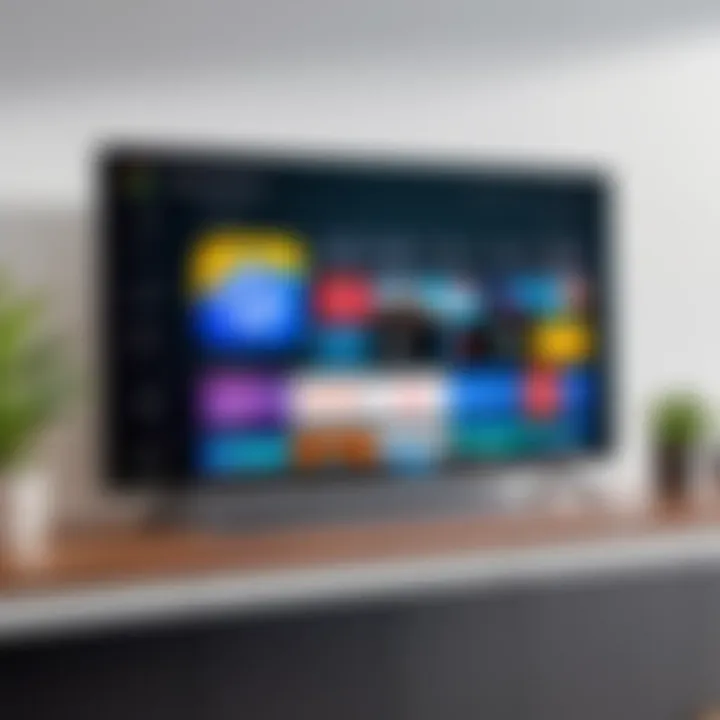
- Audio Mode Settings: Most smart TVs come equipped with various audio modes. You might find settings catering to movies, music, or voices. Pick one that aligns with your content. Watching an action flick? Switch to the movie mode, as it may emphasize sound effects and dialogue more effectively.
- Equalizer Settings: This feature allows you to manipulate frequencies and improve sound clarity. If the bass is too heavy or vocals get lost, adjusting sliders can bring balance.
- Sound Output Options: Connecting your TV to external speakers or soundbars can dramatically amplify sound quality. Make sure to change your output settings accordingly, ensuring you get the optimal experience.
- Surround Sound Settings: If your smart TV supports surround sound features, a few adjustments could immerse you in a cinematic experience. Enabling these settings can make sound more dynamic, wrapping viewers in rich audio layers.
Taking the time to fine-tune these audio aspects can transform casual viewing into something special.
In summary, optimizing your smart TV isn’t merely about technical tweaks—it’s about crafting an environment where visual and audio elements coalesce into an engaging experience. As tech-savvy users, investing time in understanding these features can yield a rewarding payoff.
Exploring Alternative Methods to Access Google
Accessing Google on smart TVs can sometimes feel like trying to find a needle in a haystack. While many users might be familiar with the standard options available, there are some alternative methods that can enhance the overall experience. One of the biggest advantages of exploring these alternatives is flexibility. If the built-in features don’t cut it, there are often other pathways available to ensure you're getting the most out of your viewing experience.
The allure of alternative methods lies in the diverse ways to accomplish similar tasks, often tailored to user preferences. Whether it’s screen mirroring from your mobile device or using dedicated streaming devices, you can discover options that suit your lifestyle better. Let’s delve into these methods and see how they can improve your access to Google services on your smart TV.
Screen Mirroring from Mobile Devices
Screen mirroring has become increasingly popular among tech-savvy individuals. This method allows you to display the screen of your mobile device directly onto your smart TV, making it a breeze to access Google services like YouTube or Google Photos from your phone. The simplicity of this approach is appealing.
To use screen mirroring, ensure both your smart TV and mobile device are connected to the same Wi-Fi network. Then follow these basic steps:
- Enable Screen Mirroring: Go to your smart TV's settings to enable screen mirroring.
- Connect Your Mobile Device: Open the settings on your mobile device, select "Cast" or "Screen Mirroring" and choose your TV from the list.
- Launch a Google Service: Open any Google application on your mobile, and it will display on your TV screen.
This method offers some unique benefits:
- Ease of Use: It’s straightforward and requires no extra devices.
- Compatibility: Works with most smart TVs and mobile devices.
However, it does come with drawbacks, such as potential lag depending on your Wi-Fi strength, which can dampen the viewing experience when playing videos.
Using Streaming Devices
Streaming devices have surged in popularity as a go-to solution for accessing a wider range of content, including Google services. These devices come packed with features that extend the capabilities of your smart TV.
Roku
Roku is one of the leading streaming platforms that offers an easy way to access Google services among many others. One standout feature of Roku is its user-friendly interface that brings all your favorite apps into one neat package. This simplicity is what makes it appealing to many users.
- Key Characteristic: Roku allows users access to numerous apps, including YouTube and Google Play Movies & TV without the hassle of diving through various menus on the TV itself.
- Unique Feature: The Roku remote comes equipped with voice search capabilities, enabling you to find your desired content without scrolling.
- Advantages/Disadvantages: While Roku is praised for its extensive library of channels, some users might find specific Google services lacking compared to other applications. Yet, for those seeking an efficient way to access Google content, it’s a notable player in the game.
Chromecast
Chromecast, on the other hand, takes a different approach compared to Roku. It allows users to cast content from mobile devices or computers straight to the TV. This aspect is particularly beneficial for users looking for real-time streaming of content.
- Key Characteristic: Chromecast turns virtually any TV with an HDMI port into a smart TV, granting faster access to Google services directly from your mobile device.
- Unique Feature: The ability to use mobile devices as a remote control to navigate content on the TV is one of the reasons it’s favored by users.
- Advantages/Disadvantages: While Chromecast offers ease of use, it does rely on having a smart device to control it, which may not appeal to everyone. If you're more traditional, this might feel less convenient.
Alternative methods to access Google on your smart TV don’t just enhance content availability; they also offer tailored experiences that can make all the difference in your overall satisfaction.
By exploring these alternative methods, you’ll not only expand your access to Google services but also enhance how you interact with technology in your home. Each method has its own set of advantages, so consider your preferences and lifestyle as you decide which route to take.
Considerations for Different Brands of Smart TVs
When navigating the world of smart TVs, recognizing the varying capabilities and features across different brands is crucial. Each manufacturer often puts a unique spin on how their devices operate, the apps they support, and how they interact with Google services. Understanding these diversifications can prevent frustration when attempting to access content that may be readily available on one device but not another.
For instance, compatibility with Google services can differ based on the smart TV brand. Some brands may offer streamlined access to popular apps while others might lag due to outdated software or limited app availability. This reality is essential for consumers aiming for a certain level of experience and functionality.
Lesser-Known Smart TV Brands
Diving into the pool of lesser-known smart TV brands reveals a landscape filled with options that often blend affordability with adequate features. Brands like Hisense or TCL may not have the same recognition as giants like Samsung, but they deliver good performance, especially for budget-conscious buyers.
Their smart TV interfaces may not be as user-friendly as more established competitors, but they often support essential streaming apps, including YouTube and other Google services. Plus, many of these lesser-known models provide decent picture quality that can satisfy casual viewers.
Popular Brands and Their Features
Samsung
Samsung smart TVs are renowned for their vibrant displays and robust features. One significant aspect is the Tizen operating system, known for its intuitive user interface. With Samsung, accessing Google services like YouTube is often seamless, thanks to regular software updates. A standout feature of Samsung’s lineup is its Smart Hub, which consolidates all apps and content into a single screen. However, while its premium models shine in quality, entry-level options might leave some users desiring more, especially regarding app support.
LG
LG offers a rich viewing experience, especially through its OLED lineup, which delivers stunning contrast and color accuracy. The webOS platform allows easy access to Google apps; users can navigate effortlessly through a well-organized menu.
One unique characteristic of LG TVs is the built-in Google Assistant in many models, enabling voice commands for operations and smart home interaction. While excellent in display technology, LG's lower-end models may lack some features found in competitors, limiting access to certain content.
Sony
Sony smart TVs, particularly those running on the Android TV software, provide extensive access to Google services, making them an attractive option for tech enthusiasts. The integration with the Google ecosystem allows for easy downloading of apps and accessing content.
A distinctive trait of Sony TVs is their superior upscaling technology, enhancing lower-resolution content remarkably well. This capability is especially beneficial in today’s streaming-centric world. Nevertheless, pricing can be on the higher end; thus, buyers should weigh the features against their budget.
"Choosing the right smart TV brand not only affects your viewing experience but also the ease of accessing your favored Google services."
Finale and Further Reading
Wrapping everything up, this guide has provided a comprehensive blueprint for accessing Google services on your smart TV. As technology continues to evolve, understanding how to effectively utilize these features becomes crucial, not just for entertainment, but also for convenience and productivity. Having a grasp of the steps outlined— from setting up your device, managing your accounts, to troubleshooting common hurdles— empowers users to enhance their digital experiences significantly.
Exploring additional resources can deepen your understanding and provide further insights into your smart TV's capabilities. Keeping abreast of updates, new applications, and innovative functionalities can open doors to even more seamless usage. Honestly, not all brands come with the same features; knowing particular nuances can save you tons of time and frustration.
Here are key takeaways:
- Understanding your smart TV operating system lays the foundation for successful Google service access.
- Effective connectivity ensures a smoother experience, whether through Wi-Fi or alternative methods.
- Troubleshooting skills are invaluable; knowing how to address issues as they arise can save your evenings from turning sour.
"Knowledge is power, particularly in the realm of technology. The more you know about your smart TV's capabilities, the better your viewing experience will be."
Recap of Key Steps
To bring it all together, here’s a succinct recap of the steps discussed:
- Assess Your Smart TV's Compatibility: Different brands and models offer varying features.
- Establish Internet Connection: Ensure a strong Wi-Fi signal or consider wired options for stability.
- Configure Your Google Account: Link and adjust your settings for optimal performance.
- Explore Apps: Make use of Google Play Movies & TV, YouTube, and more.
- Implement Troubleshooting Techniques: Equip yourself with problem-solving options for any hiccups.
- Stay Informed About Updates: New software may offer enhanced features and capabilities.
Additional Resources for Smart TV Users
To further enrich your knowledge, here’s a selection of resources tailored for smart TV users:
- Wikipedia on Smart TVs
- Britannica's Overview of Smart Technology
- Join discussions on Reddit to get real-world insights and advice from users like yourself.
- Tech news on platforms such as Facebook for updates and community engagement.
Harnessing all these tools and knowledge can transform how you interact with your smart TV, ensuring that you get the most out of your investment while enjoying everything the digital world has to offer.



