Access Roblox on Chromebook: Methods and Tips


Intro
Roblox is a name that resonates with many, especially in the gaming community. It’s more than just a game; it’s an entire universe where creativity knows no bounds. However, if you’re trying to access Roblox on a Chromebook, things can get a bit tricky due to restrictions and technical hurdles. This guide dives into unblocked methods to navigate around such barriers, allowing you to join the fun without a hitch.
Using a Chromebook has its perks—lightweight design, quick boot-up times, and seamless integration with Google services. But these benefits can often be overshadowed by challenges when it comes to gaming applications like Roblox. Users may encounter issues such as app compatibility or network restrictions, especially in school or workplace environments. This can leave many gamers feeling frustrated and left out.
In this article, we will journey through the various ways to access Roblox on a Chromebook. We’ll break down technical aspects, outline potential safety concerns, and share valuable insights to enhance your gaming experience. Whether you’re a tech expert or just a casual gamer, the tools provided here will equip you with the knowledge needed to enjoy Roblox without constraints.
By the end of our exploration, you will not only know how to access Roblox on your Chromebook but also understand the overall user experience, how it compares to other platforms, and what to watch out for along the way. So, let’s kick things off and ensure you can fully immerse yourself in the Roblox universe!
Intro to Roblox on Chromebook
In the arena of online gaming, few platforms rival Roblox in terms of creativity and community. For Chromebook users, accessing this treasure trove of user-generated content holds a mix of promise and challenges. This section serves as a gateway into understanding Roblox within the context of Chromebook, exploring its significance for gamers and why navigating it effectively matters.
Understanding Roblox
Roblox is more than just a game; it's a platform that empowers individuals to create and share their own games and experiences. Users can dive into myriad worlds crafted by fellow gamers, from expansive role-playing simulations to engaging obstacle courses. The beauty lies in its collaborative nature, where community plays a vital role. For many, especially young players, Roblox becomes a catalyst for creativity, turning ideas into playable games. However, accessing Roblox on a Chromebook isn't just a smooth sail. The operating system, while user-friendly, presents certain hurdles due to its nature and inherent limitations.
Why Use Chromebook?
Chromebooks have carved out a niche for themselves in the realm of portable computing. They are lightweight, secure, and typically come with an attractive price point. Their integration with Google services makes them particularly appealing to students and casual users, whose online activities revolve around workspace applications like Google Docs and Sheets. Furthermore, the idea of having a device that can seamlessly sync across platforms enhances user experience profoundly. Yet, despite these persistent perks—such as long battery life and quick boot-up times—gaming can sometimes feel like stepping into a minefield for the Chromebook user.
"The allure of Roblox is undeniable, yet the route to accessing it on a Chromebook requires a keen eye for workarounds and solutions."
While Chromebooks might not be the first choice for high-performance gaming, savvy individuals can still relish the Roblox experience. It's essential to understand the balance between usability and performance, which sets the stage for exploring the nuances that define gaming on this platform. As we advance through the subsequent sections, each point will unravel deeper insights on how to truly harness the potential of Roblox on a Chromebook, addressing the challenges and solutions involved.
Challenges with Roblox on Chromebook
When diving into the realm of gaming on a Chromebook, particularly with dynamic platforms like Roblox, it's crucial to acknowledge the challenges that accompany this experience. While Chromebooks are known for their portability and seamless integration with Google applications, they come with a unique set of limitations impacting the overall gaming experience. This section sheds light on these obstacles, emphasizing the importance of understanding them to navigate effectively among the solutions we will explore later.
Limited Graphics Support
One of the primary hurdles users encounter is the limited graphics support that Chromebooks generally offer. Unlike high-end gaming PCs or consoles, Chromebooks usually lack sophisticated GPUs, which play a vital role in rendering graphics-intensive games smoothly. Consequently, players may notice lagging animations, dropped frames, or even inability to load certain visual elements.
This limitation can be particularly frustrating for Roblox enthusiasts, whose games often showcase diverse and intricate designs. You might find your favorite game looking more like a pixelated jumble than the vibrant world you expected. The issue isn’t just about aesthetic appeal; it impacts gameplay fluidity and can turn engaging experiences into exercises in patience.
For players accustomed to the graphic depths of other devices, the transition can be jarring. Users may occasionally need to toggle settings manually or curb expectations regarding the visual quality of their favorite games. This diligence may be frustrating, but it's essential for getting the most out of the Chromebook experience.
Incompatible Features
Apart from graphics issues, there’s the problem of incompatible features that can leave users scratching their heads. Many Roblox games incorporate functionalities—like voice chat, custom plugins, or advanced physics—that simply won’t function well on the Chromebook. These features may hinge on specific software or hardware requirements that Chromebooks can't fulfil.
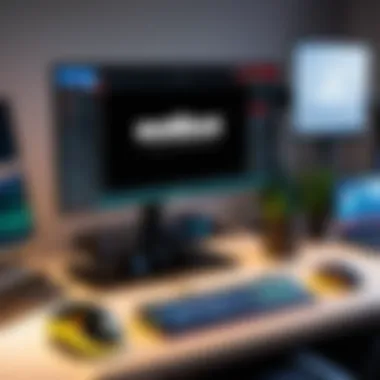

Think about it like trying to fit a square peg in a round hole; some popular game modes may look appealing but are doomed to fail due to this mismatch. Gamers may miss out on enjoying the full range of interactive experiences that Roblox has to offer, leading to an overall lackluster gaming session. Being aware of this can help players choose games that are more suited to the Chromebook environment, enhancing the overall experience.
Network Restrictions
Another layer of complexity comes from network restrictions. Chromebooks are highly reliant on web connections to function effectively, and this reliance can create barriers. For instance, some schools or institutions employ firewalls that block access to gaming websites like Roblox, forcing students to circumvent rules to indulge in their favorite pastimes.
While some users may find workarounds, like utilizing VPNs, it’s an effort that can be tedious and may not always lead to success due to increased ping or latency issues.
In a world where a stable internet connection can be as critical as having the right device, the struggle with network restrictions can feel like running uphill without end. Understanding these network-related challenges is crucial for anyone hoping to enjoy a refined gaming experience on their Chromebook.
In the world of gaming on Chromebooks, knowing the challenges paves the way to discovering solutions. Awareness is key to a more enjoyable experience.
As we dig deeper into the available methods and technical considerations, recognizing these fundamental challenges serves as a foundational step toward overcoming limitations. By addressing these hurdles upfront, users can better strategize for a smoother gaming journey.
Exploring Unblocked Methods
Accessing Roblox on a Chromebook can be quite a challenge, especially due to various restrictions. However, exploring unblocked methods can open doors for users to fully enjoy the gaming experience. This section uncovers different techniques that allow you to get around these hurdles, making gameplay not just possible, but enjoyable. These methods not only enhance accessibility but also present various options tailored to different user prefs and technical setups. Being informed about these methods can be critical, essentially ensuring you make the most out of your Roblox experience on a Chromebook.
Using Android Apps
One of the simplest yet effective ways to access Roblox is through Android apps. Many Chromebooks now support Google Play Store, which means you can download the Roblox app directly. Here's how to go about it:
- Open the Google Play Store on your Chromebook.
- Search for 'Roblox' in the search bar.
- Install the app by clicking the install button.
- Once installed, launch Roblox and sign in with your account.
Using the app on your Chromebook provides a more optimized experience than accessing through a browser. Games may load faster, and overall performance could be enhanced. However, be mindful that some complex graphics might still lag due to hardware limitations of certain Chromebook models. But with the straightforward installation process, most users can give it a shot without heavy technical know-how.
Chrome Remote Desktop
If you own a more powerful computer or a gaming rig elsewhere, Chrome Remote Desktop can be a lifesaver. This method allows you to connect to another computer remotely and access its resources. It’s a clever way to leverage a capable device while still using your Chromebook. Here’s a step-by-step guide to get you started:
- Set Up Chrome Remote Desktop on the computer you want to access. You need to install the Chrome Remote Desktop extension from the Chrome Web Store.
- Enable Remote Access on that computer by following the guides provided by Google.
- Access the Extension on your Chromebook and connect to the remote computer by logging in.
- Once connected, simply launch Roblox from the remote desktop.
This method isn’t just a workaround; it can provide a seamless gaming experience as you’re essentially using the power of a better machine. Just keep in mind the quality of your internet connection, as it can make or break your remote gaming session.
Roblox Website Access
An alternative is to access Roblox through its website. While this seems basic, it can be a direct way to dive into gameplay without delving into apps or remote setups. Although there may be some restrictions based on network configurations, here are the steps:
- Open your Chrome browser on the Chromebook.
- Visit the Roblox website directly at roblox.com.
- Log in with your credentials or create an account if you haven’t done so.
- Once logged in, you can start playing games right from the browser.
Bear in mind, playing directly through browsers could lead to lower performance compared to using the app, especially if the graphics are demanding. Yet, it remains a viable option for quick access when other methods aren't available.
In all cases, ensuring your Chromebook is updated and running the latest software can greatly improve your chances of a smooth gaming experience.


With these methods in your toolkit, navigating the challenges of accessing Roblox on a Chromebook becomes significantly more manageable. You’ll not only find better ways to play but also enhance your gaming experience overall.
Technical Considerations
When diving into the world of Roblox on a Chromebook, it’s important to understand technical considerations. This section is crucial as it helps users navigate the intricacies of playing a resource-intensive game within a limited environment. Chromebooks are primarily designed for light web browsing and productivity tasks. Therefore, knowing how to make the best use of its capabilities is essential.
Browser Compatibility
Chromebooks run on Chrome OS, utilizing the Google Chrome browser as its main interface. Not all web browsers are created equal when it comes to playing high-performance games. Roblox can function on Chrome, but users need to ensure their browser is up-to-date to minimize bugs and performance gltiches. An outdated version might hinder the experience, making the game run like molasses. To check for updates:
- Open Chrome.
- Click on the three dots in the upper right corner.
- Hover over 'Help' and click on 'About Google Chrome.'This section will alert you if an update is available. Keeping the browser current is vital as it ensures compatibility with Roblox’s ever-evolving features, reducing chances of crashing during crucial gameplay moments.
Using an optimized browser can vastly improve gaming experiences. Chrome’s extensions might also assist in managing tabs and resources, keeping the system running smoothly. Certain extensions can block unwanted ads or scripts that may slow down performance, allowing Roblox to extract its full potential without excessive interruptions.
Performance Optimization Techniques
After confirming browser compatibility, it's time to dive into some performance optimization techniques. This focus on fine-tuning can significantly improve gameplay, turning frustrating lag into a seamless adventure. Here are some strategies to consider:
- Close Unused Tabs: Each open tab consumes system resources. Close tabs not needed during gaming to free up memory.
- Use Task Manager: Access the built-in Task Manager by pressing . It shows which apps are hogging resources. If something is using more CPU or memory than expected, you can close it directly from there.
- Check Internet Connection: A strong and stable internet connection is key. Roblox may stutter or lag if the connection is unreliable. Consider using a wired connection if possible, or getting closer to the router.
- Disable Background Apps: Background applications may drain performance. Make sure to shut down anything unnecessary. This enhancement leaves more bandwidth for Roblox, reducing latency.
- Lower Graphics Settings: Inside Roblox, consider adjusting graphics settings lower if your Chromebook starts to lag. Navigate to the in-game settings menu and find options to adjust quality and graphics. Although this might affect visual fidelity, it can drastically improve the game's responsiveness.
By taking these small but effective steps, users can significantly enhance their gameplay experience on Roblox. Remember, optimizing your Chromebook isn’t just about running the game smoothly; it’s also about creating a more enjoyable environment conducive to gaming.
Important Note: Performance varies depending on individual Chromebook models. What works well on one device might not on another, so experiment with different techniques and settings to find what fits best for your machine.
Safety and Security Concerns
Accessing Roblox on a Chromebook is not just about enjoying the gaming experience; it also brings forward important conversations about safety and security. With the surge in online gaming, especially among younger audiences, it's critical that users are equipped with the knowledge to navigate potential risks.
In this section, we explore various elements of safety and security, focusing on two key aspects: avoiding malicious software and effectively managing privacy settings.
Avoiding Malicious Software
When diving into the vibrant worlds of Roblox, players must be vigilant about the risks associated with downloading content or clicking on dubious links. Chromebook users are generally less susceptible to viruses compared to Windows users, yet they aren't completely impervious. Here are some strategies to keep your device secure:
- Stick to Official Sources: Always download apps and utilities from the Google Play Store or the official Roblox website. Avoid third-party software that claims to enhance your gaming experience; these often harbor malicious payloads.
- Use Chrome’s Security Features: Chrome OS comes with built-in security measures, but ensuring you have the latest updates installed is crucial. Keeping your device's software current not only enhances performance but also fortifies defense mechanisms against malware.
- Regular Scans: Consider using Chrome's Cleanup Tool to search for harmful software. This tool can sweep across your device, identifying potential threats and eliminating them.
Keeping an eye on system alerts is also wise; if your Chromebook flags anything unusual, take it seriously. It's better to err on the side of caution than to risk compromising your device.
Privacy Settings for Roblox
Another essential element of ensuring a safe gaming experience is to take charge of your privacy settings on Roblox. Many users, especially teens, may not realize how much personal information they share when gaming online. Here’s how to tighten the bolts on your privacy:
- Customize Account Settings: Once you're logged into Roblox, navigate to the account settings. Here, you can adjust who can message you, who can follow you, and also limit interactions to friends only. This way, you minimize the chances of unwanted communications.
- Enable Two-Factor Authentication: This feature adds an extra layer of security. By requiring a code sent to your phone or email whenever you log in from a new device, you reduce the risk of account hijacking significantly.
- Educate About Online Behavior: While tools and settings help, educating young gamers about the importance of not sharing personal information is paramount. Reinforce that details such as their real name, address, or school should never be disclosed in chat or through direct messages.


"An ounce of prevention is worth a pound of cure."
- Benjamin Franklin
By actively managing privacy controls and maintaining vigilance against unwanted threats, users can enjoy a seamless and secure gaming journey on Roblox. The key is to stay informed and be proactive, because in the realm of online gaming, safety is not just an option; it’s a necessity.
User Experience on Chromebook
In the realm of gaming, particularly when it comes to Roblox, user experience serves as the backdrop against which all the fun and excitement unfold. When playing on a Chromebook, this experience can be a mixed bag, shaped by the device's limitations and strengths. Focusing on this aspect is key; understanding how the Chromebook interacts with Roblox not only reveals the potential enjoyment but also exposes the areas for improvement.
First, let's break down what user experience entails in this context. Performance, accessibility, and satisfaction form the pillars supporting how players perceive their gaming sessions. Chromebooks, while generally streamlined and portable, can struggle with resource-intensive applications. Users might experience lag or stuttering gameplay, which, as any gamer can tell you, is the bane of a thrilling session.
A fundamental element to consider is the graphics. Many users laud chromebooks for their lightweight profile and battery life, yet the trade-off often shows in graphics rendering. The visuals can sometimes feel lackluster compared to dedicated gaming machines. However, simplicity can also lend itself to a more user-friendly interface, making it easier for younger or less experienced gamers. Thus, the Chromebooks offer a unique experience tailored to a specific audience, reinforcing how accessibility is a huge advantage.
"Gaming on a Chromebook may not rival consoles or high-end PCs, but the blend of simplicity and cloud integration creates a unique experience worth exploring."
Furthermore, the importance of customization plays a significant role in enhancing user experience. The ability to access different gaming modes, settings, or even connecting peripherals can dramatically shift gameplay. Players might seek out extensions or apps that optimize their performance—whether that’s adjusting graphics settings or ensuring smoother controls.
Gameplay Feedback
User feedback, an oft-neglected yet crucial aspect, provides a glimpse into the Chromebook gaming experience from the players' viewpoint. When players share their opinions, they're not just voicing dissatisfaction or joy; they’re drawing attention to what really hits home and what could use a makeover. Some players express frustration with the sluggish graphics, but others cherish the simplicity of navigating the Roblox interface on this platform.
Surprisingly, when it comes to multiplayer gaming, many users cite a seamless transition between devices. This adaptability can comfort users seeking to switch between their Chromebook and another device. The community-driven nature of Roblox means that many players become invested in the experience of others, which can drive improvements and updates—further enhancing player engagement.
Comparison with Other Devices
A logical next step is considering how Chromebook stacks up against other devices in the gaming arena. Generally speaking, comparisons can get a tad heated, with opinions swinging wildly between enthusiastic praises and harsh critiques.
- Performance: When lining up the Chromebook against consoles like PlayStation or Xbox, there’s a stark contrast. While consoles offer optimized performance and superior graphics, Chromebooks can flaunt their affordability and portability. For instance, one might grab their Chromebook and connect from anywhere with Wi-Fi, a convenience that can’t be overlooked, especially for on-the-go players.
- User Interface: The Roblox interface is built to be straightforward and engaging, but the learning curve varies on different systems. If you’re running on an older laptop, you might fight through frustrations navigating clunky hardware. In contrast, on a Chromebook, clarity and simplicity often win out, leading to less time fumbling around.
- Game Library: Let’s not forget about the games themselves. While devices like a high-end gaming PC or a console boast exclusive titles, Roblox thrives on accessibility. Players often find that the vast library available across platforms means they don’t miss out, even if the experience differs slightly.
In essence, the experience of gaming on a Chromebook, especially with Roblox, hinges upon balancing the positives and negatives. Although it might not offer the full breadth of options or the performance found on dedicated systems, the simplicity and portability make it a contender in its own right. While navigating limitations can be a hurdle, the engaging community and straightforward gameplay ensure that there’s still lots of fun to be had.
Epilogue
In wrapping up our exploration of accessing Roblox on a Chromebook, this section serves a pivotal role in reinforcing the various elements we've discussed throughout the article. It is essential to understand that navigating the world of Roblox on a Chromebook does present its share of obstacles, but with the right knowledge and tools, players can truly make the most of their experiences. Users should keep in mind the incompatibilities, particularly around graphics and system capabilities, but also recognize that solutions, such as utilizing Android apps or remote access tools, can pave the way for smoother gameplay.
The importance of safety and security cannot be overstated. As you venture into gaming on your Chromebook, maintaining privacy and avoiding malicious software is paramount. With the discussed tips and techniques for optimizing performance, you stand a better chance of enjoying a fulfilling gaming session, unmarred by technical glitches. The crux lies in balancing these factors to ensure that you're not only enjoying your time but also doing so safely and securely.
In essence, this conclusion ties together the key takeaways from our guide, aiming to empower gamers with actionable insights into maximizing their Roblox experience on a Chromebook.
Recap of Key Points
- Roblox Capabilities on ChromeOS: Despite certain limitations, such as less potent graphics support, users can still engage with Roblox through various methods.
- Unblocked Access: Using Android apps, Chrome Remote Desktop, and the Roblox website can effectively bypass restrictions.
- Technical Optimizations: Performance enhancements, such as ensuring browser compatibility and using recommended settings, can significantly improve gameplay.
- Safety Measures: Vigilance regarding potential threats and managing privacy settings play a crucial role in a secure gaming environment.
Final Thoughts on Gaming with Roblox on Chromebook
Gaming with Roblox on a Chromebook is not just a matter of functionality but an adventure waiting to unfold. While you may encounter challenges unique to Chromebooks, the creative possibilities and the joy of playing are well worth the effort. Whether you are a passionate gamer or a casual user looking to pass the time, your ability to adapt and apply the aforementioned strategies can turn those technical hurdles into stepping stones.
As technology continues to evolve, users can expect that support for platforms like Roblox will improve. Regular updates to ChromeOS and the expansion of Android apps could very well enhance the gaming experience over time. Keeping an eye on community forums and resources like Reddit can provide emerging tips and tricks that might help you navigate the gaming landscape further. Ultimately, your journey in accessing and enjoying Roblox on a Chromebook can be deeply rewarding, with the right mindset and a willingness to explore.



