Accessing Your iCloud Photos: A Comprehensive Guide
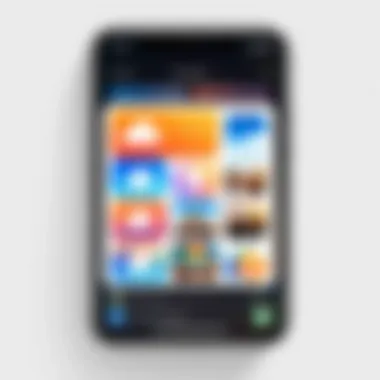
Intro
Accessing your photos stored in iCloud can enhance your experience of managing and sharing memories. iCloud, Apple's cloud storage service, allows users to keep their images in a centralized location. This article aims to provide a thorough understanding of how to retrieve and view these photos across different devices.
Understanding the different methods available to access your iCloud photos is crucial. This not only enables seamless navigation but also ensures that you can retrieve your images efficiently, regardless of the device you are using. Connecting with your digital memories should be an intuitive experience, and this guide will walk you through the steps to make it happen.
As we explore the various facets of iCloud photo access, we will delve into how to navigate through iOS devices, macOS, and Windows computers. We shall also look into necessary considerations regarding visibility and file management which can enhance user experience.
This introduction sets the stage for a comprehensive exploration of accessing iCloud photos securely and efficiently.
Understanding iCloud and Its Functionality
Understanding iCloud and its functionality is essential for anyone looking to access and manage their photos effectively. iCloud serves as Apple’s integrated cloud service, allowing for seamless storage and synchronization of data across multiple devices. This section discusses what iCloud is and highlights its specific features that relate to the Photo Library. The relevance lies in recognizing how iCloud acts as a central hub for your digital photo collection, ensuring it is both secure and accessible anytime, anywhere.
This is particularly important for those who own various Apple devices, including iPhones, iPads, and Macs, as they can benefit from having their photos automatically updated and available across all platforms. Understanding how iCloud functions can help users avoid common pitfalls and optimize their use of storage, enhancing their overall experience.
What is iCloud?
iCloud is a cloud computing service from Apple that allows users to store data such as photos, documents, and backups remotely. It was introduced in 2011 and has since become a core component of Apple's ecosystem. iCloud is designed to keep your information updated and synchronized across all your Apple devices. With iCloud, you can easily access your files from your iPhone, iPad, Mac, or even a Windows PC.
An important function of iCloud is its ability to back up devices automatically. This ensures that even if a device is lost or damaged, your crucial data, including photos, can be recovered simply by logging back into your iCloud account. This level of reliability is appealing to users who frequently take and store images, making them less susceptible to data loss.
iCloud Photo Library Features
The iCloud Photo Library offers users a variety of features designed to enhance photo management:
- Automatic Upload: Photos taken on your devices are automatically uploaded to iCloud, ensuring they are all backed up without additional steps from the user.
- Access from Any Device: Users can access their entire photo library from any device signed in to their Apple ID, making it convenient to view and share photos regardless of the device used.
- Optimized Storage: iCloud offers a feature that allows users to manage their device storage. Users can choose to keep original photos and videos in iCloud, while device versions are optimized for space.
- Shared Album: It provides options for sharing albums with friends and family without the need for sharing entire libraries, offering a degree of privacy.
- Search Functionality: The iCloud Photo Library includes powerful search capabilities, making it easier to find specific photos based on keywords, dates, or the people in them.
These features position iCloud not only as a simple backup solution but as a comprehensive tool for managing and enjoying your digital photo collection.
Prerequisites for Accessing iCloud Photos
Accessing iCloud Photos requires a few foundational elements to ensure a smooth experience. Understanding these prerequisites is essential for a successful connection to your iCloud library. Without addressing these basics, one might face challenges in retrieving their cherished images. The primary factors revolve around having a proper Apple ID and configuring your iCloud settings correctly.
- Importance of an Apple ID: An Apple ID serves as the gateway to all Apple services, including iCloud. It securely stores your personal information, and without it, accessing your iCloud Photos is impossible. By having an Apple ID, users can unify their experience across devices and seamlessly sync their photos across multiple platforms.
- iCloud Settings Configuration: Proper configuration of iCloud settings is vital to ensure that iCloud Photos functions correctly. This includes making sure that the iCloud Photo Library is enabled on your devices. Only by taking these steps can users benefit fully from the features offered by iCloud.
Both of these components are necessary for anyone looking to manage their photo library efficiently, and skipping any might lead to accessibility issues that can be frustrating.
Required Apple
In the realm of Apple products, the Apple ID is essential. It is required to utilize various services offered by Apple, especially the iCloud service. Creating an Apple ID is simple and involves providing some personal details, including your email address. After creating an Apple ID, users will gain access to numerous features, such as syncing photos, backing up device data, and sharing files securely.
To authenticate your Apple ID:
- Go to the Settings app on an iOS device or System Preferences on a Mac.
- Choose Sign In for iOS or Apple ID for macOS.
- Input your Apple ID email and password.
Once the account is set up, users can link it with their devices, making the retrieval and management of photos in iCloud smooth and straightforward.
iCloud Settings Configuration
Configuring iCloud settings is crucial to ensure all photos are accurately synced across devices. After signing in with your Apple ID, the next step involves enabling iCloud Photos. This action guarantees that the images taken or uploaded on one device will reflect on all other devices configured with the same Apple ID.
To configure iCloud settings:
- On an iOS device:
- On a Mac:
- Open the Settings app.
- Tap on your name at the top, then select iCloud.
- Under Photos, toggle iCloud Photos to turn it on.
- Open System Preferences.
- Click on Apple ID, then select iCloud.
- Check the box for Photos and choose Options to manage preferences.
For Windows users, the iCloud for Windows application must be downloaded and configured similarly. It allows easy access to your photo library directly from your PC.
Proper configuration of iCloud settings, including enabling the iCloud Photo Library, can make a significant difference in how smoothly you can access and manage your photos.
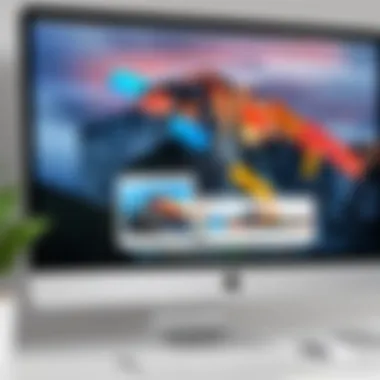
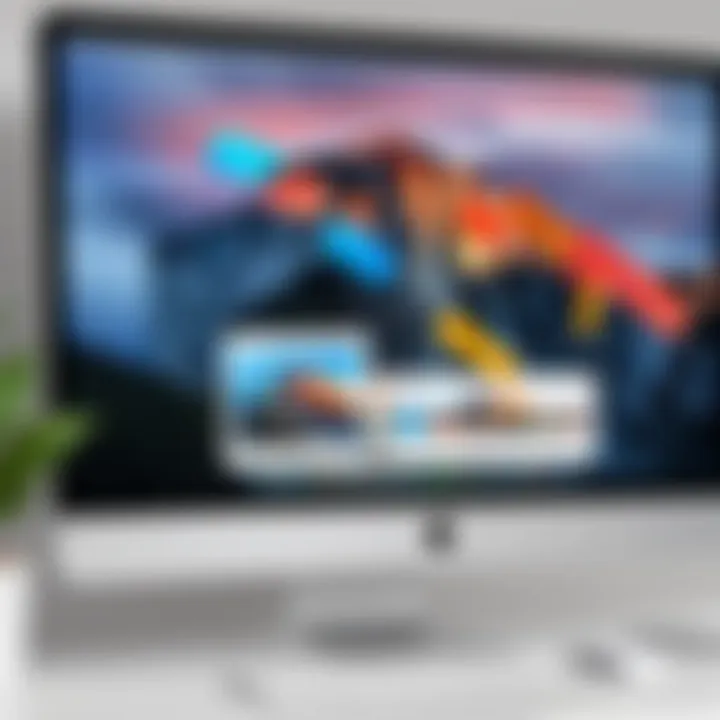
Accessing iCloud Photos on iOS Devices
Accessing your iCloud photos on iOS devices is crucial for maintaining an efficient workflow, especially considering the prevalence of mobile photography today. Most people use their iPhones and iPads to capture moments that they later want to store, manage, and share. The importance of this section lies in understanding how to navigate Apple's ecosystem seamlessly. By accessing iCloud Photos, you ensure that your precious memories are not only stored securely but also easily retrievable.
Benefits include the ability to view your photos from any iOS device, eliminating the need to carry multiple devices. It also allows for automatic syncing of images across your devices, which means that every snap taken is uploaded to your library without any additional steps.
There are specific considerations one needs to keep in mind regarding storage and data usage, especially if you have limited bandwidth or storage capacity on your iCloud account. Understanding how to efficiently access and manage your photos can drastically improve your overall experience with Apple devices.
Using the Photos App
The Photos app on iOS is your primary portal for accessing iCloud photos. This application is designed with user-friendliness in mind while offering robust features. To begin the process, ensure your iCloud Photo Library is enabled. You can do this by going to Settings, tapping on your name at the top, and selecting "iCloud." Under the iCloud section, choose "Photos" and toggle on "iCloud Photos."
Once enabled, launch the Photos app. The app categorizes your images, making it easier to search through large libraries. You can view your library as All Photos, Moments, or Albums. This method not only simplifies browsing but also enables the ability to share and manage photos effectively.
- Locating Photos: Once in the app, simply scroll through your library or utilize the search bar to find specific images. You can search by date, location, or even people, provided you've tagged them.
- Sharing Photos and Albums: To share, tap on the desired image, select the share icon, and choose your sharing method, such as AirDrop or social media directly from the app.
- Editing Options: The Photos app also offers built-in editing features for quick enhancements, should you wish to make adjustments before sharing or saving images.
Viewing from iCloud Drive
iCloud Drive provides an alternative method for accessing your photos, often less known but equally effective. This is particularly useful for those who prefer managing files in a storage format rather than a dedicated photo library.
To access photos via iCloud Drive, open the Files app on your iOS device. Here’s how you can proceed:
- Opening iCloud Drive: Tap on the "Browse" tab at the bottom and select "iCloud Drive." This will display all files and folders stored in your iCloud account.
- Navigating to Photos: If you have organized photos into specific folders within iCloud Drive, you can navigate through them accordingly. Otherwise, you may need to look for shared folders or specific uploads.
- Opening Images: Once you locate the desired image, simply tap to open it. You can then share, move, or copy these images to other parts of your iOS device as necessary.
Utilizing both the Photos app and iCloud Drive enhances your photo management capabilities on iOS devices. Each option serves its purpose, depending on individual preferences for accessing and organizing photos according to user needs.
Accessing iCloud Photos on macOS
Accessing iCloud photos on macOS is crucial for users who rely on Apple’s ecosystem for storing and managing their media. Macs offer seamless integration with iCloud, enabling users to access their photo library across any Apple device. This section provides insights into the benefits, considerations, and various methods to access your photos using macOS. For tech enthusiasts and early adopters, understanding these methods is essential for maximizing the potential of their Apple devices.
Using the Photos Application
The Photos application is the primary tool for managing images stored in iCloud on macOS. To utilize it effectively, make sure your Mac is logged into the same Apple ID that is associated with your iCloud account. Once inside the Photos app, follow these steps:
- Open the Photos App: Launch the Photos application from the Dock or Applications folder.
- Sync with iCloud: Ensure that your iCloud settings are properly configured to sync your photos. Go to > > and check the option for .
- Access Your Library: Once syncing completes, you will see all your photos organized by date, albums, or media types. The app allows you to scroll and navigate effortlessly.
- Editing and Sharing: One of the benefits of using the Photos application is its extensive editing tools. You can also share photos directly from the app via Mail, Messages, or other platforms.
It’s important to have a stable internet connection when syncing, as large photo libraries may take time to upload or download from iCloud.
Via iCloud.com
Accessing your photos through iCloud.com provides an alternative for users who may not want to use the Photos application or those without a Mac. The steps to access iCloud photos via a web browser are as follows:
- Visit iCloud.com: Open your preferred web browser and navigate to iCloud.com.
- Sign In: Enter your Apple ID and password. You may need to complete two-factor authentication if enabled.
- Select Photos: Once you are in, click on the icon. Here, you will see all your photos and videos stored in iCloud.
- Download or Share: You can view, download, or share photos from the iCloud website. To download, select the photos you want and click on the download icon.
Using iCloud.com is especially useful in scenarios where you do not have access to your Mac or if you are working on a shared computer. This method gives flexibility in accessing your photo library from any device with internet access.
Accessing iCloud Photos on Windows
Accessing your iCloud photos on a Windows system is significant for users who operate in a mixed-environment with both Apple and Microsoft products. This accessibility allows for an integrated experience, bridging the gap that usually exists between different operating systems. Photos that are stored in the iCloud can be accessed on a Windows PC, enabling users to view, download, and share their images conveniently. It also provides an opportunity for those who prefer using Windows-based software for editing or organizing their photos. Utilizing iCloud on Windows can ensure that your pictures are backed up effectively and remain accessible no matter which device you are currently using.
Using iCloud for Windows
To get started with accessing your iCloud photos on your Windows PC, the first step involves downloading the iCloud for Windows application. This application acts as a bridge to connect your Windows device with your iCloud storage.
Here are the steps:
- Download iCloud for Windows: Visit the official Apple website to download the latest version of iCloud for Windows.
- Install the Application: Open the downloaded file and follow the prompts to install iCloud on your computer.
- Sign In with Your Apple ID: Once installed, open iCloud for Windows and sign in using your Apple ID. Ensure that you use the same Apple ID that you use for iCloud.
- Select iCloud Photos: In the iCloud application, check the box next to Photos. This will enable you to access your iCloud photo library on your Windows PC.
- Apply Changes: After selecting Photos, click on Apply to activate the changes.
After following these steps, you will have access to your photos stored in iCloud. You can find them in the File Explorer under the iCloud Photos folder, which allows seamless downloading and management of your images.
Web-based Access
If downloading and installing iCloud for Windows does not meet your needs, you can still access your iCloud photos through a web browser. This method offers a convenient alternative that does not require additional software. Here’s how:
- Open Your Web Browser: Launch any modern web browser such as Chrome, Firefox, or Edge.
- Visit iCloud.com: Type in the URL for iCloud, which is www.icloud.com.
- Log In with Your Apple ID: Enter your Apple ID and password to access your account. If you have two-factor authentication enabled, you may receive a verification code.
- Select Photos: Once logged in, click on the Photos icon to access your iCloud photo library.
- View and Manage Your Photos: You can view and download photos directly from the website. It even facilitates sharing options if needed.


This web-based approach can be particularly useful for quick access when you do not have your primary device on hand.
Accessing iCloud photos through Windows enhances cross-platform functionality, allowing users to maintain their photo library effectively.
By providing options for both installed applications and web-based access, Apple ensures that users can conveniently manage their iCloud photos from their preferred Windows-based platforms.
Troubleshooting Access Issues
Having a reliable way to access your iCloud photos has its value. However, users may sometimes encounter complications that hinder this process. That’s where troubleshooting access issues comes into play. Understanding how to identify and resolve these problems can save time and frustration. It enables seamless access to one’s photo library, which is crucial for retrieving memories or sharing with others.
Common Problems and Solutions
Accessing iCloud photos can be a straightforward process, but various common issues can arise. Here are some typical problems users face along with solutions:
- Sign-In Issues: If you cannot sign into iCloud, verify your Apple ID and password. If needed, reset your password through the Apple ID website.
- Photos Not Syncing: Sometimes, photos may not appear as expected. Ensure that iCloud Photo Library is enabled in your settings. You might also need to reconnect to Wi-Fi if syncing is slow.
- Storage Limit Notifications: If iCloud storage is full, you will not be able to upload more photos. Check your storage usage and manage it by deleting unwanted items or purchasing additional storage.
- Compatibility Problems: If you try to access iCloud photos from an unsupported device, you might face issues. Always use compatible versions of iOS, macOS, or Windows for optimal access.
Remember: Always keep your software up to date to minimize potential issues and maximize performance.
These solutions can mitigate several access issues effectively, allowing for quicker resolution and better user experience.
Checking iCloud Status
Checking the status of your iCloud service is a vital step when experiencing access issues. Sometimes the problem may stem from Apple’s servers. Here’s how to check the status:
- Visit Apple’s System Status Page: Head to Apple's official website to see if there are ongoing server issues affecting iCloud.
- Utilize the iCloud Settings: On your device, navigate to Settings and check if iCloud is indicating any problems or requirements for updates.
- Consult Online Communities: Sometimes, others may face similar issues. Websites like Reddit or Apple discussion forums can shed light on temporary problems affecting multiple users.
By checking the status of iCloud, users can determine if their access issues are isolated or part of a broader problem. It helps prioritize recovery steps and minimizes unnecessary troubleshooting efforts.
Managing iCloud Photo Storage
Managing iCloud photo storage is a crucial aspect of ensuring that your digital assets are organized and accessible. With the rise of high-quality images and videos, efficient management of this storage has become more than a luxury. It helps maintain an organized library, making it easier to find and share your most important memories. Additionally, understanding how to optimize your iCloud storage can save you from unexpected charges from Apple due to exceeding your storage limits.
This section provides insights into the maximum storage capacity available through iCloud as well as practical approaches to enhance your storage management strategies.
Understanding Storage Limits
iCloud offers various storage plans that cater to different needs ranging from 5GB for free users to larger options for a monthly fee. As photos and videos take up significant space, it is essential to know your allocated storage and how much space each file type consumes.
Here are the key storage options:
- 5GB Free Plan: Ideal for light users or those starting their iCloud journey.
- 50GB Plan: Suitable for casual users storing a moderate amount of data.
- 200GB Plan: Designed for families or users dealing with extensive media sharing.
- 2TB Plan: Best for professionals or those with a massive photo and video collection.
Regardless of the plan, it's crucial to monitor your usage regularly. iCloud Settings on your device allow you to see how much of your storage is being used and identify what categories, like photos, are taking up the most space. This awareness will not only help you make informed decisions about upgrading your plan but also help you strategize on decluttering.
Strategies for Efficient Storage Management
To maintain and optimize your iCloud photo storage effectively, consider adopting the following strategies:
- Review and Delete Unnecessary Files: Regularly auditing your photo library is beneficial. Delete duplicates and unwanted images to clear up space.
- Optimize Photo Storage Settings: On iOS devices, enable the "Optimize iPhone Storage" feature. This setting allows your device to store smaller, optimized versions of photos while keeping the original images in iCloud. This is particularly useful when your device's storage is limited.
- Use Shared Albums: Instead of sending large files directly, create shared albums with friends and family. This feature can help reduce redundancy and allows for collaborative photo sharing.
- Leverage Third-Party Storage Solutions: If iCloud's limits do not meet your needs, you might consider using additional cloud services such as Google Photos or Dropbox to complement your storage.
Epilogue
In summary, proper management of iCloud photo storage goes beyond mere accessibility. It enhances your ability to enjoy your photo collection while avoiding unnecessary costs. Being aware of your storage limits, coupled with implementing effective strategies, supports an organized and streamlined digital life. As part of understanding and accessing your iCloud photos, managing storage is an integral area not to be overlooked.
Sharing Photos from iCloud
Sharing photos from iCloud is a crucial aspect of leveraging the platform's capabilities. It allows users to effortlessly disseminate images stored in their library to family, friends, or colleagues. Understanding this functionality enhances your experience and makes it easier to manage your photo library.
When you share photos, you can include specific individuals or broader groups. The convenience of digital sharing eliminates the need for physical copies and gives you instant access to your images from anywhere, as long as there's an internet connection.
There are a few key benefits of sharing photos via iCloud. First, it simplifies collaboration among different users. You can create shared albums where multiple contributors can add their images. Second, iCloud's sharing options maintain the quality of the photos. The images maintain their original resolution, ensuring clarity and detail. Third, you have control over who can view or edit shared photos, providing an added layer of privacy. Ultimately, understanding how to share your photos properly can improve engagement among your social and professional circles.
Sharing Options on iOS
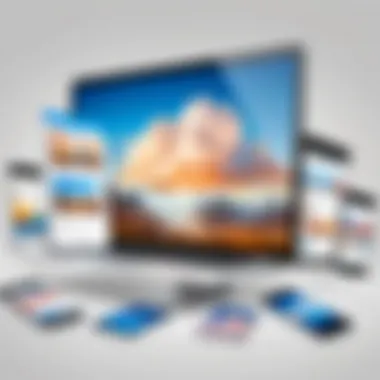
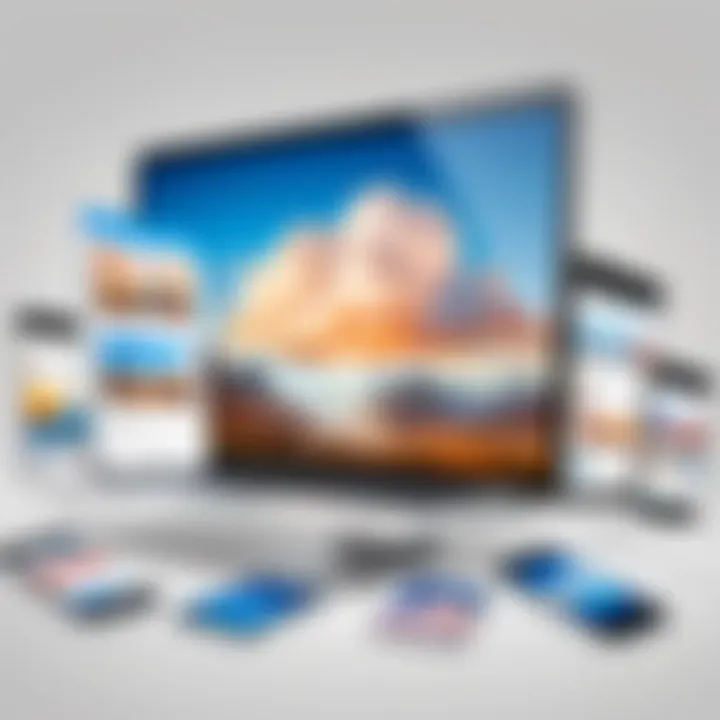
On iOS devices, sharing photos from iCloud is straightforward. The Photos app is the main hub for all your images, and it comes equipped with user-friendly sharing options. To share a photo, follow these steps:
- Open the Photos app on your iOS device.
- Browse your library and select the image or images you want to share.
- Tap the Share icon, a square with an upward arrow.
- Choose your preferred sharing method. You can share via Mail, Messages, or select from social media platforms like Facebook or Instagram.
Alternatively, you can create shared albums for larger groups or ongoing projects. Here's how:
- Tap on the Albums tab.
- Select + at the top left corner and choose New Shared Album.
- Name your album and invite people to contribute or view it via their email addresses or iMessage contacts.
This option allows for easy organization and collaboration.
Sharing through macOS
If you are using a Mac, the process to share photos from your iCloud Library becomes even more enriched. The Photos application on macOS offers enhanced organization features along with established sharing options. Here’s a simple guide:
- Open the Photos app on your Mac.
- Find and select the photos or albums you want to share.
- Click on the Share button in the top-right corner of the window.
- You can choose how to share your photos, whether through Mail, AirDrop, or social media.
For creating shared albums, follow these steps:
- Go to the File menu and select New Shared Album.
- Provide a title for your album and add the contacts you wish to share it with.
- Make sure to enable the option allowing them to add their contributions as well.
In addition, you can also keep track of who has viewed or commented on the photos in shared albums, creating a more interactive experience.
Sharing photos from iCloud enables you to create a dynamic experience with your network while ensuring your images remain high quality and secure.
By utilizing these sharing features across iOS and macOS, you maximize the potential of your iCloud Photo Library, making it easy to connect and share moments with those who matter.
Privacy Considerations with iCloud Photos
The importance of privacy in the digital era cannot be overstated, especially when it comes to the storage and sharing of personal photos. iCloud Photos provides users a convenient way to store and access their images across multiple devices. However, this convenience comes with a spectrum of privacy implications that users must be aware of. Understanding these considerations helps in utilizing iCloud Photos without compromising your personal information or data integrity.
"Privacy is not an option, it is a privilege that should be respected by technology providers."
When you use iCloud Photos, your photos are stored in a way that is designed to be secure. Apple's commitment to user privacy is one of the core tenets of its services. However, engaging with cloud storage means your data is on multiple servers and can be susceptible to threats. Given this, it’s crucial for users to actively engage with the privacy features provided by Apple, ensuring their personal data is adequately safeguarded.
Understanding iCloud Security Features
Apple implements a variety of security features to protect user data on iCloud, including iCloud Photos. Key features include:
- End-to-End Encryption: Your images are encrypted during storage and transmission. This means they are unreadable without the proper keys which only your device holds. Users can be reassured that their images are not easily accessible by third parties.
- Two-Factor Authentication (2FA): This additional layer of security requires you to verify your identity when accessing your account from a new device. This ensures that even if your password is compromised, unauthorized access is mitigated.
- Data Protection: Apple emphasizes safeguarding user data through strict policies and compliance with legal standards. Their commitment to privacy extends to minimizing data collection and employing robust security protocols.
These features are essential for shielding personal photos from potential unauthorized access, enhancing the user's overall experience while engaging with their iCloud library.
Best Practices for Photo Privacy
To further bolster your photo privacy when using iCloud, consider these best practices:
- Review Sharing Settings: Always evaluate who has access to your shared albums. Limiting access to trusted individuals minimizes the risk of unwanted sharing.
- Regularly Update Your Password: Change your Apple ID password periodically and use a strong password that combines letters, numbers, and symbols.
- Monitor Account Activity: Regularly check your account settings and email notifications for any unusual activity. This can alert you to unauthorized access attempts.
- Use Secure Networks: Avoid accessing your iCloud Photos or making any sensitive changes over public Wi-Fi. Instead, rely on private or secured connections.
By following these practices, users can significantly reduce their vulnerability and ensure their photos remain private.
Comparative Analysis with Other Cloud Services
In today's digital landscape, the choice of cloud service for photo storage is significant for users. Different platforms offer unique features, user experiences, and levels of integration with devices. This section aims to illuminate the distinctions between iCloud and its primary competitors, namely Google Photos and Dropbox. Understanding these differences can aid users in making informed decisions based on their specific needs and preferences.
iCloud vs. Google Photos
When comparing iCloud with Google Photos, users should consider aspects like ease of use, storage options, and organizational features. iCloud is notably integrated into Apple’s ecosystem. Hence, if you are an iPhone or Mac user, you may find it conveniently accessible.
On the other hand, Google Photos provides a platform-agnostic experience, allowing both iOS and Android users to access photos easily. It offers free storage options for lower-resolution images. This can be appealing for those willing to trade quality for quantity.
- Storage Capacity: Google Photos has traditionally allowed unlimited photo storage at reduced quality, while iCloud offers a tiered storage model, requiring users to pay for more space beyond the initial free allowance.
- Search Functionality: Google Photos features advanced search capabilities. Users can search for items within photos without the need for organizing albums manually.
- Sharing Features: Both iCloud and Google Photos offer sharing options. However, Google Photos enables easier shared libraries and collaborative albums, streamlining the process of sharing with friends and family.
Ultimately, the choice between iCloud and Google Photos may hinge on the user's device preferences and what they value more in terms of user experience.
iCloud vs. Dropbox
Dropbox is primarily known for file storage and sharing, but it also has functionality for photos. Comparing iCloud with Dropbox reveals key differences in purpose and functionality.
- Purpose: iCloud focuses on integrating across Apple devices to manage photos thoroughly. Dropbox is a general storage service, which is less optimized for photo management specifically.
- User Interface: Users often find the iCloud Photos interface more visually appealing and intuitive, particularly for those familiar with Apple’s design language. In contrast, Dropbox presents a more utilitarian interface geared towards various file types.
- Performance: iCloud allows for seamless backup and automatic synchronization of photos across devices. Dropbox requires user intervention to upload and organize, which may not be ideal for all users.
In summary, while both iCloud and Dropbox offer photo storage, iCloud excels for Apple users seeking integrated experiences, whereas Dropbox serves better for users needing general file storage.



