Activate Your Laptop Camera: A Complete Guide
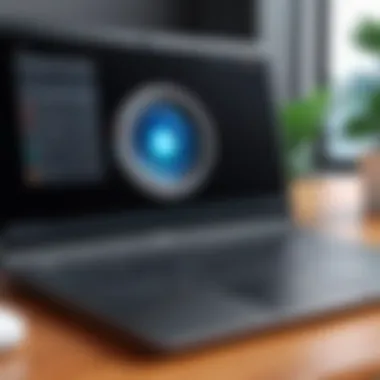

Intro
In this digital age, the ability to activate and effectively use the camera on your laptop is essential. Whether for video calls, recording content, or engaging in online learning, understanding how to operate this feature is invaluable. This guide will take you through the steps necessary to activate your camera across various operating systems, including Windows, macOS, and Linux. In addition to the activation process, we'll also cover troubleshooting common issues, security concerns, and ways to enhance your overall experience.
Product Overview
Laptops come equipped with built-in cameras that had become a standard feature in modern consumer technology. These devices are typically integrated into the display bezel, offering a convenient solution for capturing images and video effortlessly. Key features of laptop cameras include varying resolutions, frame rates, and the presence of features like autofocus or low-light capabilities.
Most integrated cameras range from 720p HD to 1080p full HD, intending to deliver clear video quality. While these specifications vary between models, they generally aim to support video conferencing platforms like Zoom, Skype, and Microsoft Teams.
To maximize the functionality of a laptop camera, specific settings enable users to adjust resolution and other parameters, depending on the operating system.
Activating the Camera: Step-by-Step Instructions
Windows Operating System
Activating your laptop camera on Windows is relatively straightforward. Follow these steps:
- Locate the Camera App: Click on the Start menu. Type "Camera" in the search bar and select the Camera app from results.
- Allow Permissions: The first time you open the app, Windows may ask for permission to access your camera. Make sure to allow it.
- Test the Camera: Once the app opens, you should see the live feed from your camera. If not, check the settings for any errors.
macOS Operating System
For those utilizing macOS, here’s how you can activate the camera:
- Open FaceTime: Search for FaceTime via Spotlight or find it in the Applications folder.
- Grant Access: FaceTime will request access to your camera. Allow this access.
- Check Settings: If the camera doesn’t activate, navigate to System Preferences > Security & Privacy and verify that permissions are granted.
Linux Operating System
Using a laptop camera on Linux can vary based on the distribution. Here’s a general method:
- Open Cheese: If installed, launch Cheese, a photo and video application.
- Permision Check: Linux should automatically detect the camera. If not, permissions in system settings might need adjustment.
Troubleshooting Common Issues
Sometimes, users may encounter problems when attempting to activate their camera. Here are some common issues and their solutions:
- Camera Not Detected: Ensure the device drivers are up to date. Check the manufacturer's website for your specific model.
- Black Screen: This can occur if another application is using the camera. Close other programs that might be accessing it.
- Permissions Denied: Verify that the camera permissions in system settings allow access to apps.
Security Considerations
The integration of cameras in laptops introduces potential privacy concerns. It is important to perform certain checks to maintain your privacy:
- Cover Your Camera: When not in use, consider using a physical cover for the camera to enhance privacy.
- Camera Access Management: Regularly check which applications have access to your camera.
Epilogue
Activating your laptop's camera is a fundamental skill in today's technology-centric environment. By understanding how to navigate activation processes across different operating systems and addressing potential issues, you can ensure seamless use for all your needs. With the focus on user privacy and security, you can use your camera confidently, contributing to a more engaged digital presence.
Preface to Laptop Cameras
Laptop cameras have transitioned from being mere accessories to essential components of modern computing. They facilitate a range of activities, from video conferencing to content creation. Understanding the capabilities and functionalities of these cameras is crucial for maximizing their potential. This knowledge not only enhances user experience but also informs users about privacy and security considerations associated with camera use.
Understanding Integrated vs. External Cameras
Integrated cameras are built directly into laptops, offering convenience and a sleek design. Most modern laptops, such as the Apple MacBook Pro and Dell XPS, come with high-quality integrated cameras that are sufficient for casual use. They are easy to access and usually require no setup other than ensuring the camera is not disabled in the system settings.
In contrast, external cameras provide more flexibility and generally superior image quality. Brands like Logitech and Razer offer a range of external cameras designed for professional streaming and video calls. These cameras typically connect via USB and may include features like higher resolution, adjustable zoom, and improved low-light performance. Choosing between integrated and external options depends on your specific needs, whether that involves regular video calls or high-level content creation.


Common Uses for Laptop Cameras
The applications of laptop cameras are varied and significant.
- Video Conferencing: Platforms like Zoom and Microsoft Teams have integrated laptop camera functionality, enabling seamless communication for remote work and virtual meetings.
- Streaming and Content Creation: Many content creators utilize external cameras for their clarity and adaptability. Streamers on platforms like Twitch often opt for cameras that support high resolutions and frame rates.
- Social Media Interactions: With the rise of platforms such as Facebook and Instagram, users frequently employ their laptop cameras to capture and share moments online.
- Online Education: Students use laptop cameras for attending online classes, participating in discussions, and presenting assignments.
"The integration of cameras in daily communication tools has transformed how we interact in personal and professional contexts."
Operating Systems and Camera Activation
The ability to activate a laptop camera varies significantly across different operating systems. Each system has its own method to access and control the camera, impacting user experience. Understanding these differences is crucial. It allows users to leverage their devices effectively, whether for professional video calls, online classes, or simple video recording. With the rise of remote work and digital connectivity, the camera function has become vital.
Operating systems have tailored their approaches to camera activation. For instance, Windows uses a familiar graphical interface, making it accessible for most users. Meanwhile, macOS incorporates built-in tools that simplify processes. On Linux, the focus often shifts to command-line operations, appealing to technical users.
Ultimately, users can enhance their laptop experience but only when they fully understand how their respective operating systems handle camera activation. This understanding not only enables smooth usage but also helps in troubleshooting potential issues that may arise in the process.
Activating the Camera on Windows
Activating the camera on Windows systems is generally straightforward. Users appreciate this simplicity because it allows them to focus on their tasks. Windows offers a user-friendly interface that guides one through the activation process, suitable for all users.
Step-by-Step Instructions
Step-by-step instructions are essential for activating the camera. Windows presents an intuitive pathway that starts with accessing the Camera app. Users need to find this app in the Start Menu or via search. Opening it will typically allow the camera to activate automatically.
One key characteristic of these instructions is clarity. They provide an easy framework that anyone can follow without extensive prior knowledge. This aspect makes it a favored choice for many. The unique feature here is Windows' ease of navigation within its settings, enabling users to adjust basic camera settings immediately upon activation.
However, there can be disadvantages. If users encounter problems, resolving them may not always be clear-cut, especially for those less experienced with technology.
Adjusting Settings for Third-Party Applications
Adjusting settings for third-party applications involves ensuring that the camera can be accessed correctly. This task usually requires going into the privacy settings of Windows. Users must grant permission for third-party apps to use the camera, affecting various software functionalities.
The key characteristic of this process is its importance for user privacy and control. Users need to understand which applications have access to their camera. This choice is beneficial because it empowers individuals to manage their devices according to their needs and preferences.
A unique feature of this setting is the specific control it offers. For example, users can block or allow individual apps. However, some may find the process slightly overwhelming, especially considering the multitude of applications available.
Camera Activation on macOS
macOS operates differently, requiring users to familiarize themselves with its distinct features. Activation on this platform often feels seamless due to the integration of tools within the system.
Utilizing Built-in Tools
Utilizing built-in tools on macOS enhances the overall experience. The FaceTime application is one primary tool that activates the camera. When opened, it automatically engages the built-in camera, making it very user-friendly.
The important characteristic here is that macOS minimizes the need for extensive configuration. Users often find it convenient to use a single application for various functions, be it video chatting or conferencing. This approach makes it a popular choice among many macOS users.
However, users should be aware of unique features, such as needing to update or check for privacy settings that may affect camera usage. It’s essential to balance usability with privacy to ensure a secure experience.
Common Configuration Issues
Understanding common configuration issues can significantly benefit macOS users. Many may encounter situations where the camera fails to turn on or is not recognized by various applications. This problem often stems from improper permissions or outdated software.
The key aspect of recognizing these issues enhances user experience. Identifying such problems early can save time and reduce frustration. One common configuration issue is the need for users to check their System Preferences, particularly regarding security settings.
The disadvantage here is that some users may not know to check these preferences, leading to confusion. However, a basic understanding of how macOS manages camera settings can streamline the troubleshooting process.
Using the Camera on Linux Systems


Linux users approach camera activation uniquely. This operating system often requires a more hands-on method compared to others, appealing to those who enjoy customization and command-line interfaces.
Installing Necessary Drivers
Installing necessary drivers is a critical step for Linux users. Without the correct drivers, the camera may not function properly, which can be frustrating.
The key characteristic of this process is its technical nature. Users with experience in Linux find it beneficial to handle driver installation directly through the terminal. This method allows for greater control over their setup. However, for less experienced users, this can be a hurdle.
The unique feature of Linux is how dependency management can affect the installation process. Sometimes, missing dependencies can prevent the camera from activating potentially. Thus, users need to gather enough information about their system to resolve these issues.
Command-Line Options for Activation
Command-line options for activation provide Linux users with a flexible method of operating their cameras. This approach is often preferred by individuals who are comfortable using text-based commands instead of graphical interfaces.
This aspect contributes significantly to the overall functionality of the camera. Advanced users can script commands for quick activation or control of the camera’s functionalities. This flexibility appeals to those who enjoy a more tailored computing environment.
However, the disadvantage is clear: it can be intimidating for new users. Being solely reliant on command lines can deter some from taking full advantage of their camera functionalities. Understanding these options is crucial for maximizing the camera's capabilities on Linux systems.
Troubleshooting Camera Issues
When dealing with laptop cameras, troubleshooting becomes a crucial skill. Users may experience various issues, ranging from hardware failures to software conflicts. Understanding these problems is essential for maintaining a working camera. In this section, we delve into identifying common hardware issues, recognizing software conflicts, and practical troubleshooting tips to ensure an optimal camera experience.
Identifying Hardware Problems
Hardware issues can often cause significant frustration. First, users should inspect their laptop model to confirm the camera is integrated or external. For external webcams, ensure that the USB connection is secure. If the camera is built-in, check your laptop settings to ensure the device is recognized.
To identify hardware problems:
- Check if the camera lens has physical obstructions.
- Ensure the camera is enabled in the device manager on Windows or system preferences on macOS.
- Look for any visible damage, such as broken lenses or loose connections.
If the camera appears to be dead, consider testing it on another device. This can help determine if the problem lies with the laptop or the camera itself. For integrated cameras on laptops, running diagnostic tools provided by manufacturers can yield useful insights.
Software Conflicts Affecting Camera Usage
Software conflicts can present themselves in various forms. Programs that are not optimized for camera use or those that require specific permissions might lead to issues. Often, outdated drivers interfere with camera functionality. Ensuring your camera drivers are updated can resolve many common problems.
Consider these factors when investigating software conflicts:
- Security software may block the camera connection. Adjusting settings or temporarily disabling this software can clarify if it’s the cause.
- Conflicts with video calling applications like Zoom or Skype often arise. Frequent crashes or freezing might indicate these applications do not play nice with the camera settings on your system.
A good practice is to close any applications using the camera when making adjustments. This ensures the camera is not locked by another process, allowing a smooth transition when switching apps.
General Camera Troubleshooting Tips
To troubleshoot camera issues effectively, here are several useful tips:
- Restart your laptop. This simple action may resolve temporary software glitches.
- Check for operating system updates. Both Windows and macOS routinely release updates that can fix bugs related to device functionality.
- Review privacy settings to ensure that apps have permission to access the camera. Users can usually find these settings in system preferences on macOS or settings on Windows.
- Uninstall and reinstall the camera driver if issues persist. This often resets any configuration problems that may be present.
Remember, consistent maintenance of your camera settings improves reliability in usage.
By following these troubleshooting steps, users can better manage potential camera issues, ensuring smoother performance whether for video conferences or casual streaming.
Privacy and Security Considerations
The increasing use of cameras on laptops has raised significant concerns regarding privacy and security. This section explores why understanding camera permissions and implementing best practices for securing your camera is paramount. Unauthorized access to your laptop's camera can lead to an invasion of privacy. In a world where remote work and virtual communications are commonplace, protecting this technology is essential to safeguarding personal information and maintaining control over your image.
Understanding Camera Permissions


When using a laptop camera, permissions directly impact how applications access the device. Each operating system has its own method for managing permissions, which varies between applications. Typically, when you first open an app that requires camera access, you may see a prompt asking for your permission. This is a crucial step.
Recognizing which apps have camera permissions is essential. For instance, in Windows, you can check camera permissions through the settings menu. Go to Privacy > Camera to see which apps can access the camera. On macOS, navigate to System Preferences > Security & Privacy > Camera. Knowing this not only helps in managing privacy but also assists in identifying apps that may not require such access. This awareness can prevent unwarranted surveillance by third-party applications.
"Being proactive about camera permissions helps to maintain control over your digital presence."
Best Practices for Securing Your Camera
To enhance security regarding your laptop's camera, consider the following best practices:
- Disable the Camera When Not in Use: Many operating systems provide an option to disable the camera entirely through settings. This is a straightforward step that adds a layer of protection.
- Use Physical Covers: A simple yet effective solution is to use a webcam cover. These are inexpensive and prevent any unauthorized access visually.
- Regularly Update Software: Keeping your operating system and applications updated ensures you receive the latest security patches. Vulnerabilities in outdated software can be exploited to gain camera access.
- Review Installed Applications: Regular examination of installed applications helps you identify any unnecessary software that may access your camera. Remove those that you do not recognize.
- Utilize Security Software: Employ antivirus or antimalware programs capable of identifying suspicious activity. Some security programs can alert you to unauthorized camera access attempts.
By applying these best practices and consciously understanding permissions, users can significantly decrease the risks associated with laptop camera usage. Maintaining privacy and security is not just the responsibility of the manufacturer but also lies with the user.
Enhancing Your Camera Experience
Enhancing your camera experience is vital to ensuring that users get the most out of this often under-utilized feature of laptops. While many may think of a laptop camera as merely a tool for video calls, there is much more that can be achieved with the right settings and software enhancements. By refining camera settings, users can improve video quality, create a more professional appearance, and personalize their visuals. Understanding how to effectively use filters or effects can also add a creative edge to online content creation. This section will delve into these aspects, providing guidance to elevate the overall camera usage experience.
Optimizing Camera Settings
Adjusting Resolution and Frame Rate
Adjusting the resolution and frame rate of your camera is a crucial step to improve video quality. Higher resolution settings allow for clearer, more detailed images, making them essential for professional presentations or content creation. The frame rate impacts how smooth the video appears; typically, 30 frames per second is sufficient for most applications. However, higher frame rates, like 60 fps, can be beneficial during fast-moving activities such as gaming.
Key characteristic here is the balance between resolution and processing power. High settings might look good but can strain system resources, especially in older laptops. Therefore, a middle ground often serves as a beneficial choice. For most users, optimizing these specifications will significantly enhance the clarity and overall experience. However, always remember that too high a setting could result in choppy performance if your hardware cannot handle it.
Applying Filters and Effects
Applying filters and effects can also transform the camera experience. Several software options allow users to add real-time enhancements to video feeds. This not only makes the content visually appealing but can also be useful for branding or aesthetics in online meetings. For instance, simple filters can help soften the image, creating a pleasant appearance.
The unique feature of this approach is personalization. Users can depict their identity or create a vibe that resonates with their audience. However, it’s essential to be cautious. Overusing filters can lead to an inauthentic representation, which may not be suitable in professional settings. Practicing moderation is key to achieving the right balance between enhancement and authenticity.
Using Third-Party Software for Advanced Features
Review of Popular Camera Software
Using third-party camera software can unlock advanced features that basic operating system options do not offer. Programs like OBS Studio or ManyCam provide users with high levels of customization, including overlays, scene switching, and advanced streaming capabilities. This software significantly expands the possibilities for how users engage in video communication or create content.
One of the key characteristics of this software is its versatility. From live streaming to enhancing online calls, it serves various needs. Its adoption is popular among content creators seeking polished output. These options, however, come with a trade-off; users may need to invest time in learning how to use them effectively.
Installation and Setup Tips
Installation and setup tips are crucial for ensuring users can quickly navigate enhancement options offered by third-party software. Start by downloading the software from an official website to avoid security risks. Follow on-screen instructions during installation, and make sure to grant necessary permissions for the program to access your camera.
The unique feature of these tips is their ability to ease complexities. A straightforward installation guide helps in reducing user frustration and enables a smoother transition to advanced features. Yet, users must ensure their system meets the software requirements to avoid technical glitches. Comprehensive setup ensures that the additional features enhance the camera experience effectively without unnecessary complications.
Remember: Ensuring optimal camera settings and choosing the right software are essential to fully utilizing your laptop's capabilities.
Ending and Final Thoughts
The information provided in this article underscores the significance of understanding how to activate and optimize the camera on your laptop. This capabilities are not only essential for personal use but also for professional environments where virtual communication is key. Familiarity with the activation process across various operating systems, troubleshooting techniques, and security measures offers users practical benefits. The insights covered here are designed to empower both casual users and tech enthusiasts with the knowledge to utilize their laptop's camera effectively.
With increased reliance on video conferencing tools and remote working arrangements, knowing the steps to access and enhance camera functionality becomes vital. As we've discussed, each operating system presents unique methods and tools for activation, which are important to navigate. Furthermore, recognizing potential issues and implementing best practices for privacy and security can safeguard personal information while using these devices. By addressing these considerations, users can ensure a more reliable and secure experience when their cameras are in use.
Recap of Key Points
- Understanding Camera Types: The article highlights differences between integrated and external cameras, which aids in making informed decisions based on specific user needs.
- OS-Specific Activation: Clear instructions are provided for activating cameras on Windows, macOS, and Linux, showcasing compatibility across platforms.
- Troubleshooting: Common problems and solutions are discussed, enabling users to quickly resolve issues without technical help.
- Privacy Considerations: Emphasizing the importance of camera permissions and security practices to protect user privacy and data integrity.
- Enhancements: Recommendations for software and settings help improve the overall camera experience.
The Future of Laptop Cameras
The evolution of camera technology in laptops is continually shifting. With advancements in resolution, frame rates, and built-in software, future laptops are likely to feature enhanced cameras that offer superior image quality. Developments in artificial intelligence and machine learning may also lead to more intelligent camera functionalities, such as automatic framing or background blurring during video calls.
Moreover, as privacy concerns rise, manufacturers are expected to integrate more robust security features to help users control camera access. Security measures such as physical camera shutters and advanced encryption methods are likely to become standard. If trends continue, the future of laptop cameras seems promising, prioritizing both functionality and user security.
Lastly, the shift towards remote work and online communication is likely to further influence camera innovations, creating a more seamless virtual interaction environment. Being aware of these changes helps users stay ahead in leveraging the latest technology effectively.



