Free Methods to Add Text to Your PDF Documents

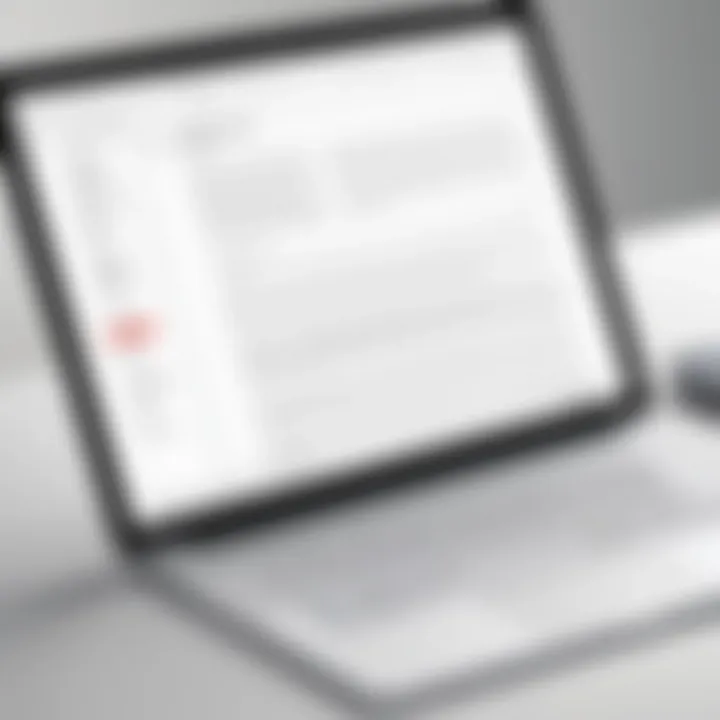
Intro
In an increasingly digital world, handling documents efficiently is a skill that everyone can benefit from. Whether you're busily managing contracts, sending reports, or collaborating on projects, the ability to add text to PDF files is crucial. Traditional forms of editing can often come at a price, which leads many to scout for free options that deliver without strings attached.
This article serves as a comprehensive guide for those looking to insert text into their PDF documents without breaking the bank. From online tools that you can access on-the-go to desktop software that provides robust functionality, there are plenty of ways to get the job done. We will also touch on mobile applications that allow for instant edits while away from the workstation. Each method will be evaluated on usability, features, and effectiveness, ensuring you find a suitable solution to meet your needs.
By focusing on the practical aspects of each option and weighing their pros and cons, we aim to highlight key points that will prove valuable whether you’re a student needing to comment on lecture notes or a professional updating project proposals. Stay tuned as we explore the world of free text insertion into PDFs.
Prelude
Adding text to a PDF is a task many individuals find themselves tackling, whether it's for work, school, or personal projects. The PDF format has become the go-to option for sharing documents due to its compatibility and stability across different devices. However, one persistent limitation is the difficulty many encounter when trying to modify their PDFs, especially when it comes to adding text.
This article elucidates various cost-free methods to adeptly add text to PDF documents without breaking a sweat. It’s not just about knowing how; it’s about choosing the right tool for the job, which can greatly enhance the editing experience. By the end of this article, readers will have a clear pathway to integrate text into their PDFs with minimal fuss.
Understanding PDF Format
The Portable Document Format, or PDF, serves as a container that holds various elements—text, images, hyperlinks, and other interactive features—in one cohesive package. Crafted initially by Adobe in the early '90s, PDFs remain a staple due to their universal accessibility. They preserve formatting, which means that what you see is what you get on any device, irrespective of the operating system.
PDFs are widely used in professional settings, making them essential tools for many.
- Compatibility: Different operating systems open PDFs without altering their layout.
- Security features: Many PDFs offer password protection, ensuring document confidentiality.
Yet there lies a snag; PDFs are often non-editable by default, leading users to seek methods and tools to modify them.
Why Add Text to PDFs
Adding text to a PDF serves many functional purposes. Imagine receiving an official form where you need to fill in some blanks electronically. This scenario plays out often, especially in regulatory environments. Alternatively, you may have a presentation draft that requires comments or insights.
Some key reasons for adding text includes:
- Clarity: Adding annotations or notes can help clarify points within the document, enhancing understanding for both authors and readers.
- Personalization: You can tailor PDFs to suit your needs, making the documents more relevant to specific contexts.
- Collaboration: Whether it’s school projects or business proposals, being able to mark up a PDF can significantly ease collaborative efforts.
"Seamless integration of text into PDF documents can unlock new avenues for clarity and communication."
In summary, the ability to add text to PDFs is a vital skill in today’s digital workspace. With more cloud-based work and remote collaboration, accessing free tools to achieve this goal is an invaluable asset for both casual users and professionals.
Online Tools for Adding Text
As we navigate the digital landscape, the ability to edit documents has become increasingly vital. For those dealing regularly with PDF files, online tools for adding text turn out to be a boon. These platforms grant users straightforward access to editing features without requiring software installations or hefty costs. The benefit of making simple changes—like adding a note or correcting a typo—can greatly boost productivity and streamline communication.
In the modern world, ease of accessibility is paramount. Online tools provide quick solutions that save time and effort, especially for casual users who may not need a full-fledged desktop software. Moreover, these tools tend to be user-friendly, with interfaces designed for those unfamiliar with technical jargon. This transforms what can often be a tedious task into a seamless process, whether you’re tweaking a resume or co-editing a collaboration document.
Among wise considerations about online tools is their range of features. It's not just about adding text; many platforms allow for highlighting, underlining, and even annotating documents. Such capabilities enhance user experience. However, one also needs to keep in mind the security concerns associated with uploading sensitive documents to the cloud. We will explore those aspects further in the subsequent sections.
Overview of Online PDF Editors
When diving into the realm of online PDF editors, it’s striking how many options present themselves. There’s an inherent diversity in tools available, catering to both novices and experts. Most of these online editors are browser-based, requiring only an internet connection. This means you can add text to your PDF from virtually anywhere, provided you have a device at hand. The range of offerings can vary, from basic functionalities to intricate editing capabilities.
Here are some general traits common in online PDF editors:
- Accessibility: No software needs to be downloaded. Just visit the websites from your browser.
- Basic Editing Features: Most tools offer the ability to add, edit, or delete text.
- Annotation Tools: Features like sticky notes and highlights enhance the usability of these editors.
What stands out in this dynamic space is the balance between simplicity and function. Some platforms prioritize ease of use, while others pack a robust feature set for more demanding tasks.
Evaluating User-Friendly Interfaces
User experience stands tall when weighing options for online PDF editors. An intuitive interface minimizes the learning curve and allows users to get to work almost immediately. Many editors strive to create a visual appeal but forget that the functionality is equally essential. A clean layout with clearly labeled buttons is one of the differentiating factors that can make or break an online tool.
For instance, drag-and-drop features when uploading files, clearly defined toolbars, and on-screen prompts are all positive signs of a user-friendly design. Essentially, the best tools are those that help users complete their tasks efficiently without unnecessary complications. It’s worth investing a little time to explore the demo versions of different tools to get a sense of what feels right.
Popular Websites for Text Addition
Now, let's sift through a few notable contenders in the world of online text editors that have earned their stripes:
Sejda
Sejda stands out for its elegant design and ease of use. It allows users to add text directly onto the PDF while maintaining formatting integrity. One of its key characteristics is the time-limited free usage, which gives users ample opportunities to engage with the product before committing.
A unique feature that sets Sejda apart is its ability to edit forms directly, making it beneficial for professionals who frequently handle applications or contracts. Its balance of functionality and accessibility makes Sejda a top contender for individuals looking to perform quick edits.
While the free version has limitations—like the number of documents you can edit in a day—it's still a reliable choice for light usage.
PDFescape
PDFescape takes a slightly different approach as a web-based editor that does not require installation. Its most significant advantage lies in the ability to work without an internet connection post-installation of the desktop version. Users often appreciate its uncomplicated process for adding text as well as various other features.
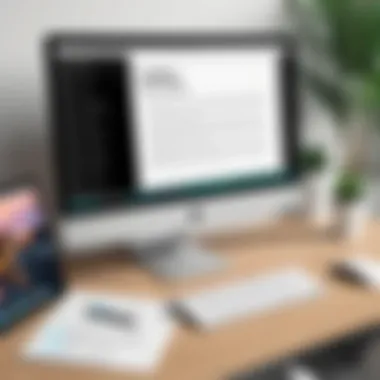
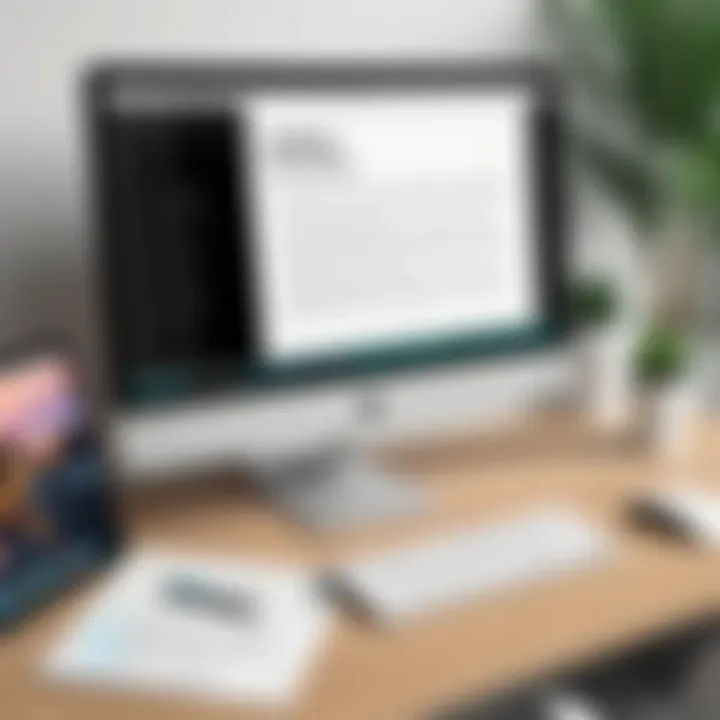
PDFescape shines with its annotation tools, making it well-suited for collaborative projects where team input may be needed. However, it operates on a freemium model. Advanced features are locked and require payment, which can be a drawback for those seeking a completely free solution.
DocFly
DocFly offers a clean interface and emphasizes fast access to its functionalities. Users can add text quickly, making it an appealing choice for individuals in a hurry. This tool stands out due to its focus on simplicity and rapid editing capabilities. Whether you need to adjust a few lines or make significant changes, DocFly caters to a broad spectrum of document needs effortlessly.
One significant downside is a limit on the number of PDFs you can edit for free, which might frustrate frequent users. Still, for those needing quick access to text-editing features without fuss, DocFly is a considerable option.
In summary, the online tools available for adding text to PDFs each have their own strengths and weaknesses. The specific needs of the user play an essential role in determining which tool is most suitable. With so many options at your fingertips, finding the right tool can be a matter of trial and error, as each presents a unique blend of features catering to varied user preferences.
Desktop Software Solutions
Desktop software solutions played a vital role in adding text to PDF files for free. While online tools provide convenience, local applications can deliver robust features, offline functionality, and enhanced security. Users who frequently handle PDFs may find desktop solutions more reliable, especially when dealing with sensitive information.
Open-Source Alternatives
Open-source software options stand out as great choices for anyone looking to edit PDFs without spending a dime. These programs not only save money but also foster community-driven improvements, making them powerful tools for editing tasks.
LibreOffice
LibreOffice is more than just a free word processor; it brings significant value to the table for PDF editing. The suite's Draw application can edit existing PDF documents and insert new text seamlessly. A key characteristic of LibreOffice lies in its ability to maintain the structure of the original file while allowing users to make changes. This flexibility is especially beneficial for those who need to ensure their documents stay professional-looking after modifications.
One unique aspect of LibreOffice is its support for varying formats. Users have the ability to export their edited documents back to PDF, keeping file compatibility across diverse platforms intact. The learning curve might be slightly steep for new users, but once accustomed, the power it delivers is unmatched.
Advantages:
- It's free and open-source.
- Robust set of features for all kinds of documents.
Disadvantages:
- The interface can feel cluttered and a bit overwhelming at first.
Inkscape
Inkscape is another open-source program designed primarily for vector graphics, but it can be a fantastic option for adding text to PDFs too. Known for its rich capabilities in creating intricate designs, Inkscape can also open PDF files and edit them directly. This application shines where precise positioning and stylization of text are essential, making it a valuable asset for graphic designers or anyone needing artistic control over PDF content.
Its important trait is the smooth handling of both text and visuals, which makes it a versatile tool for those who wish to enhance their PDFs creatively. Inkscape's ability to manipulate objects rather intuitively often stands out, allowing users to retain high-quality results without hassle.
Advantages:
- Excellent for creative edits, ideal for graphic work.
- Free and continuosly updated by a passionate community.
Disadvantages:
- Primarily aimed at graphic work might not suit basic editing needs.
Commercial Software Options
In comparison, commercial software options provide polished features with professional support. Though they typically come with a price tag, these programs offer more significant capabilities tailored for serious users who might require advanced editing functions.
Adobe Acrobat Reader
Adobe has long been synonymous with PDFs, and Adobe Acrobat Reader remains a go-to for many. Users appreciate its powerful interface and the reliability it brings to the editing process. Among its key characteristics is the capability to add text directly to existing PDF files while seamlessly integrating annotations, comments, and highlights. It's a complete package for anyone serious about PDF management.
One remarkable feature is the “Fill & Sign” option, allowing users to add signatures and text boxes very efficiently. This capability provides a level of professionalism that casual users might find particularly useful. Despite the various features, it's worth noting that some advanced functionalities are locked behind a paywall, which might deter some from exploring the full potential of this software.
Advantages:
- Industry standard with a wealth of features.
- User-friendly interface for efficient editing.
Disadvantages:
- Many advanced functions require a subscription.
Foxit PDF Editor
Foxit PDF Editor is another commercial option that has gained significant traction among PDF users. Known for its lightweight nature, it can be considered a faster alternative to larger programs. Foxit offers a streamlined interface facilitating easy navigation, making it especially appealing for users seeking efficiency.
A prominent feature of Foxit is its collaboration tools. These allow multiple users to comment and review the document, making it a strong candidate for team projects. However, while the free version includes core functionalities, access to comprehensive features will necessitate an upgrade, which might not fit every budget.
**Advantages:
- Fast and responsive, suitable for quick edits.
- Collaboration tools enable teamwork in document review.**
**Disadvantages:
- Advanced functionalities come with a cost, might limit free use.**


"When choosing between free and paid solutions, consider what features matter most for your projects, as the right tool can significantly impact your workflow."
Selecting the right desktop software for PDF text addition involves weighing the pros and cons carefully, based on the required features and user experience.
Mobile Applications for PDF Editing
In the world of ours where smartphones dominate our daily activities, mobile applications for PDF editing have carved out a notable niche. As we're constantly on the go, needing to edit documents right from our pockets becomes not just a luxury but a necessity. The importance of integrating proper text editing capabilities in mobile PDF applications can't be overstated. It enables professionals, students, and casual users alike to enhance their workflows, even when they’re away from their desks.
With numerous mobile apps available, weighing their effectiveness, usability, and features is crucial for making an informed choice about which to use.
iOS Applications
PDF Expert
PDF Expert stands as a titan among iOS apps for PDF editing. One specific aspect that sets it apart is its ability to seamlessly sync across devices using the same Apple ID. This notable characteristic allows users to start editing on one device and continue seamlessly on another without losing any progress, hence fostering an incredibly fluid user experience.
A unique feature of PDF Expert is its "text replacement" functionality, which lets users easily edit existing text, besides adding new content. This advantage makes it a solid choice in creating perfect, polished documents without breaking a sweat. However, while it shines in organization and usability, some users note that its premium features are behind a paywall, which may not be ideal for everyone.
Adobe Fill & Sign
Adobe Fill & Sign emerges as another major player in the mobile PDF realm. One key characteristic of this app is its user-centric design, aimed at simplifying the process of filling out forms and adding signature lines. It’s particularly beneficial for those who frequently need to handle forms on the go.
Its standout unique feature is the ability to scan documents and then fill them in directly on your device, turning your smartphone into a mini workhorse. The significant advantage here is the convenience; however, it can sometimes frustrate those wanting more robust editing features, as it is focused primarily on filling and signing rather than comprehensive editing.
Android Applications
Xodo PDF Reader
When it comes to Android, Xodo PDF Reader stands out for its versatility. Its specific aspect lies in its collaborative features, allowing multiple users to highlight, annotate, and comment on the same document simultaneously. This key characteristic makes it very popular among teams working on group projects or studies.
One unique feature of Xodo is its integration with cloud storage services. Users can easily access and manage their files from platforms like Dropbox or Google Drive without a hitch, enabling a smooth and uninterrupted workflow. A slight disadvantage, however, is that some users have reported occasional performance lags, especially with larger files, which can be a bit of a hassle in urgent situations.
Google PDF Viewer
Google PDF Viewer is one of those go-to apps for Android users seeking straightforward functionality. One specific aspect of this tool is its exceptional integration within the Google ecosystem, which makes it much more accessible for those already entrenched in Google services. Its key characteristic is its simplicity, attractive to those who don’t want to deal with the bloat of specialized features.
A unique feature is its ultra-quick loading times and the ability to view PDFs in various formats effortlessly. While it's advantageous for users needing a quick view, the app lacks extensive editing tools, which could limit its usefulness for more complex document modifications.
In short, whether you are an iOS or Android user, there are mobile applications tailored for seamlessly adding text to your PDFs, each with its own unique strengths and considerations.
Step-by-Step Guide to Adding Text in Online Tools
Adding text to a PDF can initially seem like a cumbersome task, especially when handling documents that serve as crucial parts of work or personal projects. However, using online tools can significantly simplify the process, allowing for easy manipulation of documents without the need for complex software installation. This section will delve into the critical steps needed when opting to add text through online platforms, ensuring you’re equipped with the right knowledge to efficiently manage your PDFs.
Choosing the Right Tool
When stepping into the realm of online PDF editors, the options can be as vast as the ocean. It’s crucial to pinpoint the tool that aligns with your requirements. Some tools offer robust features while others are streamlined for quick tasks. If you occasionally dabble with PDFs, a straightforward tool, like PDFescape, might do the trick. Yet, if you find yourself neck-deep in PDF editing regularly, considering more feature-rich options like Sejda or DocFly could save you a lot of time and frustration down the line.
Also, take a moment to assess whether the tool supports cloud saving, allowing you to save your work without downloading the file every time. The right choice can ultimately enhance your editing experience, providing the perfect mix of functionality and ease.
Uploading Your PDF Document
Once you’ve selected the tool that suits your needs, the next step is quite straightforward: uploading your PDF document. Most online editors make this a breeze. You usually just click an upload button and choose the document from your device.
Here’s what to keep in mind:
- Ensure your document is accessible. Can’t find it on your computer? Try searching the correct folder.
- Pay attention to file size limits the website might impose. If your PDF is hefty, you might need to compress it. Tools like Smallpdf can help here.
- Check your internet connection; uploading requires a stable link. A dropped connection could throw a wrench in your plans.
After uploading, you might have a moment to breathe before entering the editing phase. You may notice the document automatically opening for viewing, ready for the changes you need to make.
Editing and Saving the Document
Now comes the heart of the matter—editing. After uploading, look for the text tool on the online editor. This is where you’ll start adding your text. Depending on the platform, you might find options to choose font style, size, and color, so you can customize the text to fit seamlessly.
Tip: Use a font that complements the existing content of your PDF. Keep the text legible and professional to maintain the document's integrity.
Be mindful of formatting as you insert text; misaligned texts can be quite the headache. Once you are satisfied with your edits, it’s time to save your document. Generally, online tools will present you an option like "Download" or "Save as PDF." Click that and choose where you want the final version saved on your device.
When saving, consider making a copy of your original document as a backup. Why? In case something goes awry during editing, you’ll be thankful for that extra safety net.
Taking these steps will guide you through your endeavor of adding text to PDFs using online tools, ensuring that you have a solid blueprint for handling PDF edits smoothly.
Tips for Effective PDF Text Addition
Adding text to a PDF can often seem like an uphill battle. Yet, with the right approach, it can be a walk in the park. It’s vital to pay attention to certain elements to ensure that your additions enhance the document, rather than detracting from its overall quality. Here’s a closer look at what you need to consider when adding text, keeping document formatting intact, and utilizing various fonts and styles.
Maintaining Document Formatting
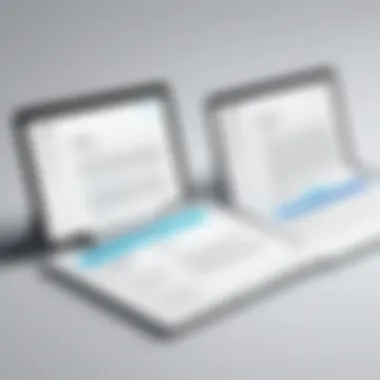
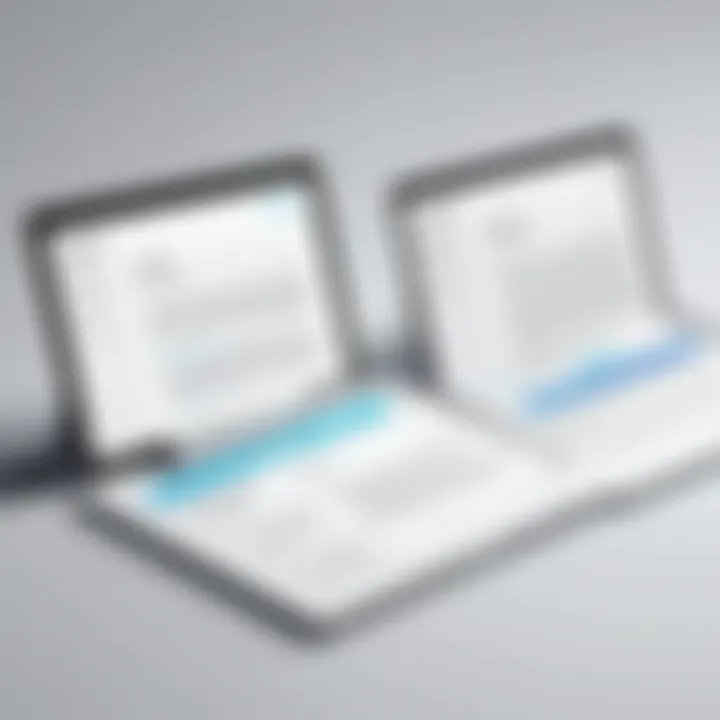
When you're adding text to a PDF, maintaining the original formatting is like trying to keep a soufflé from collapsing—it's all about precision. The structure of the document should remain intact, otherwise, you risk making it look unprofessional or even chaotic. Here are some practical tips:
- Stay Consistent with Layout: Ensure that your text aligns with the pre-existing text blocks. Misalignment can make the document look jarring.
- Use Same or Similar Font Sizes: This is crucial for readability. If your original PDF uses 12pt font, it’s best to match that. Mixing sizes can be distracting.
- Backup Versions: Always keep a version of the original PDF. If things get out of hand while editing, you’ll be glad you did.
- Test Output Options: Different PDF viewers may render your document in varied ways. What looks great on your screen might not translate the same when printed.
"Formatting can make or break your document. A well-structured text addition speaks volumes about attention to detail."
Utilizing Fonts and Styles
Fonts and styles can transform a document from plain to captivating. It’s not just about aesthetics; it’s about improving readability and conveying tones effectively. Here’s how to navigate this:
- Choose Readable Fonts: Stick to fonts that are easy on the eyes. Fonts like Arial, Times New Roman, or Calibri can improve legibility.
- Be Mindful of Color: While adding annotations, use colors that stand out against the background without overpowering the existing text.
- Emphasize Key Areas: Use bold or italic styles strategically. This helps draw attention to important notes without cluttering the page.
- Keep Branding in Mind: If this PDF is representing a brand, ensure that font choices align with brand guidelines to maintain consistency and professionalism.
By paying close attention to these aspects, you'll not only enhance the PDF's visual appeal but also maintain its integrity. The goal here is to create a seamless experience for any reader who opens the document, ensuring that your text addition integrates smoothly with the existing content.
Common Challenges and Solutions
Adding text to PDF documents may sound straightforward, but it often comes with a fair share of obstacles. Understanding these common challenges is pivotal because it helps users navigate potential pitfalls and streamline their editing process. Let’s delve into some frequent issues and their corresponding solutions, ensuring a smooth experience when you need to edit your PDFs.
Dealing with Non-Editable PDFs
One might be frustrated to discover that some PDFs cannot be directly edited. This is usually the case with scanned documents or those that are locked for editing. A common solution here is to use Optical Character Recognition (OCR) tools. These tools effectively convert scanned images of text into editable text formats.
For example, tools like Adobe Acrobat Pro DC and ABBYY FineReader provide robust OCR capabilities, but if you're aiming to keep it free, consider using Google Drive. Upload your PDF, right-click, and open it with Google Docs; the OCR feature will automatically kick in and make the text editable.
Here are some steps to tackle non-editable PDFs through OCR:
- Upload your PDF to Google Drive.
- Right-click on the file and select Open with > Google Docs.
- Review the text and make any necessary edits.
- Once you’re finished, you can download it back as a PDF.
Be warned that OCR is not flawless. The success of OCR depends on the clarity of the original document. If the layout is cluttered or the text is unclear, you might end up with a messy result that requires additional proofreading.
Handling Text Overlaps
Another common challenge arises when adding text leads to overlaps with existing content. This frequently happens when you insert annotations, comments, or additional text in areas of the document where content is already present. If you’re not careful, you could end up with a confusing jumble of text that obscures critical information.
To address this issue, pay careful attention to the layout of your PDF. Here are a few effective strategies:
- Use layers wisely: When working with advanced PDF editors, try to make use of layers. This allows you to add new text without disturbing existing text.
- Modify text boxes: Adjust the size and position of text boxes to ensure your additions fit neatly within the layout.
- Choose contrasting colors: This can make new text stand out, reducing the likelihood of overlaps being overlooked.
Sometimes, reshuffling existing elements can help too. If your editor supports it, try moving adjacent forms or images out of the way temporarily while you add text.
Proper planning regarding text placement can significantly enhance readability and ensure the document serves its intended purpose without chaos.
By understanding these challenges and applying the solutions suggested, you can improve your workflow when adding text to PDFs. It’s all about being proactive and mindful in your approach, making your editing tasks much less cumbersome.
Security Considerations When Using Free Tools
When it comes to adding text to PDFs without spending a dime, many users gravitate towards free online tools. While these solutions can save money, they can also come with their own set of risks. Understanding the security considerations involved is critical for anyone eager to avoid pitfalls. Here, we’ll delve into two pivotal areas: assessing data privacy and steering clear of malicious software.
Assessing Data Privacy
Before you decide to upload your precious document onto a free online tool, it's wise to consider the elephant in the room—data privacy. Many free PDF editors require you to upload files to their servers, which raises questions about how they handle your data. Are your documents stored temporarily and discarded afterward? Or do they stick around, waiting to be misused? Here are a few points to ponder:
- Read the Privacy Policy: Always take a moment to review the service's privacy policy. Look for phrases that indicate how they manage data. If clarity is lacking, it might be a red flag.
- End-to-End Encryption: Seek out platforms that offer end-to-end encryption. This means your data is protected during transmission, making it harder for prying eyes to intercept.
- Consider the Nature of Your Files: If your PDF contains sensitive information—like financial data or personal identification—it’s best to err on the side of caution. In such cases, offline solutions might be a better fit.
"Privacy isn’t just about what you share; it’s about knowing who’s in the room when you’re not looking."
Avoiding Malicious Software
Next up is the tricky business of avoiding malicious software. Free tools that seem too good to be true often come laden with risks, such as malware or adware. Navigating this landscape requires a watchful eye and some informed choices:
- Research Before You Start: Look for user reviews or ratings of the tool. Websites like Reddit or tech blogs can be great sources for genuine feedback about a tool’s reliability.
- Look for HTTPS in the URL: Secure connections start with HTTPS, indicating that your data is encrypted during upload. If a site lacks this, it can be a sign to steer clear.
- Use Trusted Software Providers: Opt for well-known names in the industry. Tools like Adobe Acrobat Reader have a reputation to uphold, which adds a layer of security.
Ultimately, while the lure of free PDF editing tools can be strong, staying informed and cautious can help you navigate the murky waters of data privacy and cyber threats. Keeping your documents secure is paramount, and informed decisions are your best armor against potential risks.
Finale
In wrapping up the discussion on adding text to PDFs without breaking the bank, it's essential to recognize the myriad of methods available to users today. Whether you are a student needing to annotate notes, a professional crafting a report, or simply someone modifying a document, the importance of easy, free access to these tools can't be overstated. The solutions outlined throughout this article cater to diverse needs, ensuring that everyone can find a method that suits their specific requirements.
Recap of Available Options
To summarize the pathways explored for adding text to PDFs:
- Online Tools: Websites like Sejda, PDFescape, and DocFly offer intuitive interfaces, allowing users to quickly upload and edit their PDFs without the need for installations. These are often the first choice for quick tasks due to accessibility.
- Desktop Software: Options like LibreOffice and Inkscape provide robust functionality for those who prefer extensive editing capabilities on their computers. Similarly, commercial software like Adobe Acrobat Reader and Foxit PDF Editor bring powerful features but may come at a cost.
- Mobile Applications: For on-the-go editing, apps such as PDF Expert for iOS and Xodo PDF Reader for Android enable seamless modifications, proving handy for users who rely on their mobile devices.
Final Thoughts on Choosing the Right Method
Choosing the right method to add text to your PDFs depends on your unique needs. Consider factors like:
- Frequency of Use: If you edit PDFs often, investing in a commercial software might pay off. For occasional edits, online tools could be more cost-effective.
- Type of Edits: Simple text additions may be well-served by online tools, while complex layouts may necessitate the capabilities of desktop software.
- Data Sensitivity: If editing confidential information, desktop solutions generally offer enhanced security compared to free online services.
Ultimately, the realm of PDF editing offers a wealth of options, each designed to make the process easier for you. As you approach your next project, weigh these factors carefully. With the right tool at your fingertips, adding text to your PDFs can be a breeze, allowing you to present your ideas clearly and effectively.
"Good tools make good work." - A reminder that the right choice can enhance your productivity.



