Guide to Adding App Store Icons to Your Home Screen
Intro
In a world where quick access to apps is paramount, integrating App Store icons into your home screen has become more of a necessity than a luxury. Imagine waking up in the morning and, without any fuss, diving straight into your favorite apps with just a tap. It's not just about aesthetics; it’s about convenience and efficiency. Most mobile users, whether they’re iPhone enthusiasts or Android aficionados, understand the hassle of scrolling through numerous screens or folders to find that one elusive icon. This guide aims to simplify that process, offering clear, step-by-step instructions on how to effectively add these icons to your home screen, no matter what device you have.
In this section, we will highlight key elements that will be discussed in the guide. From the nitty-gritty of the setup process for different operating systems to troubleshooting the common hiccups you might encounter, each point is crafted to ensure you get the most out of your mobile experience. By customizing your home screen with App Store icons, you open the door to a more tailored and efficient digital life.
By the end of this guide, you’ll not only be able to integrate your apps seamlessly but also understand the significance of a well-organized home screen. Let’s delve deeper into the practical methodologies that will optimize your mobile experience.
Understanding the Importance of Direct Access
In today's fast-paced world, direct access to applications can be a game changer. Users prefer to have their tools and entertainment just a tap away. When we look deeper into the phenomenon, there are compelling reasons why having app store icons on the home screen can amplify user engagement and satisfaction. Direct access isn't just about convenience; it has broader implications on overall productivity and user experience.
Enhancing User Experience
Picture this: You’re settled on your couch, and you remember there’s a new photo editing app you want to explore. Instead of rummaging through various menus, tapping through layers on your device like a treasure hunt, an app icon on your home screen provides instant access. This immediacy is pivotal in creating a seamless and enjoyable user experience.
- With direct access, users can:
- Quickly open the app without unnecessary delays.
- Avoid the frustration of sorting through a cluttered app drawer.
- Instantly engage with their favorite applications, which strengthens the bond between the user and the app.
Furthermore, the aesthetic arrangement of icons can make the overall interface more personalized and appealing. Studies show that visually pleasing layouts can lead to more time spent using apps due to the positive psychological effects of a well-organized space. In essence, direct access circumvents barriers and enhances enjoyment.
Streamlining Workflow
In a professional context, workflow efficiency often dictates success. For many tech-savvy users and early adopters, the home screen becomes a strategic base camp for managing daily tasks. Direct access to apps cultivates a streamlined workflow that is not only faster but also more responsive.
- Consider the key advantages of streamlined workflow:
- Ability to manage tasks swiftly without navigating through multiple screens.
- Increased productivity by minimizing the time spent searching for apps.
- Better organization aligns directly with personal goals and priorities, enhancing task completion rates.
By installing app store icons on their home screens, users can significantly optimize their daily routines. This approach shifts the focus from looking for apps to actively using them, thereby creating an efficient circle of productivity. The direct connection stands as a testament to modern design thinking, where user needs take precedence.
Mobile Operating Systems Overview
In the realm of mobile technology, understanding the different operating systems is paramount for effectively integrating app store icons into your home screen. The nuances of operating systems such as iOS and Android not only influence how users interact with their devices but also dictate the methods available for customization. This section shines a light on these systems, unraveling their distinct features, benefits, and the considerations that one should keep in mind while adding App Store icons.
iOS Environment
Apple's iOS is well-known for its user-friendly interface and tight integration with a range of Apple products. Users find themselves in a somewhat walled garden, where everything from the App Store to iCloud functions in harmony. This environment is designed for simplicity, ensuring that new users can easily navigate through apps and settings without getting lost in complex configurations.
Adding App Store icons on iOS is straightforward, thanks in part to Apple's clear guidelines. The benefits here are multifold. Firstly, users can easily create shortcuts to their favorite applications, allowing for immediate access with a single tap. Secondly, the sleek aesthetic that Apple embodies means that these shortcuts can be tailored to fit visually within the overall design language of the iOS home screen. Moreover, maintaining organization becomes less of a chore when one can categorize apps by creating folders, pleasing both the eye and the mind.
However, it’s worth mentioning some limitations. Unlike Android, iOS restricts deeper customization options, which might be a point of frustration for power users looking to tailor their experience down to the last detail. Yet, for those who appreciate a curated experience, this controlled environment can feel refreshing.
Android Ecosystem
On the flip side, the Android ecosystem is a patchwork quilt of possibilities. Due to its open-source nature, users have the liberty to explore a wider variety of customizations. The Android interface can vary dramatically from one manufacturer’s device to another, which means that integrating App Store icons may not be as uniform as it is on iOS. Each model — whether it's a Samsung, Google, or OnePlus — may offer distinct features for creating home screen shortcuts.
One major advantage here is the flexibility it offers. Users can experiment with numerous launchers, allowing for a realm of personalized experiences that make their devices uniquely their own. Custom icon packs, widgets, and third-party applications create an entire dimension of household organization possibilities. From setting up a home screen widget for the Google Play Store to creating a direct icon for specific apps, the options are almost endless.
However, with great power comes great responsibility. This overwhelming multitude of choices can lead some users to feel lost amidst so many options. One must carefully navigate through various settings and functionalities to ensure that the home screen not only looks good but operates efficiently.
Adding App Store to Home Screen on iOS
Adding the App Store to your home screen is not just a matter of convenience; it aligns with the modern user’s desire for a tailored mobile experience. Having direct access to the App Store on your iPhone or iPad simplifies the process of discovering and downloading new applications. This section explores how users can effortlessly achieve this goal while highlighting the various benefits associated with it.
Accessing the App Store
For iOS users, the journey begins with accessing the App Store. By tapping on the App Store icon, users can browse a wide selection of applications. This bachelor’s degree of access can lead to more empowered choices, whether it’s for productivity, creativity, or leisure. It’s a fundamental step that enables further actions, such as creating shortcuts for expedient features.
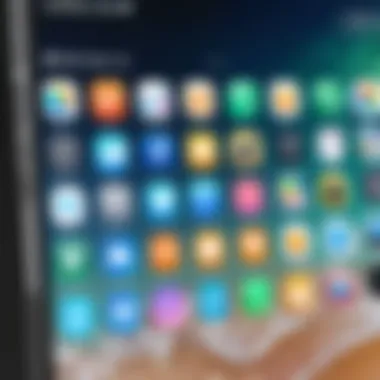
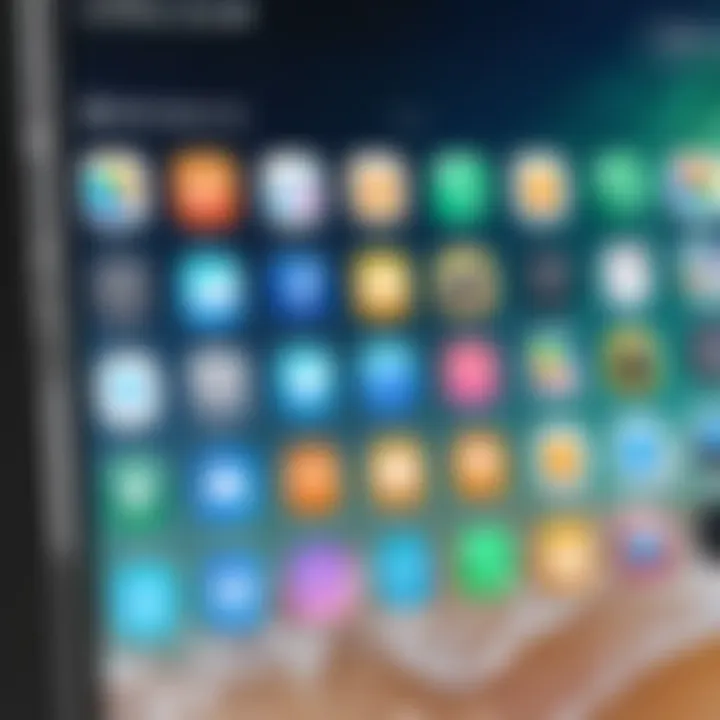
Creating a Shortcut
Creating a shortcut to the App Store on your home screen offers even greater efficiency. This process can be achieved through different methods, notably utilizing Safari or exploring third-party applications. Each method has its own flavor, characteristics, and implications.
Using Safari: A Practical Approach
Choosing to use Safari for creating a shortcut is straightforward. When a user navigates to the App Store in Safari, they can tap the share button and select "Add to Home Screen." This method is particularly beneficial due to its inherent ease of use—ideal for those familiar with the basic functionalities of their device. The uniqueness of this approach lies in its capacity to link directly to the App Store rather than a particular app, serving users who wish to keep up with the latest offerings.
Advantages of this method include:
- Simplicity: The process involves very few steps, which is particularly appealing for users who may not be tech-savvy.
- Direct Access: Users can go straight to the store without navigating through multiple apps.
However, a potential disadvantage is that it might lead to a less customized icon appearance on the home screen compared to those obtained via dedicated apps.
Using Third-Party Applications
On the other hand, using third-party applications to create a shortcut offers another layer of customization. Many applications allow users to create shortcuts for various website links, including the App Store. The key characteristic here is the array of customization options available; users can change the icon image and the name, making their shortcuts fit well with their overall home screen aesthetic.
Some noteworthy points regarding this approach:
- Customization: Users can have aesthetically pleasing icons that match their other apps.
- User Control: There are options to add links to more than just the App Store, providing a comprehensive approach to managing your shortcuts.
However, the downside here could be the dependability on external applications, and not all third-party apps are created equally. It is crucial to research and choose reliable applications, ensuring safety and performance.
Troubleshooting Common Issues
Even with the best plans, issues may arise when adding the App Store icon to your home screen. Users might face challenges such as the shortcut not functioning as expected or issues related to icon visibility. It's important to tackle these problems systematically, ensuring a smooth and enjoyable user experience. If shortcuts don’t appear or if access is bypassed, checking settings and permissions often helps clarify and resolve the issue.
This section cements the foundation for being proactive about how you want to interact with your device—embracing both usefulness and personalization.
Adding App Store to Home Screen on Android
Integrating the App Store directly onto your Android home screen is more than just a matter of convenience; it’s about efficiency in an era where time and ease of access are paramount. Having quick access to the Google Play Store enables users to download apps swiftly, check for updates, or explore new applications seamlessly. Android users often toggle between various applications, and ensuring the Play Store is easily reachable can significantly boost productivity, especially for those who manage multiple apps daily.
Additionally, manipulating the home screen allows users to personalize their device experience. The layout can reflect personal usage patterns, helping to minimize clutter and maximize workflow. By adding the App Store to their home screens, users are able to tailor their interfaces according to their unique preferences and habits.
Navigating to the Google Play Store
Before adding the Play Store to your home screen, it’s essential first to locate it. The Google Play Store is usually an essential app already pre-installed on most Android devices. Users can find it either in the app drawer or on the home screen. Simply scroll through your apps, or use the search function to quickly bring it into view. This step is straightforward but crucial, as missing this initial navigation could lead to unnecessary hassle down the line.
Once you have located the Play Store, it becomes easier to facilitate its addition to your home screen, enhancing ease of access.
Creating a Home Screen Widget
Using Default Settings
Opting for the default settings of your Android device is a hassle-free way to create a widget for the Google Play Store. The beauty of this approach lies in its simplicity. Users can either long-press on an empty area of the home screen or access the widgets menu. From there, locating the Google Play Store widget is usually a breeze. Most Android versions will have the Play Store as an option right off the bat.
This method is frequently favored because it does not require any additional apps to be downloaded or additional configurations, making it ideal for those who appreciate straightforward solutions. The key characteristic of using the default settings is efficiency; with just a few clicks, you have a functional widget right on your home screen.
However, while this option is user-friendly, some may find the default widget's appearance somewhat limiting. It usually does not allow extensive customization, unless the device or launcher permits it.
Using Custom Launchers
For those who crave a bit more flexibility, utilizing custom launchers can be a game changer. Launchers like Nova Launcher or Apex Launcher provide users with a spectrum of options for customization that stock Android versions simply do not match. These are great choices for users looking to give their home screen a more personalized touch.
The significant advantage of using a custom launcher lies in the aesthetic control and extensive features. Users can choose how to arrange apps, modify icons, and even create personalized gestures to open the Google Play Store quickly. This level of customization can make using the device more intuitive and tailored to individual needs, which is an appealing prospect for tech-savvy individuals.
That being said, it is essential to consider that utilizing a custom launcher may come with its own set of challenges; there can be a learning curve and potential performance differences based on the chosen launcher as well. Users may need to invest a little time into adjusting settings to achieve their ideal layout.
Common Problems and Solutions
Just like any technological endeavor, adding the App Store to the home screen on Android isn’t always smooth sailing. Users might encounter various issues, from widgets not appearing to difficulties in navigating home screen settings. One common problem includes the widget failing to load properly. In such cases, a quick remedy is to restart the device or to remove and re-add the widget from the home screen. If the Play Store itself is inaccessible, checking your device's internet connection should be your first course of action.
Here are a few other common problems that users encounter:
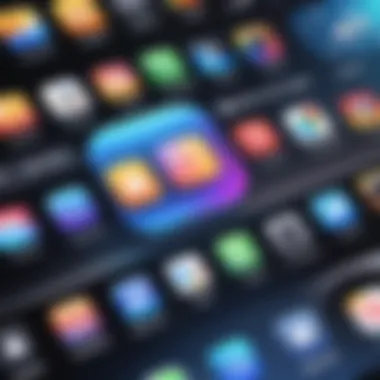
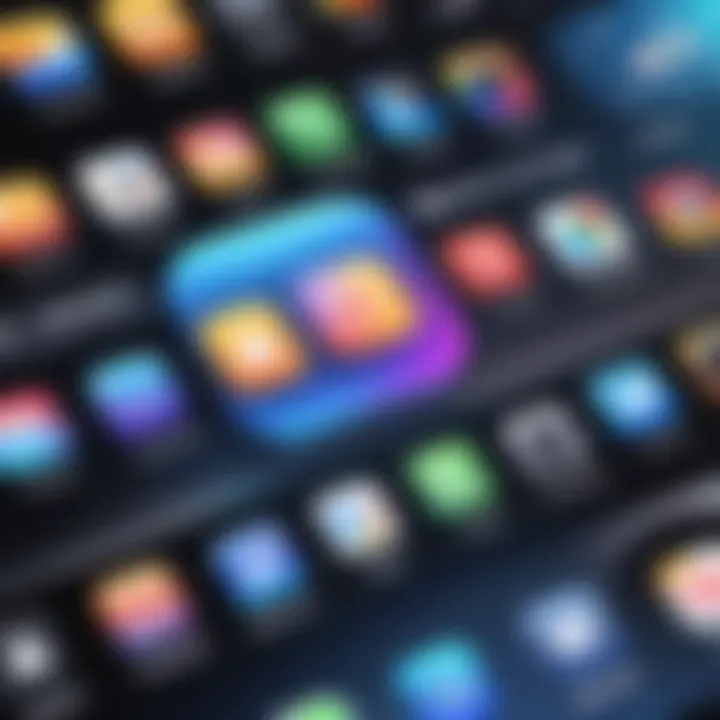
- Widget not appearing: Sometimes widgets don’t show up, often due to performance issues. Restarting or reinstalling might help.
- App drawer confusion: Users may find it hard to navigate the app drawer. Make sure your apps are categorized properly.
By anticipating these common pitfalls, users can enjoy a more streamlined experience, making the process of integrating app icons into the home screen more enjoyable.
Tip: Regularly update your device and applications to reduce the chances of running into compatibility issues.
Advantages of Customizing Home Screens
Customizing your home screen is not merely a whimsical endeavor, but rather a thoughtful adjustment that can significantly alter the way you interact with your mobile device. In the fast-paced digital age, every second counts, and having quick access to frequently used applications can enhance your overall productivity and satisfaction. Tailoring your home screen allows users to create a personalized oasis that reflects their habits, preferences, and priorities, thus transforming mundane interactions into seamless experiences.
Quick Access to Applications
One of the most compelling reasons to customize your home screen is to facilitate quick access to applications. Imagine you’re in the middle of your day, juggling calls, messages, and to-dos. You don’t want to sift through pages of apps to find that one you need. By placing your most-used apps right on the home screen, you can turn that potential hunt into a matter of seconds.
For instance, if you frequently use navigation apps like Google Maps or Waze, placing them prominently saves precious time when you're in a rush. Furthermore, keeping your social media apps like Facebook and Twitter within easy reach ensures that you stay connected without any fuss.
“The beauty of customization lies in its ability to transform chaos into order.”
Consider crafting your home screen layout to reflect how you use your phone. You might choose to create folders for certain categories—social media in one, productivity tools in another, entertainment apps in yet another. Not only does this organization lead to quicker access, but it also declutters your digital workspace, allowing for a more focused approach to using your device.
Improved Organization
Improvement in organization is another undeniable advantage of customizing home screens. Many users struggle with app overload; scrolling through a sea of icons can feel overwhelming. By creating a layout that mirrors your lifestyle, you can streamline your interaction with your device.
This begins with evaluating which apps you truly need in your everyday life. It could be a mix of professional tools like Slack or Microsoft Teams and personal essentials such as Spotify or your banking app. The point is to curate a tailored selection that eliminates distractions from non-essential applications.
Adopting a systematic arrangement—perhaps grouping productivity tools together and entertainment options in another area—fosters an intuitive user experience. This way, when you reach for your device, your fingers will know exactly where to go, without any guesswork.
A clear, organized home screen can ultimately lead to an enhanced mental clarity. You can free your mind from unnecessary clutter and channel focus toward productivity or relaxation, depending on what you need most.
Security Considerations
In today’s digital landscape, where mobile devices serve as gateways to personal data, security cannot be an afterthought. When integrating App Store icons into your home screen, understanding security considerations is pivotal. Users often take for granted that a shortcut to an app means it’s safe. Yet, this convenience can occasionally mask risks, such as inadvertent exposure to malicious software or scams. Managing security effectively not only safeguards your device but also ensures a seamless user experience.
Evaluating App Permissions
When you install an app, it typically requests a range of permissions, from accessing your contacts to using your location. It is crucial to evaluate these permissions before using an application. Ask yourself:
- Do I really want this app to access my photos?
- Is location tracking necessary for this app to function properly?
By scrutinizing permissions, you reduce the chances of unnecessary data collection by apps. It might feel like a hassle, but it's akin to checking your locks before leaving home.
"Not every app is created equal, and understanding what you're giving up is half the battle."
Make a habit out of regularly checking what apps are permitted to access on your device and adjust permissions accordingly. This not only enhances your security but also makes you more aware of who snoops around your digital life.
Managing Updates and Security Patches
Keeping your device updated is a fundamental strategy in security management. App developers frequently release updates to patch vulnerabilities. Neglecting these updates can leave your system exposed to threats.
- Turn on automatic updates to ensure your applications are always running the latest versions.
- Make it a point to check for updates at least once a week.
In addition, staying informed about any newly discovered vulnerabilities related to the apps on your home screen can be a lifesaver. Subscribing to technology news or following forums on platforms like Reddit can help you stay ahead of potential threats.
Managing updates and being alert to security patches means you’re taking proactive steps in maintaining your device’s integrity. Your home screen shortcuts may save you time, but awareness of security measures can save you from future stress.
Examining User Preferences
User preferences play a crucial role in how individuals interact with their mobile devices. As mobile technology evolves, so do the expectations of those using it. With the integration of App Store icons into home screens, understanding these preferences can significantly enhance the user's experience and streamline their app management strategies.
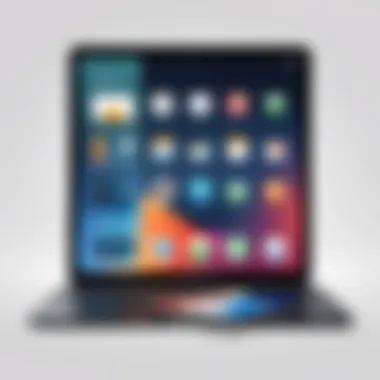

In a world where efficiency is key, examining user preferences enables developers and service providers to cater to the specific needs of users. Recognizing how different people utilize their devices can lead to a more tailored approach in app accessibility. When you personalize your home screen with icons that resonate with your daily activities, it shifts from just a digital space to a tailored hub that supports your lifestyle. This can have an impact on productivity, as quick access to frequently used applications becomes second nature.
Another benefit of really diving into these user nuances is identifying characteristics that bring people together. For example, some users prefer minimalist screens devoid of clutter, while others appreciate vibrant setups filled with numerous app icons.
Diverse User Experiences
In today's tech-savvy age, each individual brings a distinct flair to how they engage with devices. Although there are commonalities in app usage, personal choices largely depend on specific needs, level of expertise, and even aesthetic preferences. From casual users who might prioritize gaming and social media apps, to professionals who want direct access to productivity tools, the range of experiences tells a vivid story.
It's not simply about what apps are downloaded, but how these apps fit into the user's daily rhythms. A college student might opt for a home screen filled with Spotify, Google Drive, and social media applications, while a freelance graphic designer may lean towards art-related apps and collaboration tools. Each setup serves a purpose depending on their unique circumstances and lifestyles.
Moreover, examining these diverse preferences can inform app developers on usability trends. If there’s a surge in interest for accessibility options within apps, it’s crucial that developers take note. It fosters a community where users feel heard, prompting ongoing innovation and enhancement in app design.
Adopting New Functionalities
Technology does not remain stagnant. By adopting new functionalities, users aren't just keeping up; they’re driving the evolution of how apps operate. Seamless integrations, gestures, and other innovations create an avenue of possibility for more unique interactions with the mobile interface.
Consider the rise of widgets that provide quick access to information at a glance. Instead of simply launching an app, users can experience snippets of essential data, like weather updates or news headlines, right from their home screens. This invites the user to stay engaged without having to delve deep through a series of app openings, reducing time wastage in the process.
With an ever-increasing array of tools to customize, mobile personalization can lead to greater satisfaction. Users who actively explore these new functionalities often find themselves significantly enhancing their device ergonomics. For instance, changing the layout of an app’s icons or color themes according to personal taste goes beyond aesthetics; it reflects the changing dynamics of user experiences.
In summary, examining user preferences offers invaluable insights that can lead to meaningful enhancements in how home screens are designed. Whether it’s about embracing diverse experiences or leveraging innovative functionalities, understanding the user landscape is imperative for maximizing the potential of mobile devices. From a broader perspective, the ultimate goal stays clear: ensuring that technology complements and elevates the human experience.
Potential Alternatives
As users look to streamline their mobile experience, exploring potential alternatives when integrating App Store icons becomes significant. The traditional method of accessing applications through the home screen might not suit everyone. By considering alternatives, you ensure greater flexibility and customization tailored to your specific needs. Let’s dive deeper into a few existing options and the benefits they can bring.
Using Third-Party App Launchers
The use of third-party app launchers can be a game-changer for those who want to take personalization up a notch. Launchers can alter the aesthetic and organizational structure of your home screen, providing unique features that the default configurations may lack. For example, Nova Launcher and Microsoft Launcher are popular choices among Android users seeking to optimize their app access.
Here are some advantages of using third-party launchers:
- Customization: Many launchers allow you to change the appearance of icons, layouts, and animations, making the experience visually appealing and personal.
- Enhanced Features: Some launchers include widgets that provide more functionality directly on the home screen. This might include shortcuts to specific settings, time-saving automation, or quick access to recent apps.
- Performance Improvements: Certain launchers can enhance the performance of your device by minimizing bloatware or prioritizing app load speed.
However, it's important to assess compatibility with your device's operating system and consider the learning curve associated with each launcher. Switching may pique your interest initially, but understanding how to maximize their features is crucial to reaping their benefits.
Exploring App Cloning Services
Another intriguing possibility is app cloning services. This approach allows users to duplicate their apps, creating additional icons that can reside on the home screen. An example would be using Parallel Space or Dual Space which is popular on Android. Cloning can be handy for users who want to maintain multiple profiles on social media or utilize a different set of credentials on various applications.
The benefits of app cloning include:
- Parallel Accounts: Users can manage multiple accounts of the same application without needing to log out. This is handy for those juggling personal and professional profiles on social networks.
- Testing and Development: Developers can use cloned apps to test modifications without altering the original version.
- Data Separation: For sensitive information, cloning can help keep different sets of data isolated for security purposes.
That being said, potential concerns about security and app stability arise. It's vital to research and choose reputable services to avoid unnecessary risks. An informed approach helps greatly in enhancing your user experience while customizing your mobile interface.
"Diving into alternatives not only enhances functionality but also personalizes how you interact with your mobile devices."
Through exploring third-party launchers and app cloning services, you can unlock a more tailored mobile experience that aligns with your lifestyle. These alternatives provide the ability to organize and access your favorite applications in ways that default settings may not accommodate.
Final Thoughts on Home Screen Customization
Home screen customization isn't just about splashing some colors and picking the snazziest looking icons; it goes far deeper, touching on efficiency, individuality, and the evolving nature of digital interactions. Having direct access to apps that you use daily can significantly enhance your daily digital experience. It transforms your device from being merely a tool into a personalized space that reflects your unique tastes and habits.
Future Trends in Mobile Customization
The landscape of mobile customization is always shifting, guided by technological advancements and user preferences. One interesting trend to watch is adaptive home screens. Imagine a scenario where your home screen rearranges itself based on your usage patterns—like a clever chameleon. For instance, if you find yourself using the fitness app more during summer months, the screen could shift to keep it front and center, making it easier to engage your fitness goals seamlessly.
In addition to adaptive layouts, AI-driven personalization is also on the rise. This goes beyond preset themes and allows for a more intuitive interaction. AI can analyze your habits, possibly integrating elements from third-party applications to recommend shortcuts or frequently used features, ensuring you spend less time navigating and more time enjoying your content. Touching on gestures and voice commands, hands-free navigation could soon become the norm, offering users further customization options that feel more natural and less intrusive.
Encouraging User Adaptation
While new trends sound exciting, they also come with a learning curve that can daunt some users. Encouraging adaptation often requires striking a balance between innovation and usability. To promote smoother transitions, developers should prioritize clear instructions and support structures. For example, when a new interface rolls out, providing tutorial pop-ups or even dedicated settings pages could help users grasp features swiftly.
Adopting changes is also easier when the benefits are clear. If customization truly enhances one’s experience—say, quicker access to favorite apps and minimizing clutter—individuals are likely to embrace it more freely. Forums like Reddit can also play a role, allowing users to exchange thoughts and tips about new features. Furthermore, providing feedback channels can lead to users feeling more involved, creating a sense of community around a product.
In summary, as mobile interfaces evolve, it’s essential that individuals not only stay informed of these changes but also find encouragement in adapting to them. Tailoring your home screen can unlock efficiencies and joys you may not have known were possible, leading to a truly personalized and fulfilling mobile experience.



