Comprehensive Guide to Adobe Reader for PC
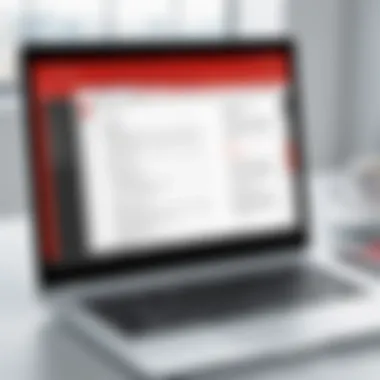

Product Overview
Adobe Reader, known as Adobe Acrobat Reader DC, serves as a cornerstone in the realm of document management and PDF handling. This software allows users to view, print, and annotate PDF files, making it indispensable for both casual and professional users alike. Its wide array of features ensures a comprehensive experience, addressing the needs of those who require reliable access to documents in a variety of settings.
Key Features and Specifications
Adobe Reader boasts several key features:
- Reading and Viewing: Users can open and navigate through PDF documents effortlessly, with support for zooming and full-screen views.
- Annotations and Comments: Tools are available for highlighting, adding comments, and overlaying text, facilitating collaboration and feedback.
- Form Filling: interactive forms can be filled directly within the application, enhancing productivity in filling out documents.
- Accessibility Features: Adobe Reader includes features aimed at individuals with disabilities, making PDFs more accessible.
- Security Options: Document protection features are built in, allowing users to set passwords and permissions to safeguard sensitive information.
The compatibility of Adobe Reader extends across multiple Windows platforms, ensuring that users can access their PDFs regardless of the device they are using. This flexibility enhances the overall utility of the product, particularly in increasingly hybrid work environments.
Performance and User Experience
When assessing the performance of Adobe Reader, it is evident that the software is built to handle large files with ease, loading them swiftly even under moderate system specifications. The user interface is generally intuitive, allowing for a seamless transition between reading and editing modes.
In terms of user experience, the functionality is noteworthy. The absence of overwhelming menus creates an environment conducive to focused work. Basic tasks, like printing or saving documents, can be performed quickly, avoiding unnecessary delays. The presence of tutorials and guides further empowers users to optimize their interaction with the software.
Comparatively, Adobe Reader holds its own against alternatives like Foxit Reader and Nitro PDF Reader. While those programs also provide essential PDF functionalities, Adobe Reader integrates features and updates that often provide a more comprehensive toolset for serious PDF users.
Design and Build Quality
Adobe Reader is not particularly known for its aesthetic appeal, but its design focuses on functionality. The layout prioritizes ease of navigation, with most tools and options easily accessible from the main interface. This simplicity contributes to an overall positive user experience.
The application is primarily built from robust code, ensuring stability even with heavy use. However, the software does require regular updates to maintain its security standards and functionality, which can occasionally interrupt workflows.
Technology and Innovation
Adobe Reader has evolved considerably, incorporating innovative technologies such as cloud integration which allows users to access and share their documents seamlessly across various devices. This feature is particularly relevant in today's remote working landscape, fostering collaboration and accessibility.
Looking forward, trends in PDF technology suggest that increased focus on artificial intelligence and machine learning could bring additional capabilities to Adobe Reader. Features that automate tasks such as tagging or summarizing documents may become commonplace, enhancing overall productivity.
Pricing and Value Proposition
Adobe Reader offers a free version, which includes basic features sufficient for most users. For those who require advanced functionalities, Adobe provides a subscription-based model for Adobe Acrobat Pro DC. This version includes capabilities for editing, converting, and organizing PDFs, which may justify the cost for professionals or frequent users.
When compared to similar products, Adobe Reader presents a strong value proposition. Its extensive features, coupled with regular updates and support, maintain its status as a leading PDF solution on the market.
"Adobe Reader not only plays a crucial role in document management but also enhances productivity in an increasingly digital world."
For any additional insights on Adobe Reader and its features, you can check the Wikipedia entry on Adobe Reader.
Prelims to Adobe Reader for PC
Adobe Reader is a significant application in the realm of digital document management. It serves as a standard software for viewing, editing, and interacting with PDF files, which are widely used in both professional and personal settings. The importance of this topic lies in understanding how Adobe Reader, as an essential tool for accessing PDF files, impacts various aspects of document handling.
The utility emphasizes the role Adobe Reader plays in ensuring that users can easily view documents without the fear of format distortion. This tool allows professionals and casual users alike to handle documents seamlessly, whether it involves simple reading or more complex tasks like form filling.
Furthermore, as businesses increasingly rely on digital documentation, the continued relevance of Adobe Reader cannot be overstated. Users benefit from features that enhance productivity, such as annotation, signing capabilities, and integration with cloud services. All these elements make Adobe Reader a cornerstone software for managing PDF files effectively in a modern environment.
Overview of PDF Technology
PDF, or Portable Document Format, was created by Adobe in 1993. It provides several advantages that make it a preferred format for documents. The inherent design of PDF allows files to appear the same across all devices and operating systems. This consistency is vital in professional scenarios where documents are shared among multiple stakeholders.
PDF technology supports text, fonts, images, and vector graphics, maintaining the original layout regardless of the device used for viewing. Additionally, PDF files can be compressed without substantial loss of quality, making them easy to share over various online platforms.
Importance of PDF Readers
The relevance of PDF readers, specifically Adobe Reader, stems from their necessity in today’s digital communication environment. As PDFs become a norm for contracts, reports, and presentations, the ability to read and interact with these documents is crucial. Here are some important aspects to consider:
- Accessibility: PDF readers are essential for accessing information stored in PDF format, ensuring users do not miss critical details.
- Interactivity: Many PDF readers allow users to fill forms and sign documents, enhancing productivity for remote work and online interactions.
- Collaboration: Tools integrated within these readers allow for easy sharing, commenting, and revising documents, supporting teamwork.
"In the digital age, a reliable PDF reader is more than just convenience; it's a necessity to maintain workflow efficiency and information accuracy."
Thus, understanding the features and capabilities of Adobe Reader becomes not just beneficial but essential for anyone engaged in digital document management.
Features of Adobe Reader for PC
Adobe Reader for PC offers a wide range of features that cater to the needs of users working with PDF documents. Understanding these features is significant to grasp the capabilities of the software, especially in an era where PDFs dominate the landscape of digital documents. The application goes beyond mere viewing; it provides tools that enhance productivity, facilitate collaboration, and ensure document security.
Document Viewing Capabilities
Adobe Reader excels in rendering PDF files. The user interface is designed to be clean and intuitive, allowing users to navigate through documents seamlessly. Users can zoom in and out, rotate pages, and switch between single and continuous scrolling modes. This flexibility ensures that no detail is missed, regardless of the document's complexity. Moreover, the software supports various file types, including secured PDFs, which means users can view documents regardless of origin.
Annotation and Commenting Tools


One of the standout features of Adobe Reader is its robust annotation and commenting tools. Users can highlight text, add sticky notes, and draw shapes to emphasize sections of interest. These tools help to facilitate discussions and streamline feedback processes. Collaborators can leave comments directly on the document, making it easier to track changes and revisions. This becomes especially important in professional settings where clear communication is vital to the review process.
Form Filling and Signing
Adobe Reader makes it simple for users to fill out forms. The software recognizes form fields, allowing users to enter information with ease. This functionality is crucial for anyone dealing with electronic forms regularly. Furthermore, Adobe Reader supports digital signatures, which are increasingly important for validating documents in a remote working environment. Digital signing adds a layer of authenticity, providing reassurance to users that the document is legitimate.
Integration with Adobe Document Cloud
The integration with Adobe Document Cloud enhances the utility of Adobe Reader. This feature allows users to store documents online, making them accessible from any device. It simplifies the sharing process as users can send links instead of attachments. The cloud integration also means that documents can be synced in real-time, allowing for collaboration on the go. Additionally, this integration secures documents, safeguarding them against unauthorized access while making them convenient to retrieve when needed.
"Adobe Reader is not just a viewer; it's a comprehensive tool for document management that addresses a variety of user needs."
By examining the features of Adobe Reader for PC, it becomes clear that it is much more than a simple PDF viewer. Its capabilities enhance user experience, efficiency, and security in document handling. As digital documentation continues to grow, understanding these features is vital.
Installation Process of Adobe Reader
Installing Adobe Reader is a crucial step for users who wish to interact effectively with PDF documents. The installation process ensures that users have the proper tools to view, annotate, and manage PDF files efficiently. Furthermore, a correct installation minimizes potential issues that can arise from using outdated or incorrect software versions. To maximize Adobe Reader's efficiency, understanding the installation process can greatly enhance user experience.
System Requirements
Before endeavoring to install Adobe Reader, it is essential to verify the system requirements. Meeting these requirements will ensure that the application runs smoothly. The major considerations include:
- Operating System: Users should have Windows 10 or Windows 11 for optimal performance, but Adobe Reader also supports earlier versions like Windows 8 and 7.
- Processor: A minimum of 1 GHz processor is necessary for adequate processing speed.
- RAM: At least 1 GB of RAM is recommended, but 2 GB or more is ideal for handling larger files.
- Disk Space: For installation, at least 400 MB of hard disk space is needed.
Checking these requirements can save users from frustrating experiences related to installation failures or application sluggishness.
Download Steps
The downloading process for Adobe Reader is straightforward. Follow these steps to acquire the software:
- Visit the Official Website: Go to the Adobe website to ensure you are downloading the most recent and secure version.
- Select Adobe Reader: Find the option for Adobe Reader for PC and click on the download button.
- Choose Your Version: Sometimes, there are options for standard or extended versions. It's advisable to select the version that best meets your needs.
- Start Download: Click on the prompt to begin the download process. Depending on your internet connection, this may take a few moments.
- Security Settings: Make sure to allow the download through your firewall or antivirus software.
Following these steps accurately will ensure that the download proceeds without complications.
Configuration Options
Post-installation, Adobe Reader provides several configuration options that can enhance personalization and efficiency. Users can adjust these settings based on their preferences:
- Default PDF Viewer: Users can set Adobe Reader as the default application for opening PDF files, which simplifies access.
- Preferences Menu: Navigate to the Preferences menu to customize toolbars, reading options, and accessibility settings.
- Security Settings: Users can configure document security settings for better protection of sensitive files.
- Automatic Updates: Enabling automatic updates ensures that users always have the latest features and security patches.
Adjusting these settings can create a more user-friendly environment and optimize the performance of Adobe Reader, especially for frequent users.
Installing Adobe Reader not only gives you access to powerful features but also contributes to a seamless PDF viewing experience.
Compatibility Across Windows Platforms
Ensuring compatibility across various Windows platforms is essential for users of Adobe Reader. This aspect influences not only the installation process but also the functionality and user experience across different systems. Users must understand how Adobe Reader operates on different versions of Windows, as this affects accessibility, features, and overall performance.
Adobe Reader is designed to cater to an extensive range of Windows versions, accommodating both legacy systems and the latest iterations. This adaptability is significant for individuals and organizations using diverse systems. Thus, knowing how each version interacts with Adobe Reader can optimize productivity and enhance document handling efficiency.
Windows and Windows
Windows 10 and Windows 11 are the primary operating systems that Adobe Reader supports optimally. The user experience here is smooth, with rapid loading speeds and enhanced functionalities. Both systems come with updated security frameworks that Adobe Reader utilizes effectively. The installation process is straightforward, requiring just a few clicks. Performance wise, Adobe Reader on these platforms takes advantage of modern hardware, thereby allowing for larger PDF documents to be opened and navigated effortlessly.
Key features available include:
- Enhanced Rendering: Documents load quickly with high-resolution graphics.
- Touch Support: Windows 11 offers a touch-friendly interface, which is convenient for tablets and 2-in-1 devices.
- Cloud Integration: Users can directly access their Adobe Document Cloud files, improving accessibility across devices.
Legacy Windows Versions
Adobe Reader also maintains compatibility with older versions of Windows, such as Windows 7 and Windows 8. While the experience may not be as seamless as with Windows 10 and 11, it still allows users access to essential PDF functionalities. This is crucial for businesses and users who may not have upgraded due to various reasons, like software compatibility or hardware limitations.
However, users should note that:
- Limited updates: Adobe frequently updates its applications, but support for older Windows versions has diminished, which may expose users to stability issues.
- Reduced features: Some advanced features available in newer versions are often unavailable in legacy systems.
"Understanding which version of Windows you are operating on can greatly enhance your experience with Adobe Reader. Make informed decisions to ensure the best compatibility."
Overall, ensuring compatibility across Windows platforms is pivotal to leveraging Adobe Reader fully. Knowing the differences and capabilities can guide users in making the necessary adjustments and using the software effectively.
Adobe Reader vs. Other PDF Readers
When discussing document handling, Adobe Reader is often a staple in the conversation. However, it is essential to compare Adobe Reader against other PDF readers, such as Foxit Reader and Nitro PDF Reader. Understanding these alternatives helps users make informed decisions based on various factors, including cost, features, and user preferences.
Adobe Reader has established itself as a trusted tool for PDF viewing and editing, yet the market is crowded with formidable competitors. With a growing number of professionals and casual users engaging with PDFs, knowing the strengths and weaknesses of different software is crucial. This ensures that users can select a tool that best meets their specific needs and usage patterns.
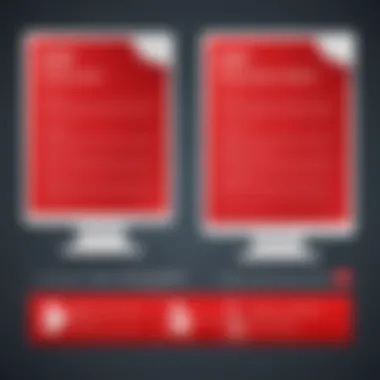

Comparison with Foxit Reader
Foxit Reader presents a noteworthy competitor to Adobe Reader. It is particularly favored for its speed and lightweight design. Users often highlight the fast loading times and straightforward user interface of Foxit. A significant advantage of Foxit Reader is its free version, which offers many basic features that Adobe Reader does not provide without a subscription.
However, Foxit may lack some advanced features found in Adobe Reader, such as seamless integration with Adobe Document Cloud. This makes Adobe more appealing to users who rely heavily on cloud services for document storage and sharing.
In contrast, Foxit Reader supports a wider variety of document formats, which can be beneficial for users who work with different types of files regularly. Overall, the choice between the two often comes down to personal workflow preferences and specific required features.
Comparison with Nitro PDF Reader
Nitro PDF Reader offers yet another alternative, focusing on productivity and collaboration tools. One of its primary features is the ease of converting PDFs into various formats, which is crucial for many users who frequently need to repurpose content. Adobe Reader, while capable, does not provide the same level of conversion ease.
Nitro emphasizes mark-up tools, enabling users to annotate and comment efficiently on documents. Some users report that its interface feels more intuitive for collaborative work than Adobe Reader's. On the other hand, Adobe Reader supports more advanced functionalities, such as creating PDF forms and integrating with a broader suite of Adobe products.
Thus, while Nitro PDF Reader excels in collaboration, Adobe Reader remains more robust for users deeply embedded in the Adobe ecosystem or those needing comprehensive handling of PDF files.
Price and Feature Analysis
In terms of pricing, Adobe Reader offers a free version with core functionalities, while advanced features are locked behind a subscription. Foxit Reader retains a free version but provides optional paid upgrades that are often less expensive than Adobe's subscription model. Nitro PDF Reader follows a comparable pricing structure and is typically considered to offer more features at a lower price point.
A comparative analysis reveals some essential considerations:
- Adobe Reader:
- Foxit Reader:
- Nitro PDF Reader:
- Extensive features tailored for professional users
- High pricing for premium functionality
- Free version accessible to all
- Lighter on system resources
- Competitive pricing with strong collaboration tools
- Advanced conversion features
The selection of the best PDF reader ultimately depends on an individual’s or organization’s specific needs. Always consider your primary requirements when evaluating different software options.
Troubleshooting Common Issues
When using Adobe Reader for PC, users may encounter various issues that disrupt their experience. Troubleshooting becomes essential to restore functionality and improve usability. A systematic approach to resolving common problems will not only enhance the performance and stability of the software but also improve users’ overall productivity with PDF documents. In this section, we will address three prominent issues: PDF loading problems, crashes and error messages, and the significance of updates and performance enhancements.
PDF Loading Problems
PDF loading problems can be frustrating and are often the first hurdle users face. Common reasons for these issues include file corruption, lack of sufficient system resources, or outdated software. If a PDF refuses to load, users can take several steps to identify the root cause.
- Check File Integrity: Ensure that the PDF file is not damaged. Opening the file in another reader can help verify if the issue lies with Adobe Reader or the document itself.
- Close Unnecessary Applications: Multiple open applications may use up memory and processing power. Closing background programs can free up system resources.
- Update Adobe Reader: Running an outdated version might lead to compatibility issues with newer PDF files. Keeping the software regularly updated reduces the likelihood of problems occurring.
- Reinstall Adobe Reader: If loading issues persist, a fresh installation often resolves hidden bugs and restores default settings.
In summary, addressing PDF loading problems typically involves assessing both the software and the files themselves to pinpoint the issue.
Crashes and Error Messages
Experiencing crashes and error messages can severely hinder the user experience. These disruptions can occur for various reasons, including software bugs, incompatible plugins, or system errors. It is crucial to understand how to manage these occurrences effectively to ensure smooth operation.
- Addressing Crashes: If Adobe Reader crashes, note any patterns. Identifying specific actions that lead to crashes, such as opening particular documents or using certain tools, can provide insights into the issue. Restarting the program or the computer may help resolve temporary hiccups.
- Resolving Error Messages: Error messages can range from simple notifications to complex warnings. Users should take the time to read messages carefully, as they often provide clues on how to rectify the problem. Searching for specific error codes online can yield helpful solutions from community forums or Adobe's help resources.
- Disabling Plugins: If additional plugins are installed, consider disabling them to see if stability improves. Often, third-party extensions may conflict with Adobe Reader’s core functions.
Mitigating issues related to crashes and error messages requires a methodical approach, ensuring that any underlying cause is identified and addressed.
Updates and Performance Enhancements
Regularly updating Adobe Reader is crucial not only for accessing new features but also for maintaining security and performance. Updates may address previously known issues, optimizations, and enhancements that improve overall efficiency.
- Check for Updates Frequently: Users should enable automatic updates to ensure they are always using the latest version. This prevents problems associated with older versions.
- Review Release Notes: Each update usually includes details about improvements and bug fixes. Understanding these changes helps users take full advantage of Adobe Reader’s features and performance capabilities.
- Feedback on Performance: Engaging with Adobe’s community or support channels allows users to share experiences about performance. Constructive feedback can contribute to improved future releases and stability.
The commitment to keeping Adobe Reader current reaps benefits, enhancing both user experience and document handling efficiency.
"Troubleshooting is not just about fixing errors; it's about understanding the system to utilize it effectively."
Security Considerations with PDF Files
In the realm of digital documentation, security is a paramount concern. PDF files are widely used for sharing documents, but this convenience comes with inherent vulnerabilities. Understanding these risks is essential for anyone who engages with PDF files, particularly those using Adobe Reader for document handling. The importance of the topic of security is underscored by the prevalence of cyber threats today. With the right knowledge and practices, users can safeguard their information effectively.
Understanding PDF Vulnerabilities
PDF files can be susceptible to various security threats. These vulnerabilities can be found in the following areas:
- Malicious Codes: Some PDFs can contain scripts that execute harmful actions on a user's system. This risk can lead to data theft or system compromise.
- Phishing Schemes: Attackers may use PDFs to mislead users into providing sensitive information. For instance, a seemingly legitimate document can contain links to fraudulent websites.
- Embedded Files: PDFs can include additional files. If users open these files, they may unknowingly introduce malware into their systems.
The need for awareness regarding these vulnerabilities cannot be overstated. Users should implement preventive measures to avoid falling victim to these threats.
Best Practices for Safe Usage


To protect against the vulnerabilities associated with PDF files, several best practices can be adopted:
- Keep Software Updated: Regularly updating Adobe Reader ensures that you have the latest security patches. This reduces the risk of exploitation by vulnerabilities that have already been identified.
- Be Cautious with Unknown Sources: Avoid opening PDF files from unknown senders. If an attachment looks suspicious, it is better to disregard it.
- Disable JavaScript: In Adobe Reader, you can disable JavaScript. This precaution limits the potential for malicious scripts to run within PDFs.
- Use Antivirus Solutions: A reliable antivirus program can scan PDF files for any hidden threats before opening them.
- Review Permissions: Be mindful of the permissions granted to PDF files. Some PDFs may ask for unnecessary access to your files or system resources.
Following these practices significantly enhances your security posture when dealing with PDF documents.
By understanding vulnerabilities and adhering to best practices, users can mitigate risks effectively and enjoy the benefits of PDFs with greater peace of mind.
Mobile Compatibility of Adobe Reader
Adobe Reader's compatibility with mobile devices is a crucial aspect in today’s fast-paced, mobile-centric world. Users increasingly rely on their smartphones and tablets to access and manage documents on the go. As such, it is vital to understand how Adobe Reader performs in this environment.
Availability on Mobile Devices
Adobe Reader is available on both iOS and Android platforms. Users can download the application from the Apple App Store or Google Play Store. The mobile version retains much of the functionality found on the PC platform, allowing users to view, annotate, and fill out PDF forms effortlessly.
Key features of the mobile app include:
- Document Viewing: Seamlessly open and navigate through PDF files, regardless of their complexity.
- Annotation Tools: Highlight text, add comments, or draw directly on the document.
- Form Filling: Complete PDF forms and add signatures easily.
This accessibility means that users are not restricted to their desktops, providing flexibility to work from anywhere. Furthermore, the mobile app interface is redesigned for touch screen usage, ensuring a user-friendly experience.
Synchronization Features
Synchronization is another vital feature that enhances the utility of Adobe Reader on mobile devices. Adobe uses Adobe Document Cloud to sync documents across different platforms. This means any changes made to a PDF on one device are automatically reflected on another, whether it’s a PC, tablet, or smartphone.
Some important aspects of synchronization include:
- Real-time Updates: Edits on one device instantly sync to all others, preventing version confusion.
- Cloud Storage: Users can access PDFs stored in Adobe Document Cloud or link to other cloud services like Google Drive and Dropbox.
- Cross-Device Continuity: Start working on a document at the office, continue on your mobile device during your commute, and finish at home without losing any changes.
The seamless sync between devices effectively enhances productivity, making Adobe Reader a strong choice for professionals who rely on quick access to documents.
Utilizing Adobe Reader on mobile devices ensures that you can manage PDF files efficiently while adapting to the demands of a mobile lifestyle. This compatibility reinforces Adobe Reader's standing as a robust PDF management solution in a diverse digital ecosystem.
Future Trends in PDF Management
The landscape of document management is undergoing significant transformation, influenced by technological advancements and user expectations. This section explores key future trends in PDF management that are set to impact both personal and professional document handling. As more individuals and businesses rely on PDFs for their documentation needs, understanding these trends becomes essential.
Emerging Technologies in PDF Handling
Emerging technologies play a crucial role in shaping how PDF management is approached. Solutions like optical character recognition (OCR) and machine learning are revolutionizing the way we interact with PDFs.
Key Technologies:
- OCR Technology: This allows for transforming scanned documents into editable and searchable text, enhancing accessibility.
- Machine Learning: Algorithms can predict and organize content, making document search and retrieval faster and more efficient.
- Cloud Technologies: Storage solutions are shifting towards the cloud, providing on-demand access to documents from any device, anywhere.
These technologies not only streamline workflows but also improve collaboration. As tools become more integrated, users will experience enhanced features that enable easier sharing and real-time editing. With the continuous improvement of these innovations, PDF management will become more intuitive and user-friendly.
Integration with AI Solutions
Artificial intelligence is moving from theoretical discussions to practical applications in PDF management. As businesses seek to optimize project management, the integration of AI into Adobe Reader and similar applications becomes a valuable asset.
Benefits of AI Integration:
- Automated Categorization: AI can categorize documents based on content and context, reducing manual sorting time.
- Smart Search Functions: Users can search for terms and phrases that the AI understands contextually, making retrieval much more effective.
- Predictive Analytics: By analyzing usage patterns, AI can suggest tools and features that users may need, based on their past behavior.
The future will likely see a more seamless interaction between users and their documents, enhancing productivity and simplifying complex document management tasks. With AI-powered features, even non-tech-savvy individuals can navigate through PDFs confidently, enhancing overall user satisfaction.
"The integration of AI within PDF management solutions is not just a novelty; it is a transforming force that will redefine productivity standards in document handling."
User Feedback and Community Insights
User feedback and community insights are crucial for understanding the real-world performance of Adobe Reader. While official documentation provides valuable information, it is often the experiences of users that highlight practical strengths and weaknesses. By analyzing user reviews, ratings, and community support resources, one can gain a more nuanced view of Adobe Reader's capabilities and its positioning among PDF readers.
This section will explore the significance of user feedback in influencing updates, shaping community forums, and guiding potential users in making informed decisions.
User Reviews and Ratings
User reviews and ratings serve as a direct reflection of Adobe Reader's performance and usability. They encompass a range of experiences, from professional use in business environments to casual reading for personal projects. Reviews on platforms like Reddit and other technology forums provide insights into:
- User Experience: Many users comment on how the interface feels intuitive or cumbersome. Positive feedback often highlights smooth navigation and easy access to features.
- Feature Set: Users frequently discuss specific functions such as form-filling, annotation capabilities, and integration with cloud services. Some may praise these capabilities while others may point out limitations.
- Technical Issues: Users also report bugs or issues they encounter. This information is vital for developers aiming to improve the software.
- Updates: Many reviews address how updates affect user experience. A well-received update can significantly improve user satisfaction, while a failed update may lead to frustration and negative reviews.
Ratings on websites can summarize the overall user sentiment. High ratings often mean the software meets a wide range of needs effectively. Therefore, examining user reviews and cumulative ratings helps potential users understand the software's strengths and weaknesses more clearly.
Community Support Resources
Community support resources enrich the user experience by providing guidance and assistance. They are particularly beneficial for troubleshooting issues that users face. Key resources include forums, subreddits, and official Adobe community support pages. These platforms offer:
- Peer Support: Many users learn from each other by sharing problems and solutions. This form of communal knowledge often reveals unique insights that official resources may not cover.
- FAQs and Guides: Frequently asked questions and community-written guides provide quick solutions to common issues.
- Feedback to Developers: Active community discussions can result in feedback circling back to Adobe. This engagement informs the company about user needs and desired features.
- Tutorials: Users often share tips and tricks about how to use Adobe Reader more effectively, enhancing overall productivity.
Community insights not only highlight common challenges but also create a space for collaboration and suggestion among users.



