Advanced Launchers for Windows 10: Enhance Your Workflow


Intro
In the ever-evolving landscape of computing, user experience plays a critical role in determining the effectiveness and efficiency of our interactions with technology. For Windows 10 users, launchers have become essential tools, allowing for greater customization and improved workflow. This article navigates the range of options available in advanced launchers, examining how they can significantly enhance productivity.
Advanced launchers serve as innovative solutions that not only streamline the user interface but also allow for personalized organization of applications and files. They enable quick access to frequently used programs, enhancing day-to-day efficiency. From seasoned tech enthusiasts to casual users, understanding the nuances of launchers can facilitate a more tailored computing experience.
This guide will spotlight the functionality and benefits of various launchers, review popular options, and provide insights into installation and customization. Each section aims to equip users with the knowledge to optimize their Windows 10 environments effectively.
Prolusion to Launchers for Windows
Launchers have become an integral part of the computing experience in today’s digital age. They serve as a bridge between users and their operating system, providing a streamlined access point for applications, files, and system settings. For Windows 10 users, utilizing launchers can significantly enhance productivity and ease of interaction with their systems.
Definition of a Launcher
A launcher is a software application that allows users to manage, organize, and quickly access various elements on their computers. This includes programs, documents, and system utilities. Unlike the traditional Start Menu, launchers often come with customizable interfaces and can incorporate various functionalities that suit individual preferences. They bring a layer of efficiency that optimizes the user experience.
Importance of Launchers
The importance of launchers cannot be overstated. They provide a key advantage in personalizing the Windows 10 environment. Users can tailor their workspace to increase productivity. Here are several reasons why launchers matter:
- Enhanced Accessibility: Launchers simplify access to applications with keyboard shortcuts and search functionalities, which reduces time spent navigating through menus.
- Customization: Unlike standard navigation tools, many launchers allow for extensive customization options. Users can alter layouts, colors, and functionalities to fit their workflow.
- Streamlined Workflows: Effective launchers facilitate a smoother workflow by allowing users to categorize programs and files, thus minimizing clutter and distraction.
- Quick Search: They often include search features which act not only on applications but also on documents, emails, and other files, making it easier to locate important items promptly.
Types of Launchers
Understanding the types of launchers is crucial to grasping how they can enhance the user experience in Windows 10. Each category serves distinct needs and preferences, allowing users to select solutions tailored to their workflows and personal styles. Knowing the differences is essential for selecting the right tools for optimization and productivity. In this section, we will explore traditional, modern, and third-party launchers. Each type offers unique benefits and challenges that can impact their effectiveness depending on the user's requirements.
Traditional Launchers
Traditional launchers have been a staple in the Windows environment for years. They primarily focus on providing quick access to applications and files. Typical features include a straightforward interface emphasizing usability and familiarity. One well-known example is the Windows Start Menu itself, which has evolved over the years but retains the essence of its original design.
Benefits:
- Familiarity: Users accustomed to previous versions of Windows will appreciate the continuity that traditional launchers provide.
- Simplicity: These launchers are easy to use, permitting quick access without excessive configuration.
- Integration: They are often built into the operating system, resulting in seamless interaction.
Considerations:
- Limited Customization: Users looking for more personalized options may find traditional launchers restrictive.
- Basic Functionality: Advanced features that enhance user workflows may be lacking.
Modern Launchers
Modern launchers have emerged as powerful alternatives, providing a more dynamic approach to desktop management and application access. These launchers often emphasize speed of access, customization, and advanced features that cater to various user preferences.
An example of a modern launcher is the Rainmeter, which offers a widget-based interface that users can customize extensively. Various skins and layouts are available, allowing for a personalized desktop environment.
Benefits:
- Customization: Options to tailor the interface to suit individual preferences enhance overall user satisfaction.
- Advanced Features: Features like integration with cloud services, quick search functionalities, and hotkeys improve overall efficiency.
- Visual Appeal: These launchers often have sleek designs that can revitalize a standard desktop experience.
Considerations:
- Learning Curve: Users may need time to understand and configure modern launchers effectively.
- Resource Usage: Some modern launchers may consume more system resources, potentially impacting performance.
Third-party Launchers
Third-party launchers offer a diverse range of functionalities and cater to a broad array of user preferences. These launchers are often designed by independent developers and can include unique features not found in traditional or modern launchers. Examples include Cairo Desktop and Launchy.
Benefits:
- Extensive Features: Many third-party launchers incorporate unique capabilities, such as plugins, scripts, and shortcuts.
- Community Support: Often, third-party launchers have active user communities that share tips, skins, and plugins, maximizing user experience.
- Frequent Updates: Developers typically release regular updates, bringing in new features based on user feedback.
Considerations:
- Compatibility Issues: Some third-party applications may not integrate well with other software or hardware.
- Security Risks: Downloading from unverified sources may pose security threats, thus caution is advised when choosing third-party launchers.
In summary, understanding the types of launchers available for Windows 10 is key to enhancing user experience. Each style presents distinctive attributes and considerations that can greatly affect how users interact with their operating system.
Popular Launchers for Windows
In the context of enhancing user experience on Windows 10, popular launchers play a crucial role. They streamline the process of accessing applications and files, thereby maximizing efficiency. The right launcher can also significantly improve the aesthetic appeal of the desktop environment, promoting a more organized workspace. As users increasingly seek functionality, these launchers become essential tools in their digital toolkit.

Launchy
Launchy stands out as a powerful and versatile launcher for Windows 10. It operates as a keystroke-driven application launcher, designed to minimize mouse use while maximizing productivity. Users simply press a designated hotkey to bring up the interface, allowing for swift access to applications and documents. One of its standout features is the ability to index frequently used programs automatically. This indexing not only saves time but also reduces the cognitive load, as users do not have to sift through endless menus.
Additionally, Launchy supports plugins, enhancing its capabilities. Users can extend functionality by installing plugins, such as control over media players or file search options. This flexibility makes Launchy customizable to individual preferences. Its minimalistic design ensures that it integrates seamlessly with the Windows environment, contributing to an unobtrusive, yet efficient workflow.
RocketDock
RocketDock is another significant player in the Windows 10 launcher arena. It provides a visually appealing dock that can host shortcuts for programs and folders, akin to the macOS interface. Users appreciate the drag-and-drop functionality, allowing for intuitive organization of icons. The dock is highly customizable; users can modify themes, icon sizes, and positions, adapting it to their personal taste.
Beyond aesthetics, RocketDock enhances productivity. The instant visibility of applications simplifies navigation and encourages efficient multitasking. Users can also configure the dock to stay on top of other windows, ensuring that important applications are readily accessible. The ease of arrangement and customization makes RocketDock a favored choice among those who value a blend of functionality and style.
Cairo Desktop
Cairo Desktop offers a different approach by serving as a full desktop replacement. Unlike traditional launchers that simply provide quicker access to applications, Cairo aims to redefine how users interact with their desktop. It organizes files, applications, and folders in a streamlined interface, reducing desktop clutter and improving accessibility. Users can create categories and structural layouts that best fit their workflow.
The integration with Windows Explorer allows for effective file management without the necessity to exit the Cairo environment. It includes features like customizable shelves and task management tools, making it a comprehensive solution for productivity. This multifunctionality speaks to users looking for an advanced solution that not only launches applications but also enhances the entire user environment.
"Choosing the right launcher can result in substantial improvements in workflow and overall user satisfaction."
Through these various options—Launchy, RocketDock, and Cairo Desktop—users can find a launcher that best suits their needs and preferences, all while significantly enhancing their experience on Windows 10.
Key Features to Consider in a Launcher
When exploring launchers for Windows 10, understanding their key features is essential for maximizing user experience. The right launcher can significantly enhance productivity and streamline daily tasks. Here are specific elements to consider when evaluating which launcher fits best into your workflow.
Customization Options
Customization is a powerful feature of launchers. It allows users to tailor their experience according to personal preferences and needs. An effective launcher should offer a variety of customization options, such as:
- User Interface Adjustments: Users should be able to modify icons, colors, and layouts to ensure a comfortable environment. The visual element can affect ease of navigation and overall satisfaction.
- Shortcut Creation: Efficient launchers provide the ability to create and organize shortcuts to frequently used applications or folders. This can save time and reduce the number of steps needed to access essential tools.
- Theme Integration: Supporting varied themes helps align the launcher's appearance with the user's overall system aesthetics or specific tasks. This feature can boost engagement and make using the software feel cohesive.
Integration with Other Tools
The utility of a launcher also heavily depends on how well it integrates with other applications or tools. A good launcher enhances workflow by allowing seamless interaction with other software. Important aspects include:
- Compatibility with File Managers and Task Managers: Launchers should work well with existing file and task management applications. This ensures users can navigate between tasks and files without interruption.
- Accessibility to Productivity Tools: Integration with productivity tools like note-taking apps or calendar functions can greatly assist users in managing daily responsibilities.
- APIs for Custom Actions: Some advanced launchers offer APIs that permit users to create scripts or custom actions. This flexibility can automate repetitive tasks and improve efficiency.
Ease of Use
Usability is a critical factor for any software, and launchers are no exception. A strong focus on ease of use can significantly impact user satisfaction. Key aspects include:
- Intuitive Design: A straightforward interface fosters a better user experience. Users should not have to spend excessive time learning how to use the basic functionality of the launcher.
- Quick Access Features: Implementing features like hotkeys or search functionalities can expedite the process of opening applications. The faster users can get to their tools, the more productive they will be.
- User Support and Documentation: Good launchers often provide accessible tutorials and user support, ensuring that any user can troubleshoot problems or learn how to use advanced features effectively.
"A launcher is only as good as its features. Focus on what matters to you."
Selecting the right launcher requires careful consideration of its features. By evaluating customization options, integration with other tools, and overall ease of use, users can find a launcher that not only meets but exceeds their expectations.
Installation of Launchers
Installing a launcher on Windows 10 is a crucial aspect that can significantly alter how users interact with their operating system. Understanding the installation process ensures that users can leverage the capabilities of launchers effectively. Simple tweaks and configurations created through launchers can enhance not just the interface but also the overall user experience. Therefore, a well-executed installation can save time and lead to an optimized computing environment.
System Requirements
Before installing a launcher, it is important to know the system requirements associated with it. Each launcher has its specifications that determine compatibility with users' systems. The general considerations include:
- Operating System: Most launchers are designed specifically for Windows 10. Users should ensure their version is up-to-date for compatibility.
- CPU and Memory: Adequate processing power and RAM are essential. A minimum of 2GB of RAM is typically recommended for smooth performance.
- Graphics Requirements: Some modern launchers may have specific graphics requirements, particularly those employing advanced visual elements.
- Disk Space: Adequate space on the hard drive is necessary for installing the launcher and any associated files or applications.
It's ideal to check the official website of the specific launcher for detailed requirements. This diligence can prevent potential installation hiccups in the future.
Step-by-Step Installation Process
The installation process for launchers varies by specific application, but the following steps provide a general outline applicable to many popular launchers. Here’s a simple guide which can help users during the installation:
- Download the Launcher: Visit the official website or a reputable source and download the launcher installer. Ensure that the source is trustworthy to avoid potential malware.
- Run the Installer: Once the download completes, locate the installer file, typically in the Downloads folder, and double-click it to launch the installation process.
- Follow On-Screen Instructions: A wizard will guide users through the installation. This generally includes accepting the license agreement and selecting the installation path.
- Select Components: Some launchers allow users to choose which components to install. If unsure, it’s best to go with the default options.
- Complete the Installation: Once the process is finished, users may need to restart their computers. This step ensures that all changes take effect properly.
- Launch and Configure the Application: Finally, users can find the launcher in the start menu or on their desktop and open it to start configuring the interface to their liking.
"A well-executed installation can save time and lead to an optimized computing environment."
By following these steps and understanding the prerequisites, users can enjoy the full benefits provided by launchers for Windows 10.


Customization and User Interface
Customization and user interface play a significant role in how effectively launchers improve the Windows 10 user experience. A tailored launcher can transform the way users interact with their systems, making navigation faster and more intuitive. This section discusses how customizing launchers impacts usability, allows for personalized interfaces, and enhances overall productivity.
Personalizing the User Experience
Personalizing the user experience with a launcher means aligning the interface with individual preferences and workflows. Every user interacts with their operating system differently, and a one-size-fits-all interface often hinders efficiency. By customizing features like shortcuts, icons, and menus, users can create an environment that complements their unique work habits.
Benefits of personalization include:
- Increased Efficiency: When frequently used applications are easily accessible, users can minimize time spent searching for tools.
- Enhanced Satisfaction: A personalized layout can make using a computer more enjoyable, improving the overall user experience.
- Improved Organization: Custom groupings of applications can help users keep their most important tasks in sight, reducing clutter.
To achieve these benefits, users can delve into their launcher's settings and customize elements according to their specific needs.
Adjusting Themes and Layouts
Adjusting themes and layouts is another crucial aspect of enhancing user interfaces within launchers. Themes enable users to modify the visual aspects of their launching environment, such as colors, fonts, and backgrounds. This not only aligns the look and feel with personal taste but also helps in distinguishing different functions at a glance.
When dealing with layouts, users can rearrange how applications and tools are displayed, which allows them to prioritize tasks that matter most. Considerations for theme and layout adjustments include:
- Accessibility: Fonts and colors should be chosen carefully to ensure readability.
- Functionality: The layout should cater to the user's workflow, enabling quick access to essential tools.
"The best interface is one that anticipates the user's needs, making their tasks effortless."
Customizing a launcher not only elevates daily operations but also empowers users to create a workspace that truly reflects their individual styles and preferences.
Performance and Optimization
Performance and optimization play a critical role in enhancing the user experience with launchers on Windows 10. These tools not only improve accessibility but also impact how smoothly applications run and how efficiently users can perform their tasks. A well-optimized launcher can significantly reduce the wait times in launching applications and streamline the overall workflow, allowing users to engage more effectively with their computing tasks. Moreover, understanding the impact on system resources and improving workflow efficiency are essential components of utilizing these launchers effectively.
Impact on System Resources
The relationship between launchers and system resources must not be underestimated. Launchers require system memory and processing power to function, which can affect the computer’s performance, especially on lower-end devices. Users should look for launchers that are lightweight and optimized for performance. This means they do not hog CPU or RAM unnecessarily, which can slow down other applications.
To ensure a positive impact on system resources, consider the following elements:
- Memory Footprint: A good launcher should have minimal memory usage. Check reviews that mention memory consumption, or test the launcher in a controlled environment to gauge how much memory it uses.
- Startup Impact: Some launchers may initiate at boot. Understanding their startup impact can help minimize delays when the computer powers on.
- Resource Management: Look for launchers that allow for the closure of unused processes or provide optimization features to manage resource allocation.
Improving Workflow Efficiency
Improving workflow efficiency is another significant benefit that advanced launchers bring to the table. The goal is to reduce friction in accessing tools and applications, ultimately enhancing productivity. Advanced launchers come equipped with various features designed to support this improvement.
- Quick Access: Launchers that enable customizable shortcuts allow users to access frequently used apps in a matter of clicks. This reduces the time spent searching through menus.
- Search Functionality: A robust search system can quickly locate applications or files without manual navigation. Features such as indexing can enhance this search capability.
- Task Management: Some launchers integrate task management tools, allowing users to not only launch applications but also keep track of tasks, deadlines, and priorities all in one interface.
"Efficiency is doing better what is already being done." — Peter Drucker
The cumulative effect of these capabilities can be substantial, transforming the workflow experience. Users who employ effective launchers often find a notable increase in their ability to multitask and manage various applications concurrently. By prioritizing performance and optimizing resource usage, these launchers can elevate the overall efficiency of Windows 10 user interactions.
User Reviews and Feedback
User reviews and feedback play a crucial role in the evaluation and selection of launchers for Windows 10. These insights come directly from individuals who have interacted with the launchers, offering a perspective that can be more relatable than technical specifications or promotional descriptions. The importance lies in the collective experiences shared by a diverse group of users, which can highlight both strengths and weaknesses of different tools.
When considering user feedback, the focus should be on several specific elements. First, the ease of use is frequently cited; users tend to appreciate launchers that are intuitive and simple to navigate. This characteristic is essential in enhancing the overall user experience. Another significant benefit of reviews is the identification of unique features that a launcher may offer. Often, users will share tips on functionalities that are not immediately apparent during the initial interaction.
Furthermore, reviews can also point out compatibility issues that users faced. Since many launchers may not work seamlessly with all versions of Windows 10 or specific hardware configurations, knowing these potential pitfalls can save time and frustration.
Overall, user feedback serves as a valuable complement to product specifications, helping potential users make well-informed decisions.
Common Praise for Launchers
One of the recurring themes in user reviews is the praise for customization options. Many users express satisfaction with the ability to tailor their launcher to fit personal preferences. This includes customizing themes, layouts, and even functional shortcuts. Such personalization makes the workspace feel more aligned with individual needs, which can enhance productivity.
Moreover, several users note performance improvements when using launchers. They report faster access to applications and better organization of files, making their workflow more efficient. The efficiency gained from streamlined navigation cannot be overstated, as it significantly impacts daily tasks.
Another commonly noted advantage is the aesthetic appeal. Users appreciate launchers that not only improve functionality but also enhance the visual experience of the desktop. A visually pleasing interface can make working on a computer more enjoyable.
Typical Criticisms
While there is much to commend in user reviews, there are also common criticisms associated with launchers for Windows 10. One frequent complaint involves installation issues. Users report difficulties during the setup process, which can lead to a negative first impression. These hurdles can vary from complex installation procedures to compatibility errors with existing software.
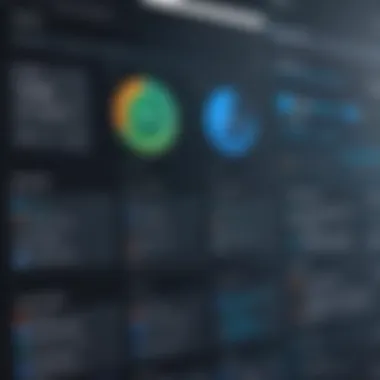
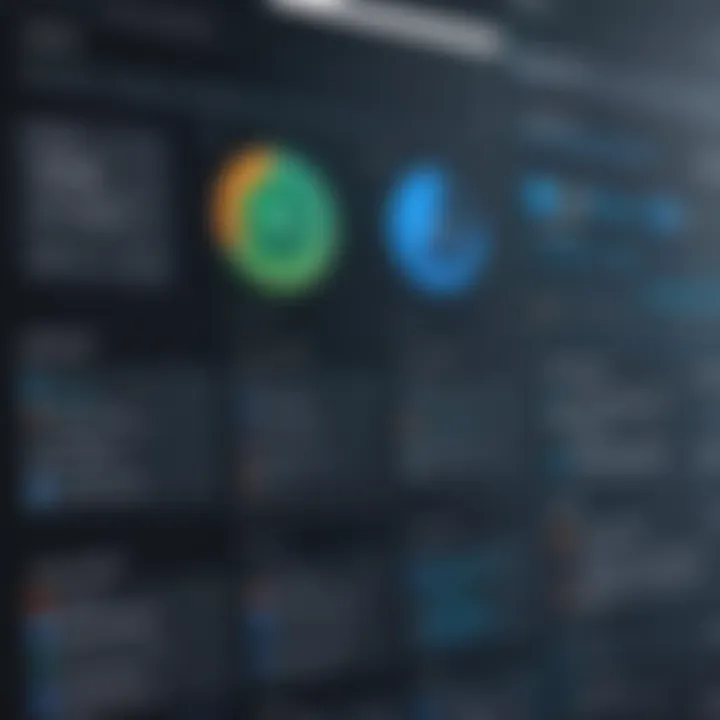
Another notable criticism pertains to system performance. Some users have experienced that certain launchers consume excessive system resources. The additional load can lead to slower performance in some cases, particularly on older hardware. This aspect is crucial, as users are often looking for a solution that enhances experience without hampering overall system speed.
Lastly, a portion of users express concerns regarding updates. Many report that after certain updates, their launchers become unstable or lose some functionality. This leads to frustration and can deter users from relying on these tools long-term.
In summary, while many users find launchers beneficial, there are also valid concerns that must be addressed for a more optimized experience.
Troubleshooting Common Issues
When working with advanced launchers on Windows 10, troubleshooting is essential. Issues can arise during installation or while using the launcher. Addressing these problems ensures a smoother experience and helps maintain productivity. Recognizing and resolving common issues contributes significantly to the overall effectiveness of launchers. This section looks at two critical aspects of troubleshooting: installation problems and functional glitches.
Installation Problems
Installation problems can hinder the use of launchers. Some users may face issues such as compatibility problems or insufficient system resources during installation. When a launcher does not install correctly, it can lead to frustration and prevent users from accessing the benefits these tools offer.
To avoid installation failures, users should check the system requirements of the launcher before proceeding. For instance, some launchers may require a specific version of Windows or a certain amount of RAM. Ensuring the system meets these requirements is critical. Additionally, users should download launchers from official sources to avoid corrupted files or malicious software.
If an installation problem does occur, consider the following steps:
- Restart the installation process: Sometimes, a simple restart can resolve temporary issues.
- Disable antivirus software: Occasionally, antivirus programs interfere with installation. Temporarily disabling them may help.
- Check for updates: Ensure Windows is up to date, as missing updates can lead to compatibility issues.
In summary, being aware of installation problems and knowing how to address them is vital for a successful experience with launchers.
Functional Glitches
Once installed, some users may encounter functional glitches. These are unexpected behaviors that affect how the launcher operates. Such glitches can hinder productivity by causing delays or crashes. It is crucial to recognize and troubleshoot these issues promptly.
Common functional glitches may include:
- Slow performance: The launcher may lag, especially if multiple applications run concurrently. Optimizing system resources helps mitigate this.
- Incompatibility with other software: Some launchers may not work well with other applications. If conflicts arise, users should look for updates or alternatives.
- Missing features: Occasionally, specific functions may not work or appear as intended. Checking user settings or reviewing documentation can often resolve these.
To address functional glitches, users can:
- Restart the launcher: Closing and reopening the application is often a quick fix for many issues.
- Consult user forums: Other users may have experienced similar problems and can provide solutions. Reddit has excellent communities focused on tech issues.
- Restore default settings: If settings were changed, reverting to default may restore functionality.
"A proactive approach to troubleshooting enhances the user's journey with technology, ensuring that issues do not disrupt workflow."
For more details, consider exploring resources like Wikipedia or Britannica to deepen your understanding.
Future of Launchers in Windows
The landscape of technology is constantly evolving, and launchers for Windows 10 play a significant role in this dynamic environment. Their importance lies in their ability to adapt to ever-changing user needs and to seamlessly integrate with new technological advancements. Launchers do not just provide quick access to applications; they enhance usability and improve user interaction, ushering in a new era of productivity.
As we look ahead, the future of launchers promises to redefine user experience in Windows 10. Several elements need attention, including emerging trends and potential developments that can greatly influence how users engage with their operating systems.
Emerging Trends
The modernization of user interfaces is a focal point of emerging trends in launchers. Minimalist designs are becoming more prevalent as users prefer a clean and uncluttered workspace. This shift means that launchers are evolving to minimize distractions and highlight essential functionalities. Moreover, responsive design is gaining popularity. Launchers are being optimized not just for standard desktop setups but also for a variety of devices, including tablets and hybrids.
Another trend is the integration of voice commands and AI capabilities into launchers. Users are increasingly relying on voice search to operate devices. Voice recognition can create a hands-free experience, enhancing navigation. Launchers that integrate with AI can learn from user habits, suggesting applications based on usage patterns, thus increasing efficiency.
Potential Developments
Future developments in launchers will likely focus on deeper system integration and customization capabilities. For instance, the ability to create tailored shortcuts for frequently used applications and files can save time and streamline workflows. Additionally, more sophisticated organizational features will come into play, allowing users to categorize and visualize their applications and tools intuitively.
Moreover, security is becoming a pressing concern for users and developers alike. Launchers that incorporate advanced security measures, such as biometric authentication or secure access protocols, could become standard. Users will want reassurance that their data and applications are protected while still having the ability to customize access easily.
Finale
Understanding the role of launchers in Windows 10 cannot be understated as these tools profoundly influence the user experience. They allow users to bridge gaps between functionality and ease of access while enhancing productivity. Launchers streamline workflows by offering customizable shortcuts and organizing applications in an intuitive manner. This is particularly beneficial for individuals who multitask or manage significant workloads.
Recap of Key Insights
In summarizing the crucial points addressed within the article, we find that launchers:
- Facilitate accessibility to applications, making navigation more efficient.
- Offer customization options that cater to individual preferences for both aesthetics and functionality.
- Integrate well with other tools, which fosters a cohesive working environment.
- Improve overall performance by optimizing system resources.
These insights reveal how launchers are not just an aesthetic preference but a practical enhancement that can lead to a marked increase in productivity. The wide array of available launchers like Launchy, RocketDock, and Cairo Desktop present various features tailored to different user needs, ensuring there is something beneficial for everyone.
Final Thoughts on Windows Launchers
Ultimately, Windows 10 launchers represent an essential component of modern computing environments. As technology evolves, so too will the tools that drive user experience. By staying informed about emerging trends and potential developments in launcher technology, users can continue to refine and improve their computing environments.
For tech-savvy individuals, the choice of a launcher can significantly influence how efficiently one interacts with a computer. Ensuring that the right tools are in place will enhance not only individual productivity but also overall satisfaction with the computing experience.
"Harnessing the power of launchers is not just about functionality; it's about shaping how we interact with technology in a meaningful way."



