Exploring the Synergy of Android and Windows Integration
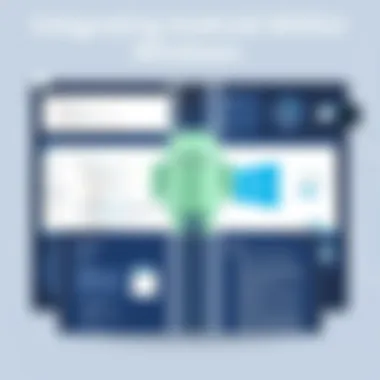

Intro
In the ever-changing landscape of technology, the convergence of operating systems has become a pivotal focus for developers and users alike. The need to run Android applications on Windows devices has led to innovative solutions designed to bridge the gap between these two platforms.
As consumers increasingly seek seamless experiences across devices, the integration of Android within Windows not only enhances productivity but also unlocks a new dimension of entertainment and utility. This exploration delves into the relationship between Android and Windows operating systems, examining both the methodologies employed and the implications that come with running Android applications on a Windows PC.
From potential compatibility hurdles to standout performance metrics and user experiences, we aim to paint a detailed picture of what's happening at the intersection of these two giants. As a tech-savvy individual or an avid gadget lover, understanding this integration is invaluable. It opens the door to an optimized workflow, responsive gaming, and much more.
Let’s break down the key elements that make this integration not just a possibility but a reality.
Product Overview
The tools and platforms available for integrating Android applications into Windows are multifaceted and constantly evolving. At their core, they provide users with the ability to run mobile applications on a larger screen, with access to enhanced processing power and productivity features.
A couple of prominent solutions include Microsoft's Your Phone app and third-party emulators like BlueStacks. These tools allow users to sync notifications and texts, run apps directly on the desktop, and share files between devices with ease.
Key features include:
- Your Phone App: This Microsoft-exclusive tool provides an integrated experience, allowing users to mirror Android notifications, make calls, send texts, and interact with apps. It is inherently designed for Windows devices, ensuring a smoother experience.
- BlueStacks Emulator: A popular choice among gamers and app users alike, BlueStacks creates a virtual Android environment on Windows where users can download and run Android apps as if they were native to the system.
- Compatibility and Integration: Both tools support a multitude of apps, enabling everything from social media engagement to productivity tasks. The user interface is crafted to feel intuitive, attracting a broad user base.
The technology behind these platforms varies, but at their core, they aim to provide a seamless interaction between the two operating systems.
Performance and User Experience
Evaluating the performance of these integration tools requires hands-on testing. Users often report varying degrees of responsiveness, especially when it comes to gaming or resource-heavy applications. The experience can differ significantly based on the hardware specifications of the Windows device.
User Interface and Ease of Use
- Simplicity: For instance, the Your Phone app boasts a user-friendly interface, designed to reduce the friction often associated with multi-device interactions.
- Learning Curve: Comparatively, BlueStacks offers a rich interface but can present a slight learning curve for newcomers, particularly when configuring settings for optimal performance.
Comparison with Similar Products
While several emulators exist on the market, few have the integrated functionality of Microsoft's offering. Although platforms like Nox and LDPlayer are robust alternatives, they may not provide the same level of seamless interaction with Windows as the Your Phone app.
"The ability to run applications from two of the most popular operating systems on one device is now within grasp, and for many, this could be a game changer."
Design and Build Quality
The design elements of these applications are equally important. While the Your Phone app maintains a clean, minimalistic look synonymous with Windows, BlueStacks leans into a more colorful, immersive experience.
Materials Used and Durability
Since both applications are software-based, durability largely pertains to the application's ability to receive updates and maintain compatibility with both Windows updates and Android application developments. Microsoft, being a major player, frequently enhances the Your Phone app for robustness.
Technology and Innovation
The groundwork being laid in this field includes some exciting technological advancements. Cross-platform capabilities are blurring boundaries, with potential future developments including native support for Android apps directly within the Windows ecosystem. In essence, the aim is to create a seamless experience that mirrors the fluidity found in app-switching on mobile devices.
Future Trends and Developments
As we look ahead, expect to see ongoing integration advancements that could redefine productivity standards for users. This will not only affect how applications are built but also how developers approach the compatibility of their applications across platforms.
Pricing and Value Proposition
Most integration solutions come at no additional cost to the user, especially tools like Your Phone that are bundled within the Windows operating system.
Conversely, BlueStacks operates on a free-to-download basis, generating revenue through in-app advertisements and premium offerings. In comparison with its competitors, the value proposition is strong, as it offers a feature-rich experience without additional fees.
Final Thoughts
As we piece together the integration of Android within Windows, it’s clear that the landscape is ripe for innovation and growth. For tech enthusiasts, the implications are profound, promising enhanced productivity and a more connected digital life across devices.
Understanding the Relationship Between Android and Windows
The intersection of Android and Windows is not just a modern curiosity; it represents a significant shift in how users interact with their devices. This relationship is crucial to explore, as it forms the basis for leveraging the strengths of each platform, ultimately enhancing user experience across systems. As technology evolves, the blending of these two ecosystems offers a robust environment for software developers, businesses, and everyday users.
Through this exploration, we seek to uncover not only how Android applications can run on Windows machines but also the implications of such integration. What benefits does this offer? For users familiar with both environments, having seamless transitions could lead to heightened productivity and creativity. Furthermore, incorporating Android apps into Windows opens doors to a flood of applications, thereby addressing accessibility in terms of entertainment, work, and social interaction.
The increasing trend towards cross-platform operability indicates a future where device boundaries blur, allowing users to choose the tools that best meet their needs without worrying about compatibility issues.
Historical Context
To understand the current relationship between Android and Windows, one must look back at their evolution. Initially, both operating systems developed along entirely distinct paths. Windows, with its roots in the PC world, never catered to mobile environments, while Android rapidly gained traction as a mobile powerhouse. Back in the early 2000s, the idea of applications running seamlessly between differing operating systems was rudimentary at best.
However, as smartphones proliferated, the demand for mobile applications on desktops grew louder. In response, many developers began experimenting with ways to integrate these platforms. The introduction of virtualization and emulators started paving the way. In essence, historical milestones like the launch of Android-x86 or Bluestacks indicated not just technological advancements but also a shift in consumer expectations.
"The tech world is not static; it evolves, reflecting the changing landscapes of user needs and industry standards."
Current Trends in Merging Ecosystems
Fast forward to today, where the merging ecosystems are becoming increasingly apparent. Major tech players have recognized the demand for connectivity and convenience offered by cross-platform applications. Windows Subsystem for Android is a prime example, showcasing Microsoft's investment in making this convergence a reality. It permits Windows 11 users to run Android apps directly, revolutionizing how individuals approach their computing tasks.
This trend is further fueled by user base expansion; as more people adopt Windows devices, businesses recognize the potential reach of Android applications. Moreover, there's a realization that users desire a unified experience devoid of the typical silos of platform-dependent applications. This is not just about gaming or productivity; it encompasses learning, creativity, and social engagement.
Ultimately, staying attuned to these changing tides can foster a deeper understanding of how to leverage this powerful relationship to create enriching experiences that meet the complex demands of modern digital life.
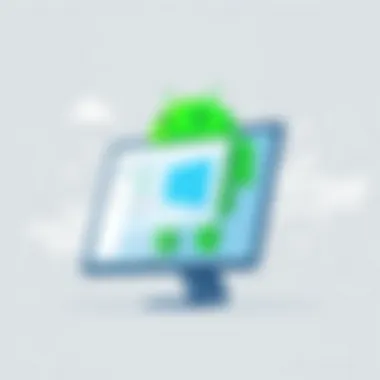

Culminating insights from both historical perspectives and current trends provides a well-rounded view of this interaction, manifesting pathways that participate in the ongoing dialogue of technological innovation.
Motivations for Running Android on Windows
The marriage of Android and Windows might seem strange to the uninitiated, yet the underlying motivations are as compelling as they are multifaceted. Picture the scenario: a world where the flexibility of your Android apps does not throw a wrench in the gears of productivity housed on your Windows machine. This merging of ecosystems isn’t just a technical achievement; it opens up a sea of opportunities for individuals and businesses alike. Below, we delve into the particulars of these motivations, emphasizing the importance of accessibility, productivity enhancement, and the entertainment options available.
Application Accessibility
One of the most significant drivers behind running Android on Windows is application accessibility. It’s not just about having the same app on different devices; it's about the seamless transition from mobile to desktop. Consider a graphic designer who uses Adobe Creative Cloud on Windows but relies on Android apps like Canva for quick design edits on the go. Having both platforms integrated allows for a unified workflow.
More specifically, this cross-platform integration can be a game-changer in several scenarios:
- Broader Application Library: Many Android apps remain unavailable on the Windows platform. Integrating Android enables users to access this vast library without needing to switch devices.
- Personal Workflow: Different people have varied preferences for certain tasks. Whether it's messaging apps like WhatsApp or productivity tools like Trello, having these applications on Windows saves a lot of time and hassle.
In a nutshell, running Android on Windows can eliminate the need for constant device swapping, allowing users to stay focused on their tasks without distraction.
Enhanced Productivity
Another motivation worth discussing is the potential for enhanced productivity. In today's fast-paced world, multitasking has become a standard practice. Running Android apps side-by-side with Windows applications achieves this multitasking with new levels of efficiency.
Think about it: while you're drafting an important report in Microsoft Word, you might also want to keep an eye on your Slack messages or a Google Keep note. An integrated environment means no more interruptions—just smooth transitions between tasks.
Here are a few ways this emphasizes productivity:
- Task Continuity: Users can quickly switch between platforms, keeping their work and communication connected.
- Calendar and Note-Taking: Synchronizing calendars or note-taking apps can help keep track of appointments and tasks. Users can jot down a quick note on Google Keep and access it instantly during meetings.
- Dual Screen Use: Users can effectively utilize larger screen real estate to run simulations or manage groups, enhancing their ability to handle complex workloads.
In essence, the convergence of these systems paves the way for a more productive work environment, making it easier for users to stay organized and efficient.
Entertainment Options
Lastly, we cannot overlook the entertainment angle. In recent years, the lines between work and leisure have blurred considerably, with many individuals preferring to manage both on a single device. When Android applications merge with Windows, the entertainment options expand exponentially.
Imagine this scenario: you're at home after a long day at work. You decide to indulge in a little gaming and take advantage of the diverse library available on Android, such as Clash of Clans or Among Us. The freedom to launch these games directly from your Windows interface makes it that much more appealing.
The prospects of entertainment options are wide-ranging:
- Streaming Services: Many Android apps focus on content delivery, from Netflix to Twitch, allowing users to enjoy their favorite shows or streams in a more versatile format.
- Music Apps: Integrating Android music streaming services means you can control playlists while working, or during leisure time without having to switch devices.
- Social Media: Managing social media accounts through Android apps on Windows enhances user experience, allowing for better multitasking while remaining social online.
"Embracing the power of both ecosystems not only optimizes daily tasks but also enriches the overall user experience."
To learn more about the ongoing integrations in technology, check resources like Wikipedia and Britannica for insights.
Platforms for Android Integration
In the realm of technology, the intersection between Android and Windows ecosystems presents vast opportunities. With a growing demand for seamless cross-platform functionality, understanding the various platforms capable of supporting Android applications on Windows is crucial. Not only does this integration allow users to access a wider array of applications, but it also enhances overall productivity by creating flexibility in how and where we use our devices.
When diving into the details of Android integration with Windows, two primary platforms stand out: emulators and native applications. Each of these platforms has its own set of advantages and considerations, playing a pivotal role in how users experience Android apps in a Windows environment.
Emulators: An Overview
Emulators have long served as a bridge between the Android and Windows worlds, and for good reason. They enable users to run Android applications natively on their Windows devices, providing an environment that mimics Android’s operating system.
Popular Emulators
Some of the most widely recognized emulators include BlueStacks, NoxPlayer, and LDPlayer. These tools are favored for their ability to replicate the mobile experience on a larger screen while offering a variety of features. For instance, BlueStacks stands out with its user-friendly interface and extensive compatibility with numerous apps. It allows users to customize keyboard mappings, giving a tailored experience that suits personal preferences.
Key Characteristics:
- User-Friendly Interface: Ease of use appeals to both novices and veterans alike.
- Custom Features: Options like customizable control schemes enhance usability.
Each of these emulators comes equipped with distinct functions, ensuring that users can select one that meets their specific needs. However, performance can vary based on the specifications of the host system, which is a critical factor to consider when choosing an emulator.
Pros and Cons of Emulators
While emulators offer exciting benefits, they also come with their own challenges. One primary advantage is that they allow access to a wealth of mobile applications without the need for a mobile device. They simulate the Android interface within Windows, allowing developers to test apps easily.
However, potential disadvantages should not be overlooked.
- Performance Issues: Emulators can strain system resources, particularly on lower-spec PCs.
- Compatibility Limitations: Not all applications will perform optimally, as some may encounter bugs or incomplete functionalities.
The balance of these pros and cons is crucial when evaluating emulators for Android integration into the Windows ecosystem.
Native Applications: A New Frontier
As technology evolves, the concept of native applications stands at the forefront of integrating Android within Windows. The Windows Subsystem for Android plays a vital role in this new approach, showcasing a shift that moves away from traditional emulators.
Windows Subsystem for Android
The Windows Subsystem for Android enables users to run Android apps natively on Windows 11, which marks a significant leap in functionality. This innovation creates a more seamless experience than emulators by allowing direct access to the apps without virtualization overhead. The inclusion of features like the Amazon Appstore for easy installation enhances user accessibility to popular applications.
Key Characteristics:
- Nativ Integration: This system runs apps as if they were made for Windows, leading to better efficiency.
- Direct Access: Users can install apps directly from the Amazon Appstore, cutting out complexities.
This subsystem offers a more native-like experience as it leverages the core capabilities of Windows 11 to deliver smoother performance and reduced resource overhead compared to conventional emulators.
Comparison with Traditional Emulation
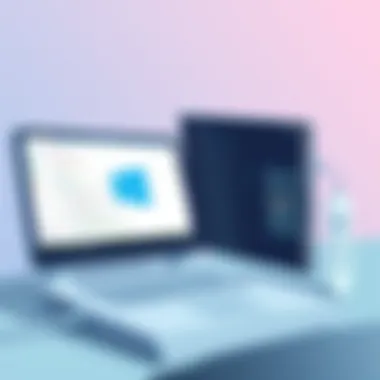

When contrasting native applications with traditional emulators, the key distinction lies in performance reliability. Running Android apps directly on Windows via the subsystem, as opposed to running them through an emulator, often results in fewer latency issues and better overall resource management.
Key Characteristics:
- Resource Efficiency: The subsystem efficiently utilizes hardware resources compared to emulators.
- Enhanced Stability: By avoiding the virtualization environment, performance latency is significantly reduced.
Adopting native applications signifies a much-needed evolution in how Android interacts within the Windows ecosystem. As developments continue, focusing on these advantages can greatly improve user experience, making Android integration with Windows not just functional, but also an engaging and efficient experience.
Understanding the platforms for integrating Android within Windows can elevate your device’s functionality and streamline your app usage, transforming your everyday computing experience.
Installation and Setup Procedures
The integration of Android within the Windows operating system presents both opportunity and complexity. Understanding the installation and setup procedures is crucial for users seeking to leverage the vast ecosystem of Android applications on their Windows PCs. This section addresses the significance of these procedures, detailing the essential aspects that enable a seamless experience.
System Requirements for Emulators
Before diving into installation, it’s important to recognize the system requirements necessary for running Android emulators effectively. Different emulators have unique hardware and software prerequisites, which can affect performance and functionality.
- Processor: A multi-core processor is typically recommended. Most emulators run best on Intel or AMD processors that support virtualization.
- RAM: A minimum of 4 GB RAM is ideal, though 8 GB or more will yield better results, especially when running multiple applications simultaneously.
- Storage Space: Emulators can consume considerable storage. Ensure at least 5 GB of free space to accommodate the emulator and the apps you plan to install.
- Operating System: The latest versions of Windows are usually best supported, specifically Windows 10 or later, for optimal compatibility. Resolving these requirements can make the difference between a smooth and a sluggish experience.
Step-by-Step Installation Guides
Using Android Emulators
Using Android emulators has become a popular method for those looking to run Android apps on a Windows platform. It allows users to create a virtual Android environment, which mimics the actual mobile experience on a PC. One key characteristic of Android emulators is their broad compatibility with several apps, providing access to a diverse range of mobile applications right on desktops.
A significant advantage of this method is that it enables users to run a particular app without requiring a full installation on their mobile device. However, some drawbacks exist. Emulators can be resource-intensive, potentially leading to performance issues if the underlying system isn’t robust enough. Additionally, not every emulator supports every single app available on the Play Store, which can limit options slightly.
- Installation Process:
- Download the desired Android emulator (e.g., BlueStacks, NoxPlayer).
- Run the installer and follow on-screen instructions.
- Once installed, open the emulator and sign in with your Google account to access the Play Store.
The appeal of Android emulators lies fundamentally in their versatility and the ability to bridge two distinct ecosystems. By offering a familiar interface and interaction framework, they have gained significant traction among tech enthusiasts and new users alike.
Setting Up Windows Subsystem for Android
The Windows Subsystem for Android is a newer option that allows users to run Android applications natively within Windows. This integration holds promise as it employs a more cohesive approach, eliminating the need for third-party emulators, while offering the ability to run apps in the traditional Windows interface. One defining characteristic of this system is that it leverages Windows resources directly, reducing potential compatibility issues when compared to traditional emulators.
This method is beneficial for users who require specific applications that might not perform well on emulators or who wish to reduce their system load. However, it’s still in rarefied air compared to established emulator solutions, leading to some users experiencing stability challenges.
- Setup Steps:
- Open the Microsoft Store and search for the “Windows Subsystem for Android.”
- Install the application.
- Once installed, configure the settings to integrate with Windows apps as desired.
The Windows Subsystem for Android presents a unique foray into application integration, offering users another layer of flexibility in the increasingly blurred lines between mobile and desktop computing.
Embracing the future means understanding how to cross the bridge between operating systems effectively. The right installation and setup procedures can turn your Windows PC into a powerful Android device, expanding your capabilities.
Compatibility Issues
Understanding compatibility issues is central to the integration of Android applications within Windows systems. The seamless operation of apps across these distinct platforms hinges on various considerations. When users venture into this terrain, they often encounter a hodgepodge of challenges that can derail their experience. Tackling these challenges not only enriches user experience but also enhances productivity and ensures that the full potential of a device is realized.
Understanding Compatibility Layers
At the heart of cross-platform integration lies the concept of compatibility layers. These serve as bridges that facilitate communication between different operating systems. For instance, Windows Subsystem for Android (WSA) functions as a prime example of such a compatibility layer. By enabling Windows to run Android apps natively, WSA allows users to stretch their productivity and versatility further than before.
It’s worth noting that compatibility layers might also introduce some overhead. When an Android application runs atop a layer, it may not harness the full power of hardware acceleration available in a native setting. This can lead to variations in performance, where certain apps run smoother than others, based on how effectively they engage with the layer.
“Using compatibility layers can feel like trying to fit a square peg in a round hole; the fit may not always be perfect, but it opens doors.”
Common Application Incompatibilities
Diving into common application incompatibilities reveals a broad landscape fraught with pitfalls. Not every Android application is crafted with the Windows environment in mind. Here are a few prevalent incompatibilities:
- User Interface Discrepancies: Many Android apps are designed for touch interaction, which can lead to a clunky experience when operated via a keyboard and mouse.
- Performance Issues: Some resource-intensive applications may falter when they’re run on a Windows system due to the differences in how processing power is managed.
- Missing Features: Specific features that rely on native integration—like Google Play Services—might not function adequately on Windows, causing fonts, notifications, or location services to behave erratically.
To help users navigate these waters, it’s essential to research specific applications prior to installation. User forums such as Reddit can be invaluable, offering real-world insights from those who have walked this path before. Checking reviews and community feedback can provide a clearer view of what to expect and ease frustration down the line.
Conclusively, understanding compatibility issues is paramount for anyone venturing into the integration of Android within Windows. It arms users with the knowledge needed to make informed decisions, ultimately paving the way towards a more harmonious interaction between the two ecosystems.
Performance Considerations
When integrating Android within Windows, understanding performance considerations is crucial. This not only affects the user experience but also determines the effectiveness of productivity and entertainment applications running on the combined system. Optimizing performance involves looking at various elements such as resource management and network connectivity. Both play significant roles in how smoothly applications run and how effective they are in fulfilling user needs.
Resource Management
In the realm of running Android on Windows, resource management takes center stage. Efficient allocation of resources such as CPU, memory, and storage significantly impacts application performance. If resource allocation is not handled well, users may experience slowdowns, crashes, or even application failures.
Users generally find that running multiple applications simultaneously can lead to high resource consumption. Thus, it's essential for users to keep an eye on background processes that may be hogging resources unnecessarily. One common tip is to close any unneeded applications before launching Android apps to ensure that the available resources are utilized effectively.
- Key factors in resource management include:
- Memory allocation: Ensure that there is enough RAM available for Android apps to run smoothly.
- CPU usage: Monitor CPU load to prevent overheating of the system and ensure adequate CPU cycles for the Android emulator or application.
- Storage concerns: Regularly clear cache and temporary files to optimize available storage.
Leveraging Windows built-in features such as the Task Manager can provide insights into system performance, allowing users to make informed decisions about closing processes or applications that may impede Android performance.
Network Connectivity and Speed


Another important aspect when using Android on Windows is network connectivity and speed. Many Android applications depend on the internet for functionality and often require significant data bandwidth. A slow or unstable connection can lead to frustrating experiences, such as lagging or unresponsive applications, making it less likely to achieve the sought-after productivity and entertainment benefits.
To ensure a seamless experience when integrating Android applications, users should consider the following approaches:
- Wired Connections: If possible, connect the PC to the internet via Ethernet. This guarantees a more stable connection compared to Wi-Fi.
- Optimize Wi-Fi: For those reliant on wireless connections, placing the router in a central location and minimizing interference from walls or other devices is helpful.
- Bandwidth Monitoring: Tools and applications that track bandwidth usage can reveal apps that are consuming too much data, allowing users to manage resources better.
"Network speed is a crucial element for Android apps. If the connection is weak, your productivity can take a hit."
Understanding and addressing these performance considerations can make a world of difference in integrating Android within Windows. By managing resources wisely and ensuring a robust network connection, users can enhance their experience, ensuring that both productivity and entertainment criteria are met effectively.
User Experiences and Feedback
Understanding user experiences within the context of integrating Android with Windows offers valuable insights into how effective this merge can be. User feedback is crucial because it reflects the real-world application of theories discussed in earlier sections of the article. For tech-savvy individuals and gadget lovers, knowing how fellow users navigate this integration can illuminate both the advantages and pitfalls.
As users engage with various platforms that allow them to run Android on Windows, these experiences either confirm or challenge the expected efficiency and functionality. Exploring feedback not only highlights areas where integration is seamless but also points out challenges that may need addressing.
Community Insights
The community surrounding Android on Windows is vibrant and engaged, often sharing their findings on forums or social media. Platforms such as Reddit provide a space where users can come together, share practical advice, and troubleshoot common issues. The honesty in these discussions leads to a more substantial understanding of what works and what doesn't. Users often report on their setups, revealing nuanced perspectives that wouldn’t typically make it into formal documentation.
Through these insights, several trends emerge:
- Common Successes: Many find that emulators like BlueStacks offer surprisingly smooth performance for specific apps, while the Windows Subsystem for Android caters well to those who prefer native installations.
- Frequent Issues: Users frequently encounter compatibility problems with lesser-known applications. This type of feedback emphasizes the importance of knowing which Android apps are best suited for the Windows environment.
Importantly, community feedback not only enriches the user's experience but serves as a resource for developers, encouraging them to make adjustments based on real-world usage.
Case Studies
Individual Users
When looking at individual users, one can draw attention to how the integration of Android into Windows allows for a unique overlap in user philosophy. Many hobbyists integrate Android apps like Tasker or various gaming titles, allowing them to capitalize on the robust environment provided by Windows. This appeal to customization is rather popular among techies who appreciate fine-tuning their setups to suit their lifestyles.
What makes individual users especially captivating is their innovative solutions. For instance, a user may utilize Android's notification system alongside Windows' productivity suite, enhancing their workflow in unexpected ways. The poise of mobility paired with the robustness of Windows often creates a highly beneficial synergy, enabling tasks to flow with grace. However, some experience lags or performance drops, highlighting that individual setups can vary widely.
Corporate Implementations
Turning to corporate implementations, the integration of Android apps within a Windows environment brings distinct advantages. For businesses seeking to boost productivity, adopting Android applications can lead to improved communication and efficiency. Many organizations use tools like Slack for team messaging or Trello for project management, both of which have Android versions that can be implemented across a Windows-operated workforce.
The considerable benefit lies in the scalability and flexibility offered by Android's app ecosystem. Companies can empower employees to utilize familiar tools without needing to switch devices or systems. However, companies must also consider security implications and ensure that data remains safeguarded. The challenge of managing security protocols across platforms could be seen as a double-edged sword—facilitating productivity while raising privacy concerns.
Ultimately, the narratives constructed by both individual users and corporations reveal the broader implications of integrating Android within Windows. By examining their experiences, insights can be gleaned to guide future improvements, ensuring the merger of these two environments is not only functional but also fulfilling for a range of users.
Security and Privacy Implications
When discussing the integration of Android within Windows, the importance of security and privacy cannot be overstated. As technology continues to intertwine, the landscape of potential vulnerabilities expands. Merging these two ecosystems offers tremendous flexibility and enhances user experience, but it also opens a Pandora's box of risks. Users must navigate these waters carefully to maintain the integrity of their data and their devices.
Data Security Risks
Integrating Android apps into a Windows environment poses various data security risks. Malware can take different forms, particularly when dealing with third-party applications. Many Android apps may come from unofficial sources, which can lead to potential malware infiltration. Hackers often exploit these vulnerabilities, especially through apps that appear harmless at first glance.
Keeping personal information, such as passwords and banking details, secure is paramount. Users often overlook the permissions that apps require during installation. For instance, an app might ask for access to your contacts, camera, or storage even if those features aren’t essential for its function. This can lead to unintended exposure of sensitive information. Some key points to consider include:
- Source Verification: Always download apps from official stores like Google Play or verified sources to reduce risks.
- Behavioral Changes: Watch out for apps that deviate from their expected behavior, such as excessive data usage or unusual background activity.
Additionally, breached data from one platform can have a ripple effect on the other. If Android apps on Windows access the same cloud storage as mobile devices, that interconnectedness could become a target for cyber threats.
Best Practices for Safe Usage
While risks are inherent in any technology integration, adopting best practices can significantly enhance security and privacy. Users can take proactive measures to secure their devices and maintain their peace of mind.
- Regular Software Updates: Ensure that both Windows and Android environments are running the latest software updates. Patches often contain fixes for known vulnerabilities.
- Utilize Antivirus and Anti-Malware Software: Investing in reputable antivirus software can add an additional layer of protection. Regular scans can catch potential threats before they manifest into larger issues.
- Review App Permissions: Before installing an app, scrutinize the permissions it requests. Only grant those that are absolutely necessary for its functionality.
- Create Separate User Profiles: For families or shared devices, creating individual user profiles can help compartmentalize data and limit exposure across accounts.
- Educate Yourself on Data Sharing: Be mindful of how data is shared between Android and Windows systems. Knowing which information is synced can help avoid unintended sharing.
- Use Strong, Unique Passwords: Encourage the use of password managers to generate and store complex passwords, reducing the risk of password-related breaches.
In summary, while integrating Android within Windows brings remarkable advantages, it also requires rigorous attention to security and privacy. Safeguarding your data is not just a tech requirement but a necessity in today’s interconnected world.
By implementing these best practices, users can protect their personal information and enjoy the multi-platform capabilities available today. For additional information on cybersecurity, visit Cybersecurity & Infrastructure Security Agency or National Cyber Security Centre.
In the evolving realm of cross-platform usability, understanding and addressing these security and privacy implications is crucial for a seamless experience.
Future Developments and Trends
The fusion of Android and Windows has opened doors to numerous possibilities, and looking ahead, it's vital to keep an eye on the latest trends. Understanding these future developments aids users, developers, and businesses in navigating this dynamic landscape. This section will not only shed light on the emerging technologies but also examine the potential innovations that are set to reshape how these two ecosystems interact.
Evolving Technologies
Technological evolution is akin to the changing seasons; there's a constant flow of innovation. When we discuss Android and Windows integration, evolving technologies is the lifeblood that keeps it all fresh and functional.
First, the shift towards cloud-based applications has gained momentum. The cloud allows Android apps to run on Windows without requiring heavy local resources. As internet connectivity improves, we can expect more applications reliant on this technology, combining the power of both ecosystems seamlessly.
Furthermore, the advancements in virtualization techniques captivate attention. With tools like Windows Subsystem for Linux already making waves, integrating Android apps could soon become as straightforward as running any native Windows program. It’s a peek into a future where boundaries blur, giving users the freedom to access their favorites from both worlds without the traditional hassles.
On the hardware front, ARM architecture becoming prevalent offers exciting prospects for Android on Windows. As more devices utilize ARM processors, the porting of Android applications directly to Windows gets easier, leading to smoother user experiences. This cross-pollination of hardware and software is integral for optimizing performance while enhancing compatibility.
Potential Innovations in Cross-Platform Functionality
Envisioning the future means tapping into the potential innovations awaiting us in cross-platform functionality. The coming years are likely to present integrated app ecosystems where a single application spans across both Android and Windows, offering users a consistent experience.
Imagine opening an Android app on your Windows machine and seamlessly picking up right where you left off on your smartphone. This might not be far from reality as developers prioritize creating apps with shared resources and interoperability in mind.
Cross-device functionality also means that features like notifications, clipboard sharing, and file transfers should work alike across platforms. This can enhance workflows exceptionally for users who juggle multiple devices. Picture sending a quick note from an Android device to a Windows machine with just a swipe; it’s efficient and practical!
Moreover, as augmented reality and artificial intelligence features evolve, they’re likely to integrate more deeply with both ecosystems. Users can anticipate more immersive experiences from apps, blurring lines between their digital interactions across platforms. This advancement elevates user experience and offers significant value in both productivity and entertainment realms.
To stay updated with further developments in this captivating domain, consider exploring resources such as Wikipedia and tech forums on Reddit. Keeping tabs on blogs and research articles can also provide invaluable insights into the future trends shaping Android and Windows integration.



