Essential Guide to Recording Audio with Screen Captures
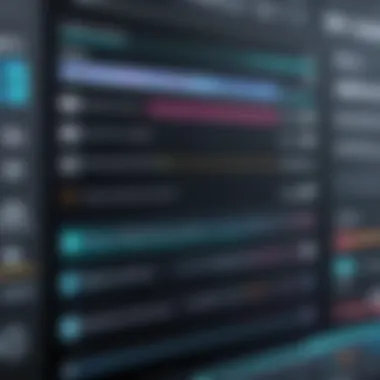
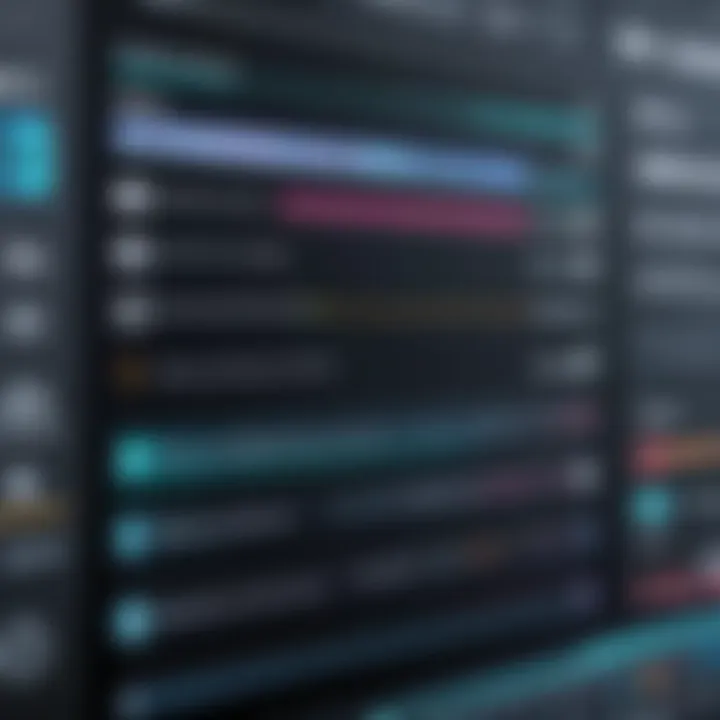
Intro
Recording audio while capturing your screen is more than just a technical necessity; it shapes how viewers perceive the overall quality of your content. Whether you're crafting an instructional video, conducting a live demo, or streaming gameplay, the right audio can elevate your message. However, the nuances of this task aren’t always straightforward. From selecting software compatible with your needs to balancing background noise and voice clarity, there’s a lot that goes into the mix.
In this guide, we aim to clarify the complexities involved in recording audio during screen captures. We'll delve into various platforms, examine essential tools, and provide practical troubleshooting tips. Importantly, we consider both tech aficionados eager for in-depth knowledge and everyday users who might just be dipping their toes into screen recording. Knowing your audience is key, and we’ve crafted this narrative with you in mind.
As we embark on this exploration, expect to unearth not just the methods but also insights on choosing the right tools and configuring settings optimal for your projects. With content creation booming in today's digital age, delivering polished audio during screen captures is paramount. So, let’s turn up the volume and get right into it.
Understanding Screen Recording
In today’s digital world, screen recording has emerged as a vital tool across various fields. Whether you’re a teacher looking to share knowledge, a gamer wanting to showcase your skills, or a professional preparing a tutorial, understanding screen recording offers a wealth of possibilities. The significance of effectively recording your screen cannot be overstated. It not only allows for the capture of visual content but also combines audio, enriching the viewer's experience. This dual aspect of visual and auditory recording is crucial in making content engaging.
What is Screen Recording?
Screen recording refers to the process of capturing what is displayed on a computer or mobile device screen, including any actions taken by the user. This can range from recording of software demonstrations to live tutorials. The output can be video files that preserve everything from cursor movements to keystrokes. To put it simply, it's like taking a video of your screen while narrating your actions.
The technology behind screen recording has evolved over the years. Early methods were rather rudimentary, often resulting in choppy footage with poor audio quality. Nowadays, tools like OBS Studio, Camtasia, and others have revolutionized this process by integrating high-quality audio, customizable features, and even live streaming capabilities. This means that not only can the visual aspects of a tutorial be recorded, but the ideas behind them can be communicated via voiceover or embedded sound effects, essentially painting a comprehensive picture for the audience.
Importance of Audio in Screen Recordings
Audio is the backbone of any effective screen recording. Imagine watching a tutorial without understanding the narration, or experiencing a software demo without any sound. The information delivered through voice can clarify concepts, drive engagement, and retain viewer interest, making it essential for anyone aiming to create quality content.
Furthermore, audio serves multiple purposes:
- Clarification: A well-articulated voiceover can demystify complex ideas.
- Engagement: Engaging audio can captivate the audience, keeping them attentive throughout the recording.
- Instruction: In instructional videos, audio provides a step-by-step guide, directing the user on what to do next.
This highlights a crucial consideration when planning your screen recordings: how to effectively integrate audio with your visual content. Whether it’s choosing the right microphone or ensuring that the background noise is minimized, every detail contributes to the overall quality of the final output.
In summary, understanding screen recording requires a grasp of both the visual and auditory elements, as they work in concert to convey messages effectively. The interplay of these components has significant implications for the impact of the recorded material, making it paramount for creators to hone their skills in both areas as they endeavor to reach their audience.
Choosing the Right Software for Audio Recording
In the realm of screen captures, the software you choose can make a world of difference, particularly when it comes to audio recording. Selecting the right software is not just about having the tools; it’s about having the right tools for the job. Your choice directly impacts the clarity of your audio, the ease of use, and ultimately, the quality of your video. Every detail counts, from selecting the right software features to understanding its nuances. Whether you're a seasoned pro or new to the scene, knowing what to consider can save you from headaches down the line.
Features to Consider in Screen Recording Software
When evaluating screen recording software, bear in mind the following features that stand out:
- Audio Quality: Look for software that supports high-quality audio formats. You'll want something that captures sound with clarity, avoiding muffled or distorted audio.
- User Interface: A clean, intuitive interface can save you time when you’re trying to set up recordings. If it’s too complicated, it might lead to frustration.
- Customization Options: Some software allows you to tweak audio settings extensively—this can be crucial if you want to capture professional-grade content.
- Compatibility: Make sure the software is compatible with your operating system and integrates well with other tools you use.
- Feedback Mechanisms: Real-time audio level monitoring allows you to adjust during recording, preventing issues later.
These features can dramatically enhance your recording experience, so consider your specific needs before making a decision.
Popular Software Options
Choosing the right software can feel like finding a needle in a haystack, but several options have risen to the top due to their functionality and ease of use. Let’s delve into some popular choices:
OBS Studio
OBS Studio shines when it comes to versatility. Available for free and open-source, it gives users a high degree of customization. Key characteristics include:
- Multi-Platform Support: Works on Windows, macOS, and Linux. This makes it accessible to nearly everyone.
- Live Streaming: If you think you might want to stream your recordings live, OBS has got you covered.
The unique feature of OBS lies in its scene composition capabilities, allowing users to combine multiple sources, such as webcam feeds, images, and audio inputs seamlessly. This can be a bit overwhelming for new users, yet once you get the hang of it, it’s an immensely powerful tool.
Camtasia
Camtasia is often hailed for its user-friendly experience. It’s a paid software, but many find the investment worthwhile due to its ease of use. Key takeaways include:
- Built-in Editing Tools: After recording, you can edit your audio and video right in the same application.
- Pre-Designed Templates: Save time with customizable templates that help you create professional-looking videos.
Camtasia’s standout feature is its interactivity options. You can add quizzes and other interactive elements to your videos, which can boost engagement. However, some users may find it a bit pricey if they are only looking for basic recording capabilities.
Snagit
Snagit is like the Swiss army knife of screen capturing. It’s primarily known for image capturing, but also includes video recording features. Here’s what makes it a contender:


- Simplicity: Easy to learn, which is great for those who just want to get started without a steep learning curve.
- Quick Share Options: Snagit makes sharing your recordings almost effortless, integrating smoothly with platforms like Google Drive and Dropbox.
One unique feature of Snagit is its scrolling capture capabilities, ideal for long web pages or documents. On the downside, it lacks advanced video editing tools that other competitors offer, which could be a drawback if editing is what you’re after.
Screencast-O-Matic
This tool has gained traction for its balance of affordability and features. It caters well to both beginners and more advanced users. Key attributes include:
- Affordable Plans: With a free version that covers basic needs, it appeals to casual users.
- Cloud Hosting Services: This allows for seamless storage and sharing of your recordings.
Screencast-O-Matic’s unique feature is its automatic captioning service, which can save a lot of time for those who want their videos to be accessible. However, users have reported that the free version comes with considerable limitations, which might necessitate a paid upgrade for serious projects.
QuickTime Player
Often overlooked, QuickTime Player is not just for playing videos; it also allows screen recording. Key features include:
- Built-in Software for Mac Users: If you’re on macOS, this software is readily available and requires no additional installation.
- Basic Audio Recording: It captures your microphone audio efficiently, making it convenient for simple recordings.
A special aspect of QuickTime is its simplicity—you can start recording in just a couple of clicks. However, the major drawback is its lack of advanced editing features, which can limit your workflow if you need more sophistication.
Ultimately, the choice of software depends on your specific requirements. Whether you prioritize high-quality audio, ease of use, or advanced features, knowing your options is key to enhancing your recording experience.
Setting Up for Screen Recording
Setting up for screen recording is more than just pushing a button and hoping for the best. Think of it as laying the groundwork before you dig into a big project. It’s crucial for capturing high-quality audio alongside your visuals to avoid any hiccups along the way. A well-prepared setup enhances the overall recording experience and can make a world of difference in the final product. You wouldn't want to cook a delicate soufflé without the right tools, right? Similarly, an effective screen recording setup can help you achieve clear and engaging audio that complements your visuals seamlessly.
System Requirements for Optimal Performance
When gearing up for screen recording, knowing your system requirements is fundamental. You want to avoid that all-too-common nightmare of starting a recording only to find your computer is lagging like a tortoise. To ensure optimal performance, there are a few key specs to keep in mind:
- Processor: A multi-core processor is essential, especially if you're planning to record while running heavy applications.
- RAM: At least 8GB of RAM is generally recommended, though 16GB will smoothen the process if you want to run multiple programs simultaneously.
- Storage Space: Recording can chew up a fair bit of disk space, so make sure you have sufficient SSD or HDD space, particularly if your recordings are lengthy.
- Graphics Card: A decent graphics card can help with real-time rendering and improve the overall quality of your recordings.
By ensuring that your system meets these requirements, you can enjoy a smoother recording experience with minimal interruptions.
Audio Input Devices
Quality audio is imperative in screen recordings; after all, nobody wants to listen to a muffled murmur that cracks like an old record. The choice of audio input device can shape your recording outcome significantly. Here, we'll look at three often-used types of devices:
Built-in Microphones
Built-in microphones are commonly found in laptops and some monitors. They offer convenience because you're not tethered to anything; plug-and-play. Most people appreciate how they’re there when needed without fuss. However, the downside is that their sound quality often falls short in comparison to other options. The key characteristic of built-in mics is their seamless integration into the device, making them a popular choice for casual and quick recordings. Nevertheless, they can pick up a lot of background noise. If you're in a bustling coffee shop, you might as well be filming a nature documentary.
External Microphones
External microphones can be a game-changer in achieving remarkable audio quality. They come in various styles, like USB or XLR mics. The great thing about them is that they usually provide much clearer and more dynamic sound compared to built-in options. When placed strategically, they can significantly reduce ambient noise, making them an excellent choice for professional-grade recordings. One popular feature of external mics is their directional capability—meaning they capture sound from a specific area while minimizing unwanted noise from surroundings. Yes, they require an extra setup step, but the payoff in audio quality is worth it. Of course, some external mics can be a bit pricey, so it's essential to find one that fits your budget while still delivering the quality you expect.
Audio Interfaces
Audio interfaces might seem like a sophisticated tool for the average user, but their utility is hard to ignore. They serve as a bridge between your computer and various input devices, allowing for professional audio quality without too much hassle. With an audio interface, you can hook up multiple external microphones, adjusting and controlling the sound levels meticulously. The main draw for audio interfaces is their high-quality preamps, which amplify your audio before it hits the computer, providing a richer, clearer sound. This precision can elevate your recordings to another level. However, they can be complex for beginners and require some setup knowledge, which might deter casual users.
Configuring Audio Settings
Configuring audio settings is a fundamental aspect of recording audio during screen captures. It directly affects the quality and clarity of the audio in your recordings. Getting the settings right ensures that your message comes through loud and clear, while avoiding unwanted distractions. Capturing high-quality audio enhances user engagement, making the content more enjoyable and effective. When you're recording a tutorial or a presentation, the last thing you want is for viewers to struggle to hear your voice or be distracted by background noise. Hence, understanding how to adjust settings is essential and can save a lot of headaches later.
Adjusting Audio Levels
Audio levels are crucial for maintaining a balanced sound in any recording. If levels are too high, it may result in distortion; too low, and your audience may strain to hear important points. When adjusting audio levels, consider a few key factors:
- Peak Levels: Look for the peak level indicators in your recording software. Ideally, your levels should be in the -12 dB to -6 dB range for healthy headroom.
- Background Noise Management: Lower levels can help reduce background noises that might creep in during your recording.
- Testing Before Recording: It’s wise to conduct a quick test recording to adjust the levels accurately before the actual session starts. This can save you time and effort in post-production.
Making these adjustments may feel tedious, but they greatly enhance the listening experience for your audience.
Selecting Audio Sources
When it comes to selecting audio sources, understanding your available options can make a big difference in the outcome of your recordings. You have three primary choices: System Sound, Microphone Input, and Capturing Both. Each has unique characteristics that cater to different recording needs.


System Sound
System sound refers to the audio produced by your computer, like notifications, music tracks, or any application audio. This is particularly beneficial for creators focusing on software tutorials or gaming videos, as it allows the audience to hear the exact sounds from the software or game itself.
- Key Characteristic: System sound captures the output directly from the computer, ensuring all necessary audio is included.
- Benefit: This method saves time in post-production since the audio is recorded simultaneously with the video. However, be mindful of any unwanted system notifications that may interrupt the recording.
Microphone Input
Microphone input captures external audio, usually coming from your voice. This is especially important when you want to provide commentary or narration while presenting your screen content.
- Key Characteristic: Microphones, whether built-in or external, provide a personal touch to recordings, allowing you to engage with your audience directly.
- Benefit: High-quality microphones can minimize background noise and improve overall clarity. However, they may require additional setup and calibration, depending on the type and quality of the microphone used.
Capturing Both
This option allows you to combine system sounds and microphone input, resulting in a richer audio experience. It's particularly effective for live demos where both the computer sounds and your explanations are critical.
- Key Characteristic: By selecting this option, you create a comprehensive audio experience that covers all aspects of your presentation.
- Benefit: It enables a detailed walkthrough, making your content more engaging. On the downside, managing levels between both sources can be tricky and may require further adjustment during the recording process.
"A well-configured audio setting can be the difference between a forgettable recording and one that resonates."
Each audio source brings its own strengths and weaknesses. The right choice depends on the context of your recording and the message you need to convey. By understanding these differences, you can choose the setup that works best for your audience and content.
Recording Your Screen with Audio
Recording your screen with audio is no small feat. It’s like capturing a live performance while ensuring the sound quality isn't drowned out by a cacophony of distractions. For many, being able to sync both video and sound creates a seamless experience that is crucial for tutorials, presentations, or even gameplay. The right audio can enhance the visual experience, making the message crystal clear.
When diving into screen recording, consider this: what good is a visually striking video if the sound quality is subpar? Poor audio can make your content feel amateurish, even if you’ve invested heaps of time into crafting your visuals. It’s often the fine balance between sound and imagery that elevates the overall quality of your project. Plus, with people increasingly leaning toward visual learning, this combination becomes an essential tool for many.
Another point worth noting is that recording audio during screen captures can also facilitate greater engagement. For instance, adding voice narration can guide your audience through your content, inviting them into the narrative instead of merely showing the screen. This interaction not only informs but also connects, creating a more meaningful experience.
Step-by-Step Recording Process
Starting the recording process involves a few critical steps that can make or break the quality of your final product. Here’s a handy guide straight from the trenches:
- Preparation:
- Select Your Software:
- Check Your Audio Input:
- Start Recording:
- Stop Recording:
- Ensure your screen is clean and free of distractions. Close unnecessary tabs and apps. Not only does this help with focus, but it prevents unwanted notifications from popping up mid-recording.
- Decide whether you're recording just the screen, the audio, or both. This might depend on the content you want to deliver.
- Choose a software that meets your needs—be it OBS Studio for live-streaming or Camtasia for more polished edits. Ensure it supports both video capture and audio recording.
- Make sure your external microphone or any input device is plugged in and recognized by your software. A good microphone can make a world of difference.
- Run a quick test recording to check the audio levels. Adjust the gain settings as needed, minimizing any distortion that might creep in.
- Hit that record button and begin your presentation or tutorial, maintaining a steady voice and clear articulation. If you stumble, don’t sweat it; you can always edit it out later.
- When you’re done, stop the recording. Sometimes, it helps to take a moment to decompress before diving into reviewing the footage.
Managing Recording Length
Time management during recording is vital. Here are a few key considerations:
- Set Goals Ahead of Time: What’s the purpose of your recording? Keeping clear objectives can help truncate unnecessary filler. Less is often more.
- Keep an Eye on the Clock: Many screen recording tools feature a timer on the interface. Use it! This can be your guide, helping prevent lengthy digressions. If you notice time slipping away, it’s time to wrap things up.
- Quality over Quantity: If you have thirty minutes of content worth sharing, don’t hesitate to cut it down to a more digestible length. Audiences often favor shorter, more focused videos rather than hour-long sagas.
By keeping your recordings concise, you ensure that your audience stays engaged, absorbing the essential information without wading through irrelevant details.
Post-Recording Steps
Once the recording has been completed, it’s important not to rush into sharing your work just yet. This phase is vital in polishing your recordings to ensure clarity and professionalism. Post-recording steps encompass everything from editing the audio and video to exporting the final product, focusing on quality and coherence.
Editing Audio and Video
Editing is where your recorded content evolves into something more refined. Poor audio quality or visuals can ruin even the most compelling narrative. During the editing process, you can eliminate unwanted noise, improve dialogue clarity, and add necessary visual elements or annotations to drive your point home.
A skilled editor often uses software such as Camtasia or Adobe Premiere to align audio with visuals meticulously. This step can take time, but it’s worth ensuring that your audience receives your best work. Here, you'll also want to check for compatibility between audio tracks and video, ensuring they sync seamlessly.
Exporting Your Final Product


After you've smoothed out any rough edges in your audio and video, it’s time to think about how to distribute your masterpiece effectively. Exporting is not just a matter of pressing a button; it involves making informed choices regarding formats, resolutions, and quality settings.
Choosing the Correct File Format
The file format you choose can significantly affect how your audio and video are perceived. Formats like MP4 or MOV are widely used due to their compatibility across various devices and platforms. These formats support high-quality audio and video, making them ideal for professional output.
When considering what format to use, note that different platforms may have specific requirements. For instance, YouTube prefers MP4 files for best results. Plus, the versatility of these formats allows for easy editing and sharing, making them a popular choice among creators.
Resolution and Quality Settings
Resolution is another critical factor for exporting your recording. High-definition resolutions like 1080p or 4K enhance the viewing experience, providing clear and sharp images. A higher resolution generally leads to larger file sizes, which can be an issue if storage space or bandwidth is limited.
Adjusting the quality settings isn’t just necessary for professionalism; it impacts the accessibility of your content. If you're targeting audiences with varying internet speeds, offering a lower resolution option may be beneficial. This is all about enhancing user experience without compromising on quality.
"A polished final product reflects not just your content but your dedication to delivering excellence."
Common Challenges in Audio Recording
When diving into the world of screen recording, audio can often take a backseat. However, it is a crucial component that can make or break the quality of your recordings. Understanding the common challenges that can arise while recording audio not only ensures better outcomes but helps you make the most of your screen capturing sessions.
One major struggle many face is unwanted background noise. Most screen recordings aren’t done in a soundproof environment. Factors like the whir of a ceiling fan, chatter in the background, or the click-clacking of your keyboard can adversely impact the audio quality. Addressing these issues is vital because impaired audio can divert attention from the content, making it hard for the viewer to focus on the message being conveyed.
Another challenge is syncing issues, which often occur when audio is not aligned with the visual elements of the screen recording. A discrepancy can be jarring for viewers and create confusion. Getting this right is particularly important for educational videos, tutorials, or presentations where timing is critical.
Recognizing these difficulties is the first step in addressing them effectively. Let’s take a closer look at how to deal with these common issues.
Dealing with Background Noise
This challenge can be akin to battling a shadow. It lurks quietly until you hit the play button on your recording. Background noise can manifest in various forms; even household sounds can sneak into your recordings, often unnoticed until it's too late.
Effective strategies include:
- Choose the right location: Opt for a quiet environment. If possible, record in a room that isn’t heavily trafficked or where noise is minimized.
- Microphone selection matters: Invest in a good external microphone. Condenser microphones tend to offer superior sound quality, allowing you to pick up your voice clearly while filtering out ambient noise.
- Utilize noise reduction software: During post-editing, utilize tools that help eliminate background noise. Software like Audacity can help clean up your tracks effectively.
You might be wondering if complete silence is even achievable. Not really, but with some thoughtful planning, you can significantly reduce unwanted sounds.
Syncing Issues
Sync problems often feel like a tightrope walk without a net. When audio and video are out of sync, it disrupts the entire recording experience. Viewers might notice speaker movements not matching with sounds, creating an unsettling distraction.
To circumvent these issues:
- Test before recording: Conduct a test run. Check if the audio aligns with the visuals before embarking on the actual recording. It’s always better to catch and correct these discrepancies early.
- Use reliable software: Some software might introduce lag or delay in audio recording. Choose platforms known for maintaining audio-video sync, such as OBS Studio or Camtasia.
- Manual adjustment: If you find yourself facing this issue post-recording, many editing platforms allow you to manually adjust the audio track to align with the video accurately.
“The key to a successful screen recording isn’t so much what you present visually, but ensuring that it's complemented by crystal clear audio.”
Future Trends in Screen Recording and Audio Integration
In the ever-evolving landscape of technology, the methods of recording audio during screen captures are seeing a series of significant advancements. Understanding these trends is vital for users looking to harness the power of modern tools while maximizing the quality of their recordings. This section delves into emerging technologies, focusing on how voice recognition, AI, and cutting-edge audio advancements enhance the overall experience of screen recording.
Voice Recognition and AI in Screen Recording
The integration of voice recognition technology has paved the way for users to streamline their recording processes. Imagine being able to control your screen recording software simply by speaking commands. This isn’t just a far-fetched dream; it’s becoming a reality, thanks to artificial intelligence. AI algorithms are now smart enough to recognize various accents and dialects, making it more accessible for a global audience.
Moreover, voice recognition can assist in real-time transcription of narrated content. This feature is particularly beneficial for educators and content creators who wish to provide closed captions or subtitles. With a few clicks, you can enhance the accessibility of your videos which can significantly broaden your audience reach. Clients often appreciate when audio is accompanied by on-screen text; it retains attention better and provides clarity.
However, as with any technology, there are considerations to keep in mind. Accuracy in transcription can vary, and users must ensure they familiarize themselves with the software’s limitations. As AI continues to develop, the demand for real-time responsiveness and error-free transcription will only grow, incentivizing software companies to improve their offerings.
Advancements in Audio Technology
Audio technology isn't standing still. Innovations in this field are transforming the way we think about sound quality during recordings. For instance, noise-canceling technology is now deeply integrated into many microphones, enabling users to capture clear audio even in less-than-ideal environments. This becomes crucial for gamers or vloggers who often record their content in home settings that might be filled with ambient sounds.
Furthermore, software utilized for screen recordings increasingly comes with built-in audio enhancement features. These features can reduce hums, eliminate echoes, and even provide various audio filters. As a user, this means that you no longer need additional equipment or intensive post-production editing to polish your sound.
Here are some noteworthy advancements to keep an eye on:
- Spatial Audio Technologies: These allow sound to be recorded with depth and dimensionality, creating an immersive experience for viewers.
- Adaptive Audio Settings: Software that can intelligently adjust sound quality based on the environment, ensuring optimal output.
- Real-time Sound Effects Processing: Enables the integration of sound effects during the recording process itself, rather than being added in post-production.
"Staying ahead of these trends can dramatically change how you approach content creation and audience engagement."
By being aware of these future trends, individuals can not only enhance their recordings but also future-proof their projects. Embracing these innovations may seem daunting, but leveraging cutting-edge technology can significantly enrich the user experience and deliver content that resonates with audiences.



