Unveiling the Ultimate External Monitor Choices for Your Mac Laptop Setup
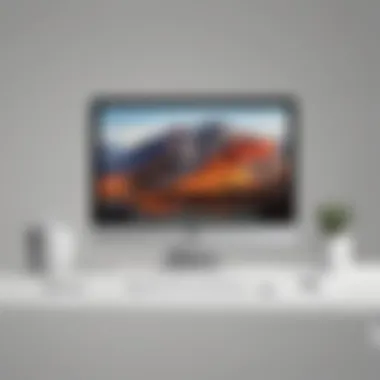
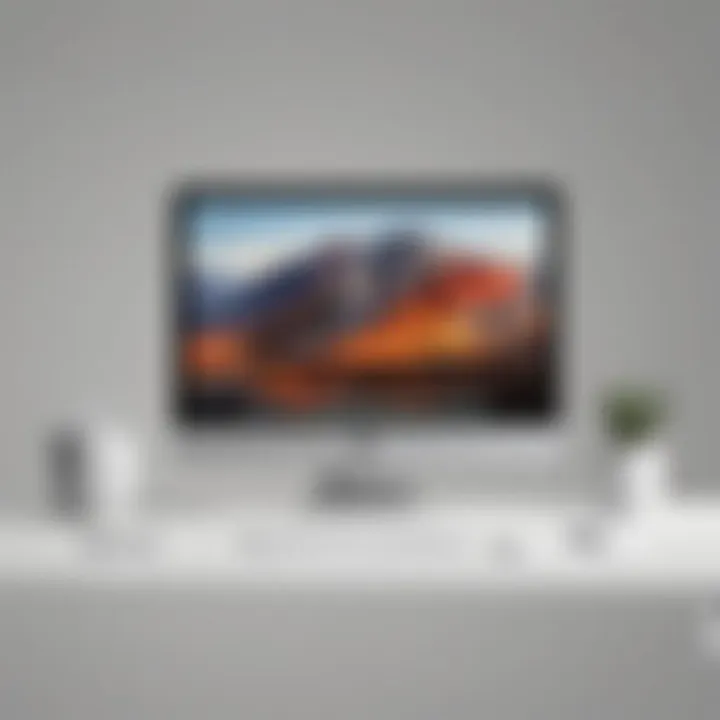
Product Overview
When it comes to elevating your Mac laptop setup, finding the perfect external monitor is crucial. External monitors not only enhance productivity but also provide a superior viewing experience. In this comprehensive guide, we will explore a range of top external monitor options that are tailored to complement your Mac laptop setup. Whether you are a creative professional or a multi-tasking enthusiast, investing in the right external monitor can be a game-changer.
HP Z27
The HP Z27 external monitor offers a 27-inch display with a resolution of 2560 x 1440 pixels, providing sharp imagery and vibrant colors. With its slim bezels and sleek design, this monitor adds a touch of elegance to any workspace. Equipped with HDMI, Display Port, and USB-C ports, the HP Z27 offers seamless connectivity with your Mac laptop, allowing for smooth data transfer and device integration.
LG UltraFine 4K Display
As one of the leading names in display technology, LG's Ultra Fine 4K monitor caters to Mac users with its seamless compatibility and stunning visuals. The 23.7-inch display boasts a resolution of 3840 x 2160 pixels, delivering exceptional clarity for graphic design work, video editing, and entertainment purposes. The monitor's Thunderbolt 3 ports ensure high-speed connectivity and charging capabilities, making it a versatile choice for Mac users seeking performance and functionality.
Dell UltraSharp U2720Q
The Dell Ultra Sharp U2720Q is a 27-inch 4K monitor that offers a balance of performance and value. With a resolution of 3840 x 2160 pixels, this monitor delivers crisp images and accurate colors, ideal for professional tasks that demand precision. The monitor's ergonomic stand provides adjustable height, tilt, and swivel options, promoting comfort and usability during long work hours. Additionally, the Dell UltraSharp U2720Q features a wide range of connectivity options, including HDMI, DisplayPort, and USB hubs, ensuring compatibility with various Mac devices.
Conclusion
Selecting the right external monitor for your Mac laptop involves considering factors such as display quality, connectivity options, and ergonomic design. Each external monitor highlighted in this guide offers unique features and benefits tailored to enhance your Mac setup. Whether you prioritize resolution, color accuracy, or connectivity, there is a monitor option to suit your specific needs. By exploring these top external monitor options, you can elevate your productivity and enrich your viewing experience as a Mac user.
Introduction
In the realm of technology and personal computing, the utilization of external monitors has burgeoned into a prevalent practice, particularly among Mac laptop users seeking enriched productivity and heightened visual experiences. The importance of delving into the intricacies of external monitor options tailored specifically for Mac laptops lies in the fundamental understanding that these displays serve as more than just additional screens but as catalysts for efficiency and aesthetics. By comprehensively exploring the best external monitors for Mac laptops, we embark on a journey to optimize workstations and enhance user experiences to unparalleled levels.
External monitors serve as indispensable tools for augmenting workflow efficiency and maximizing digital real estate key to maneuvering through a multitude of tasks seamlessly. When diving into the myriad of external monitors in the market targeted for Mac laptops, it is imperative to grasp the key elements that set these displays apart. From ultra-high resolutions to color accuracy, each aspect plays a pivotal role in transforming how users interact with their devices and content. Understanding these nuances empowers users to make informed decisions when selecting the ideal external monitor to integrate seamlessly with their Mac setup.
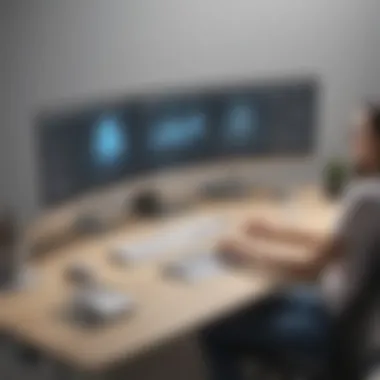
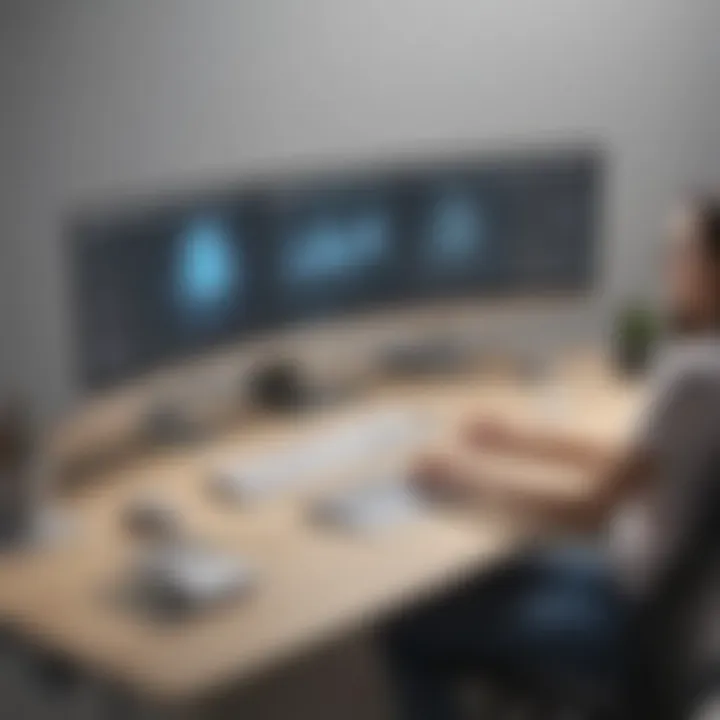
The benefits of incorporating an external monitor into the Mac laptop setup are manifold. Ranging from expanded screen real estate to enhanced multitasking capabilities, a well-chosen external monitor can substantially boost productivity levels. Moreover, improved color accuracy and brightness levels contribute to a visually captivating experience, ideal for tasks such as graphic design, photo editing, and content creation. By acknowledging these benefits, users can leverage external monitors not just as auxiliary displays but as indispensable assets that redefine their digital workflow dynamics.
In the realm of external monitors compatible with Mac laptops, discerning users must consider a myriad of factors to pinpoint the perfect match for their specific needs. Factors such as display resolution, panel type, connectivity options, and ergonomics come into play when selecting an external monitor. The harmonious synergy between the Mac laptop and the external display hinges on meticulous consideration of these factors, ensuring that the chosen monitor complements the existing setup seamlessly. By delving into these considerations, users can navigate the expansive landscape of external monitors with clarity and precision, paving the way for an optimized user experience.
Understanding External Monitors
In the realm of enhancing your Mac laptop experience, understanding external monitors becomes a pivotal aspect. External monitors serve as additional displays that can significantly boost productivity and elevate the overall viewing experience for Mac users. By extending your screen real estate, you open up possibilities for multitasking and efficient workflow management. The clarity and sharpness of external monitors also enhance image quality, making them ideal for tasks requiring detailed visuals or graphics work. When selecting an external monitor for your Mac laptop, factors like resolution, display size, color accuracy, and connectivity options should be carefully considered to ensure seamless integration with your existing setup.
What are External Monitors?
External monitors, simply put, are standalone screens that can be connected to your Mac laptop to expand the display area. These monitors come in various sizes, resolutions, and technologies to suit different user preferences and requirements. Whether you need a larger screen for detailed design work, a higher resolution for crisp text and images, or a gaming-friendly display with fast refresh rates, there is an external monitor option tailored to your specific needs.
Benefits of Using an External Monitor with a Mac Laptop
The advantages of utilizing an external monitor with your Mac laptop are numerous. Firstly, external monitors offer a more extensive workspace, enabling you to multitask efficiently by having multiple windows open simultaneously. This feature is particularly beneficial for professionals engaging in content creation, data analysis, or video editing. Secondly, external monitors enhance ergonomic comfort by allowing you to position the screen at eye level, reducing strain on your neck and eyes. Additionally, external monitors enable improved focus and concentration by separating tasks across different screens, thereby increasing overall efficiency and productivity.
Considerations for Choosing the Right External Monitor for Your Mac Laptop
Selecting the right external monitor for your Mac laptop involves considering several vital factors. Display resolution plays a crucial role in determining image clarity, with higher resolutions like 4K delivering sharper visuals for detailed work. Color accuracy is essential for tasks involving graphic design or photo editing, where precise color reproduction is paramount. Another consideration is panel technology, with options like IPS, OLED, and TN offering varying benefits in terms of color reproduction, viewing angles, and response times. Connectivity options such as HDMI, Display Port, or USB-C should also be evaluated to ensure seamless compatibility with your Mac laptop for an effortless setup and smooth operation.
Top External Monitor Options for Mac Laptops
In the realm of optimizing your Mac laptop setup, selecting the right external monitor is pivotal. The choice of an external monitor can dramatically enhance your productivity and overall viewing experience. It serves as a supplementary screen that seamlessly integrates with your Mac system, offering extended workspace and improved display quality. When exploring external monitor options for Mac laptops, several key elements come into play, including display resolution, color accuracy, connectivity ports, and ergonomic design. By delving into the top external monitor options available in the market, you can tailor your setup to meet your specific requirements.
Apple Pro Display XDR


The Apple Pro Display XDR stands out as a pinnacle of display excellence, specially crafted for Mac users who prioritize top-notch performance and visual quality. Boasting a 32-inch Retina 6K display with a breathtaking 6016 x 3384 resolution, this monitor delivers unparalleled color accuracy and brightness levels, thanks to its advanced technologies like True Tone and P3 wide color gamut. With a sleek aluminum design that complements your Mac aesthetics, the Pro Display XDR offers exceptional detail for tasks like video editing, graphic design, and content creation.
LG UltraFine 5K Display
The LG Ultra Fine 5K Display is tailored to meet the demands of Mac users seeking a high-resolution viewing experience coupled with seamless connectivity. Featuring a spacious 27-inch screen with a 5120 x 2880 resolution, this monitor provides crisp image quality and vivid colors, ideal for multimedia professionals and creative enthusiasts. With Thunderbolt 3 ports for efficient data transfer and charging, the UltraFine 5K Display ensures a clutter-free workspace, allowing you to focus on your tasks without being hindered by cable management.
Dell UltraSharp U2720Q
The Dell Ultra Sharp U2720Q caters to Mac users looking for a reliable external monitor with impressive 4K resolution and ergonomic flexibility. Equipped with a 27-inch screen displaying 3840 x 2160 pixels, this monitor delivers sharp images and accurate colors for enhanced visual clarity. Its adjustable stand and wide viewing angles enable you to customize your viewing experience according to your preference, promoting ergonomic comfort during long work sessions. With versatile connectivity options and Dell Display Manager software, the UltraSharp U2720Q offers seamless integration with your Mac ecosystem.
BenQ PD3220U
The Ben Q PD3220U is a feature-rich external monitor designed for Mac users seeking professional-grade performance and color accuracy. With a spacious 32-inch screen and a 4K UHD resolution of 3840 x 2160 pixels, this monitor caters to the needs of graphic designers, photographers, and video editors requiring precise image reproduction. Equipped with dedicated CADCAM modes and Paper Color Sync technology, the PD3220U ensures optimal visual clarity and color rendering for detailed design work. Its USB-C connectivity and multiple ports facilitate easy connectivity with your Mac devices, simplifying your workflow.
Samsung Space SR75
The Samsung Space SR75 offers a unique space-saving design combined with immersive viewing experiences for Mac users seeking versatile monitor solutions. Featuring a 27-inch screen with QHD resolution and Samsung's Quantum Dot technology, this monitor delivers vibrant colors and sharp details for multimedia tasks and general computing. What sets the Space SR75 apart is its innovative stand that clamps to the edge of your desk, maximizing desk space and allowing flexible tilt and height adjustments for ergonomic comfort. With multiple input ports and a cable management system, this monitor seamlessly integrates into your Mac setup while offering a clutter-free workspace.
Setting Up Your External Monitor with a Mac Laptop
In the realm of optimizing your Mac laptop setup, offering insightful deliberation on setting up your external monitor stands crucial. A well-equipped external monitor can revolutionize your workflow, ultimately enhancing productivity levels and redefining viewing experiences. By seamlessly integrating an external monitor into your Mac ecosystem, you pave the way for a more efficient and enjoyable computing journey. Let's delve into the specific elements, benefits, and considerations surrounding the process of setting up your external monitor with your Mac laptop.
Connection Options and Compatibility
When setting up your external monitor with a Mac laptop, delving into the realm of connection options and compatibility is paramount. It is imperative to choose a monitor that aligns seamlessly with your Mac device in terms of connection interfaces such as Thunderbolt, HDMI, or USB-C to ensure a hassle-free setup process. Compatibility between the monitor and your Mac laptop guarantees optimal functionality and enhances the overall user experience. By understanding the nuances of connection options and compatibility, you pave the way for a cohesive integration that maximizes the potential of your external monitor.
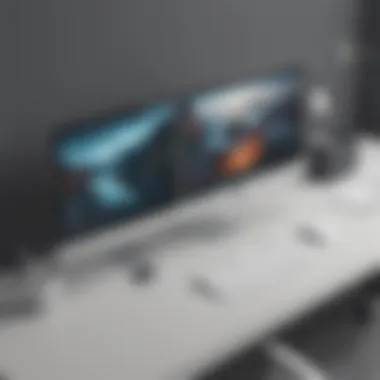
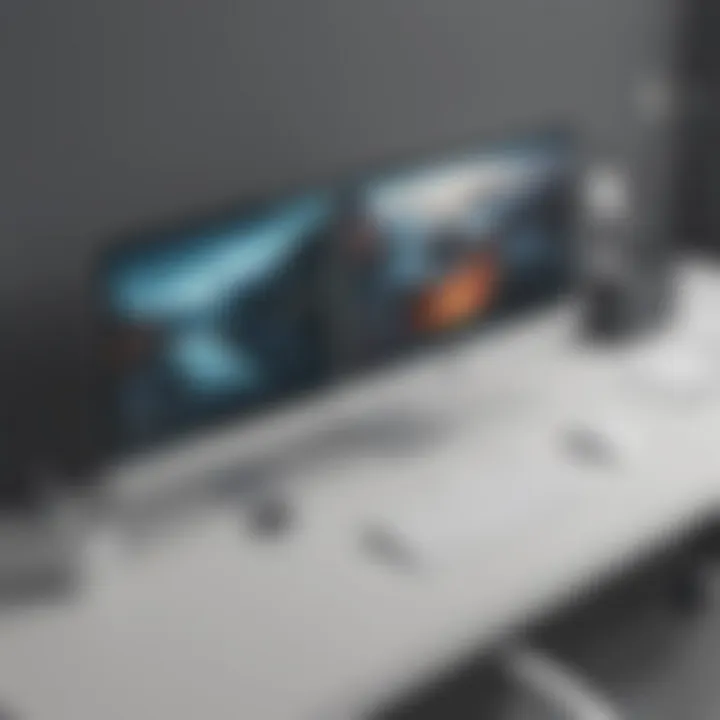
Calibrating Display Settings for Optimal Performance
Calibrating display settings for optimal performance plays a crucial role in ensuring a visually pleasing and productive working environment. Fine-tuning aspects like brightness, contrast, color accuracy, and resolution not only elevates the visual quality of content but also reduces eye strain during prolonged usage. By customizing display settings based on personal preferences and tasks at hand, you can optimize performance and tailor the viewing experience to suit your individual needs. The meticulous calibration of display settings is a pivotal step in harnessing the full potential of your external monitor and Mac laptop duo.
Organizing Your Workstation Efficiently
Efficient organization of your workstation is key to maximizing productivity and maintaining a clutter-free environment. Strategic placement of your external monitor, decluttering cables, and optimizing desk space contribute to a seamless workflow devoid of distractions. By streamlining your work area and implementing organizational strategies, you create a conducive environment for focused work and heightened creativity. Organizational efficiency not only enhances productivity but also cultivates a sense of harmony within your workspace, fostering a conducive atmosphere for innovation and peak performance.
Tips for Maximizing Your External Monitor Experience
In the realm of external monitors for Mac laptops, optimizing your experience is key to fully harnessing the benefits of this setup. Your efficiency and viewing pleasure rely heavily on how well you leverage your external monitor's capabilities. By delving into tips for maximizing your external monitor experience, you can unlock a world of productivity enhancements and immersive visual delights. Whether you're a seasoned tech enthusiast or a meticulous professional, understanding these tips can truly elevate your Mac laptop usage.
Utilizing Split Screen and Multitasking Features
One of the essential ways to enhance your workflow and productivity on a Mac laptop with an external monitor is by utilizing split-screen and multitasking features. This allows you to efficiently work on multiple applications simultaneously, streamlining tasks and optimizing your time management. By dividing your screen real estate effectively, you can compare content side by side, reference multiple sources without constant tab switching, and improve your overall multitasking capabilities seamlessly.
Optimizing Display Resolution and Refresh Rates
Another critical aspect of ensuring an exceptional external monitor experience with your Mac laptop is optimizing display resolution and refresh rates. By fine-tuning these settings to align with your usage preferences and visual comfort, you can enjoy crisp images, smooth transitions, and reduced eye strain. Adjusting display resolution enhances image quality, while optimizing refresh rates ensures fluid motion and responsiveness, especially beneficial for tasks requiring precision and visual clarity.
Exploring Additional Display Enhancement Tools
To further enhance your external monitor experience on a Mac laptop, consider exploring additional display enhancement tools available. From color calibration software to screen management applications, these tools offer customization options to tailor your viewing experience according to your preferences. By delving into the myriad of display enhancement tools, you can personalize your setup, improve color accuracy, and fine-tune visual parameters for an immersive and tailored viewing experience.
Conclusion
For tech-savvy individuals and avid gadget lovers, the conclusion acts as a compass guiding them towards the optimal external monitor choice that aligns seamlessly with their Mac setup. By encapsulating key insights from the preceding sections, the conclusion encapsulates a wealth of knowledge and actionable recommendations.
Moreover, the resolution encapsulates the essence of the article's mission - to empower readers with the requisite information to enhance their productivity and viewing experience through a well-informed selection of external monitors. Throughout the exploration of top external monitor options, the conclusion reinforces the criticality of aligning monitor features and specifications with Mac laptop requirements, ensuring a harmonious integration and optimal performance.
By emphasizing the benefits, considerations, and practical tips shared in the preceding segments, the conclusion brings closure to this informative expanse, leaving readers equipped with a newfound understanding and clarity about the pivotal role an external monitor plays in augmenting their Mac experience. Evidently, the conclusion serves as a beacon, illuminating the path towards a more efficient and immersive Mac setup for enthusiasts seeking a seamless blend of functionality and performance.



