Mastering Website Blocking in Safari for Mac Users
Intro
In the vast digital landscape, distractions lurk around every corner, especially when a few quick clicks on Safari can lead you to endless scrolling and unproductive hours. For many users on a Mac, mastering the art of blocking distracting websites can pave the way for a more focused browsing experience. Whether you're a student looking to stay on task, a professional aiming to boost productivity, or simply someone trying to limit the time spent on social media, there’s a myriad of options at your fingertips.
This guide offers not just the nuts and bolts but also the nuances of blocking websites on Safari, empowering you to regain control over your browsing habits. From utilizing built-in settings designed by Apple to exploring third-party applications and network-level solutions, we’ll cover it all in a straightforward manner, appealing to both casual users and tech aficionados alike.
Every method carries its strengths and worth, making it essential to understand which approach may serve your needs best. So, whether you have a penchant for minimalist solutions or prefer a more hands-on approach with apps, you’re bound to find strategies here that resonate with your style. Buckle up as we demystify this crucial skill, ensuring your Safari experience is tailor-fit for your productivity goals.
Prologue to Website Blocking
In today's fast-paced digital landscape, staying focused can be a real challenge. The sheer volume of distractions lurking behind every click can pull even the most disciplined user down the rabbit hole of endless browsing. That’s where the concept of website blocking shines bright like the Northern Star. The ability to block certain websites acts as a vital component in maintaining productivity, safeguarding mental health, and refining our online experiences. By actively managing which websites are accessible, users can create a sanctuary for focused work rather than falling prey to the endless scroll of social media or the allure of clickbait content.
The Importance of Managing Online Distractions
The reality is that online distractions are more than just an inconvenience; they disrupt workflows and derail trains of thought. A study by the University of California, Irvine, highlighted how multitasking and constant interruptions can lead to increased stress levels and reduced efficiency. This suggests that the time spent shuffling between tasks often zaps creativity and hampers the ability to dive deep into complex issues. Avoiding these pitfalls is crucial. By blocking distracting websites, users can create a focused environment that promotes productivity and mental clarity. This simple act not only enhances concentration but can equally improve overall enjoyment of digital tasks, turning them from chores into rewarding activities.
Moreover, modern challenges like information overload require a proactive approach to digital consumption. Blocking sites can help streamline your online efforts, making it easier to sift through the useful versus the wasteful. For instance, if you find yourself knee-deep in cat videos when you planned to research an important project, restrict access to those feline distractions.
An Overview of Safari on Mac
Safari, Apple’s flagship web browser, presents a seamless and integrated experience for Mac users. Its development prioritizes user privacy and security while facilitating user-friendly interfaces that appeal to both novice and advanced users. Safari’s sleek design doesn’t compromise functionality—rather, it enhances it through unique features like Intelligent Tracking Prevention and a Boosted Reading List. With these capabilities, Safari stands as a capable warrior in the battle against intrusive ads and unwanted tracking, allowing users to browse the web with peace of mind.
In addition, Safari boasts options for customizable browsing, which forms the basis for managing website access. Whether you’re a parent wanting to create a safe browsing environment for your children or an individual looking to reclaim your time from online distractions, understanding the ins and outs of Safari’s settings sets the stage for effective website blocking. For further information about Safari, you can check out the official documentation at Apple Support.
Thus, it is pivotal for users to grasp the full extent of Safari's capabilities, especially as the internet grows ever more complex. With this knowledge, any Mac user can set themselves up for a more focused and deliberate online experience.
Native Safari Features for Blocking Websites
In an era where distractions seem to lurk around every corner of the internet, utilizing native features of Safari on your Mac to block websites is both an intuitive and strategic approach. This built-in functionality not only empowers users to tailor their browsing experience but also fosters a more focused online environment.
Using Parental Controls
When it comes to overseeing a child's internet usage, the Parental Controls feature in Safari presents itself as a valuable ally. By setting up Parental Controls, you create a safe digital space for younger users, shielding them from inappropriate content and time-wasting sites that could lead to distractions.
To leverage this feature, follow these steps:
- Navigate to System Preferences on your Mac.
- Click on Screen Time. If you have not enabled it, you should do so first.
- From there, select the profile you wish to limit—this could be your child's account.
- Under Content & Privacy, toggle the settings to On.
- Click on Content Restrictions, where you can filter websites by categories or add specific URLs to the blocked list.
By manipulating these settings, parents can assert control over the potential online chaos. This method not only acts as a gatekeeper but also encourages healthy browsing habits from a young age.
Creating a Restricted Profile
Crafting a restricted user profile is an effective way to maintain both personal and professional sectors separate from online distractions. It works well for people who want to switch between a productive working environment and a more relaxed browsing style.
To create a restricted profile, you can follow these guidelines:
- Go back to System Preferences and select Users & Groups.
- Click the lock icon and enter your administrator password to make changes.
- Press the + button to add a new user.
- Set the new user's account type to Managed with Parental Controls.
- Use similar settings as discussed earlier to restrict access to certain websites.
With this setup, you avoid unnecessary temptations while working, as the restricted profile operates under limited internet permissions. This way, you channel your focus towards more productive tasks instead of falling into the infinite scroll of social media or entertainment platforms.
Blocking websites using Safari’s native features gives users a remarkable degree of control over their online experiences. It empowers them to manage distractions effectively while maintaining a balanced digital lifestyle. Taking the time to implement these controls may very well be the very first step toward a more focused and productive browsing experience.
Blocking Websites through Safari Preferences
Understanding how to block websites through Safari preferences is a game changer for anyone looking to take control over their browsing experience. With distractions lurking at every corner of the digital landscape, knowing the ins and outs of your browser's settings empowers you to create a more focused online environment.
When you tailor your Safari preferences to block specific websites, you're not just eliminating distractions; you're actively carving out a space for productivity. Whether it’s for your personal growth, work efficiency, or simply to ensure your kids aren't stumbling upon inappropriate content, these preferences provide a robust strategy to hit the brakes on unproductive habits. Plus, the straightforward nature of these built-in features means you won’t need to rely on external tools right away.
Accessing Safari Preferences
To dive into Safari preferences, follow these simple steps:
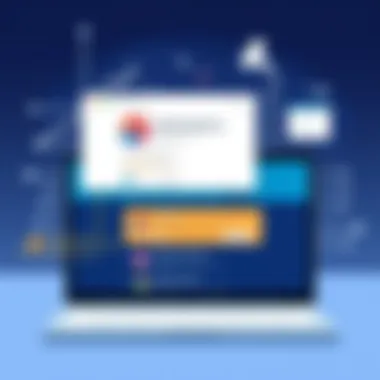
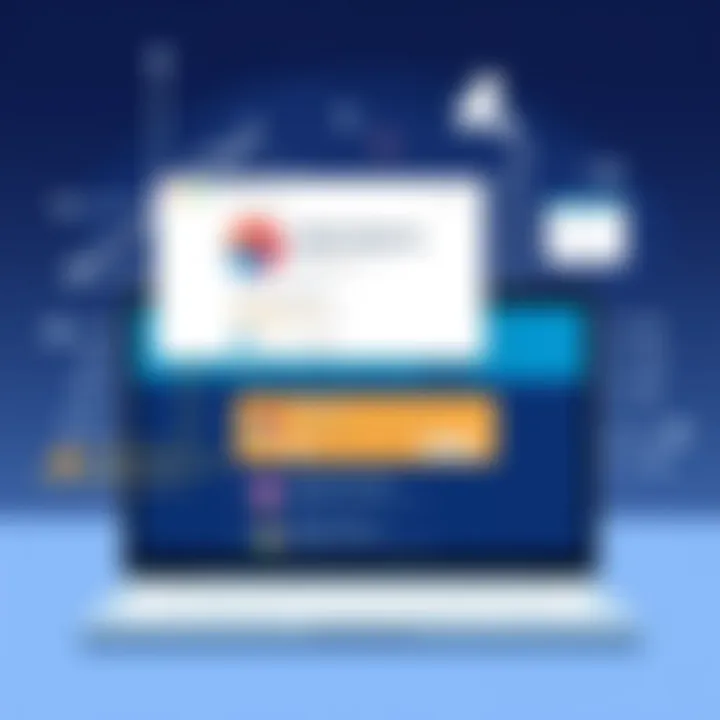
- Open Safari on your Mac.
- Look for the menu at the top of your screen; you’ll see the "Safari" option. Click on it.
- From the drop-down, select "Preferences."
This will lead you to a new window filled with various options. Spend a moment familiarizing yourself with this interface, as it holds the keys to much of your browsing experience. The tabs at the top, such as "General," "Tabs," "Privacy," and "Websites," all serve distinct purposes, but for blocking sites, the focus will eventually shift towards specific website management options.
Adding URLs to Blocked List
Now comes the meat and potatoes of this process – adding URLs to the blocked list. It might initially sound daunting, but the procedure is quite straightforward. Here’s how you can do it:
- Within the "Preferences" window, navigate to the "Websites" tab.
- On the left side, you may find various categories related to website settings. Look for "Content Blockers" or similar options relevant to website restrictions.
- Here, you can input specific URLs you wish to block.* Just type in the URL without spaces and ensure accuracy.*
The actual mechanics behind blocking are rather simple, but the benefits are monumental.
- Highlighting targeted content not only streamlines your browsing but also aligns your online activities with your priorities.
- As a tech enthusiast, you might appreciate that Safari’s built-in capabilities eliminate the need for add-ons, keeping your browser lightweight while still affording a tailored experience.
- Remember, blocking URLs isn’t as permanent as it might sound; with a few clicks, you can just as easily add or remove sites from the blocked list whenever the need arises.
"Blocking the unwanted is not about censorship; it's about focus and clarity in the digital chaos."
Using Third-Party Applications
When it comes to blocking websites on Safari for Mac, leveraging third-party applications can be a game changer. While native features are well-designed, they often lack the advanced functionalities and flexibility that specialized apps offer. These applications serve as robust tools to manage online distractions effectively, allowing users to create a tailored browsing environment that aligns with their unique preferences and needs.
Popular Website Blocking Apps
Numerous applications are available that cater specifically to the challenge of website blocking. Here are a few standout options:
- Cold Turkey: Known for its brute-force approach, Cold Turkey lets users block sites for set periods, irrespective of the user's desire to circumvent restrictions. It’s perfect for those who need to commit fully to avoiding distractions.
- Freedom: This app allows users to block websites across multiple devices, enhancing the consistency of the browsing experience. Freedom lets you create custom block lists and set schedules, ensuring minimal temptation during designated focus times.
- SelfControl: An open-source app that operates on a simple premise—set a timer, block websites, and no going back until time's up. It’s a stark choice for a no-nonsense approach to time management.
- WasteNoTime: Specifically designed for Mac users, WasteNoTime provides comprehensive stats on browsing habits while allowing for site blocking to promote more mindful internet usage.
Understanding the unique features of each app can help individuals align their selections with their specific goals—be it productivity, avoiding excessive social media use, or minimizing online shopping temptations.
How to Install and Configure These Apps
Installing and configuring these applications generally follows a straightforward process. Here’s a step-by-step guide using Cold Turkey as an example:
- Download the App: Visit the official Cold Turkey website and download the installer suitable for Mac.
- Open the Installer: Locate the downloaded file in your Downloads folder, then double click to initiate the installation process.
- Follow Installation Prompts: Proceed through the installation process by agreeing to the terms and conditions. The app might request specific permissions—be sure to allow these for optimal functioning.
- Set Up Your Block List: After launching Cold Turkey, navigate to the app’s settings. You can easily add the websites you wish to block, either by typing them in one by one or uploading a list if you have multiple sites to restrict.
- Choose a Schedule: Decide when you want these sites to be blocked. Cold Turkey allows for custom schedules, so you can block sites during work hours or studious evenings.
- Start Your Blocking Session: Activate the blocking session and begin your distractions-free experience. Remember, once activated, you won't be able to undo the block until the time period ends.
"Embracing the technology that can help focus your mind may well be the best antidote to the digital noise that pervades our lives."
By systematically evaluating and configuring these applications, users can greatly enhance their ability to manage time spent on the internet effectively. Remember, the right app can act as a digital ally, making the task of maintaining concentration significantly more manageable.
Network-Level Solutions for Website Blocking
When it comes to blocking websites, many individuals often overlook the power of network-level solutions. These methods operate at a broader scale than application or browser-based options, making them effective for multiple devices connected to the same network. Network-level solutions can help manage online activities not only on a single Mac but across all devices in a household — from smartphones to tablets.
Implementing such strategies provides several benefits. Firstly, you gain centralized control of your browsing environment, which can be particularly useful for families wanting to restrict content for children or individuals aiming to minimize distractions. Additionally, as digital distractions become more pervasive, these solutions stand as a firmer line of defense against unwanted temptations that can derail focus. However, potential pitfalls exist, such as the complexity of the setup process and the risk of inadvertently blocking useful sites. Still, with the right techniques, those barriers can be addressed effectively.
Using Router Settings to Block Sites
One of the most straightforward methods to block websites at the network level is by configuring your router settings. Access to the router’s dashboard can be achieved by entering a specific IP address into your browser — typically something like 192.168.1.1 or 192.168.0.1, but this may vary by manufacturer. Understanding how to log into your router may juggle with technical jargon, but once you’re in, you’ll typically find a section for website blocking or parental controls.
- Log into your router: Enter the router’s IP address into your browser. When prompted, input your admin username and password. If you haven’t changed these, the default credentials are often found on a sticker on the router or in the accompanying documentation.
- Find the blocking settings: Navigate through the menu usually labeled as "Access Restrictions," "Web Filtering," or "Parental Controls." This is where the magic happens.
- Add websites to block: You can enter the specific URLs you wish to ban. Be sure to include both the 'www' and non-'www' versions, as well as variations like HTTP and HTTPS. Save your changes.
- Test your settings: Open Safari or any browser on a connected device and try accessing the blocked sites. If it works, you’ve done your job well!
"Blocking unwanted content at the router level can effectively eliminate distractions across all devices in the home, shielding against unsolicited online experiences."
Setting Up DNS Filtering Services
Another potent network-level solution is utilizing DNS filtering services. These services act as gatekeepers for your internet traffic, allowing you to block certain content even before it reaches your browser. By redirecting requests for unwanted sites to a different IP address, DNS filters can help maintain a distraction-free environment.
How to set up DNS filtering:
- Choose a DNS service: Options include OpenDNS, CleanBrowsing, and Norton ConnectSafe. These services provide an oversight tool to categorize and manage unwanted content.
- Change your DNS settings: Access your Mac's network preferences through System Preferences. Select the network you’re connected to and look for the "DNS" tab. Here you can replace the existing DNS servers with those provided by your chosen service.
- Configure filtering settings: After setting the DNS service, visit their dashboard (you’ll usually need to create an account first). Configure filtering options according to your preferences, such as blocking social media, adult content, or any specific category you want to suppress.
- Test the setup: Similar to router blocking, open Safari and attempt to visit the newly blocked sites to ensure your settings are in place.
By taking charge at the network level, you can establish a robust barrier against distractions and ensure that your browsing time becomes more productive.
Adjusting Hosts File for Advanced Users
Adjusting the hosts file is an advanced yet effective strategy for managing access to websites on Safari for Mac. This method not only allows users to block specific websites but also provides a persistent solution that operates at the system level. Many individuals might overlook this tool, but it holds significant advantages for those keen on customizing their browsing experience.
Understanding the Hosts File
The hosts file is a plain text file located in the system's directories—specifically at . It serves as a local DNS resolver, mapping hostnames to IP addresses. Essentially, when you enter a website’s name in Safari, your Mac checks this file before reaching out to external DNS servers. If the hostname is found in this file, it directs traffic as per the specified instructions within it.
By editing this file, you can effectively redirect requests for certain websites to a non-existent address or even to your local machine. This blocking occurs before any network request is made, giving it a significant edge over methods that rely on external filtering systems. This saves time and provides instant results, especially useful in environments with persistent distractions.
Editing the Hosts File in MacOS
To dive into editing the hosts file on MacOS, you’ll want to ensure you’re working with the right permissions. You’ll need administrative access to make changes. Here’s a straightforward approach:
- Start Terminal: Open the Terminal app, which you can find in the Utilities folder or by searching through Spotlight.
- Open the Hosts File: In the terminal, type the following command to open the hosts file with the nano text editor: bash sudo nano /etc/hosts
- Add Entries: Navigate to the bottom of the file. To block a website, add a new line with the following format:By replacing with the URL of the site you wish to block, you’re redirecting traffic to your local machine.
- Save Changes: Once you have added your desired entries, save the changes by pressing , then hit . Exit by pressing .
- Flush DNS Cache: To make sure your changes take effect immediately, it's a good idea to flush the DNS cache. You can do this by typing the following command in the terminal:
By mastering the hosts file, not only do you gain the ability to block specific websites effectively, but you also develop a deeper understanding of how your system interacts with the internet. This technique is particularly appealing to tech-savvy individuals who appreciate the balance of control and simplicity it offers. It’s like having a secret lever that you can pull at your convenience to manage your online distractions.
Reducing Online Temptations
In the modern era where information flows at the speed of light, reducing online temptations becomes paramount for anyone seeking to manage their digital lives effectively. The allure of endless browsing can often lead to distractions that not only derail our productivity but also impact our mental well-being. Ultimately, setting parameters around online engagement is not just about blocking access to certain websites; it's about cultivating a more intentional relationship with technology.
When users lack control over their online habits, procrastination can sneak in like a thief in the night. A site that seems harmless can quickly morph into an unyielding vortex of time consumption. Therefore, establishing boundaries is essential. This section deals with practical strategies to mitigate these temptations, offering pathways to a more focused online experience without completely shutting out the digital world.
Setting Time Limits for Browsing
Setting time limits is akin to putting a safety net below a tightrope walker. It allows users to enjoy their online activities while ensuring they don’t fall into the abyss of mindless scrolling or binge-watching. One effective way to do this on Safari for Mac is by utilizing built-in features or third-party applications that let you designate specific periods for browsing.
By harnessing tools such as Screen Time, users can create a schedule that designates browsing windows. For instance, if you find yourself endlessly refreshing your social media feeds, you might set an hour in the late afternoon specifically for that activity. During this time, one’s browser could be an open door, but outside of these intervals, it becomes a mere wall.
Here’s how to do it:
- Open System Preferences on your Mac.
- Click on Screen Time.
- Go to App Limits and set specific limits for your browser.
Thus, when the clock strikes the end of your allocated time, Safari will gently remind you that your browsing time is up, urging you to step back and reevaluate how you’re spending your time.
Establishing Digital Boundaries
Establishing digital boundaries is crucial in navigating modern distractions. Think of it as creating your own little digital fortress where temptations are kept at bay. When you know your triggers—be it social media, news websites, or streaming services—you can craft a strategy that limits access to those distractions during critical work hours or study sessions.
One simple yet efficient approach is to turn off notifications for non-essential apps. This cuts down on the noise. When your phone or computer dings, it’s all too easy to step away from what you’re working on and dive into a different digital realm. By silencing these distractions, you can maintain a more consistent focus on the task at hand.
Another effective strategy is to designate specific areas in your home as technology-free zones. No laptops in the dining room, for instance, encourages mindful eating and can bolster family connection. Setting aside certain times of the day—like dinners or family gatherings—to unplug can foster better relationships and help mitigate the compulsion to check emails or scroll through feeds.
Remember: Creating distance between you and your device does not equate to losing touch with the world. Rather, it enhances your capacity to engage meaningfully when you do go online.
By blending time limits and establishing firm boundaries, users can craft a structured digital environment that nourishes productivity rather than detracts from it. Implementing these strategies encourages healthier online interaction and turns the dial down on distractions, allowing focus to take the center stage.
Evaluating Effectiveness of Blocking Methods
In a digital world overflowing with information and distractions, blocking websites effectively is not just about the action itself, but understanding if those actions lead to a more productive and focused online experience. Evaluating the effectiveness of the blocking methods one employs is crucial for several reasons. For one, it helps individuals identify which strategies yield results and which might just be a waste of time. This evaluation process takes into account changes in browsing habits, the resilience of one's willpower against temptation, and even the impact on overall productivity.
With the sheer variety of tools and techniques available for blocking websites, assessing their effectiveness can highlight both their strengths and weaknesses. For instance, one might find a particular third-party application that suits their needs perfectly, while others may struggle with it. The key is to keep an open mind while measuring progress and challenges, allowing for a flexible approach that can adapt swiftly when necessary.
Assessing Changes in Browsing Habits
A pivotal step in evaluating any strategy for blocking websites is monitoring changes in browsing habits. If you’ve opted for native features in Safari or have employed a third-party app, tracking your internet usage post-implementation is essential. Have those distractions you once indulged in become less appealing? Are you finding more time for focused tasks? Using tools such as screen time tracking features on macOS or apps such as RescueTime can provide insightful data on how your online activities have shifted.
Specifically, keep a record of the time spent on blocked websites before and after the implementation of your strategy. This quantifiable information can help illustrate not only the efficacy of the blocking method applied but can also serve as a source of motivation.
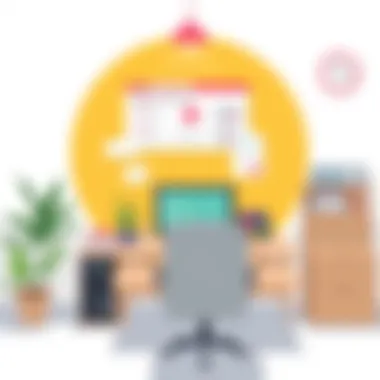
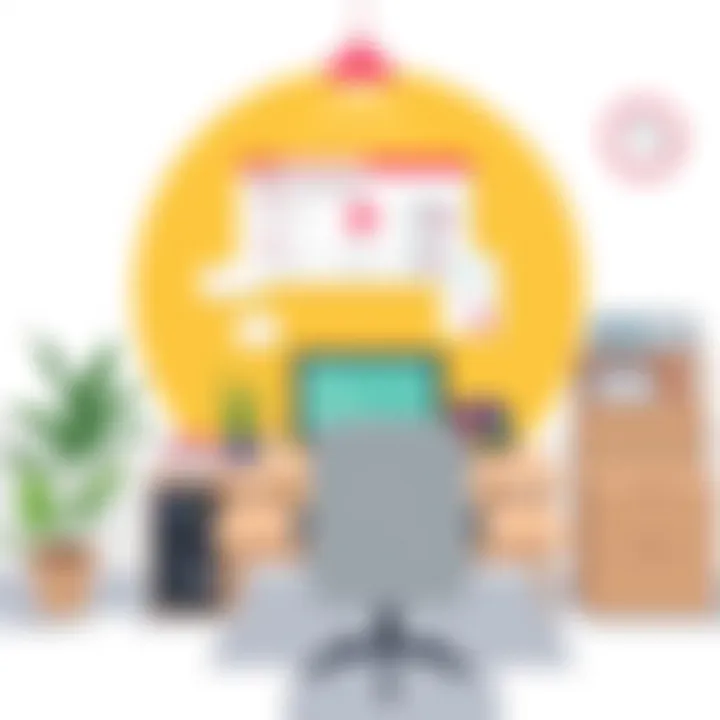
Feedback on Third-Party Applications
When it comes to evaluating the performance of third-party applications or browser extensions, user feedback is invaluable. After all, nothing beats the insights from those who have faced similar challenges. Platforms such as Reddit often host discussions where users share their experiences with various applications. This collective feedback can help unravel which apps deliver on their promises and which ones might actually contribute more to frustration than productivity.
Reviewing ratings on sites like the Mac App Store or other authentic aggregate review platforms can also provide a well-rounded perspective. It’s not uncommon for one app to shine in some aspects yet fall short in others. Thus, gathering information about performance, ease of use, and any potential blockages or quirks helps ensure you make an informed choice.
"Feedback is the breakfast of champions."
— Ken Blanchard
Troubleshooting Blocking Issues
In the realm of online navigation, encountering roadblocks isn’t uncommon. In this section, we’ll tackle Troubleshooting Blocking Issues that Safari users might face while trying to impose restrictions on unwanted websites. This process is key for anyone looking to maintain greater control over their browsing habits. Knowing how to effectively troubleshoot these issues assures users that their efforts to stay focused won't crumble at the first sign of frustration.
Why Troubleshooting Matters
As technology evolves, so do the ways in which we interact with it. Occasionally, users find themselves in a muddle when attempting to block specific sites. Perhaps a URL doesn’t seem to register, or the expected changes after setting up parental controls fall flat. Troubleshooting becomes a bridge between intent and action. It not only enhances digital experience but also safeguards productivity. By understanding how to fix issues as they arise, users can keep their online habits in check.
Common Problems and Their Fixes
While the digital landscape should ideally be seamless, it often presents annoyances that require attention. Here are a few common problems users run into when blocking websites on Safari, along with straightforward solutions:
- Website Still Accessible After Blocking:
This often occurs if the URL was entered incorrectly. Double-check and ensure that there are no typos. You can also try a different method of blocking, such as regex patterns for more complex filtering. - Parental Controls Not Applying:
If the restrictions set up in parental controls don't seem to take effect, verify if the controls have been properly set and if the restrictions are enforced under the right user profile. Sometimes, simply restarting Safari or the device can work wonders. - Browser Performance Issues:
Introducing additional blocking features or applications may slow down Safari. To mitigate this, limit the number of active extensions or apps, and regularly clear your cache to free up resources. - Changes Not Saving:
If adjustments to settings aren't sticking, it's worth checking if your macOS and Safari are fully updated. Sometimes, older software versions can lead to unexpected behavior.
"In the digital age, a slight hiccup can turn into a head-scratcher, but most challenges have simple solutions lurking just beneath the surface."
When to Seek Professional Help
There are moments when self-guided troubleshooting makes little headway. Knowing when to call in reinforcements is crucial. Here are some indicators:
- Persistent Stubborn Issues:
If numerous attempts to block sites consistently fail, it may suggest a deeper underlying issue. Consulting with a tech-savvy friend or professional could illuminate the problem. - Software Conflicts:
Sometimes, various apps or extensions clash, leading to unpredictable behaviors. Observing patterns can help identify the troublemakers, but help from a professional can get to the root quickly. - Advanced Features Overwhelming:
If diving into editing the hosts file or adjusting router settings feels daunting, don’t hesitate to reach out for expert guidance. Not all users are comfortable navigating these advanced features, and that’s perfectly okay.
To sum up, troubleshooting is a valuable skill in maintaining a positive online experience, especially in an environment inundated with distractions. Whether it’s a quick fix or a call for professional assistance, tackling these issues head-on can foster a more productive digital life.
Future of Website Blocking Technology
As we navigate through an increasingly digital world, the necessity for effective website blocking is more pronounced. Technology evolves at breakneck speed, and with it, our approaches to manage distractions must also change. The future of website blocking technology isn’t merely a trend; it’s a necessity for enhancing digital well-being. By keeping pace with innovations, users can expect not just enhanced safety but also tailored experiences that fit their unique digital habits.
Trends in Digital Safety
Digital safety is undergoing a transformation, influenced by user demands and technological advancements. Here are some pivotal trends shaping this landscape:
- AI-Powered Blocking: Artificial intelligence is taking center stage. Tools utilizing machine learning can analyze user behaviors and adapt blocking measures accordingly. This can mean proactive blocking of sites based on predicted temptations.
- User-Centric Controls: As individuals take charge of their browsing experiences, user-centered solutions are becoming more widespread. This includes customizable settings where users decide what content to filter directly through their own preferences.
- Privacy-First Approaches: With privacy concerns on the rise, tools focusing on minimizing data collection while providing necessary blocking functionalities are gaining traction. This trend encourages users to be more conscientious about what data they share online.
"To protect users in this digital age, a balanced approach that embraces innovation while prioritizing privacy is key."
- Integration Across Devices: Solutions are becoming more interconnected. It's now common for a website blocking method to sync across devices, ensuring that the protections engage whether on a phone, tablet, or desktop.
Anticipated Developments in Browser Technologies
Future advancements in browsers promise enhanced capabilities in website blocking, significantly affecting user experience. Here are a few anticipated developments:
- Enhanced Native Features: Browsers, including Safari, may continue to bolster their built-in tools for blocking unwanted sites. Expect more comprehensive parental controls and customizable filters that align with user needs.
- Seamless Third-Party API Integrations: Future updates may make it easier for developers to create and integrate third-party applications, expanding block capabilities directly within the browser's ecosystem. This would allow users to find the right tools faster and easier without switching platforms.
- Adaptive Machine Learning Algorithms: As mentioned earlier, browsers could incorporate more sophisticated algorithms to establish seamless blocking based on individual patterns, enhancing user engagement without intrusive measures.
- Cross-Platform Consistency: An increasing focus will be on consistency across platforms. Users may find that their settings persist across devices and ecosystems, reducing the friction of manually adjusting preferences when switching tools.
By understanding these trends and developments, users and tech enthusiasts can prepare for a future where managing online distractions becomes more intuitive and effective. It's an exciting frontier where technology aligns with the human need for focus and control.
Finale: Striking a Balance in Online Engagement
In an increasingly digital world, the ability to manage online distractions has become more pertinent than ever. For Mac users navigating Safari, establishing a balance between accessibility and focus is not just a luxury; it's a necessity. Understanding how to block websites effectively empowers individuals to take control of their digital experiences, thus enhancing productivity and overall mental well-being.
Balancing online engagement involves not solely cutting off distractions, but also maintaining the freedom to explore and learn. An overzealous approach to blocking can end up hamstringing the very tools that foster creativity and growth. Therefore, it's crucial to consider the context of your online activity. Evaluating when and why certain websites distract you can lead to more informed decisions about blocking them.
Benefits of Managing Online Distractions
- Increased Productivity: By reducing time spent on distracting websites, users can devote more attention to essential tasks.
- Better Mental Health: Continuous exposure to distracting content frequently leads to stress and anxiety. Regulating this exposure helps in maintaining a healthier mental state.
- Enhanced Focus on Goals: With distractions at bay, individuals can concentrate better on their professional or personal objectives.
- Promoting Mindful Usage: Taking conscious steps to block sites encourages users to engage in more mindful online behavior, leading to a more fulfilling internet experience.
Engaging with technology requires a thoughtful approach. Investing time in understanding the blocking features of Safari, from native settings to advanced methods, provides Mac users with a toolkit for healthier browsing habits. Consider using time management techniques alongside your blocking methods. For instance, techniques like the Pomodoro Technique, which involves working in focused sprints followed by short breaks, can complement the effectiveness of website blocking.
Next, as one explores the future of website blocking technology, it's evident that advancements will focus on more sophisticated solutions tailored to user needs. Anticipating these changes will enable users to adapt their strategies for managing online engagement over time.
Ultimately, the digital landscape is vast and varied. By understanding the implications of online choices and taking steps to manage engagement, users can ensure that they navigate it with intention and clarity. As one strives for a balanced approach, technology serves not as a distraction, but as a powerful ally in achieving personal and professional goals.
"The web is a great place to explore possibilities, but it can also be a labyrinth of temptations. Knowing when to block is as important as knowing when to engage."



