Mastering Background Blur Techniques for Stunning Photos


Intro
Blurring the background of a picture is an essential technique a photographer can use to highlight a subject effectively. This practice is increasingly important in photography. It allows for precise focus, creating visually appealing narratives in an image. To achieve this, various methods, tools, and software provide specific ways to execute a smooth background blur. This article outlines these techniques systematically, catered to both beginners and more experienced photographers.
Product Overview
In today's landscape of photographic tools, several products and software applications are available to help users blur backgrounds with ease. Among these, Adobe Photoshop and Lightroom emerge as leading solutions, renowned for their extensive features. They offer users powerful tools designed for both subtle adjustments and extensive edits. Other noteworthy mentions include GIMP and Affinity Photo. These platforms provide diverse approaches, accommodating users with differing levels of expertise.
Key Features and Specifications
Each software comes loaded with features that enhance the blurring process. Photoshop allows for selective focus blurring, offering options such as the Gaussian Blur. Lightroom includes a graduated filter feature and an adjustment brush, which permits localized adjustments. GIMP is lauded for its robust tools and is often chosen by budget-conscious users. These specifications cater to a range of requirements, influencing how easily and effectively users can blur backgrounds in their photographs.
Performance and User Experience
The performance of each software speaks significantly in determining its usability. Adobe Photoshop is often praised for its high level of customization. The user interface is intuitive, allowing both novices and professionals to navigate through its complexities. However, some may find a steep learning curve due to its broad capabilities.
On the other hand, Lightroom shines in a more guided workflow. Its interface is user-friendly, ideal for quick edits, appealing to many hobbyist photographers. GIMP holds its ground by offering unique community-driven plugins that can immensely increase its functionality.
When comparing these tools, users often favor Lightroom for batch processing while choosing Photoshop for detailed individual edits, highlighting their unique strengths.
Design and Build Quality
The software design greatly affects the user's experience. Adobe applications boast polished interfaces with modern aesthetics, emphasizing usability across differing skill levels. They utilize organized workspace layouts, enhancing workflow efficiency. GIMP, being open-source, offers customizable UI options but can feel less cohesive.
Regarding build quality, Adobe’s products run smoothly, provided that the system meets recommended requirements. Users familiar with technical configurations will likely prioritize these aspects while choosing their preferred tool.
Technology and Innovation
In terms of technology, Adobe continuously adopts features that capitalize on machine learning and artificial intelligence. Instagram’s background blurring effect creates an appealing tool for social media sharing without extensive edits. The trends indicate a shift towards real-time capabilities in various applications. Technologies that simplify the blur process while enhancing quality further engage users in a creative journey.
Best practice insists that users keep an eye out for upcoming developments in this arena as they will likely shape future photo editing tools beyond the traditional methodologies and practices.
Pricing and Value Proposition
When examining pricing, Adobe Photoshop and Lightroom occupy the higher end of the market. They come as part of Adobe’s Creative Cloud subscription, which might deter casual users. GIMP remains a free alternative, despite not quite reaching the capabilities of its Adobe counterparts.
Evaluating value also means understanding what one requires for their work. Serious photographers often find Adobe’s range justified, while enthusiastic hobbyists may find GIMP sufficient for their needs. Evaluating the tools against individual requirements fairly bear insights on their worth.
In summary, blurring the background of a picture can dramatically elevate the quality of one's photographs. Understanding different tools, their features, usability, and costs are critical for harnessing this technique effectively. With guidance from this article, you can make informed choices to refine your photographic outcomes.
Prelude to Background Blurring
Background blurring is a crucial technique in photography and image editing, used to emphasize a subject by diminishing distractions present in the surroundings. In this article, we will explore this technique in depth, examining its various elements and the skills needed for effective application. This introduction serves as an entry point for those interested in enhancing their photographic composition through focused aesthetics.
Blurring the background serves not only to draw attention to the subject, but it can also create a sense of depth. A well-executed background blur can transform an ordinary shot into a striking visual; thus, it is essential to understand the mechanics behind it.
Benefits of Background Blurring:
- Isolates the main subject
- Reduces distractions
- Adds professional quality to images
- Creates emotional impact mood within a photograph
Understanding the nuances of background blurring helps in making informed decisions when capturing or editing photographs. This knowledge is applicable whether utilizing professional software or mobile applications. Techniques discussed later will provide guidance on multiple tools available.
Additionally, some considerations to keep in mind include the proper skill level, available tools, and supportive methods that will complement overall artistic vision. A cautious approach ensures that distractions are efficiently minimized without compromising the essence of the photograph.
Understanding Background Blurring
To appreciate background blurring, one must first recognize what constitutes it. This method involves altering the sharpness of the background while preserving the clarity and detail of the subject. Photographers traditionally described it through aperture settings and distance management; however, desktop applications and mobile software now allow greater customization and precision in achieving the desired effect.
Blurring the background can be done in a few ways: using a shallow depth of field, employing software tools, or engaging combination strategies. The aesthetics behind this technique further improve the photograph's context. Here are key points of understanding for effective background blurring:
- Depth of Field: The zone of perfect focus; controlling camera aperture regulates depth of field.
- Post Processing: Software aid can allow for selective focus techniques applied after capturing the photograph.
- Management of Contrast and Light: Adjusting these factors effectively supports the blurring effect's integrity, adding skill especially seen in natural light conditions.
Background blurring is more than a mere trick. It is an art that must be learned, practiced, and refined to better one's photographic narrative.
Investing time into understanding background blurring not only uplifts skill level but instills confidence across all visual platforms.
Importance of Blurring Backgrounds in Photography
Blurring backgrounds in photography is a critical technique that significantly enhances the aesthetic appeal of an image. It not only draws attention to the subjects but also provides depth and dimension. By carefully manipulating depth of field, you can craft images that engage viewers more directly, making the subject stand out against a softened backdrop. Understanding the importance of this process can influence how photographs are perceived on both a social and professional level.
Enhancing Subject Focus
When a subject is surrounded by a clearly defined blur, it becomes more prominent and engaging. This technique serves as a visual cue for the viewer, guiding their gaze towards the main point of interest without competition from the background. The impression of intentionality in focusing on the subject is underscored by this specific choice of presentation.


Additionally, subtle adjustments in focus can shift the emotional narrative. For instance, softening a distracting background during a portrait session emphasizes the personality of the subject, evoking an intimate feeling. It creates a between the viewer and subject, which is valuable for both personal and commercial photography.
Creating a Professional Look
Utilizing background blurring can enhance the perceived quality of your work, imparting a professional touch. Photographs adorned with a well-executed blur often resemble the imagery found in high-end magazines or advertising campaigns. This increased aesthetic value leads to capturing the attention of clients, enhancing credibility within competitive spaces.
Moreover, a professional look is characterized by the careful choice of focus. By controlling the clarity and depth of a subject's surroundings, one can maintain consistency in various shots—think portfolio coherence or thematic relevance.
To that end, achieving this polish often requires familiarization with editing software or savvy camera techniques. Many creators provide models of perfection through this blurring, impacting overall marketability. Choosing to eliminate distractions aligns with not just aesthetic provision but also functional message delivery, compelling viewers to recognize your subjects with renewed clarity.
Choosing the Right Software
Selecting appropriate software for background blurring is crucial. The right software can significantly enhance the effectiveness and ease of your editing projects. Several options are available, each with its unique strengths.
Different software programs offer tools tailored for various user levels, from beginners to professionals. This allows a range of flexibility in technique and output quality. Taking time to assess your needs and capabilities is wise. Some tools are more user-friendly, while others provide extensive features that cater towards fine-tuning blurs for more professional results.
Popular Photo Editing Software
Adobe Photoshop
Adobe Photoshop is one of the most renowned editing applications. It is packed with feature-driven tools that deliver a high degree of control. The key characteristic of Photoshop is its robust layer-based editing capability, which facilitates working on multiple aspects of an image without compromising quality. Its Blur Gallery, for example, allows you to create sophisticated background blurring effects effectively.
One unique feature of Photoshop is the Smart Object Layer, which can simplify non-destructive editing, meaning you can apply effects without permanently altering the original image. While Adobe Photoshop is a powerful editing tart, one downside is its subscription cost, which may not suit all budgets.
GIMP
GIMP is a free, open-source alternative to Photoshop. Its contributions lie in providing solid editing tools without financial expense. GIMP offers a simple interface that facilitates the background blurring process effectively. Listing GIMP’s key characteristic, it boasts flexibility with customizable options that power users can modify for specific needs.
GIMP includes tools like Gaussian Blur, which is useful for quickly achieving soft background effects. However, it does come with a steeper learning curve compared to more intuitive software and may require additional time to fully grasp its features.
Affinity Photo
Affinity Photo is a newer player in the editing software arena appearing strong among professionals. This software is noted for being a one-time purchase, which appeals to those turning away from subscription fees. High performance and additional capabilities grant Affinity Photo a good place among editing tools.
Its live editing is a notable feature that updates changes as you modify your image. That really offers a foundational toolset for different styles of editing. On the minus side, limited resources and functionalities when compared to Adobe tools can relegate its use for more specific editing need.
Mobile Applications for Blurring Backgrounds
Many mobile applications provide straightforward options to blur backgrounds effectively. These tools are essential for those who need to edit on the go or prefer a more intuitive touch interface. Numerous apps play a significant role in making background blurring more accessible.
Snapseed
Snapseed is a robust mobile application well-regarded among users. Its specific aspect revolves around offering power on mobile devices with remarkable editing features, including selective tunning capabilities. Snapseed’s intuitive layout lays emphasis on user experience, contributing to a less steeper learning curve compared to desktop programs.
A unique feature, Lens Blur, provides high precision in blurring and mimics the effects of real camera lenses dp a good job in achieving organic background softness. Despite its advantages, if you desire comprehensive and advanced editing options, Snapseed may not offer the same expansive suite found in desktop alternatives.
PicsArt
PicsArt combines a range of editing tools with social media aspects, enabling users to share their art instantly. This app is beneficial, particularly for content creators who thrive on social platforms. Its key characteristic lies in combining creativity and convenience, allowing an appealing blend of features downloadable to meet user expectations.
With capabilities such as custom filters and blending modes, picsart makes transforming images simple. One downside could be that some features may carry restrictions unless you have a subscription to the platform.
AfterFocus
AfterFocus caters well to users specifically looking to blur backgrounds quickly. The application emphasizes ease-of-use, making focus adjustment stress-free. Its key function allows users to add natural blur effects, which creates stunning depth. AfterFocus’s Touch and Blur feature helps you directly and cleanly isolate highlighted areas outside any focal depth effortlessly. However, unlike more comprehensive apps, it lacks certain detailed customization tools, potentially limiting its functionality for more intricate edits.
At the end, knowing how to choose the right software enables clearer understanding and effective editing workflows in photography. This is essential for tapping into the complexities and artistic qualities of image editing.
Techniques for Blurring Backgrounds
Blurring the background in a photograph serves to highlight the main subject effectively. Different techniques can be utilized, each offering distinct advantages. Mastery of these stands integral to enhancing composition, clarity, and ultimately the professional look of images.
Gaussian Blur Method
The Gaussian Blur method is one of the most widely used techniques for background blurring. It applies a mathematical filter that proffers a soft blur effect and is often utilized in software programs like Adobe Photoshop or GIMP. This method proves advantageous for its simplicity and versatility. You may find it useful for images where a soft, even backdrop enhances focus on the foreground subject. However, it can sometimes risk reducing image details excessively in the blurred area. For optimal results, it is wise to adjust the blur intensity to suit the individual image context.
Lens Blur Technique
Lens Blur offers a more sophisticated approach by simulating the optical characteristics of a camera lens. Unlike the Gaussian Blur, this technique can add depth variations and a lifelike feel to background, allowing for realistic bokeh effects. Successful execution of this method requires careful use of depth maps, where highlights reflect realistic blur in the background. This is especially beneficial if your subject is an intricately detailed object that requires focused attention without distractions.
Emphasizing edges distinctly can guide your eyes effectively to the focal point of your photo.
Field Blur for Depth Control
Field Blur takes the focus technique a step further by enabling targeted adjustments across different areas of the image. It allows the photographer to designate how much blur each region should display. Rather than applying a singular blur effect across the background, this technique introduces a controlled variance in blur levels from area to area, resulting in a beautifully organized depth perception.
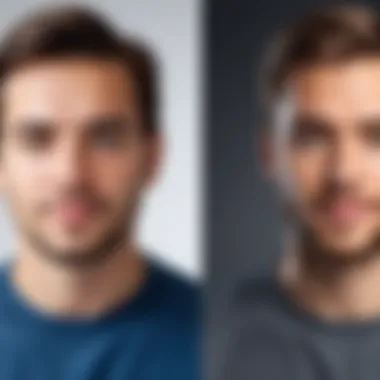

For many photographers, mastering Field Blur elevates their compositions significantly as they can create depth and dimensions in their images more expertly. It empowers detailed controls such as highlighting specific areas gently without damaging the overall integrity of the photo.
Step-by-Step Guide to Blurring Backgrounds in Photoshop
Blurring the background of an image can significantly enhance its visual appeal. By focusing on your subject, you draw viewers’ attention where you want it. This section details an effective method in Adobe Photoshop to achieve background blurring, providing users with a hands-on, instructional approach. Understanding this guide expands your skills in photo editing, contributing to more polished and professional results.
Opening and Preparing Your Image
To start, open Adobe Photoshop and load the image you want to edit. Ensure the image is of high quality to maintain resolution during the editing process. Once loaded, familiarize yourself with the layers panel as it plays a pivotal role in non-destructive editing. Maintaining the original image layer intact is key in case adjustments or reverts are necessary later. This practice highlights the importance of preparation before diving into the specific tasks.
Selecting the Subject with the Quick Selection Tool
With the image displayed, navigate to the Quick Selection Tool in the tools bar. This tool allows for efficiently selecting the main subject of your image. Begin clicking on the area of the subject. As you click and drag, the selection should auto-expound around the edges of the subject.
Consider the following tips while selecting:
- Zoom in on intricate details which may require more precise selection.
- Use the “Add to Selection” feature for broad areas and the “Subtract from Selection” for any mistakes.
This method saves time compared to manual selection techniques.
Applying Blur to the Background Layer
After completing word the subject’s selection, invert the selection via the menu by clicking on “Select” followed by “Inverse”. This action shifts your focus to the background rather than the subject. With the background selected, navigate to the “Filter” menu at the top. From there, select “Blur” and then choose “Gaussian Blur.” Adjust the blur level using the slider until background elements begin to lose sharpness but still retain some coherence.
Remember not to overdo it; the goal is to create a balance that enhances, not overtakes, the subject’s prominence.
In the end, pay careful attention to your subject. Make further adjustments if necessary by refining the edges or experimenting with blur types until the image reaches a suitable aesthetic quality.
Through these precise efforts within Adobe Photoshop, you'll achieve striking images capable of captivating any audience.
Using GIMP for Background Blurring
Using GIMP for background blurring presents an opportunity for both novices and more seasoned photo editors to manipulate their images effectively. GIMP, or GNU Image Manipulation Program, is a robust open-source alternative to other photo editing applications. It is well-suited for achieving professional-looking results without the financial investment associated with paid software. Understanding how to blur the background can bring focus to a subject, enhance the overall aesthetic of a photo, and help streamline the editing process.
Setting Up Your Workspace
To effectively utilize GIMP for blurring backgrounds, start by setting up a workspace that is conducive to image editing. First, open GIMP and consider adjusting the layout to your preference. You can do this by navigating to the 'Windows' menu and selecting 'Dockable Dialogs.' This action allows you to show or hide image tool options, layers, paths, Channels and more. Arrange these dialogs for quick access, as this will make your editing process easier and more efficient. Additionally, ensure you are stocked with any brush or tool sets that you might need for future modifications or enhancements.
Selecting the Subject with the Free Select Tool
To blur a background comprehensively, it is crucial to accurately select the subject. The Free Select Tool in GIMP offers precision in delineating the features of your subject, ensuring that the blur effect is applied seamlessly. After activating the tool from the toolbox, trace around the outline of the subject with the mouse or stylus. Upon completing the outline, join the ends to finalize your selection. Remember that you can adjust and refine your selection with additional clicks or by holding the Shift key and adding to your existing selection. Consider zooming in during this step for more accuracy, especially around intricate details, such as hair, where cleaner edges contribute to realism.
Applying Gaussian Blur to the Background
After selecting your subject, the next step is to apply Gaussian Blur to the background. To begin, navigate to the 'Select' menu and click on 'Invert' to switch your focus from the subject to the background of your image. Now go to the 'Filters' menu at the top of the GIMP interface, hover over 'Blur,' and select 'Gaussian Blur.' In the pop-up dialog, you can adjust the horizontal and vertical blurring. This allows you to determine the strength of the blur effect. A subtle blur often works best, creating a smooth background transition while keeping the subject distinct. Once you are satisfied with the effect, click 'OK' to apply the changes.
The power of GIMP lies not just in its functionality but also in flexibility. Mastering the blend of tools allows you to achieve results equivalent to that of premium paid software.
By understanding GIMP's capabilities and carefully selecting your methods, you can produce quality images that stand out. Whether you are doing this for personal projects or professional use, having command over such editing techniques is invaluable.
Blurring Backgrounds on Mobile Devices
Blurring backgrounds on mobile devices has become increasingly important in the world of photography. With the advancements in smartphone technology, users now hold potent tools capable of producing stunning images directly from their pockets. Background blurring aids in eliminating distractions, allowing the subject to take center stage. This is particularly beneficial for social media influencers or digital content creators who need high-quality visuals without intricate setups.
Mobile applications offer various features for background blurring. Techniques often mirror those used in desktop software but adapted for touch interfaces. This accessibility empowers users with varying expertise to create appealing images. Blurring on mobile devices remains relevant because of the growing trend of mobile photography. Users appreciate being able to refine their images with convenience while retaining a professional look.
Using Snapseed for Background Blur
Snapseed, developed by Google, features a powerful set of editing tools for mobile users. One of the popular functions within Snapseed is the ability to blur the background efficiently. The way it operates aligns well with user-friendly design principles, ideal for those who value both usability and results.
To blur a background using Snapseed, follow these simple steps:
- Import your image into Snapseed.
- Tap on 'Tools' and select 'Lens blur'.
- Adjust the blur strength and transition zone as needed.
- Use your finger to refine the focus on the subject.
- Save your edited image once you're satisfied.
These steps illustrates how the app streamlines the entire process, making it intuitively simple for all users.
Tips for Mobile Editing Efficiency
When editing images on mobile devices, efficiency becomes paramount. Here are some tips to enhance your workflow:
- Organize Your Photos: Use albums or folders on your device. Easier pressing the app helps maintain an organized workspace.
- Utilize Templates: Many editing applications offer presets or templates. Never hesitate to utilize these to save time during the editing process.
- Practice Gesture Shortcuts: Learning common touch gestures can speed up actions in editing apps.
- Batch Edit: If the application allows, consider batch-editing multiple images for consistent results and less time spent on repeated tasks.
Always remember to keep experimenting, learning, and staying updated with any powerful features each app may release. This will ensure you are at the forefront of mobile photography techniques.
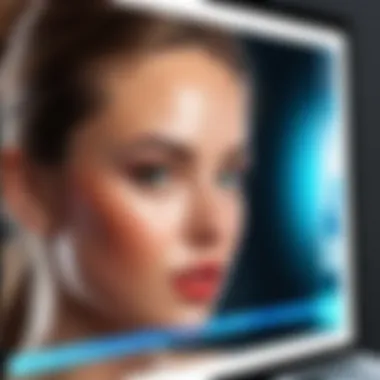
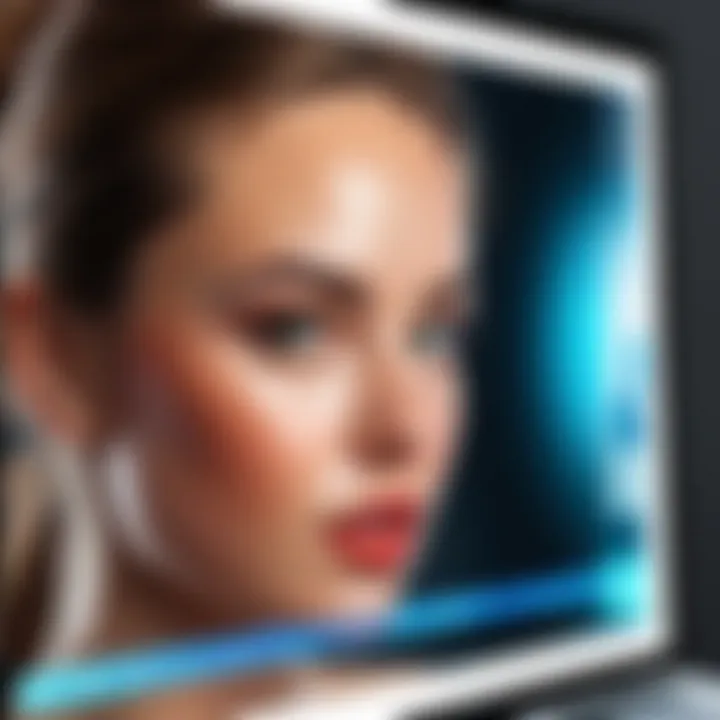
By following these points, you maximize creativeness and productivity on your mobile device while working to blur backgrounds effectively.
Best Practices for Background Blurring
Blurring backgrounds in images is an essential skill for photographers and editors alike. This technique enhances subject focus and can create an aesthetically pleasing look. However, applying a filter or blur can lead to unwanted results if not done carefully. Understanding how to maintain image quality and avoiding over-editing are crucial components of successfully blurring out backgrounds.
Maintaining Image Quality
To achieve a blurred background without sacrificing image quality, a few key practices should be followed. First, ensure that the original image is of high resolution. Using a low-quality image will result in a poorly executed blur, affecting the entire appearance of the photograph.
When applying background blur, it is advised to use non-destructive techniques. Using layers or adjustment layers can enable revisiting edits without causing permanent changes to the original image. For example, in Adobe Photoshop, using a “Smart Filter” allows edits to be modified without redoing the entire editing process.
Here are a few more detailed strategies to maintain image quality:
- Use high-resolution images for editing. This gives more leeway for adjustments.
- Consider blurring methods with a mask to selectively blur areas and preserve detail in others.
- Periodically review the sharpness of the subject and surrounding areas during the editing process.
Common Challenges in Background Blurring
Background blurring is not always straightforward. There are important challenges here that can affect the quality of your images. This section details these common problems encountered while attempting to blur backgrounds effectively. Knowing them will aid in better planning and execution of your editing.
Dealing with Complex Backgrounds
One of the most prominent challenges is working with complex backgrounds. Forms like bushes, trees, or distractions can complicate the blurring process. When simple unoccupied areas are present, the task is usually less daunting. However, here are various methods to tackle this issue:
- Selective Selection: Use primary selection tools to isolate only the subject. Tools such as the Quick Selection Tool in Photoshop can help you better define boundaries.
- Layer Masks: Switching to layer masks instead of erasing background can allow more control. You can propose your edits and revert if necessary without losing original work.
- Manual Interventions: Sometimes, a careful brush strokes may help refine your edges, especially where complex backgrounds blend. It is helpful to zoom in and adjust accurately.
Combating the complexity provides room to enhance the subject's focus without undesirable overlapping elements in sight. This step ensures the viewer's attention is well directed to the desired subject.
Managing Edge Distortions
Edge distortion is another issue that can arise from blurring backgrounds. This phenomenon usually appears around the edges of the subject where the blurring effect has been applied. Managing this distortion involves several approaches:
- Feathering Edges: By feathering the edges, you can create smoother transitions between the subject and the blurred areas. Most software have this functionality. It results in a more natural look and even distribution of blur.
- Choosing Appropriate Blur Tools: Not all blurring tools yield equal results. Opting for more advanced tools such as Lens Blur rather than Gaussian Blur may provide a softer and more even outcome near the edges.
- Continuous Review: Frequent previews while editing and refining may lead to identifying distortion areas outright. Being observant here helps catch and fix imperfections, minimizing distortion impact.
Tackling edge distortions effectively enhances the overall aesthetics of your photograph, while still invigorating subject prominence during the viewing experience.
These common challenges should not deter photographers from exploring background blurring. They invite creative solutions and in-depth learning about editing nuances. Understanding these will greatly enhance the skill set required for successful imaging.
Exploring Alternative Methods for Background Blur
When it comes to enhancing photographs, exploring alternative methods for background blur can significantly expand creative choices. This section will impart insights into techniques that diverge from conventional software approaches, thereby offering unique perspectives and outcomes.
Alternative methods enable photographers to articulate narratives differently. Each technique shines in its capacity to draw attention to the primary subject while maintaining an aesthetic backdrop. Understanding various styles allows for richer storytelling within images, ensuring viewers are engaged without distraction from the subject.
"Alternative methods provide ways to achieve a distinctive look, setting your photographs apart."
Tilt-Shift Photography Techniques
Tilt-shift photography is a fascinating method that manipulates perspective and depths to mimic miniature scenes. By using a special lens or simulating effects in post-editing, photographers can create an optical illusion.
One advantage of this technique is its uncanny ability to draw viewers into a scene. When the blur effect is strategically placed, it intensifies focus on the subject, creating an almost toy-like ambiance. Here are crucial elements to consider with tilt-shift techniques:
- Lens Selection: Utilize a tilt-shift lens. These lenses allow for controlled adjustments to horizontal and vertical plane focus.
- Shooting Angle: Angles can shift perceptions. A high or low vantage point might enhance the toy model effect.
- Post-Processing: If using software, layers enable easier adjustments to simulate this photography type, often with Gaussian blur tools or specialized filters.
Using Depth of Field Effects
Depth of field is another potent methodology for achieving background blur. This effect is realized by manipulating the aperture settings of the camera. A lower f-stop number yields a narrow depth of field, ensuring only a particular portion stands sharp while the rest fades into softness.
Here are some methods to effectively implement depth of field in photography:
- Wide Apertures: Use apertures like f/1.8, f/2.8, or lower to naturally create blurred effects straight from the camera.
- Subject Distance: Placing your subject closer to the lens while maximizing the distance to the background can amplify blurring.
- Background Characteristics: Avoid cluttered backgrounds to enable smoother transitions into the blur, enhancing visual impact.
Closure
In this article, we have examined various methods and techniques to blur out the background of pictures. Understanding the relevance of background blurring transforms photography and image editing from mere techniques into a potent tool for storytelling and emotional resonance. It may seem simple, but mastering the blur is essential for enhancing focus on your subject. Moreover, it offers a professional touch that can significantly impact your photographic presentation.
Recapping Key Techniques
To effectively blur the backgrounds in your photos, we outlined several critical techniques:
- Gaussian Blur: A commonly used method, ideal for softening backgrounds while maintaining sharpness on the subject.
- Lens Blur: This technique emulates the depth of field produced by a camera lens. It's great for distinguishing your subject from the background.
- Field Blur: This method provides more control over the effect, allowing you to simulate realistic blur where needed, giving depth to the image.
Furthermore, the importance of selecting the right software cannot be understated. Adobe Photoshop, GIMP, and mobile apps like Snapseed offer tools that users can explore and adopt according to their editing preferences. Keeping the original image's resolution intact while applying selective blurs can substantially enhance your final output.
Encouragement for Further Exploration
Lastly, we wish to encourage readers to explore background blurring beyond this article. Photography and photo editing are continually evolving fields. Additional techniques such as Tilt-Shift photography and manipulating depth of field can broaden one's skill set. Engaging with communities on platforms like Reddit or forums dedicated to photography might yield valuable discussions and new strategies.
Additionally, experimentation with different styles and methods is key. Reviewing your work, assessing what worked or what didn't, fosters growth and improvement in your editing practices. Grants yourself the freedom to explore various tools, as you refine your artistic vision while mastering the intricacies of background blurring.
Embrace the potential that background blurring bears in creating immersive images and in articulating narratives that resonate with viewers.



