Boost Your PC Performance with No Cost Strategies
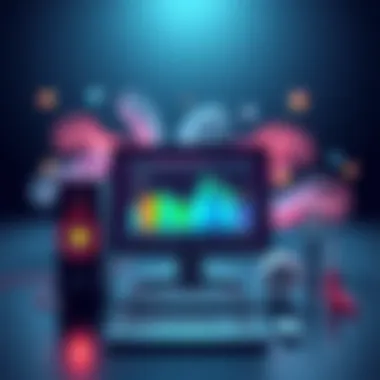
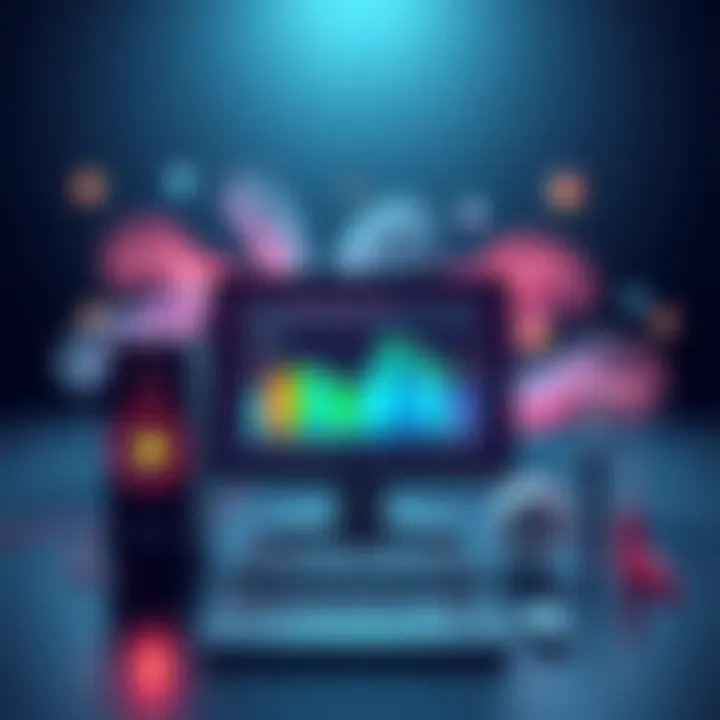
Intro
In the increasingly fast-paced digital age, having a personal computer that runs like a well-oiled machine is nothing short of a necessity. But let’s be real – not everyone can pour a fortune into hardware upgrades or fancy software. Fortunately, enhancing your PC's performance doesn't have to stretch your wallet thin. This guide lays out some practical, no-cost strategies that aim to boost the efficiency of your computer without breaking the bank.
Understanding the ins and outs of your system is key. Whether it's optimizing software or performing routine maintenance, every little tweak can add up to a significantly smoother experience. If you've ever felt the frustration of a lagging computer, the tips discussed here will resonate with you. Let’s dive in and explore how you can make that old beast turbocharged and ready to tackle any task.
Understanding PC Performance
Understanding PC performance is a crucial step for anyone who's looking to maximize their computing experience without reaching for their wallet. In today’s digital age, a sluggish machine can be a source of frustration, hindering productivity and enjoyment. Knowing how to assess and improve your PC's performance can lead to smoother operations, quicker program launches, and an overall more satisfying user experience.
Defining PC Speed
When we talk about PC speed, we're essentially referring to how quickly a machine can complete tasks and respond to user inputs. This encompasses a range of factors, from boot-up time to the swift execution of programs. Speed can be a subjective experience; one user might find their machine quick enough for everyday tasks, whereas another may find it frustratingly slow during intensive processes like video editing or gaming. Defining what speed means for you will help determine the tweaks you might need to implement for improvement.
Factors Influencing Speed
Several factors can impact your PC's speed. By understanding these components, you'll be in a better position to optimize your system.
Hardware Specifications
First off, let's dive into hardware specifications. This refers to the physical components that make up your computer, such as the Central Processing Unit (CPU), Random Access Memory (RAM), and the storage type (HDD or SSD). A higher-end CPU and sufficient RAM can greatly accelerate data processing and multitasking capabilities. For this article, focusing on the key characteristics like CPU clock speed and RAM size is essential. More gigahertz translates to faster data processing, while ample RAM allows for more applications to run simultaneously without a hitch.
Unique Feature: The popularity of solid-state drives (SSDs) compared to traditional hard drives is noteworthy. Not only do SSDs offer quicker boot times and faster file transfers, but they also enhance overall system responsiveness. The downside? They tend to be pricier than conventional HDDs, although prices have been gradually decreasing.
Software Configuration
Next, we have software configuration. This includes the operating system and applications installed on your computer. Even the most advanced hardware can be crippled by poorly optimized software. Factors like background applications, outdated programs, and unnecessary services can heap a burden on your system.
A key characteristic here is the settings and configurations users choose. For instance, disabling automatic updates for non-essential programs can free up memory and CPU resources, potentially enhancing performance.
Unique Feature: Customization options within operating systems can be powerful. Adjusting visual effects or disabling transparency can lead to substantial performance gains on older machines, giving them new life without spending a dime.
Operating System Health
Lastly, let’s touch on operating system health. This element encompasses how well your OS performs, which can be affected by updates, file fragmentation, and malware presence. A well-maintained OS can run smoother and respond faster.
Key characteristics of a healthy operating system include timely updates and minimal bloat. Keeping your system updated ensures you benefit from security patches and performance boosts. Furthermore, regularly conducting virus scans to weed out malware contributes significantly to higher efficiency.
Unique Feature: One often overlooked feature is the built-in disk cleanup tools available in most OS. These tools can free up space and improve speed by getting rid of temporary files that aren’t helping anyone.
By understanding these facets of PC performance, you're better equipped to make changes that can enhance your overall experience, all without cost. Identifying areas for improvement, whether hardware or software-related, lays the foundation for future performance optimizations.
Assessing Current Performance
Assessing your current PC performance is crucial if you want to improve it without spending money. Just like a doctor checking your vital signs, understanding how your computer is performing can reveal precise areas that need attention. Many users tend to overlook this step, but it sets the stage for effective optimization. Knowing where the bottlenecks are lets you target your efforts wisely, enhancing the overall computing experience.
When evaluating performance, it’s essential to consider both software and hardware elements. For instance, your PC's CPU and memory usage will directly affect how quickly applications run. Similarly, understanding disk activity helps in diagnosing slowdowns during file access or storage issues. Identifying issues at this stage will ensure that you do not go about fixing things aimlessly, thus saving time and effort.
Using Built-In Tools
Built-in tools are your first line of defense in assessing your computer's performance. They are straightforward and can highlight undeniable issues. Not only are they convenient, but they also come at no extra cost – a perfect match for this guide.
Task Manager Analysis
Task Manager is often where many users begin their performance assessments. This tool provides a snapshot of what your PC is doing at any given moment. You can see which applications are consuming resources and how much CPU or memory they are using.
One key characteristic of Task Manager is its simplicity. Users can easily access it by right-clicking on the taskbar or using the shortcut Ctrl + Shift + Esc. This utility is beneficial because it allows users to terminate problematic applications that slow down performance almost instantly. The unique feature of Task Manager lies in its real-time resource monitoring, which helps identify slow or malfunctioning software quickly.
However, Task Manager might not provide in-depth historical data. It shows you what's currently happening but doesn't tell the complete story of your PC's performance over time. For that, you may need to use other tools, but for a quick check, Task Manager does the job.
Performance Monitor Overview
Performance Monitor takes things a step further. It offers detailed insights into how your system operates. Unlike Task Manager, Performance Monitor can record data over time, allowing you to analyze trends in performance.
One of its key characteristics is the ability to customize monitoring. You can select specific counters, which lets you focus on what you think may need improvement, whether it's memory usage or disk throughput. This versatility makes it a popular choice for more serious users. A unique feature of Performance Monitor is the ability to generate reports that help clarify long-term trends, making it easier to identify persistent issues over time.
Nevertheless, the depth of information can be overwhelming for casual users. It requires a bit of learning to get the most out of it. Still, for tech-savvy individuals and those who appreciate data, it can be an invaluable resource.
Identifying Bottlenecks
Once you grasp how to assess performance, the next logical step is identifying bottlenecks. These slowdowns can be caused by various factors, primarily related to CPU usage, memory consumption, and disk activity.
CPU Usage
CPU usage is often the first thing to look at when diagnosing performance issues. This measurement indicates how much processing power is being used at any given time. A high CPU usage percentage may suggest that the processor is overwhelmed by running applications.
The key characteristic of CPU usage metrics is that they provide immediate feedback. High usage often points to an application that is not optimized or may even be malfunctioning. Knowing this, users can make informed decisions about closing resource-heavy apps. A unique feature here is that it can also signal when to upgrade your hardware if the CPU is consistently maxed out during regular operation. However, merely glancing at CPU usage doesn't tell the whole story, as some background processes might falsely inflate the numbers without affecting the actual performance in a noticeable way.
Memory Consumption
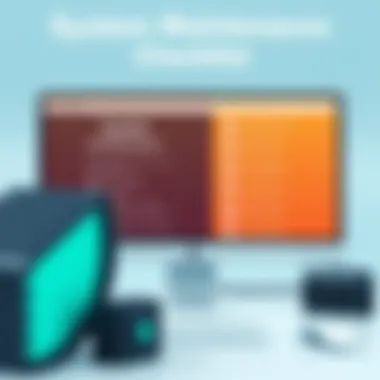
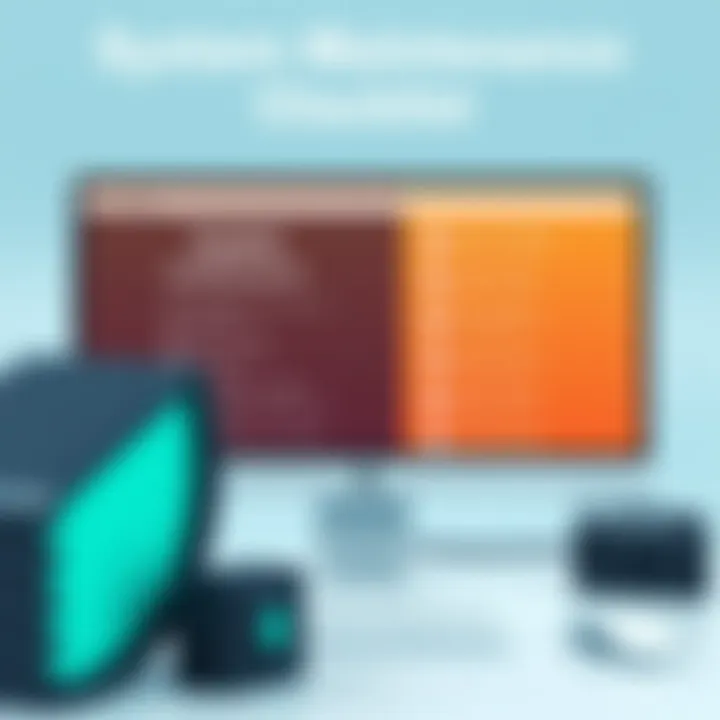
Memory consumption is just as critical as CPU usage. When RAM is full, the computer may become sluggish, forcing it to use the disk for memory overflow. This swap file mechanism slows everything down, making memory consumption a prime target for improvement.
A key aspect of memory consumption stats is that they can reveal which applications are hogging RAM. This can help you decide which ones to close or eliminate. The beauty of tracking memory is that it can lead to quick wins, as closing a few resource-heavy programs can free up significant amounts of memory. However, too much tracking can get messy, as not every program's memory usage directly correlates with performance issues.
Disk Activity
Finally, disk activity often serves as an indicator of overall system responsiveness. If your hard drive is constantly busy, your programs and files will take longer to load.
Disk activity metrics can show whether there are read/write issues or whether a failing hard disk might be the problem. This insight is essential for maintaining optimal performance. A unique feature here is the ability to monitor for peaks in disk usage, helping you catch issues that lead to serious slowdowns. On the downside, disk activity can be affected by background tasks, making it a less reliable indicator if not contextualized within your broader performance assessment.
Each of these metrics—CPU usage, memory consumption, and disk activity—provides valuable insight into your PC's overall health, allowing you to make focused improvements that will pay dividends over time.
Optimizing Software
In the quest for unleashing your PC's true potential, optimizing software takes center stage. It’s not just about having high-end hardware; if the software running on that hardware is sluggish or bloated, you’ll feel it in every click. The beauty of optimizing software lies in its accessibility—these adjustments can be made without spending a dime. The primary focus here can pivot around two areas: removing unnecessary programs and adjusting essential settings. Together, these strategies are instrumental in trimming the fat from your system and ensuring that every ounce of performance is utilized effectively.
Removing Unnecessary Programs
Uninstalling Bloatware
Uninstalling bloatware is one of those housekeeping tasks that can feel a bit like pulling weeds in a garden. What exactly is bloatware? It's that collection of pre-installed software that came with your PC but serves little to no purpose. This clutter can slow down processes and hog precious system resources. By clearing it out, not only do you reclaim disk space, but you also reduce strain on your CPU and memory.
The hallmark of a successful bloatware removal is its immediate effect on system responsiveness. Users often report a noticeable difference in how quickly applications launch after this cleanup. The unique angle of uninstalling bloatware is that it's easy to do—just dig into your control panel and uninstall the applications you never use. The trick is to be careful and avoid touching anything critical to your system’s functionality. While clutter might feel harmless, left unchecked, it can turn your PC into a sluggish beast.
Evaluating Startup Items
Now, let's pivot to evaluating startup items. The key to a swift PC experience often lies in how quickly your system can boot up, and startup items play a big role. Some applications are designed to launch as soon as you hit the power button. Evaluate which of those you really need running in the background from the get-go. This straightforward evaluation helps free up resources and decreases boot times, giving your machine a fresh start each time.
A solid feature of evaluating startup items is that it brings awareness to your PC's behavior. You may find programs that you didn’t realize opened at startup, consuming valuable resources unnecessarily. Not only does this strategy save time during boot-up, but it also creates a more streamlined operating environment once your system is up and running. However, proceed with caution; unintentionally disabling vital applications can lead to hiccups in everyday tasks.
Adjusting Settings
Visual Effects Management
Adjusting the visual effects of your operating system can result in a significant boost in performance. Windows, for instance, comes equipped with a variety of animations and graphical settings that, while visually appealing, can bog down older hardware. Managing these effects culminates in a more responsive experience, especially during resource-intensive tasks.
The essence of visual effects management lies in prioritizing functionality over flashiness. A key characteristic is that it doesn’t require additional equipment; it merely involves tweaking settings found in the control panel. Disabling unnecessary effects can transform how snappy your interface feels, and the enhanced speed often outweighs the aesthetic loss.
Setting aside a moment to turn off shadow effects or transition animations can yield an unpretentious yet meaningful enhancement in your day-to-day interactions with your PC.
Power Settings Optimization
Finally, let's discuss power settings optimization. Your computer’s power plan is not just about saving electricity; it can be fine-tuned to cater to performance demands. Opting for a high-performance power plan can make a higher demand on hardware, which is pivotal for tasks requiring superior speed, such as gaming or graphic design.
One defining feature of power settings optimization is its role in balancing energy use and performance. A lean, tailored approach ensures your PC doesn’t shy away from using its best capabilities when needed. The trade-off here is that high-performance settings could lead to increased energy consumption, but if enhanced performance is your goal, this adjustment is crucial. Properly optimizing these settings can prevent lag during high-stakes scenarios, resulting in a smoother user experience all around.
System Maintenance Practices
When it comes to ensuring your PC runs smoothly for extended periods without needing a cash outlay, regular system maintenance practices are essential. These routines not only enhance your machine's performance but also prolong its lifespan. By being proactive rather than reactive, you save yourself from potential headaches in the long run. A well-maintained system can lead to faster boot times, improved application performance, and a generally smoother computing experience. In this section, we dive deeper into two crucial aspects of system maintenance: updates and disk cleanup techniques.
Regular Updates
Operating System Updates
One cannot overstate the importance of keeping your operating system updated. Operating system updates play a pivotal role in improving security, introducing new features, and enhancing system performance. Regular updates ensure that bugs are patched, vulnerabilities are addressed, and your PC is equipped with the latest functionalities.
A key characteristic of these updates is that they often bring performance enhancements. For example, a recent patch might optimize how your system utilizes memory, allowing your applications to run faster.
Operating system updates are a popular choice for anyone looking to boost their PC’s performance without additional expense. However, there’s a catch: sometimes, updates can cause incompatibilities with certain applications. It’s essential to keep an eye on how those adjustments might interact with your existing software configurations. This balancing act can be tricky, but the advantages typically outweigh the drawbacks, providing a more secure and optimized computing experience.
Driver Updates
Driver updates are equally important yet often overlooked. Drivers act as translators between your operating system and the various hardware components of your PC. Regularly updating these drivers ensures that your hardware performs at its peak potential.
A key characteristic of driver updates is their capacity to fix issues and enhance performance. For instance, a graphics driver update can lead to smoother rendering of graphics and improved gaming performance. This makes it a beneficial undertaking in the quest to enhance your computer's performance without any monetary investment.
However, there’s a potential disadvantage: improperly installed drivers can lead to system instability. Thus, it’s paramount to source the updates from reputable websites or directories. Researching and being cautious can circumvent many pitfalls.
Disk Cleanup Techniques
Using Built-In Tools
Using built-in tools for disk cleanup is an effective way to reclaim valuable storage space and improve your PC's responsiveness. Most operating systems come equipped with disk cleanup utilities that help remove temporary files, unnecessary system files, and other junk that accumulate over time.
The key characteristic of these tools is their user-friendliness. Many users can navigate through the process without extensive technical knowledge, making it a popular choice for maintaining performance.
A unique feature of using built-in cleanup tools is their ability to automate the clearing of cached files and unnecessary data. This continuous approach to maintenance boosts overall system performance without requiring manual intervention. However, it’s worth noting that these tools sometimes overlook larger files, which might require a more hands-on approach.
Identifying Large Files
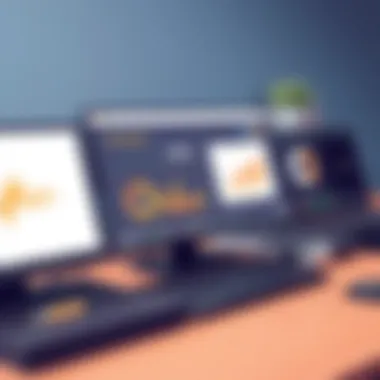
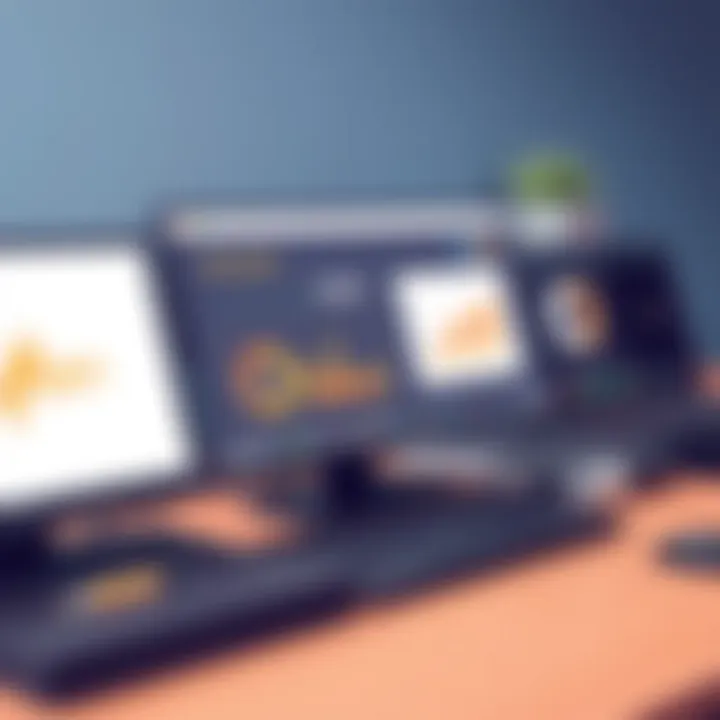
Identifying large files can significantly contribute to your system's overall health by freeing up space where it counts. Large files, especially duplicates or unused applications, can hog valuable disk space, slowing down your system considerably.
A key characteristic of this technique is its tailored approach. Users can manually sift through files that take up the most space, making informed decisions about what to keep or discard. This method allows for beneficial optimization without spending a dime.
A unique feature of this process is the opportunity to get acquainted with your storage habits. Not only are you cleaning up, but you’re also gaining insight into what applications or files truly serve your computing needs. On the flip side, it can be time-consuming, especially if you're dealing with an extensive library of files. But perseverance here can yield significant rewards.
"A clean computer is like a fresh start—ready to perform at its best with a clean slate."
By integrating these regular system maintenance practices into your routine, you’ll likely notice a marked improvement in your computer’s performance. Consistency is key, and maintaining a proactive approach is essential for a healthy, efficient computing environment.
Improving Resource Management
Improving resource management on your PC is like fine-tuning an orchestra; if every musician plays in harmony, the result is a beautiful symphony. Similarly, when your system’s resources work efficiently together, you gain noticeable enhancements in speed and responsiveness. This aspect isn't merely about closing applications or freeing up memory. It's an art of managing what your computer allocates, ensuring prime performance without any monetary investment.
When you manage resources well, you're essentially reducing lag and stutters, turning your machine into a lean, mean processing machine. The benefits are manifold: smoother multitasking, quicker loading times for applications, and an overall boost in the snappiness of your computing experience. Users often overlook this critical facet, romanticizing the idea of hardware upgrades while neglecting the potential of clever software management.
Monitoring Resource Usage
Monitoring how your system utilizes its resources is the first step in enhancing performance. This can reveal which applications drain your CPU, hog your memory, or fill up your disk space without you even knowing.
Task Manager Insights
The Task Manager in Windows is like your computer’s health monitor, providing real-time insights into all running processes. This nifty tool shows CPU, memory, and disk usage for each application. If you notice that a particular program is a resource vampire, it’s time to consider closing it or uninstalling altogether.
One key characteristic of the Task Manager is its user-friendly interface. The ability to see what's slowing down your system at a glance is beneficial for many users. Not only is it familiar to most Windows users, but it’s also a powerful ally in optimizing performance without spending a dime.
The unique advantage of using Task Manager lies in its comprehensive details laid out clearly, showing you how much resources each app consumes. However, it may not provide in-depth statistics like some dedicated benchmarking tools, making it less suitable for users who prefer granular analyses.
Third-Party Utilities
While the Task Manager is capable, third-party utilities can offer a deeper dive into resource management. Tools like Process Explorer or HWMonitor provide detailed insights into how your system operates, showcasing not just what’s running, but how it interacts with your overall hardware.
A significant characteristic of these utilities is their heightened functionality. Many of them are popular among tech enthusiasts because they can track performance trends over time. You can pinpoint when your system slows down and correlate that with any specific events or software updates.
One unique feature is the ability to create performance logs with some utilities, giving you a historical look at your system's efficiency. However, it’s worth noting that there might be a steeper learning curve involved, which can deter less experienced users.
Effective Memory Usage
Memory management is critical for optimizing your PC’s efficiency. Just like a cluttered room affects clarity of thought, having too many programs running in the background can slow down your computer.
Closing Unused Applications
One of the easiest steps to improve memory usage is simply closing unused applications. Even if your system has plenty of RAM, running numerous applications simultaneously can lead to slowdowns. This is especially true for resource-heavy software like video editing suites or games.
The primary characteristic of this approach is its simplicity. It requires little more than a moment's action to enhance your system's responsiveness significantly. By eliminating unnecessary processes, you create more breathing room for the applications that matter.
The unique feature here is how quickly you notice the difference. It can turn a sluggish machine into something that responds instantly to your clicks. Still, there is a small downside—if you frequently open several apps, keeping track of what you need to close might become cumbersome.
Using Lightweight Alternatives
Sometimes, the best solution is to opt for lightweight alternatives to software that consumes lots of resources. For example, many users rely on heavyweight programs for tasks that can be accomplished with simpler tools, often without sacrificing functionality.
The key characteristic here is efficiency. Lightweight programs often require fewer resources, which can free up your system to do more important work. They’re particularly popular because they can seamlessly replace heavier applications while delivering the same results in a more resource-efficient manner.
The unique aspect of using these alternatives is the substantial performance gains you may observe, particularly on older machines. However, one downside could be that these lightweight options might not offer all the features of their heavier counterparts, so it’s wise to research before making a switch.
Exploring Additional Tools
When it comes to maximizing your computer’s potential without reaching for your wallet, the right tools can make all the difference. Exploring additional tools not only enhances your ability to monitor and improve performance but also arms you with the knowledge needed to troubleshoot effectively. Think of these tools as your trusty toolkit that can tackle those annoying issues and fine-tune your system’s capabilities.
When you use the correct software, you’re opening doors to a world where your PC runs smoother and feels faster. Whether you’re optimizing settings, clearing out junk files, or getting rid of malicious software, having the right resources at your fingertips is essential. Let’s delve into what’s available for free that can work wonders for your PC.
Free Software Options
Tuning Utilities
Tuning utilities serve as a key asset in enhancing overall performance on your computer. These tools are designed to tweak various settings and options within the operating system, helping to streamline operations. One of the standout features of tuning utilities is their ability to analyze system performance metrics. They can offer insights into which components may be underperforming or backlogged with unwanted files.
Popular options in this category include software like CCleaner or Advanced SystemCare. These choices have garnered attention because they combine functionality with user-friendliness. Their unique ability to perform tasks like registry cleaning, disk optimization, and startup management makes them a favorite among tech enthusiasts.
However, it’s prudent to consider potential downsides. While these tools can speed things up, inappropriate use of tuning utilities could unintentionally lead to system instability if critical settings are altered without proper knowledge.
Malware Removal Tools
The presence of malware can considerably hamper your PC’s performance, and this is where malware removal tools step into the limelight. Focused specifically on identifying and eliminating harmful software, these essential tools help maintain system integrity and performance. A notable characteristic of robust malware removal tools is their ability to perform comprehensive scans, often uncovering threats that traditional antivirus software might miss.
Tools such as Malwarebytes and Bitdefender offer free versions that are quite effective in safeguarding your system. Their significant advantage is the ability to run real-time protection without consuming excessive resources, ensuring efficient performance even while they work in the background.
Nevertheless, users should be aware that free versions may have limitations, including restricted access to premium features. Still, having a solid malware removal tool in your arsenal can go a long way in ensuring your system operates at peak performance.
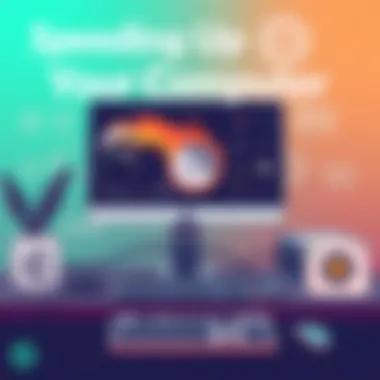
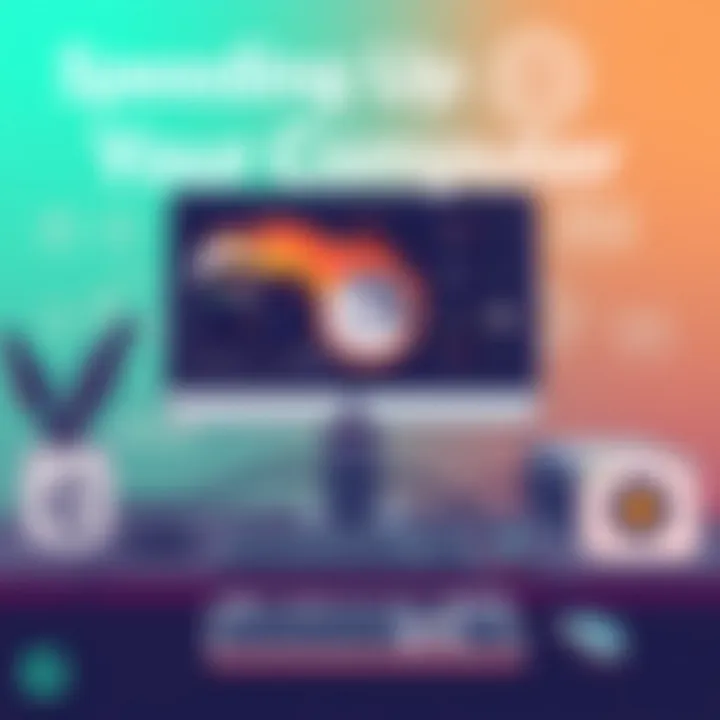
Utilizing Online Resources
To further bolster your PC’s capabilities, tapping into online resources can provide invaluable assistance. The internet is overflowing with knowledge, and using forums and guides can bridge the gap between where you are now and where you want to be with your computer’s performance.
Forums for Troubleshooting
Online forums offer a collaborative environment where users come together to share experiences and solutions. These communities provide an avenue for troubleshooting common issues specific to various hardware and software configurations. Their key characteristic lies in the collective wisdom of users that allows you to gain insights from those who’ve walked the same path.
Subreddits or user groups found on websites like Reddit or specific tech forums can be your best friends in rectifying problems without the stress of going it alone. The advantage here is diverse perspectives helping you solve specific problems that may not be widely documented elsewhere. The downside? The quality of advice can vary. It’s essential to critically evaluate the information before acting on it, as not every suggested solution will be perfect for your situation.
Guides for Advanced Tweaking
If you feel comfortable diving deeper into your system’s settings, guides for advanced tweaking can open up realms of customization. These resources often outline complex procedures that allow users to squeeze out every drop of performance from their hardware.
Such guides are appealing because they cater to users who are keen to learn and experiment with enhancing their systems. The unique feature is detailed walkthroughs that simplify what could otherwise be intricate processes into digestible steps. However, engaging with advanced tweaking carries the risk of operation failures or misconfiguration if careful attention is not paid during the process. Therefore, this is best suited for those who are willing to embrace some trial and error.
In wrapping up, engaging with these free software options and online resources can significantly enhance your computer's performance. Each tool, community, and guide holds its own value, contributing to an improved experience on your PC without costing a penny.
Long-Term Strategies for Performance
Enhancing your PC performance isn't just a sprint; it’s a marathon. Keeping your system optimal requires an ongoing commitment. Long-term strategies focus on maintaining performance over time, ensuring that your machine keeps running smoothly as software evolves and hardware ages. To put it simply, these strategies help you avoid the dreaded slowdowns and keep your PC feeling fresh. They include regular maintenance routines as well as staying updated with the latest developments in software and techniques.
Regular Maintenance Routines
Regular maintenance routines are essential for sustaining performance levels in the long run. Imagine having a garden; if you forget to water it or pull out the weeds, it won’t flourish for long. Similarly, your PC requires routine check-ups to function at its best.
Scheduled Cleanups
Scheduled cleanups are like setting a reminder for a dentist appointment—they may not be fun, but they are certainly beneficial. This practice involves routinely deleting unnecessary files and applications that accumulate over time. By making this a habit, users can prevent their systems from becoming cluttered.
A key characteristic is that it not only improves performance but also frees up valuable storage space. For instance, you can schedule cleanup tasks using tools built into your operating system, such as Disk Cleanup in Windows. Notably, having a clean workspace allows your system resources to be used more efficiently, reducing the chance of lag.
One unique feature of scheduled cleanups is their ability to optimize your hard drive. Regularly removing temporary files can lead to faster access times for your applications. However, if not approached carefully, users might accidentally delete important files, so it’s crucial to review what’s being removed.
Periodic Performance Checks
Periodic performance checks are your way of keeping a thumb on the pulse of your PC. This activity involves routinely assessing CPU usage, memory consumption, and disk activity. Think of it as performing regular health checks; you want to ensure everything is functioning as it should.
By routinely checking these metrics, you can identify potential problems before they escalate. For instance, if you notice that your CPU usage is consistently high, it may signal that some applications are hogging resources. This is a beneficial approach because it allows users to proactively manage performance issues before they become severe.
The unique aspect of these checks is that they also educate users about their machine's behavior, fostering a deeper understanding of how applications interact with system resources. On the flip side, frequent checking can consume some time and may seem tedious, but the benefits outweigh the effort.
Staying Updated
Keeping things updated can feel tedious, but staying current is vital for performance enhancement that stands the test of time. It ensures that you're not running outdated software, which might fail to capitalize on the latest optimizations.
Following Software Updates
Following software updates is straightforward yet effective. When developers release patches and updates, they often include performance improvements, security enhancements, and bug fixes. Ignoring these updates can lead to slowdowns or vulnerabilities. So, it’s wise to keep an eye on your software and install updates as they arrive.
A key characteristic is the potential to drastically improve the overall functionality of the software you are using. For instance, not updating a web browser can significantly affect its speed and security. A unique feature here is that many operating systems offer automatic updates, which makes it easier for users to stay current without being tied down with manual checks.
However, updates can sometimes introduce new bugs or slow things down temporarily, so you need to be prepared for occasional bumps.
Adopting New Techniques
Adopting new techniques in computing might sound a bit daunting, but it’s fundamentally about staying adaptable. Every now and then, novel methods for performance optimization come to light. Whether it’s a new way to configure your operating system or fresh software managing tools, these methods can lead to meaningful improvements.
This characteristic of constantly evolving your approach is beneficial as it enhances flexibility and the chance to pull ahead of the curve. An example might be incorporating lightweight applications instead of resource-heavy ones, which can change the way your PC operates entirely.
Unique features of adopting new techniques include the chance to customize your system in ways that optimize your daily workflow. However, this continuous learning curve can sometimes be overwhelming, especially if you’re not tech-savvy. Balancing your knowledge with practice can help smooth this process.
Keep your systems in check and never underestimate the importance of regular routines and updates. It’s these small actions that can mean the difference between a smooth-running PC and a sluggish, frustrating experience.
Final Thoughts
Reflecting on the various strategies explored for enhancing PC performance without monetary expense reveals their significant impact on user experience. Each approach discussed not only equips users to foster a smoother and more responsive system but also empowers them with skills and insights to maintain that performance over time. By prioritizing techniques such as software optimization, effective resource management, and regular system maintenance, individuals can ensure their PCs align with their needs.
Reviewing Progress
As you observe improvements in your PC’s performance after implementing changes, it's prudent to keep a record of these adjustments. This act of documentation serves multiple purposes:
- Understanding Impact: Recognizing which techniques yield the best results can streamline future enhancements.
- Identifying Issues: If performance dips later, you can trace back to what might have changed since your last assessment.
- Motivation: Watching progress unfold visually or through metrics can be a powerful motivator to maintain these practices.
Recommended Practices:
- Regularly use Task Manager to monitor CPU and RAM usage.
- Schedule periodic checks for unnecessary software or files clogging up your system.
- Establish a routine for performance reviews; perhaps monthly or quarterly.
Next Steps for Users
Now that you’re familiar with the multitude of strategies, the next logical step is putting theory into action. Start simple, perhaps by tackling the most significant bottlenecks that affect your daily usage. Gradually incorporate more complex techniques as you grow more comfortable with the process.
Here are some actionable steps:
- Set Reminders: Establish reminders on your calendar for regular maintenance tasks like disk cleanup or updates.
- Engage with Community: Online platforms such as Reddit or tech forums can be excellent resources for troubleshooting or discovering new optimization tricks.
- Test and Measure: Use tools like Performance Monitor to gauge how well your system responds to the changes you make.



