Boost Your Windows 10 PC Speed with Free Techniques
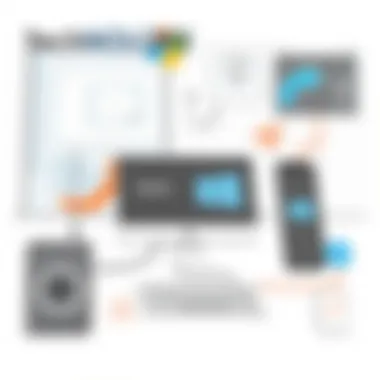

Intro
When it comes to modern computing, speed and efficiency can make all the difference in user experience. Windows 10, a cornerstone operating system for many PCs, can at times feel sluggish due to various factors. Yet, not all tech enhancements require digging deep into your wallet. Fortunately, many methods exist that enable users to optimize their machines without spending a dime. This guide aims to uncover practical strategies that anyone can implement to breathe new life into their Windows 10 system.
As we delve into this topic, we will explore user-friendly settings adjustments, highlight useful built-in tools, and discuss essential maintenance habits that can lead to improved performance. By the end, readers will be well-equipped with the knowledge to enhance their PC's responsiveness and overall speed.
Why is Speed Important?
Speed is more than just a luxury; it's a necessity. In a world where time is of the essence, a slow computer can disrupt workflows, dampen productivity, and lead to unnecessary frustration. Imagine waiting several minutes for applications to launch or files to transfer. Such scenarios can derail even the most focused individual. By optimizing your Windows 10 machine, you can foster not just a faster experience, but also a more enjoyable and efficient one.
In the coming sections, we will cover everything from simple tweaks to more intricate configurations, ensuring that tech-savvy individuals, gadget lovers, and early adopters all find solutions that fit their needs. Whether you’re working from home or tackling advanced tasks, enhancing your PC’s performance has never been more crucial.
Understanding the Necessity of Speed Optimization
In the modern digital landscape, the speed of your Windows 10 PC isn’t just a luxury; it’s a necessity. As users load more demanding applications, multitask with numerous tabs open in their browsers, and rely on their computers for both work and leisure, performance lags can become painfully evident. This section digs into why optimizing speed should be on every user’s radar.
Enhanced Productivity
When your PC runs smoothly, tasks can be completed more swiftly and efficiently. Whether you’re writing reports, editing videos, or loading multiple applications, a rapid system can mean the difference between an enjoyable workspace and a frustrating slog. Studies indicate that a sluggish PC can significantly lower productivity levels, leading to wasted time that could be spent more constructively—this loss can truly stack up over a year.
Furthermore, fast processing isn't only about reducing wait times for applications. It also affects your overall workflow. When you can swiftly open files and get to work, the whole day feels shorter and more manageable. Think about it: a few extra seconds may not seem like much, but they add up when that happens multiple times each hour.
Benefits of Speed Optimization
- Increased Lifespan of Hardware: Over time, older machines can slow significantly. Optimizing performance can breathe new life into aging technology, postponing the need for expensive upgrades.
- Better User Experience: No one appreciates a computer that freezes or crashes at the worst possible moment. A well-optimized system is less likely to run into frustrating issues.
- Energy Efficiency: Surprisingly, a faster PC can actually consume less energy than a slow one constantly working hard to run applications. It’s a win-win—better performance and lower energy bills.
Considerations in Speed Optimization
Before jumping into tweaks and settings, it’s key to remember that speed optimization isn’t a one-size-fits-all solution. A tactic that works wonders for one person might not yield the same results for another. Consider your specific needs, usage patterns, and performance expectations while implementing changes.
"A quick and responsive PC can change your entire computing experience for the better."
In the end, optimizing your Windows 10 PC for speed is about more than just numbers on a screen; it’s about enhancing your life, improving efficiency, and making technology work for you. This overview lays the groundwork for why speed matters and how you can benefit from improvement efforts. Understanding these elements will prepare you for the subsequent steps outlined in this article.
Preliminary Assessments for Performance Evaluation
When it comes to improving the performance of your Windows 10 PC, laying a solid foundation through preliminary assessments is crucial. Often, users think about upgrades or software solutions without first understanding the core issues at play. Knowing where your system stands is like checking the weather before deciding to go on a trip. Getting a handle on your computer's performance can help in pinpointing the precise areas that need a little TLC.
By conducting these initial evaluations, you can set realistic expectations and prioritize changes that yield the most significant benefits. This approach ultimately offers a clearer path to enhance usability, productivity, and satisfaction with your device.
Using Built-in Tools for Initial Diagnostics
Windows 10 comes equipped with a suite of built-in diagnostic tools that can provide you with valuable insights into your system’s performance. Tools like the Performance Monitor and Resource Monitor allow you to gather vital data on various aspects—CPU, memory, disk usage, and more.
To use the Performance Monitor, just type "Performance Monitor" in the search bar and jump in. You'll find graphs and logs that reveal how your system resources are being utilized over time. This can be particularly enlightening if you're trying to assess the impact of specific applications or system settings.
Moreover, the Health Report generated by Windows can help indicate potential problems, guiding you toward the tweaks that will yield a bigger impact. Leveraging these tools is essential, as it gives you a data-driven approach rather than relying merely on gut feelings about what could be slowing you down.
Understanding Resource Utilization with Task Manager
The Task Manager is often overlooked, yet it’s a goldmine for anyone looking to optimize their PC’s performance. Picture it like a backstage pass to your system’s most active processes. You can see which applications consume the most CPU and memory, giving you a clear view of what’s working hard and what’s not.
To access the Task Manager, right-click on the taskbar and select "Task Manager", or simply press Ctrl + Shift + Esc. From here, the Performance tab reveals how much memory and CPU your system is using in real time. This can help you understand if your hardware meets the demands you're placing on it. If a specific app is hogging all the resources, it might be worth considering closing it or looking for alternatives, especially if you're doing something resource-intensive.
Assessing Hardware Capabilities and Limitations
Before diving into software tweaks, understanding your hardware's capabilities and limitations is like establishing the rules of engagement in a game—essential for strategizing your next moves. You may have a powerful processor, but if your RAM is lacking, you might find yourself bottlenecked with sluggish performance.
Tools like CPU-Z or Speccy can provide detailed information about your system’s hardware. They inform you about details such as clock speeds, core counts, and more, allowing you to gauge whether your system specs align with your user needs.
Take a look at these essential aspects:
- CPU Speed: A slow processor can impact your system’s responsiveness.
- RAM Size: Insufficient memory could lead to slowdowns, especially with multitasking.
- Disk Type: Knowing whether you have a traditional HDD or an SSD can change how you manage your storage needs.
By assessing these elements, you can make informed decisions about where to focus your optimization efforts. Whether it's freeing up RAM by managing open applications or upgrading hardware components, these assessments set the stage for more effective performance improvement strategies.
"It's always better to understand the lay of the land before you start making changes. Knowledge is power, after all."
In summary, no matter how long you’ve been using your Windows 10 machine, initiating a preliminary assessment is critical for any optimization efforts. Tools like Performance Monitor, Task Manager, and hardware assessment software provide the backbone for a well-thought-out approach to enhance your PC’s speed and reliability.
System Configuration Adjustments
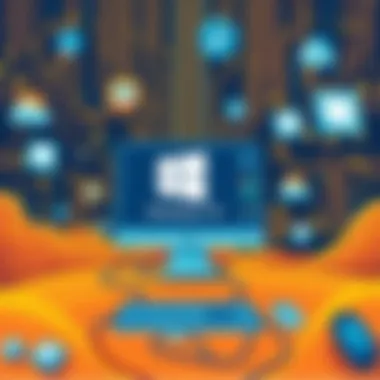

Optimizing your Windows 10 PC often starts with making crucial system configuration adjustments. This approach can be tangible in terms of speed improvements. By focusing on specific settings and configurations that govern how your system operates, you pave the way for a smoother and more efficient user experience. Moreover, such adjustments can significantly affect your computer's resource allocation, allowing your hardware to breathe a little easier.
Among the key benefits of adjusting system configurations are enhanced performance, reduced load times, and an overall increase in responsiveness. Furthermore, the process needs little more than a clear understanding of what options are available and how they impact the performance of your machine.
Updating Windows and Drivers
One of the first steps in system configuration involves keeping your Windows operating system and device drivers up to date. Microsoft frequently releases updates that fix bugs, improve system stability and, importantly, enhance performance. Ignoring these updates can leave your system vulnerable and squander any speed improvements that come with them.
To check for updates, simply navigate to the Settings menu, then go to Update & Security and select Check for updates. If updates are available, follow the prompts to install them. Likewise, to keep your drivers current, you can use the Device Manager: right-click the Start button, select Device Manager, and update any drivers that are flagged or out of date. Keeping these elements updated can rectify any performance lags that stem from outdated software. In some scenarios, drivers may also come with enhanced functionalities that can help better utilize your hardware for better efficiency.
Disabling Unnecessary Startup Programs
Upon booting your PC, numerous programs may spring to life even if they aren’t essential for your daily tasks. This can bog down your system performance right from the get-go. By disabling these unnecessary startup programs, you not only speed up the boot time but also free valuable resources for the applications that really matter to you.
To disable these programs, right-click on the taskbar and open the Task Manager. Under the Startup tab, you will find a plethora of applications. Right-clicking on any program listed there allows you to select Disable. Take care to leave only essential applications running at startup. Be mindful of your daily needs; if you frequently use a program, you may want to allow it to run at your computer's startup.
Optimizing Visual Effects for Better Performance
Windows 10 is adorned with pretty visuals and animations, but these aesthetic features can often draw on your system resources. If speed is your top priority, optimizing or even disabling certain visual effects can result in a more responsive system. First, find your way to the Control Panel and search for Performance Options. From there, you can choose either to adjust for best performance—resulting in a more minimalist interface—or to tailor the settings manually for a balance between visual appeal and efficiency.
You might consider disabling shadows, animations, or transitions for windows while keeping key functionalities enabled. This can be a fine balance to strike, but the payoff in terms of speed can be significant.
"A leaner operating system can operate faster — sometimes less is more!"
These tweaks may sound simple, yet they serve to optimize the flow of resources in your Windows 10 PC. With these configuration adjustments in place, you're well on your way to enjoying a more efficient experience without spending a dime.
Free Software for Performance Improvement
In the realm of optimizing Windows 10 PCs, free software can play a pivotal role in enhancing system speed without requiring a monetary outlay. The focus here is on identifying and utilizing tools that can streamline operations, remove redundancy, and free up precious resources on your machine. By integrating reliable software into your optimization routine, you can tackle various issues, from bloatware removal to disk space management, which are often overlooked.
Identifying Reliable Optimization Software
Before harnessing the power of software tools, knowing how to identify reliable options is essential. A plethora of programs claim to boost your system’s performance, but not all of them are trustworthy or effective. Here are some of the key factors to consider:
- User Reviews and Ratings: Look for feedback on platforms like Reddit or specialized tech forums where users share their experiences.
- Development and Support: Ensure that the software is actively maintained by developers who provide support, updates, and bug fixes.
- Open Source Alternatives: Consider open source software options, which often have transparent development processes and community-driven support.
Examples of reliable software might include:
- CCleaner
- BleachBit
- Wise Disk Cleaner
Using Disk Cleanup Tools Effectively
Disk cleanup tools are a staple in maintaining system efficiency. They help you reclaim lost space by removing unnecessary files that accumulate over time. These files can include cache, temporary files, system logs, and more. To utilize disk cleanup tools effectively, follow these steps:
- Access the Built-in Cleanup Tool: Open the Start menu and type "Disk Cleanup". Select the drive you want to clean up.
- Choose File Types for Deletion: Once the tool scans, it presents a list of file categories. Select the items you want to delete, keeping an eye on recommendations aimed at maximizing space, such as Temporary Files and Recycle Bin.
- Schedule Regular Cleanup: Rather than cleaning up sporadically, try to set a monthly reminder. A regular routine ensures your disk space doesn’t dwindle under layers of insignificant files.
Implementing Defragmentation Techniques
Defragmentation is a process that reorganizes fragmented data on your hard drive, which helps in speeding up data retrieval. Though modern drives like SSDs do not require traditional defragmentation, it is still an essential tool for HDDs. Here’s how to implement this:
- Access the Defragmentation Tool: Search for "Defragment and Optimize Drives" in the Start menu. Here, you can select the drive that needs attention.
- Run the Optimization: Click on 'Optimize'. Depending on the size of your drive, this process can take some time.
- Set Scheduled Defragmentation: Just like with disk cleanup, schedule this process weekly or monthly to maintain optimal performance.
Important Note: Don't defragment SSDs as it could wear them down faster. They have their own built-in optimization features.
Integrating these software methods into your regime can lead to impactful changes in your system’s performance. Regular use of these free programs not only keeps your device running smoothly but also preserves its longevity.
Resource Management Tactics
In the realm of Windows 10 optimization, resource management tactics play an essential role. The efficiency with which a computer handles its resources, such as memory, CPU, and storage space, directly influences its overall performance. Inadequate management can lead to sluggish behavior, causing frustration to even the most patient user. Thus, understanding and implementing effective resource management is crucial to ensure your system operates smoothly and swiftly.
Effective resource management not only enhances the immediate speed of your PC but also contributes to its longevity. By optimizing the way resources are allocated and utilized, you reduce unnecessary strain on your hardware. This is important because a well-maintained system, like a tuned-up engine, is more reliable and can better handle demanding tasks over time.
Managing Memory Usage
Memory, or RAM, is the short-term storage that holds data your PC is actively using. If memory usage is not effectively managed, your computer can easily become bogged down. It's like trying to multitask with a cluttered desk; the more clutter there is, the harder it becomes to find the documents you need.
To enhance memory efficiency:
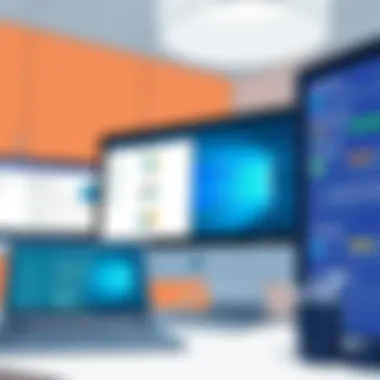

- Close Unused Applications: Having multiple programs open at once consumes RAM unnecessarily. By closing apps that are not in use, you free up resources.
- Monitor Background Processes: Use Task Manager to track which applications are hogging memory. By identifying and disabling less critical processes, you can free up significant memory.
- Consider Upgrading RAM: If you frequently run into memory issues, consider adding more RAM. This can be cost-effective, especially in older machines.
"Memory management is crucial; without it, you're bound to experience severe slowdowns in performance."
Controlling CPU Load for Optimal Performance
The Central Processing Unit (CPU) is often termed the brain of your computer. It’s responsible for executing commands and managing tasks. If the CPU is overloaded with tasks, it can lead to severe performance degradation, making even simple actions seem sluggish.
To maintain optimal CPU performance:
- Limit Resource-Heavy Programs: High usage programs can slow down your entire system. Use tools like Task Manager to identify and shut down programs that are unnecessary or running in the background.
- Adjust Power Settings: Windows provides various power plans. Opt for a balanced or high-performance plan to ensure your CPU is responsive.
- Reduce Startup Programs: Many applications automatically load with Windows, placing an immediate strain on your CPU. Disabling these can speed up startup times and overall responsiveness.
Maximizing Storage Efficiency and Usage
Storage efficiency is particularly important as hard drives fill up. A cluttered storage environment can lead to slow access speeds and system freezes. Making an effort to keep your storage organized is akin to cleaning out a garage; when you know where everything is, you can get to it faster.
Steps to optimize storage usage include:
- Regular Disk Cleanup: Utilize the built-in Disk Cleanup tool to remove temporary files, system files, and anything else that clutters your drive.
- Uninstall Unused Programs: Applications you no longer use take up valuable space. Regularly going through installed software can free up significant storage.
- Organize Files: Keep your files organized in folders. This not only helps in freeing up space but allows for easier access to data when required.
Effective resource management means maintaining focus on the areas that can bee most beneficial for performance. These tactics ensure that your Windows 10 PC is not just running; it’s running smoothly and efficiently.
Fine-tuning Background Services
Fine-tuning background services in Windows 10 plays a crucial role in enhancing overall system performance. A lot of users can get into a muddle, not realizing how many processes are running behind the scenes. Each service running consumes resources, and if not managed, they can turn your speedy machine into a sluggish turtle. While many of these services are essential for the proper functioning of the operating system, there's no need to have unnecessary ones hogging your precious resources.
Disabling Unnecessary Windows Features
When you dive into Windows features, it’s akin to rummaging through a box of old knick-knacks. Some bits are useful, others not so much. Windows 10 is loaded with features that many users might never utilize. These unused features not only clutter your system but can also drag it down. To disable them:
- Open Control Panel: Search for 'Control Panel' in the Start Menu.
- Select Programs: Click on 'Programs,' then 'Turn Windows features on or off.'
- Evaluate Features: Look through the list and uncheck features you don’t need. A common culprit is the 'Windows Media Features' if you don’t play music or videos on your PC often.
- Reboot: After you make adjustments, it's wise to restart to ensure changes take effect.
Disabling features is like decluttering your home; it makes everything run more smoothly and gives you a better sense of control.
Adjusting Background App Settings
Apps that run in the background can also be a sore spot. They can drain your battery and slow down your PC without you even realizing it. Adjusting background app settings not only frees up system resources but can enhance your overall experience. Here’s how:
- Go to Settings: Click on 'Start' and then the gear icon to access 'Settings.'
- Select Privacy: Then navigate to the 'Background apps' menu on the left.
- Choose Wisely: Here, you'll see a list of apps that are allowed to run in the background. Decide which ones you really need. A good rule of thumb is to turn off anything that doesn’t contribute to your daily workflow.
By taking control over these background services and apps, you're essentially trimming the fat from your system. Not only does this lead to speed improvement, but it also sets the stage for more efficient resource management in the long run.
“Less is more” is something to keep in mind when it comes to managing what runs in the background of your Windows 10 PC.
As you go along, keep monitoring the effects of these changes. You may discover new levels of fluidity and speed in tasks you once thought were frustratingly slow.
Enhancing Internet Speed on Windows
In today’s world, a sluggish internet connection can feel like walking through molasses. Even if your Windows 10 PC is running smoothly, slow internet speed can trip up productivity and enjoyment. Optimizing internet performance isn't just about getting faster download speeds; it’s about ensuring a seamless online experience that allows you to stream, download, and connect without hiccups.
Enhancing internet speed involves several factors, including network settings, router configuration, and even DNS settings. By making the right tweaks, you can significantly improve your browsing speed and efficiency. Let’s break down some key adjustments you can make to elevate your internet experience on Windows 10.
Tweaking Network Settings for Better Performance
In the digital age, having a reliable and swift connection is an art form. Here are few considerations that can help improve your network settings:
- Check Your Connection Type: Whether you're on Wi-Fi or Ethernet, the type of connection can greatly affect your speed. Wi-Fi, while convenient, can be subject to interference. If possible, connect via Ethernet for a direct connection which often provides greater stability and speed.
- Adjust Network Adapter Settings: Accessing your adapter settings can provide a realm of customization. Navigate to the Control Panel → Network and Internet → Network Connections. Right-click your adapter, choose Properties, and you can find options to tweak settings such as speed and duplex modes. Sometimes, setting it to 'Auto-Negotiate' does the trick, but experimenting with these can yield surprising results.
- Disable Large Send Offload (LSO): This feature can sometimes bog down performance. In the same network adapter settings, you can find this option under the properties of your TCP/IPv4. Disabling it may free up some bandwidth.
These steps can sometimes feel like a needle in a haystack, but the improvements might just be worth the effort.
Choosing Optimal DNS Settings
Internet speed isn’t just about bandwidth; it also involves how efficiently your requests travel to and from your web destinations. The Domain Name System (DNS) plays an integral role in this. Changing your DNS settings can lead to faster resolution times, resulting in quicker page loads. Here’s how to choose optimal DNS settings:
- Use Public DNS Services: Switching from your default ISP’s DNS to a well-regarded public DNS provider can make a significant difference. Google DNS (8.8.8.8 and 8.8.4.4) and Cloudflare DNS (1.1.1.1) are popular options that often enhance browsing speed, thanks to their robust global infrastructure.
- Test DNS Speed: Not all DNS services are created equal depending on your location. You can use tools like Namebench or DNS Benchmark to evaluate which DNS server offers the best performance for your area. This step can be like finding your pot of gold at the end of the rainbow, as it can dramatically improve latency.
- Set Preferred DNS in Network Properties: Once you’ve selected a DNS server that shows promise, set it in your network properties. Under Control Panel → Network and Internet → Network Connections, find your connection, right-click, select Properties, and then choose Internet Protocol Version 4 (TCP/IPv4). Here, you can input the preferred and alternate DNS server addresses you've chosen.
These tweaks to your DNS settings not only speed things up, they can also add a layer of security and privacy to your online activities.
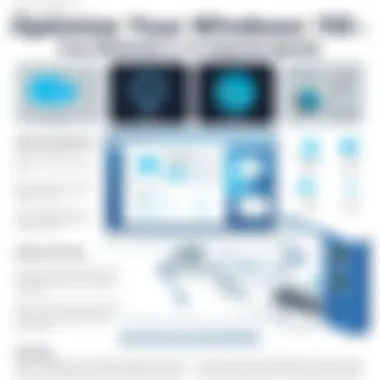

To wrap things up, when optimizing your internet speed on Windows 10, the mantra is simple: small tweaks can yield big improvements. Between adjusting network settings and fine-tuning DNS settings, you can create a more efficient browsing experience.
Maintaining Long-term Speed Optimization
In the realm of technology, keeping things running smoothly over time becomes paramount. Maintaining long-term speed optimization for your Windows 10 PC is not just a one-time affair; it’s a continuous journey that pays dividends in productivity and user experience. Short bursts of speed improvements may feel gratifying initially, but neglecting ongoing maintenance can rapidly diminish those gains. Regular care ensures your system runs like a well-oiled machine for years to come.
Focusing on long-term speed has multiple benefits. It not only extends the life of your hardware but also enhances your overall experience with the software. Imagine a PC that feels almost like new, always responsive and eager to perform the tasks you demand of it. Key strategies involve monitoring performance, routine checks, and adopting proactive measures to address potential pitfalls before they spiral out of control.
To dive deeper into achieving sustainable speed, consider two pivotal aspects:
- Updating Knowledge on Trends: Technology changes daily. Staying informed can help you leverage new tools and methods to keep your system fast.
- Adapting to Changes: Your needs might evolve. What worked yesterday might not work today, so be ready to adapt your strategies accordingly.
Setting Up a Regular Maintenance Routine
Developing a maintenance routine might seem like icing on the cake, but it's genuinely the cake itself. A well-structured maintenance schedule keeps issues at bay and ensures that your Windows 10 PC runs optimally. How often should you perform maintenance? The general rule of thumb is to set aside a few hours once a month, depending on your usage habits.
Here are specific tasks to incorporate into your routine:
- Disk Cleanup: Free up valuable space by regularly clearing temporary files, old downloads, and recycle bin contents. Use the built-in Disk Cleanup tool to aid your efforts.
- Uninstall Unused Applications: If you’re not using an application, it probably uses resources unnecessarily. Go through installed programs periodically and remove those that no longer serve your purpose.
- Check for Updates: Regularly check Windows Update for system and driver updates. Outdated software can hinder performance, so keep everything up-to-date.
- Run Antivirus Scans: Ensure your machine is protected from malicious software that can slow it down or even compromise your data. A scan every month is a good practice.
Monitoring System Performance Over Time
Tracking your PC's performance over time is akin to keeping a finger on the pulse. Using built-in tools like Performance Monitor or Task Manager, you can identify trends and potential issues that may arise.
Establish clear metrics for evaluating performance:
- Startup Time: Keep a record of how long it takes your PC to boot up. Increase in startup time may indicate a need for further optimization.
- Application Launch Speed: Note the time it takes for frequently used applications to launch. This can point you towards programs that may be contributing to sluggishness.
- Resource Usage Patterns: Monitoring CPU, memory, and disk usage helps pinpoint specific times when performance drops, enabling targeted intervention.
"Just like a garden thrives with careful tending, so does your PC with persistent maintenance."
For further insights, consider reading about maintenance routines at Wikipedia or engage with the community discussions on Reddit for shared experiences and tips.
Evaluating the Results of Optimization Efforts
When you've dedicated time and effort to boost the speed of your Windows 10 PC, it’s crucial to step back and appraise what changes have occurred. Evaluating the results allows you to understand which optimization strategies performed well and which didn't hit the mark. This assessment not only measures the effectiveness of your efforts but also guides future enhancements. By critically analyzing the outcomes, you can develop a more targeted approach to further improvements.
Conducting Performance Benchmarks
To gauge the success of your optimization endeavors, performance benchmarks are vital. These are standardized tests that measure your system's capabilities, giving insight into how much faster your computer runs after adjustments. There are several tools you can use for this, many of which are free and user-friendly. Popular options include UserBenchmark, PassMark PerformanceTest, and Cinebench. Here’s how to go about it:
- Select a Benchmark Tool: Choose one that matches your testing needs and download it securely.
- Run Pre-Optimization Tests: Before implementing changes, document your system's performance metrics. This creates a before-and-after scenario to compare against your results later.
- Implement Your Optimizations: Apply the various speedup techniques discussed in earlier sections. This could involve adjusting settings, uninstalling apps, or using cleanup tools.
- Run Post-Optimization Tests: After optimizing, run the same benchmark tests. Note any differences in performance, such as lower load times and improved operational speed.
Results might show improvements in various areas like CPU performance, disk usage, and memory efficiency. Make sure to make comparisons in a structured manner, noting trends and patterns you observe to build a clearer picture of what worked. If the numbers have gone up, it’s a sign you’re on the right track.
Gathering User Feedback on Performance Changes
Beyond quantitative measurements, gathering feedback from users—yourself included—delivers qualitative insights. Sometimes, numbers don’t capture the full picture of how an upgraded system feels in everyday use. User experiences can reveal fluctuations in performance that benchmarks might not highlight. Here’s how to effectively collect this feedback:
- Create User Surveys: If you are working in a multi-user environment, consider creating short surveys to gain insights from others. Ask about aspects such as responsiveness, boot-up time, and any lag experienced during activities.
- Reflect on Personal Usage: Take a mental note of how your own interaction with the PC has changed. Is it more snappy, or are there still hiccups? Keeping track of these impressions helps you understand the subjective experience after an optimization.
- Engage in Community Forums: Platforms like Reddit or specialized tech forums are invaluable for sharing experiences. See what others have to say about similar systems or software. You might find common pain points or triumphs that correlate with your tweaks.
The key takeaway is to blend empirical data with human insights. A combination of benchmarks and personal experiences will not only affirm the changes you made but will also provide a clearer path for future efforts. Remember, speed optimization is a continuous journey, and each evaluation cycle helps refine your approach to enhancing system efficiency.
The End
In our quest to optimize Windows 10 PCs, it is pivotal to understand the importance of ongoing performance enhancements. This conclusion serves to recap crucial insights while emphasizing the necessity for regular maintenance and adjustment of your system settings. As we’ve uncovered, speed optimization not only improves the efficiency of your tasks but also extends the life span of your hardware.
Summarizing Key Takeaways
Here are the key points distilled from our exploration:
- Productivity is directly linked to system speed: A swift PC can dramatically enhance your workflow by reducing downtime associated with sluggish performance.
- Routine diagnostics are crucial: Regularly utilizing built-in tools for checks can help you catch problems before they snowball into bigger issues.
- Configuration matters: Small tweaks, such as disabling unnecessary startup programs or adjusting visual effects, can yield noticeable speed improvements.
- User feedback is valuable: Gathering insights from your daily experiences helps in identifying what works best, guiding future optimization efforts.
Future Considerations for Ongoing Optimization
Looking ahead, it’s essential to stay informed about new Windows updates and features that can aid in performance enhancement. Here are some suggestions for future optimization:
- Keep learning: Technology doesn’t sit still. Engage with communities on platforms like Reddit or specialized forums to stay updated on cutting-edge optimization techniques.
- Monitor performance post-optimization: Set benchmarks and compare them over time. Regular monitoring can help identify when your system needs a fresh round of tweaks.
- Embrace new tools and software: Look for emerging solutions that could simplify the optimization process, making your Windows experience smoother.
By applying these principles and refining your approach, you create a cycle of ongoing improvement, ensuring your device remains a powerhouse of productivity.
"Optimization isn’t just a one-time task; it’s a commitment to keeping your PC at its best."
In closing, the balance between speed and utility is key, making it imperative to treat PC optimization as an ongoing journey rather than a destination.



