Simple Steps to Boost Your Computer's Speed


Intro
In today’s fast-paced digital world, the performance of your computer can greatly influence both productivity and enjoyment. Every user, whether a gamer, designer, or casual browser, wants their machine to operate smoother and faster. Thankfully, improving your computer’s performance doesn’t always require a degree in computer science or a deep pocket.
This guide will provide you with a roadmap—a collection of straightforward techniques and insightful tweaks that promise to enhance your machine’s functionality without pulling your hair out. From software management to hardware upgrades, we’ll break things down into bite-sized chunks.
Most users experience frustration due to lagging speeds and unresponsive applications. Let’s tackle these issues head-on. The following sections will outline key performance enhancers, so you don’t just have a computer—you have a reliable tool ready to tackle any challenge.
Product Overview
Right off the bat, when looking to enhance your computer’s performance, consider what you already have. Are there tools embedded within your device that you aren’t using to their fullest potential?
For instance, Windows 10 comes equipped with various optimization features. Disk Cleanup and Task Manager can be your new best friends. When you run Disk Cleanup, it searches for unnecessary files that clutter up your system. After a quick analysis, it allows you to delete temporary files, installer packages, and system cache files to free up space. These minor adjustments are baby steps that lead to noticeable improvements.
Key Features and Specifications
- Operating System Optimization: Utilizing built-in utilities can make a huge difference in speed.
- Memory Management: Check which applications are hogging RAM using Task Manager.
- Drive Health Check: Tools like CHKDSK can help monitor your hard drive’s performance.
By keeping tabs on these features, you’re maintaining the backbone of your computer’s efficiency without transitional frustrations.
Performance and User Experience
When delving into performance, testing is key. Start by evaluating how quickly your system boots up and launches applications. If your machine feels sluggish, it’s time for some hands-on testing and possibly, adjustments.
Explore user-friendly optimization tools available; some of these simplify the entire user experience significantly. Consider solutions like CCleaner, which can efficiently cleanse your system. Users rave about its ease of use, but contrast this with famed competitors such as Advanced SystemCare to see which provides a smoother ride.
To give you an overview:
- CCleaner: User-friendly interface, decent performance but not exhaustive in features.
- Advanced SystemCare: A powerhouse that offers extensive features, though it may come off overwhelming for straightforward users.
Testing the waters with multiple options allows for a better insight into which solution caters your needs most effectively.
Design and Build Quality
While this section might not directly relate to performance, the materials and build of your computer can influence efficiency. A well-ventilated casing promotes better airflow, keeping your components cool during extensive usage sessions.
Also, aesthetics play a role in user experience. A machine that looks neat and is easy to open for clean-up or upgrades is always a plus. Consider the ergonomics—does it accommodate your working style or does it contribute to fatigue? Getting familiar with those aspects helps you optimize your overall setup without needing constant repairs or heavy-duty upgrades.
Technology and Innovation
The rapid advancements in technology—and your computer’s ability to leverage them—are pivotal. Innovations like solid-state drives (SSDs) can offer phenomenal speeds compared to traditional hard drives. If you’re still using standard spinning disks, a transition to SSD may feel like moving from a bicycle to a sports car. It’s worth considering the impact such changes can have on your machine.
Stay ahead of the curve by monitoring technological trends. Understanding the potential of your current system can empower you with insights on enhancements that may not be available yet but will be relevant down the line.
Pricing and Value Proposition
Bringing this all together, let’s talk about affordability. Investing in certain upgrades might initially seem daunting, yet the return on investment can be tremendous. Before splurging on high-end components, assess what you genuinely need. Maybe a RAM upgrade is a better option over a new GPU if you’re simply looking to speed up basic tasks.
Concluding, keep a keen eye on comparisons, value for money, and long-term benefits whenever possible. This way, you will not only boost your computer's performance but also ensure your hard-earned dollars are wisely spent.
Beyond hardware or software, understand the synergy of maintenance practices. Clean your computer regularly, both digitally and physically, to ward off performance leaks. That little bit of diligence can propel your computing experience into a whole new realm.
Understanding Computer Performance
Understanding computer performance is pivotal when looking to improve the efficiency and speed of a machine. It’s not just about how fast a computer can run applications or how quickly it can boot up; it encompasses a whole spectrum of factors that contribute to the overall computing experience.
Grasping the nuances of performance allows users to tailor their machines to better suit their needs. This knowledge can ultimately lead to enhanced productivity, a smoother user experience, and longevity of the device. The more adept individuals become at recognizing what constitutes performance, the easier it is for them to implement effective strategies to optimize their systems.
What Constitutes Performance?
Performance is a multifaceted term. It refers not only to speed but also to the responsiveness and stability of a computer. Some of the key components include:
- Processing Power: The CPU's ability to handle tasks at speed and efficiency.
- Memory Usage: How RAM influences multitasking capabilities and application loading times.
- Storage Efficiency: The impact of read/write speeds from traditional hard drives versus solid-state drives.
- Software Interaction: How well applications are coded and how they manage system resources.
These aspects collectively decide how quickly and effectively your system can perform various operations. For example, a computer with ample RAM needs less time to switch between applications, while a powerful CPU can execute more complicated tasks without lagging.
Factors Affecting Speed
A myriad of elements can influence the overall speed of a computer. Recognizing these can be the difference between a sluggish experience and a snappy one. Some common factors include:
- Background Processes: Programs running in the background can drain resources even when not in active use. Regularly checking which apps are running and closing those that are not needed can free up precious CPU power.
- Hardware Age: Like any machine, computers experience wear and tear over time. Older hardware might not only run slower but also struggle with newer software designed for more current systems.
- Operating System Management: Keeping your operating system organized with regular updates can drastically affect performance. Patches not only fix bugs but also optimize how the system interacts with hardware.
- Internet Connection: Slow web browsing can go hand-in-hand with an outdated router or poor internet speed. Optimizing your network’s performance can enhance not only general usage but also cloud-based applications.
Understanding these factors can illuminate why certain applications lag or why boot times feel longer than they should. Addressing these areas leads to noticeable improvements in performance.
Assessing Current Performance
Assessing your computer's performance serves as a compass in the journey toward optimization. Before leaping into various tweaks and upgrades, taking a step back to understand what’s currently happening under the hood is crucial. Just like a mechanic who examines a car before repairs, you need to gauge how your computer is operating. This phase highlights areas that might require your attention, helping avoid unnecessary solutions and focusing efforts where they’ll make the most impact.


Gaining insight into system performance involves recognizing key indicators such as CPU usage, memory allocation, and disk activity. If daily tasks have taken a toll on your computer lately, assessing current performance could be your ticket to smoother operation. Not only does monitoring provide a clearer picture of your machine's health, it also saves time and resources in the pursuit of enhancements.
Monitoring System Resources
Keeping an eye on your system resources reveals the skeleton of its operation. You have multiple ways to do this. Built-in tools like the Task Manager in Windows or Activity Monitor in macOS can divulge essential information in a user-friendly manner. With these tools, you can check which programs are hogging CPU time or consuming vast amounts of memory. For example, if you see your browser sitting at the top of the list with 90% of your RAM usage—well, it might be time to consider tabs management strategies.
Using both GUI-based interfaces and command-line tools can present a holistic view of system performance.
Here are a few practical tips when monitoring resources:
- Close Unnecessary Programs: If something's not in use, it doesn’t need to be taking up your precious resources.
- Regularly Check Task Manager/Activity Monitor: Make it a habit to peek at your resource usage weekly; it helps keep you informed of any anomalies.
- Install a System Monitoring Tool: Third-party apps such as HWMonitor provide detailed analytics on system performance and can alert you to issues.
Identifying Bottlenecks
Finding bottlenecks can often resemble trying to locate a needle in a haystack, but it’s critical for improving your computer’s efficiency. A bottleneck occurs when one component of your system limits the performance, much like a traffic jam on a freeway. For instance, if your CPU is top-notch but you still notice lag during multitasking, the culprit might just be insufficient RAM.
To uncover these bottlenecks, start by cross-referencing performance metrics you gathered while monitoring system resources. Look for any inconsistencies that indicate that one part of your system isn’t holding up its end. Is your hard drive constantly working overtime? Perhaps an upgrade to a Solid State Drive (SSD) is needed?
"Identifying and addressing bottlenecks can lead to remarkable enhancements in overall system speed and responsiveness."
In summary, regularly assessing your current performance equips you with insights necessary for informed decision-making. By monitoring your system resources conscientiously and identifying potential bottlenecks, you're not just working with blind faith. You’re setting yourself on a rational path toward a more responsive and capable computing experience.
Optimizing Software Settings
When it comes to maximizing the performance of your computer, optimizing software settings plays a pivotal role. It’s like the fine-tuning that ensures each cog in the machine runs smoothly. This section will cover several strategies that can significantly enhance your computing experience. The best part? Most adjustments are straightforward and can be performed without requiring advanced technical skills.
Managing Startup Programs
Every time your computer boots, a variety of programs elbow their way into memory, trying to start up alongside the operating system. Some of these programs are essential, while others are just dead weight. Managing these startup programs is like decluttering your workspace; it clears the way for what truly matter.
To manage these programs:
- Windows: Right-click on the taskbar, select "Task Manager", then navigate to the "Startup" tab. Here, you can disable any items you don’t need at startup.
- Mac: Go to System Preferences, select "Users & Groups", and then check the "Login Items" tab. Remove any unnecessary programs.
This simple adjustment can shave minutes off your boot time and free up valuable resources, making your system respond faster when you start working.
Adjusting Visual Effects
Visual effects can make a user interface seem more appealing, but they can come at the cost of performance. Turning down some of these graphical flourishes can result in a more responsive system. It's a bit like taking off a heavy coat on a warm day—it just feels lighter.
For adjustments:
- Windows: Right-click "This PC", select "Properties", and then "Advanced system settings". Under the "Performance" tab, tweak the settings for best performance by adjusting options to minimize effects such as animations and shadows.
- Mac: Open System Preferences, then "Accessibility", and choose "Display". From there, check options to reduce motion and transparency.
By lightening the load of visual effects, you can gain noticeable speed improvements, especially on older hardware.
Updating Operating System
Regularly updating your operating system is like changing the oil in your car; it keeps your system running at its best. Besides security enhancements, updates often include performance improvements and bug fixes. It's essential not to overlook this important step, as it may solve issues you didn’t even realize were affecting your workflow.
To check for updates:
- Windows: Open Settings, navigate to "Update & Security", and click "Check for updates".
- Mac: Go to System Preferences, select "Software Update".
Establishing the habit of routinely checking for and installing updates can safeguard your system's health and performance.
Regular updates not only improve speed but enhance security, providing protections against new vulnerabilities.
By optimizing software settings, you can ensure that your computer runs like a well-oiled machine. The actions taken in this section might seem small, yet collectively, they can lead to significant performance enhancements. As you apply these optimizations, your machine will feel speedier, and tasks that once felt cumbersome will transform into smoother experiences.
Essential Maintenance Practices
In the busy world of technology, ensuring your computer runs smoothly requires more than just the occasional restart. Essential maintenance practices can go a long way in delivering the performance you seek. By routinely caring for your system, you can prevent problems before they pop up, improve speed, and extend the life of your hardware.
Regular Disk Cleanup
Disk cleanup is a crucial step for many users, often overlooked like the bottom shelf of a pantry. Regular disk cleanup means removing unnecessary files, such as temporary files and cached data, that clutter your system and consume valuable disk space. Over time, these files can stack up and slow down performance like a traffic jam on a Monday morning.
Conducting disk cleanups monthly is a great habit to form. You can use utilities built into operating systems. For Windows, tools like Disk Cleanup streamline the process, while Mac users can find this feature under Storage Management. More than just deleting files, it helps reclaim storage space, ensuring that your system has room to breathe.
Defragmenting the Hard Drive
Defragmentation might sound like a fancy term, but it's essentially giving your hard drive a tune-up. When files are saved and deleted, they can end up scattered across the drive, leading to fragmentation. Think of it like a library where books are placed haphazardly, making it tough to find what you need.
On Windows machines, the built-in Defragment and Optimize Drives tool allows you to reorganize data. This not only boosts access speed but also enhances performance overall. Regularly defragmenting improves the efficacy of your hard drive, though newer solid-state drives (SSDs) don’t require this treatment since they manage data differently.
Using Disk Optimization Tools


To truly supercharge your computer’s performance, consider employing disk optimization tools. These applications can analyze your disk usage, identify problems, and suggest optimal settings. Some popular options include CCleaner, which helps clear out clutter and optimize performance, and Defraggler, perfect for those looking to defrag hard drives specifically.
Utilizing disk optimization tools helps streamline processes behind the scenes, allowing your computer to execute tasks faster without you realizing it.
Overall, implementing these maintenance practices helps keep your system in tip-top shape, minimizing future issues and ensuring you make the most out of your technology. Being proactive with these tasks can lead to a noticeable increase in responsiveness and stability. Regular maintenance may seem laborious at first, but it pays off time and again, ensuring you’re always ready to tackle whatever the digital world throws your way.
Hardware Upgrades
When it comes to enhancing your computer’s performance, hardware upgrades are often the unsung heroes. They are like the secret sauce that can transform a sluggish machine into a robust powerhouse. Upgrading your hardware can significantly improve speed, graphics, and overall user experience, enabling you to handle resource-intensive applications without breaking a sweat.
Investing in hardware upgrades often brings about transformative changes. Firstly, they can alleviate performance bottlenecks that software tweaks alone might not resolve. Additionally, upgrading can extend your system’s life, making it more compatible with newer software requirements without the need for an entire system replacement. Here are notable areas where improvements can be made:
- Memory (RAM): Critical for multitasking and running demanding programs.
- Storage: Swapping from a traditional hard drive to a solid-state drive (SSD) can reduce loading times substantially.
- Graphics Card: Vital for gamers and designers that require high-definition graphics performance.
With these points in mind, let’s dive deeper into specific upgrades that can yield immediate benefits.
Upgrading RAM
Upgrading the RAM is akin to giving your computer a caffeine boost. More RAM allows your machine to run several applications simultaneously without slowing down. If your computer frequently runs out of memory, you might experience slowdowns and lag—essentially making the system feel sluggish.
- Why RAM Matters: The amount of RAM directly influences your system's ability to handle multiple tasks at once. A typical user may function sufficiently with 8GB of RAM, but for gaming, video editing, or advanced programming, 16GB or even 32GB can be ideal.
- How to Upgrade: Upgrading RAM is often straightforward. Most laptops and desktops have easily accessible slots designed for upgrades. Be sure to check your system's specifications to ensure compatibility; opting for the right size and type (DDR4, for instance) will prevent any mistakes. Once compatible RAM is in hand, a simple installation process can breathe new life into your machine.
Switching to SSD
Now, let's talk about solid-state drives (SSDs). If you’re using a traditional hard drive, switching to an SSD can be a game-changer. Imagine transforming a tortoise-like machine into a speedy hare. An SSD is faster in read/write operations, leading to quicker boot times, snappier application launches, and an overall smoother experience.
- Benefits of SSDs: Users can witness performance improvements of up to five times faster in some cases. Applications like Photoshop or video editing software load in a fraction of the time, reducing wait periods significantly.
- Installation Tips: Migration from a hard drive to an SSD can be done using cloning software to preserve all your data. The physical installation is similar to RAM—open the case, locate the drive bay, and replace the old with the new. Just remember, back up your data before you start!
Evaluating Graphics Card Options
If your computer serves as a gaming console or a workhorse for graphic design, a graphics card upgrade might be right up your alley. A potent GPU (graphics processing unit) not only improves graphic rendering but also enhances overall computational speed, especially for tasks that require intense graphic processing.
- Choosing a Card: Assess your needs carefully. For general use, a mid-range card might suffice, while avid gamers or graphic designers may want to invest in high-end options. Popular brands like NVIDIA and AMD offer a variety tailored for different uses, so understanding your requirements can shape the right choice.
- Installation Process: Similar to the previous upgrades, installing a graphics card typically involves opening your machine's casing and carefully setting the card into the PCIe slot. Ensure you have sufficient power supply and cooling mechanisms in place, as graphics cards can be power-hungry and generate a good amount of heat.
"The right hardware upgrades can dramatically change your computing experience—turning your frustratingly slow machine into a highly responsive one."
In summary, hardware upgrades are more than just a fancy option; they can significantly impact performance and user satisfaction. Whether you're looking to tackle demanding applications or simply want a more fluid user experience, investing in RAM, SSDs, or a new GPU can offer substantial rewards.
Network Considerations
When discussing computer performance, the network environment tends to play a pivotal role, often overshadowed by hardware and software tweaks. A well-optimized computer is not only about great hardware; it’s also about how well it interacts with the vast realm of the internet. It’s crucial to recognize that a cluttered network can drag down even the most powerful systems.
Optimizing Internet Connection
Having a stellar connection is like ensuring your car has premium fuel; it allows everything to run smoothly. The first step to optimizing your Internet connection is to check the actual speeds you’re getting versus what your service provider promises.
- Run Speed Tests: Use services like Speedtest by Ookla to get an accurate impression of your download and upload speeds. Keep a close eye on variations; if results keep falling short of expectations, it might be time to reach out to your provider.
- Disconnect Unused Devices: A home network can become a veritable zoo of connected gadgets. The more devices vying for bandwidth, the slower it is for everyone. Regularly review devices connected to your network. Disconnect anything not in use, from smart TVs to mobile phones, to free up some bandwidth.
- Limit Background Applications: Many programs, especially those connected online, can hog precious bandwidth in the background. Consider reducing the number of applications running simultaneously. Turn off auto-updates, and manage your cloud storage's sync settings so they don’t always take a backseat while you’re trying to stream a movie or video call a colleague.
Tip: Sometimes, switching your router's channel can provide a surprising boost in connection stability. A congested channel, particularly in areas crowded with networks, can lead to a sluggish connection.
"The internet is like a highway; when it gets clogged, everything slows down."
Choosing the Right Router
A router is often the unsung hero of a network. Picking the right one can spell the difference between a seamless online experience and banging your head against the wall due to latency.
- Assess Coverage Needs: Consider the layout of your living space. Are there dead zones? If your signal can't reach certain parts, you might require a router with a more robust range or, perhaps, a mesh network that blankets your area in Wi-Fi.
- Look for Dual or Tri-band Options: Many modern routers offer dual or tri-band frequencies. While one band operates at 2.4 GHz, the others might work at higher frequencies (5 GHz), allowing for quicker data transfer over short distances. This can be indispensable in households with numerous devices.
- Prioritize Security Features: In today’s age, a router’s security can be just as vital as its speed. Look for routers that support WPA3, the latest Wi-Fi security protocol. A compromised network can lead to undesirable interruptions and speed drops.
- Consider Future Needs: With the boom in smart devices, think about scalability. Opt for routers that can handle multiple devices without skipping a beat. This will save you from frequent upgrades as your tech stash grows.
The relationship between your computer's performance and your network shouldn't be underestimated. Addressing these network considerations means embracing a holistic approach to enhance your computing experience.
Advanced Techniques for Enthusiasts
For those who take their computing seriously, understanding and applying advanced techniques can make all the difference in a machine’s performance. Unlike basic settings adjustments or hardware upgrades, these strategies require a bit more technical know-how but can yield more dramatic results. When executed successfully, the benefits often include enhanced speed, improved responsiveness, and prolonged lifespan of components.
It's important to consider both your comfort level with technology and the potential risks involved in these enhancements. Whether you’re a seasoned pro or just dipping your toes into the waters of custom configurations, being informed means making smarter choices.
Overclocking the CPU
Overclocking is the art of pushing your CPU beyond its factory settings. For many enthusiasts, it’s a rite of passage, allowing you to extract extra performance from your hardware without spending a dime.
However, the excitement can sometimes cloud judgment, leading to mistakes. Overclocking involves adjusting the clock multiplier and voltage settings to achieve higher speeds. While that might sound fine and dandy, it’s imperative to understand that not every CPU is designed for this.
Here are a few considerations:
- Thermal Limitations: Before you start tweaking, consider the cooling solutions in place. An overclocked CPU generates more heat, requiring more effective cooling. If your setup can't handle it, you might end up doing more harm than good.
- Stability Testing: After making changes, use software like Prime95 to stress-test the CPU. This way, you can make sure your system remains stable under load.
- Warranty Concerns: Most manufacturers won’t honor the warranty if they find evidence of overclocking. Weigh the risks and benefits carefully.
Implementing Cooling Solutions
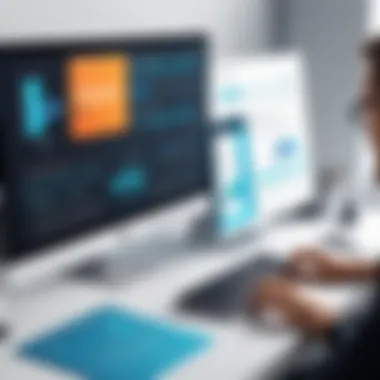
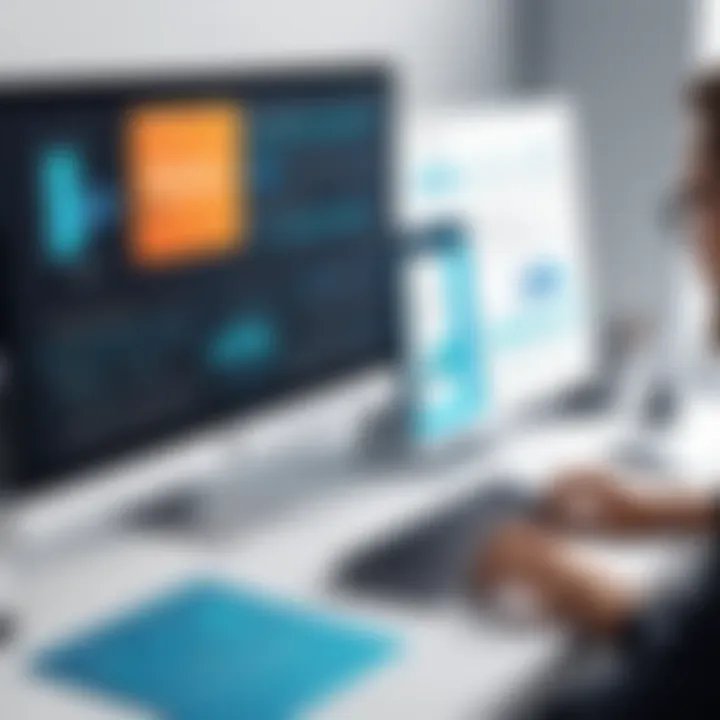
If you're venturing into overclocking, you can’t overlook the cooling solutions. Upgrading your cooling system is often just as critical as the overclock itself. The right cooling approach can extend the life of your components and maintain system stability.
There are several cooling methods to consider:
- Air Coolers: These are typically cost-effective and relatively easy to install. High-quality air coolers, with larger heatsinks and multiple fans, can manage heat effectively for moderate overclocking.
- Liquid Cooling: For those aiming for extreme overclocking, liquid cooling can be a game-changer. It's excellent for dissipating heat but requires more maintenance.
- Case Airflow: Sometimes overlooked, ensuring your case has good airflow is vital. Consider adding extra fans or re-arranging cables to avoid airflow obstructions.
Implementing effective cooling isn’t just about performance; it’s about reliability. After all, no one wants a fried CPU from a simple tweak.
"An ounce of prevention is worth a pound of cure." - Benjamin Franklin
For those ready to invest the time and effort, these advanced techniques not only unleash the full potential of your system but also deepen your understanding of how your machine operates. Whether it's fine-tuning your CPU or enhancing your cooling system, each step brings you closer to a high-performance setup that can handle whatever you throw at it.
Troubleshooting Common Issues
Troubleshooting common issues is a fundamental aspect that should not be overlooked when you aim to boost your computer's performance. Whether you're dealing with pesky lag or unexpected crashes, identifying and resolving these problems can dramatically enhance both speed and efficiency. Not only can these adjustments breathe new life into an aging machine, but they also help to extend its overall lifespan.
Addressing Malware and Viruses
One of the more insidious threats to computer performance is malware and viruses. These unwelcome invaders can slow down your system, cause software conflicts, and even steal personal information. The first step in addressing this issue is to have a reputable antivirus solution in place—think of it as a digital bodyguard.
- Install Antivirus Software: Programs like Norton or Bitdefender provide real-time scanning to catch threats before they wreak havoc on your system.
- Run Regular Scans: Make it a habit to conduct full system scans at least once a week, ensuring that files are clean.
- Stay Updated: Often, malware developers are one step ahead. Ensure your antivirus software is updated to combat the latest threats.
Remember to download files from trusted sources only, and don’t click on suspicious links or emails. Following these steps cannot just improve your computer's performance—it can also give you peace of mind knowing that your data remains protected.
Handling Software Conflicts
Software conflicts often arise when numerous programs are vying for limited system resources, leading to slowdowns and frustrations. Dealing with this requires a bit of finesse to ensure that your applications run smoothly alongside one another.
- Check for Compatibility Issues: Not all software plays nicely together. It’s wise to research compatibility before installation, especially with older systems.
- Uninstall Unneeded Software: If there's software lying around that you seldom use, it’s a good idea to delete it. Every bit of freed-up resource may prove valuable in enhancing performance.
- Keep Drivers Updated: Outdated drivers can cause software conflicts. Ensure that all drivers, particularly for your graphics and network card, are current.
A healthy system is one where each component can work with others harmoniously. Resolving software conflicts can not only speed things up but also lead to a more enjoyable computing experience.
The Role of Up-to-Date Software
Keeping your software current is a cornerstone of optimal computer performance. In an age where cyber threats loom ever larger and software solutions evolve rapidly, ignoring software updates can invite a host of problems. Not only do these updates fix bugs and patch security holes, they often come packing enhancements that can improve functionality, efficiency, and even speed.
When software updates roll out, they not only tackle security vulnerabilities; they also optimize system performance. So, whether you’re chatting with pals on Facebook or grinding through a heavy-duty work project, keeping your applications fresh can boost your experience significantly. It's almost like putting fresh oil in a car; everything runs smoother.
Importance of Software Updates
Staying on top of software updates is like having a secret weapon in your tech arsenal. Updates often come with improvements that fix frustrating bugs. Ever notice your computer running sluggishly? It may be because an older version of your operating system or application is hogging resources.
Here are a few key reasons to prioritize software updates:
- Security: Cyberattacks are on the rise, and most breaches exploit outdated software. By updating, you close potential entry points that bad actors could use.
- Performance: Updates frequently include performance optimizations. This can manifest as faster load times or improved multitasking capabilities. Most users will feel those benefits almost immediately.
- New Features: Software updates sometimes introduce new features that can enhance your productivity or enjoyment. Imagine not having the latest editing tools in an application; you’d miss out on some nifty capabilities.
As a rule of thumb, schedule regular times to check for updates, ideally once a week. Procrastination in this area can lead to systems working like a lead balloon.
"An ounce of prevention is worth a pound of cure."
Using Lightweight Applications
Choosing the right applications can make a world of difference in how your computer performs. Not every task warrants a heavyweight program. For example, if you’re merely browsing the web or writing documents, using a slice-of-bread lightweight application is more effective than loading a full-fledged suite. Lightweight applications consume fewer resources, freeing up memory and CPU cycles for more important tasks.
Following are benefits tied to using lighter apps:
- Faster Launch Times: Lightweight applications often open faster, letting you dive into your work without waiting.
- Lower Resource Consumption: Since they use less memory and processing power, your system remains responsive even while running multiple applications simultaneously.
- Simplified Features: Sometimes, all you need is a basic tool to get the job done. Lightweight applications usually offer a streamlined experience, letting you focus on what matters without distractions.
Some popular lightweight applications include:
- Notepad++ instead of larger text editors for coding.
- Foxit Reader for quick PDF viewing without the bloat of Adobe Acrobat.
- GIMP for image editing without the heft of Photoshop.
The End and Best Practices
As we wrap up this guide, it's vital to spotlight the significance of adopting best practices for enhancing computer performance. Many users find that, irrespective of hardware prowess, the longevity and efficiency of their systems hinge on regular maintenance and informed choices. Best practices form the backbone of a smoothly running computer, ensuring that you can enjoy optimal performance without falling prey to common pitfalls.
Incorporating best practices does more than just boost speed; it cultivates a robust system that stays resilient against wear and tear. When your computer runs smoothly, not only does it enhance your day-to-day tasks, but it also prolongs the life of your hardware.
Summarizing Key Tips
Here’s a succinct roundup of actionable strategies that can elevate your computer performance:
- Keep Software Updated: Regularly update your operating system and applications to ensure you’re benefitting from the latest enhancements and security patches.
- Manage Startup Programs: Limit the number of programs that run on boot to free up resources right from the get-go.
- Clean Up Your Disk: Use built-in tools like Disk Cleanup to remove unnecessary files and clutter;
- Upgrade Hardware: Consider adding RAM or switching to an SSD for noticeable upgrades in speed.
- Run Regular Maintenance Checks: Make it a habit to check for malware and clean your system occasionally.
These tips are straightforward yet effective in helping you keep your computer running like a well-oiled machine.
Encouraging Regular Maintenance
Maintenance isn't merely an afterthought; it's a crucial part of the strategy for prolonging your computer's lifespan. Picture your computer as a car. Just as a car requires routine oil changes and checks to function optimally, your computer needs a little TLC too. A consistent maintenance routine prevents potential problems before they escalate.
Practices like performing disk cleanups and checking for malware should be done routinely. Consider setting reminders so that you don’t neglect this important aspect. Regular maintenance keeps your system operational and can even enhance performance over time by minimizing lag and optimizing resource use.
In summary, while computers are complex machines, they thrive on simplicity in care. So, establishing a routine, adhering to best practices, and being conscious of your system’s performance can go a long way in creating a seamless computing experience.



