Boosting Computer Performance: Key Strategies for Speed


Intro
In today's fast-paced world, a sluggish computer can be tantamount to slow death. As we depend more on our devices for both work and entertainment, knowing how to enhance computer performance is not just a technical requirement — it's practically a survival skill in the digital age. Whether you're crafting complex documents, trekking through expansive virtual landscapes, or juggling multiple browser tabs, every second counts.
This guide will explore various methods to give your computer the boost it needs. We will touch on both hardware tweaks and software adjustments, nurturing a holistic approach to speed improvement. Strategies to keep your system healthy will also feature prominently, ensuring you are well-equipped to tackle decreasing performance over time.
While some techniques may seem as common as dirt, others delve into more specialized tools and optimizations. With that in mind — buckle your seatbelt, as we press on into the realm of well-oiled machines.
Product Overview
Before we delve deeper into strategies, it's essential to understand the key elements that make up a computer's performance. From hardware components like CPUs, GPUs, and RAM to software applications and operating systems, each piece plays a crucial role in the overall experience.
Key Features and Specifications
- CPU (Central Processing Unit): Often dubbed the "brain" of the computer, the CPU's clock speed and number of cores can have a significant impact on speed. More cores mean better multitasking.
- RAM (Random Access Memory): This component directly affects how many applications you can run simultaneously. More RAM means you can keep more things open without slowdown.
- SSD vs. HDD: Solid State Drives offer faster read and write speeds compared to traditional Hard Disk Drives, which can drastically ameliorate boot times and loading times for applications.
- Graphics Card: A powerful graphics card enhances graphical tasks. It's vital for gaming, video editing, and other performance-intensive applications.
- Operating System: An updated OS runs smoother and faster. Additionally, its resource management can dictate performance.
Equipped with this foundational understanding, we can now look towards practical steps to ameliorate computer speed.
Performance and User Experience
A computer's performance is not just about the specs—it’s how those specs translate into real-world functionality. Testing the performance of a system can involve both subjective and objective measurements.
Hands-on Testing and Evaluation
Common benchmarks, such as those from Geekbench or Cinebench, provide consistent performance ratings. When evaluating, it’s crucial to use tools suited for your specific requirements. Some users may prioritize stability, while gamers might focus more on speed and frame rates.
User Interface and Ease of Use
A user-friendly interface greatly contributes to an enhanced experience. Whether it’s Windows, macOS, or Linux, familiarity with the UI can significantly influence user satisfaction and efficiency. The quicker you can navigate your system, the more productive you will be.
Comparison with Similar Products in the Market
Consider comparing your current machine with existing products in the market. Reviews and performance comparisons can help you identify what enhancements are truly necessary. For instance, if your computer is consistently outperformed by competitors in benchmarks, it might be time to look at upgrades or replacements.
"Understanding your needs and how various components interact is key to maximizing performance."
Design and Build Quality
Although performance matters massively, the physical aspects of a computer cannot be overlooked. A sturdy build contributes to longevity.
Detailed Analysis of Design Elements
A sleek design is often a selling point. However, functionality—like cooling systems and ventilation—plays a more vital role than aesthetics. Efficient thermal management can prevent overheating, benefiting long-term performance.
Materials Used and Durability
Materials matter. Lighter materials may offer portability, but how do they hold up over time? Metal casings tend to be sturdier than plastic counterparts.
Ergonomics and Aesthetics
Ergonomics ensures you'll feel comfortable during prolonged use, whether gaming or working on projects. A well-designed keyboard and mouse setup keeps strain at bay, allowing you to focus on performance instead of discomfort.
Technology and Innovation
It's always exciting to see how new technologies can revolutionize performance. Innovations tend to push the performance envelope.
Groundbreaking Technology in Products
Look for emerging technologies like PCIe 4.0 or DDR5 RAM, which promise better speeds and efficiency. Always be on the lookout for what’s next and how they might improve your experience.
Potential Impact on the Consumer Tech Industry
These advancements can have ripple effects throughout the tech ecosystem, often trickling down and reshaping entry-level products over time.
Future Trends and Developments
Keeping an eye on the horizon for trends, such as AI integration to optimize performance automatically, keeps you ahead of the curve.
Pricing and Value Proposition
While performance is essential, affordability also comes to the forefront.
Pricing Details and Affordability
Investment in high-performing machines can make a noticeable dent in a budget. Understanding the cost vs. the expected performance improvements can help ensure you’re not throwing money down a well.
Comparison of Product Value with Competitors
Always circle back to what competitors offer at similar price points. Sometimes, a slightly higher investment can yield far better returns in performance.
Recommendations and Final Verdict
Ultimately, the goal is to achieve an equilibrium between performance, design, and cost. Knowing what you need in a computer can mean the difference between a satisfactory experience and one that keeps you on the right track.
With these foundational insights on enhancing computer performance, you should be well-grasped on how to optimize your system, be it through software tweaks or hardware upgrades.
Understanding Computer Speed
In today's fast-paced digital world, the importance of understanding computer speed cannot be overemphasized. Every second counts when you're navigating through multiple applications, whether you’re a graphic designer managing large files or a gamer diving into the latest immersive experience. Knowing how speed works and what influences it is crucial for anyone keen on optimizing their device. A quicker computer translates to enhanced productivity, reduced frustration, and a generally smoother user experience.
Defining Computer Speed
Computer speed is a multifaceted concept that encompasses several elements. At its core, it's about how quickly a machine can process data and execute commands. Think of it in simple terms: if your computer processes a set of instructions more rapidly than another, its speed is arguably higher. Here, speed can refer to several factors: processing speed (measured in gigahertz), data transfer rates, and even how efficiently your operating system interacts with applications.
In practical terms, this means that a computer’s ability to open programs, execute tasks, and handle multi-tasking scenarios efficiently is a direct reflection of its speed. One can say: "It's like driving a car; the faster the engine runs, the quicker you reach your destination." But remember, speed isn't just about raw numbers; it's about the overall user experience and how seamlessly different components work together.
Factors Affecting Performance


When discussing factors affecting performance, it's essential to consider both hardware and software components.
Hardware aspects include:
- CPU: The processor is often called the brain of the computer. A powerful CPU can significantly enhance speed, especially when handling demanding tasks.
- RAM: More memory means more data can be opened simultaneously without slowing down the machine. Think of it as desk space; the larger the desk, the more papers you can work with at once.
- Storage Drive: A traditional Hard Disk Drive (HDD) is slower compared to a Solid State Drive (SSD). Upgrading storage can make a world of difference.
Software plays a role too:
- Operating System: The efficiency of the OS shapes how tasks are managed. An outdated system may slow things down.
- Background Processes: Multiple programs running simultaneously can drag down performance. If you have a dozen tabs open, it might be time to shut some down.
- Malware and Bloatware: These pesky little programs can consume resources without you even noticing. Regular checks can keep your machine running smoothly.
Understanding these factors allows users to make informed decisions about upgrades, maintenance, and overall computer use, akin to tuning up a car to ensure it runs at peak performance.
Assessing Current Computer Performance
Understanding where your computer stands in terms of performance is akin to checking the pulse of a patient before proceeding with treatment. You need a diagnostic approach that highlights its strengths and weaknesses. This section emphasizes the importance of evaluating current computer performance, which enables users to make informed decisions. By recognizing what slows your system down, you can set the stage for necessary upgrades or changes, thereby enhancing overall speed and efficiency.
Utilizing Performance Monitoring Tools
In the realm of computing, performance monitoring tools are your best friend. Think of them as the watchful guardians that keep an eye on each aspect of your computer's input, output, and functioning. Tools such as Windows Task Manager, CCleaner, or HWMonitor offer insights into CPU usage, RAM consumption, disk activity, and even the temperature of your hardware.
These resources are crucial for pinpointing bottlenecks. For instance, if you find your CPU is regularly maxing out, it might be time to consider a hardware upgrade. Alternatively, a high RAM usage could indicate that certain applications are demanding too many resources. Here are a few steps on how to effectively utilize these tools:
- Open the Tool: Navigate to the performance monitoring tool of your choice.
- Analyze Usage: Check CPU, memory, and disk statistics to identify any spikes.
- Set Alerts: Many tools allow you to set alerts for abnormal performance, helping you catch issues early.
- Keep a Log: Document performance data over time to detect trends or recurring issues.
By taking these steps, you arm yourself with the knowledge needed to tailor your approach to enhancing computer performance effectively.
Evaluating System Specifications
The specifications of a system lay the groundwork for what it can achieve. Assessing these specs isn’t just about checking off numbers; it’s about understanding how they relate to your usage needs. This involves looking at the processor, RAM, hard drive type, and even the graphics card. A naive user may think that more is always better, but the real art lies in matching your needs against what your system can deliver.
Consider these factors:
- Processor Type and Speed: A quick glance at the CPU’s clock speed and core count helps determine how efficiently it can handle tasks. A dual-core i3 might be adequate for basic tasks, but anything more demanding—like gaming or video editing—benefits from an i5 or i7 processor.
- RAM Size: For most general users, 8GB is the sweet spot, but heavy multitaskers or gamers should look to 16GB or even 32GB to avoid sluggishness.
- Storage Type: Solid State Drives (SSDs) are far faster than traditional Hard Disk Drives (HDDs). The impact on loading times and overall responsiveness is monumental.
- Graphics Card: For those engaged in visual-heavy tasks, evaluating the graphics card’s capabilities is essential. Using integrated graphics can suffice for tasks like browsing, but serious gamers need dedicated GPUs for a smooth experience.
With all these elements in mind, you're better equipped to understand the capability of your machine and decide on necessary steps for optimization or upgrades. The focus on systematic assessment paves the way for targeted interventions, which is vital for anyone serious about enhancing computer performance.
Basic Maintenance for Speed Improvement
Basic maintenance is the bedrock upon which the speed of your computer is built. It’s like changing the oil and rotating the tires of your car; without it, you might find yourself stuck on the side of the road, or in this case, dealing with a sluggish machine that’s a far cry from its optimal performance.
When you invest time and effort into maintaining your system, you prevent potential issues that can arise later on. Think of it as regularly tuning into the health of your machine—it helps catch minor concerns before they snowball into substantial problems that could affect your computing efficiency.
Regular maintenance is much more than just a good habit; it delivers tangible benefits:
- Improves Overall Speed: Regular updates and clean-ups ensure that system resources are readily available.
- Increases Longevity: Just like a well-tended garden flourishes longer, your computer can have a more extended lifespan when maintained meticulously.
- Enhances Security: Keeping software updated helps ward off malware and other malicious threats that can severely impact performance.
Through this section, we'll explore various maintenance tasks such as:
- Regular Software Updates
- Disk Cleanup Procedures
- Defragmenting Hard Drives
These practices are foundational stone in your quest for a swifter system.
Regular Software Updates
Regular software updates are crucial in keeping your operating system and applications up to speed. Software developers frequently release patches and updates to address bugs, improve functionality, and enhance security. Think of these updates as your software's routine check-ups, ensuring that everything runs smoothly.
An updated system can help you avoid compatibility issues and ensure that all applications run seamlessly. Ignoring updates may result in your system becoming a house of cards, unstable and susceptible to performance dips.
Benefits of regular updates include:
- Enhanced Security: Protects against vulnerabilities that could be exploited by malicious entities.
- Improved Features: Access to the latest functionalities can enhance productivity.
Therefore, it's advisable to set your updates to install automatically whenever possible. This way, you won’t forget and risk exposing your machine to potential threats.
Disk Cleanup Procedures
Disk cleanup might sound mundane, but it can work wonders for your computer’s performance. Over time, as files accumulate—ranging from temporary internet files to installed software that you no longer use—your disk fills up, making it harder for your system to find the data it needs efficiently.
Regularly purging unnecessary files not only frees up space but also streamlines how quickly your system operates. Imagine trying to run through a cluttered room; you'll struggle to move quickly. In the computing world, the same holds true:
Some cleanup strategies to consider are:
- Removing Temporary Files: They may seem trivial, but they pile up over time.
- Uninstalling Unused Applications: If you haven’t used a program in months, it might be time to let it go.
- Emptying Recycle Bin: It’s always a good idea to clear the bin regularly.
By implementing these disk cleanup procedures, you can see a noticeable difference in speed.
Defragmenting Hard Drives
Defragmenting is reassembling your hard drive's scattered file fragments into contiguous sections. When you save files, they don’t always sit neatly next to each other on the disk. Over time, this fragmentation can slow down read and write times, resulting in a sluggish computer.
Running a defragmentation process can dramatically boost speed by:
- Optimizing Disk Access Time: Files are read more quickly when they are stored together.
- Reducing Wear and Tear: Less movement is required from the hard drive's read/write head when files are sequenced.
On Windows systems, you can find the built-in defrag tool under the system tools. If you’re using a solid-state drive (SSD), defragmenting isn’t applicable as they work differently and don’t require this practice; however, you can optimize their performance through other means.
Keeping your hard drive in top shape can be likened to maintaining a smooth road for traffic in your area—less friction, less hassle.
Regular maintenance not only enhances performance but ensures that your computing experience remains smooth and hassle-free. Commit to these practices, and you’ll reap the lasting benefits.
Hardware Upgrades to Enhance Speed
When it comes to boosting computer speed, hardware upgrades often leave the most significant impact. As technology advances at breakneck speed, it’s essential to have the right components that can keep up with modern demands. Hardware improvements not only lead to a noticeable increase in performance but also enhance the overall user experience. In this section, we will explore three critical areas for upgrades that can help your system run smoother and faster: increasing RAM capacity, upgrading to solid state drives, and enhancing graphics cards.
Increasing RAM Capacity
One of the simplest yet most effective hardware upgrades is increasing the Random Access Memory (RAM) in your system. Think of RAM as short-term memory for your computer; the more you have, the more tasks it can handle at once without slowing down. For instance, if you're running resource-heavy applications like graphic design software or virtual machines, additional RAM can reduce lag significantly.
Consider these points when upgrading RAM:

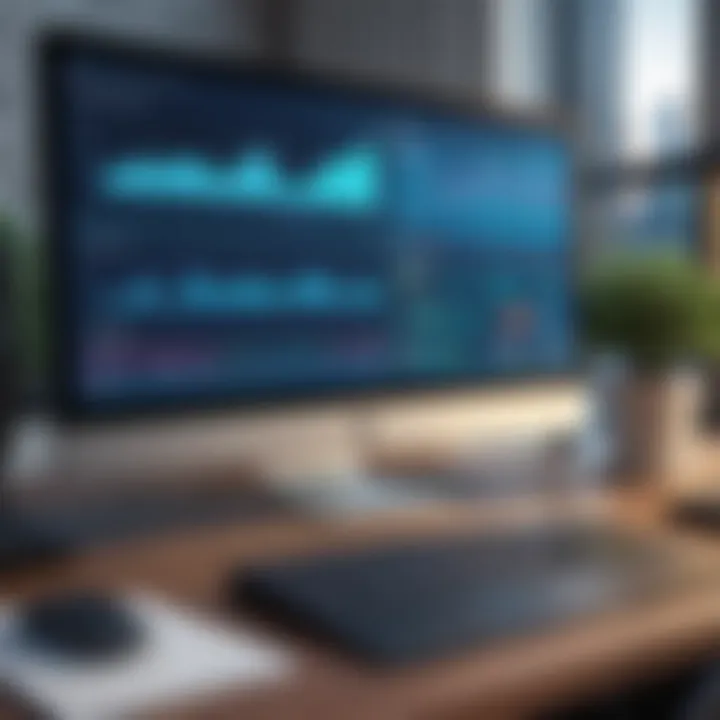
- Capacity: Aim for at least 16 GB if you regularly multitask or run demanding applications. For gaming or video editing, 32 GB or more is ideal.
- Speed: Look into the frequency measured in MHz. Faster RAM can enhance performance, particularly in tasks requiring quick access times.
- Compatibility: Always check your motherboard’s specifications to ensure the new RAM sticks will work together seamlessly with existing ones.
Upgrading to Solid State Drives
Swapping out traditional Hard Disk Drives (HDD) for Solid State Drives (SSD) can revolutionize your computing experience. SSDs use flash memory, which means they access data much quicker than their mechanical counterparts. If your computer boots up in several minutes, an SSD might cut that time down to mere seconds.
Here’s why upgrading to an SSD can be pivotal:
- Speed: Boot times, application loading, and file transfers are all exponentially faster with SSDs, which can significantly enhance productivity.
- Durability: Unlike HDDs, SSDs have no moving parts, making them less prone to physical damage.
- Energy Efficiency: SSDs generally consume less power, leading to longer battery life for laptops and quieter operation overall.
Upgrading Graphics Cards
For gamers and graphic designers alike, upgrading the graphics card can make a world of difference in speed and performance. A powerful graphics card can handle more complex images and run more intensive applications smoothly. If you find that your games lag or your design software stutters, it may be time for an upgrade.
When considering a new graphics card, take note of the following aspects:
- VRAM: Look for cards with higher Video RAM (VRAM), especially for high-resolution gaming or graphic work. 4GB is the absolute minimum, but 6GB or more is recommended for optimal performance.
- Compatibility: Ensure your motherboard and power supply can support the new graphics card, both electrically and physically.
- Cooling: A good graphics card requires adequate cooling. Consider models with built-in fans or ones that fit well in your case to avoid overheating.
Remember: Investing in hardware upgrades is not just a way to enhance your computer's speed; it's about future-proofing your system against evolving technological demands.
By focusing on increasing RAM capacity, upgrading to SSDs, and boosting graphics capabilities, you’re setting yourself up for an improved computing experience that can easily handle today’s tasks and tomorrow’s challenges. Each of these components plays a vital role in not just speed but also efficiency and reliability, making them crucial considerations in your hardware upgrade journey.
Optimizing Operating System Settings
Optimizing the operating system settings is a key strategy in improving computer performance. When the operating system runs smoothly and efficiently, it has a significant impact on overall system responsiveness. By tweaking various settings, users can tailor their experience to not only enhance speed but also ensure that the system caters to their specific needs. The benefits of a finely-tuned operating system can manifest in a variety of ways, from faster boot times and smoother multitasking to improved management of system resources.
Disabling Startup Programs
One effective way to give your computer a speed boost involves addressing the programs that start up automatically when you boot your system. Every application that runs at startup resources your RAM and processor, which can slow down your system from the get-go. For example, if you’ve got a dozen programs trying to load right when you power up, it’s no wonder things are sluggish.
To disable these startup programs, follow these steps:
- Open Task Manager: You can do this by right-clicking on the taskbar and selecting Task Manager.
- Navigate to the Startup Tab: You might need to click on “More Details” first.
- Review the List: Here you'll see all programs that launch at startup.
- Disable Unnecessary Programs: Right-click on any program you don't need at startup and select "Disable."
By trimming down these initial load programs, you're likely to see a noticeable improvement in boot time and general system performance. Less clutter equals more speed.
Adjusting Visual Effects
While eye-candy features in operating systems can make the user interface visually appealing, they often come with a price: performance. Windows, for instance, offers various animations and effects that, although attractive, can be detrimental to speed, especially on older hardware. This is where adjusting visual effects becomes pivotal.
To change these settings:
- Open System Properties: Right-click on My Computer or This PC and select 'Properties'.
- Navigate to Advanced System Settings: Click on the "Advanced" tab and then the "Settings" button in the Performance section.
- Select Your Preference: You can opt for the “Adjust for best performance” option to disable all visual effects. Alternatively, you can pick and choose which effects to keep or disable.
Managing Power Settings
The way your computer consumes power can also play a part in its performance. Many systems come set to “Balanced” power plans, which may not always prioritize performance. Swapping to a “High Performance” plan may unleash additional speeds, especially in desktop computers where energy savings aren’t as much of a concern.
To adjust power settings:
- Open Control Panel: You can search for it in the Start menu.
- Access Power Options: Click on “Hardware and Sound” and then “Power Options.”
- Select High Performance: If you don’t see it, click on the arrow to expand more plans.
With power settings adjusted toward performance, your system will run more vigorously, often leading to quicker and more responsive behavior. This is especially beneficial during demanding tasks like gaming or video editing.
By focusing on optimizing your operating system settings, you’ll notice a profound difference in the responsiveness and efficiency of your computer. Not only does it help in achieving better speed but it also aligns the system with your personal usage needs.
Software Solutions for Performance Boost
In today’s fast-paced digital landscape, software plays a pivotal role in the overall performance of your computer. Unlike hardware upgrades, software solutions can often be more immediate and cost-efficient, directly impacting speed without the need for new equipment. By paying attention to software optimization, you can unlock a treasure trove of performance enhancements, allowing your system to operate smoother and more efficiently. This section explores vital software strategies that provide the boost many users crave, especially for those who find themselves stuck in the slow lane.
Utilizing Performance Optimization Applications
Performance optimization applications act like a spring cleaning for your system—getting rid of clutter and making way for streamlined functionality. There are a myriad of applications designed to improve computer speed, and each comes with its unique set of features.
Some of the leading applications include:
- CCleaner: This tool can delete temporary files, clean up your browser history, and eliminate unused registry entries that might slow you down.
- Advanced SystemCare: Not only does it clean junk files, but it also offers a more comprehensive analysis of your computer's performance.
- Game Booster: Specifically designed for gamers, it optimizes system resources for gaming sessions, shutting down unnecessary background processes.
Using these applications can lead to noticeable improvements in boot-up times and application launching speeds. However, while these tools can work wonders, it’s important to choose them wisely and verify that they're from reputable sources to avoid introducing malware or bloatware. Always keep a backup handy—you never know when one of these applications might go too far!
Implementing Antivirus Software
Keeping your computer secure from malwares and viruses is paramount, but did you know that the right antivirus software can also enhance your machine's performance? Many individuals undervalue how important it is to select an antivirus solution that not only protects but also optimizes performance. A heavyweight antivirus can burden system resources, slowing it down significantly.
Choose an antivirus that is:
- Lightweight: Look for options that provide robust protection with minimal impact on your system performance. Examples include Bitdefender or Kaspersky which are known to have lower resource consumption.
- Real-time Protection: This can help identify and deal with threats immediately, often catching issues before they escalate, which can prevent slower performance later.
- Weekly Scans: Scheduling regular scans allows you to maintain a balance between performance and security. Automating scans ensures efficiency without interrupting your day to day use.
By prioritizing a suitable antivirus solution, you're not only safeguarding your files; you're actively contributing to a more responsive computing environment.
Remember: The best performance improvements often come from a mix of cleaning tools and security practices, which leads to a faster, more reliable computer system.
Customizing Computer Configuration
When it comes to boosting computer performance, tinkering with configurations can be a game changer. Customizing your computer configuration means adjusting settings and components based on how you use your machine and what tasks you perform. This practice not only tailors the computing experience to suit your needs, but can also significantly enhance speed and efficiency. Let's unravel this important aspect further.
Modifying System Configurations
Adjusting system configurations can yield remarkable benefits in performance. You have options like tuning the virtual memory settings or altering processor priorities. For instance, increasing virtual memory allocation can help your system handle more applications simultaneously. If you’re a power user pushing the limits with heavy software like video editing tools or graphic design applications, these changes can prevent sluggishness and stuttering.
Also, consider exploring the settings of your operating system. Did you know you can manage the way various components interact through settings like Windows' Performance Options? Here’s how to go about it:
- Open the Control Panel.
- Navigate to System and Security then System.
- Click on Advanced system settings.
- Under the Performance section, click Settings to adjust.
Adjusting these configurations isn’t merely a case of higher numbers being better; it requires knowing what fits your particular setup. A well-optimized system leads to snappier response times and a smoother overall experience, making for a far more enjoyable user journey.
Understanding BIOS Settings
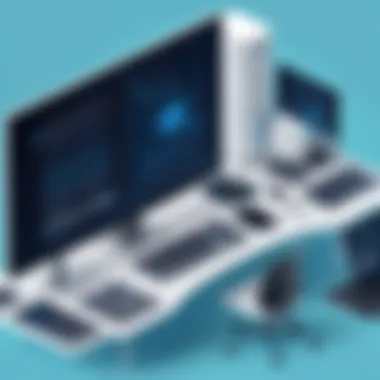

Diving deeper, we reach the BIOS (Basic Input/Output System)—often an overlooked treasure trove of options. The BIOS is a firmware interface for computers that initializes and tests hardware during the booting process. It allows for tweaking several significant settings, helping you unlock potential that’s simply left sitting by default.
For example, modifying settings like CPU frequency or memory options can bring out performance benefits. These modifications can lead to:
- Faster boot times: Changing the boot order can streamline the startup process.
- Overclocking capabilities: By adjusting settings, you might push your system to run faster than its rated speeds,
- Expanded hardware support: Certain BIOS settings help the computer effectively utilize new hardware.
To access BIOS settings, you’ll usually press keys like DEL, F2, or Esc during startup, but specifics depend on your machine’s manufacturer.
"A well-optimized BIOS can be the difference between a smooth ride and a rough road in computing."
Before diving in, remember that improper changes can lead to instability in your system. It’s a good practice to note down current settings before making adjustments. Being informed and cautious arms you for a productive tweaking adventure.
Embracing Virtualization for Performance
Virtualization has developed into an indispensable tool in the realm of computing, especially for those aiming to ramp up the performance of their systems. Simply put, it allows you to run multiple virtual instances of operating systems on a single physical machine, enabling better utilization of hardware resources. In this digital age, where applications are a dime a dozen and heavier than ever, virtualization offers a strategic edge that savvy users can leverage to improve not only speed but also overall efficiency.
Benefits of Virtual Machines
Virtual machines (VMs) come with a treasure trove of benefits that can make a noticeable difference in your computing experience. Here’s a breakdown of what they bring to the table:
- Resource Allocation: VMs allow for dynamic allocation of system resources such as RAM and CPU. This means that you can tailor the performance to meet the demands of your workload. For example, if you’re running a resource-heavy database application, you can allocate more memory to that specific VM while keeping other less demanding applications on their separate lower-powered VMs.
- Isolation: Each VM operates independently, which means one can crash or misbehave without risking the entire system. This ensures stability and reliability, crucial for users who run experimental software.
- Scalability: Need more power quickly? With VMs, scaling resources up or down can often be done with a few clicks. This flexibility can save time and money, particularly for businesses that experience fluctuations in workload.
- Testing and Development: Developers can create isolated environments to test code or applications. This encourages experimentation without the fear of impacting the main system.
"Virtual machines provide a sandbox for applications, where users can interact without fear of clashing with core system functionality."
Running Resource-Intensive Applications
For those who ask, "Why use virtualization instead of just upgrading hardware?" running resource-intensive applications on VMs can be your answer. Here’s why it’s more than just a trendy tech term:
- Optimal Resource Usage: Instead of narrowly dedicating resources to a single application, virtualization allows applications to share resources effectively across multiple VMs. This maximizes the performance of everything you are running, be it graphic design software or data analysis tools.
- Simplified Deployment: Virtual machines can make deployment of heavy software quicker and simpler. Instead of laboring over installation on multiple devices, you can set it up once and clone it across your network. This markedly reduces setup times and eliminates the tedium that often accompanies such installations.
- Legacy Application Support: With virtualization, legacy applications—those older programs that might not play nice with new OS versions—can continue to run smoothly without hindering the performance of your current setup.
- Shared Resources in Cloud Environments: In a cloud context, virtual environments can span multiple physical hosts, leading to enhanced speed as resources like bandwidth and processing power can be pooled together.
By considering the advantages of virtualization, one can take significant strides toward enhancing computer performance. Rather than just opting for a hardware upgrade, users should contemplate how virtualization could facilitate better resource management and overall productivity.
Disposal of Unnecessary Files and Programs
In today's fast-paced digital world, the efficiency of a computer can be significantly hampered by clutter and remnants of installed software. The topic of disposing of unnecessary files and programs stands not only as a cornerstone for maintaining performance but also as a practical approach to ensure that your system operates smoothly and efficiently. Clarity and speed often become casualties as digital junk piles up, making it hard for systems to work efficiently.
Effective disposal of superfluous elements includes several key components, such as identifying what is essential versus what is excess, which in turn helps to streamline the operating environment. The right strategies in this area also help improve load times, free up storage space, and minimize risks related to security breaches from outdated software. This section will delve into specific practices that can offer immediate relief and long-term benefits to a computer's performance.
Identifying Bloatware
Bloatware refers to the unnecessary software that often comes pre-installed on new devices or was downloaded previously but has no real use. Identifying bloatware is an essential step in streamlining your system. It’s akin to cleaning out a closet that's too full of clothes you never wear. Getting rid of these programs not only frees up space but also can help in boosting system performance.
To start identifying bloatware, one might:
- Review Installed Programs: Go through the list of installed applications in the control panel or settings menu, and look for applications that are rarely or never used.
- Research Unknown Software: If you see something that looks unfamiliar, take a moment to investigate its purpose through online resources like Wikipedia or user forums on Reddit.
- Uninstall Unwanted Programs: Use the system’s uninstallation feature to remove these programs, ideally choosing a method that ensures any leftover files are also deleted. Most modern operating systems incorporate built-in utilities that make uninstalling straightforward.
By identifying and removing bloatware, users gain a more responsive system that no longer crawls under the weight of unnecessary software. This process can be likened to giving your computer a breath of fresh air.
Archiving and Deleting Old Files
Another significant step involves managing old files that are no longer needed. Like old photographs that gather dust in a box, outdated files can consume space and slow down the system. Thus, archiving and then deleting these files becomes a priority in optimizing storage.
In this regard, consider the following approaches:
- Establishing an Archiving System: Group your files based on categories like work, personal, or projects. Use external drives or cloud services to archive files that are not required for daily operations but still hold some value. This reduces the clutter but keeps necessary documents accessible.
- Regular Clean-Up: Set aside time regularly to review files. A seasonal clean-up is one efficient way to take stock of what you need and what can go.
- Employing Deletion Tools: There are numerous applications available that can automate the process of finding duplicate and obsolete files, helping to expedite the clean-up without much hassle.
This kind of systematic archiving not only clears space but can also lead to improved organization, thus enhancing productivity in the long run. Keeping a handle on unnecessary files of all sorts reflects the fundamental principle of maintaining a healthy, efficient computer.
"A cluttered space often results in a cluttered mind, both for people and machines."
By attending to the issues of bloatware and outdated files, users can ensure their computers run optimally, free from distractions and inefficiencies.
Incorporating Cloud Solutions
In today’s digital world, incorporating cloud solutions is no longer just a trend—it’s an essential strategy for enhancing computer performance. Gone are the days when bulky hardware dictated the speed of our machines. By embracing the cloud, users can significantly streamline their operations, reduce load on local systems, and ultimately improve speed. Let's delve deeper into this topic to understand its relevance, advantages, and considerations that come with cloud integration.
Benefits of Cloud Storage
One of the most robust benefits of cloud storage is its ability to support users in managing and storing large volumes of data efficiently. Here are some key points to consider:
- Scalability: Cloud services provide the flexibility to scale storage needs according to individual requirements. This means operating only with the data you need, without compromising on storage capacity.
- Accessibility: With cloud storage, files can be accessed from virtually any device with internet connectivity, eradicating the constraints of traditional file storage systems. This gives you the freedom to work from anywhere and improves collaboration among team members.
- Cost Efficiency: By minimizing reliance on physical hardware, businesses can reduce costs related to equipment, maintenance, and energy consumption. Instead, users pay for only what they need, converting what used to be fixed costs into variable ones.
- Automatic Backups: Most cloud solutions automatically back up your data, reducing the risk of data loss due to hardware failures or accidental deletions.
This approach not only speeds up system operations but also provides a peace of mind that comes with knowing crucial data is well-managed and secure.
Utilizing Cloud Applications
Transitioning to cloud applications can also markedly enhance computer performance. Here’s how:
- Resource Optimization: Running applications via the cloud takes the processing load off local machines. This means that systems with limited hardware capabilities can run resource-intensive software, enhancing functionality without necessary upgrades.
- Regular Updates: Cloud applications are typically updated automatically, ensuring that all users have access to the latest features and security measures. This keeps your system optimized and safe without the need for extensive manual updates.
- Collaboration Tools: Many cloud-based applications facilitate real-time collaboration among users, allowing multiple individuals to work on the same projects simultaneously. This not only boosts productivity but also catalyzes innovation by leveraging collective ideas.
- Cross-Platform Compatibility: Users can easily switch devices without losing functionality, as cloud applications adapt well to different operating systems and devices.
Utilizing cloud applications marks a significant leap towards efficiency. It takes full advantage of network-based computing, allowing machines to focus on what they do best, rather than being bogged down by software load.
In a nutshell, cloud solutions provide a unique combination of flexibility, efficiency, and performance enhancement. By reducing the burden on local systems, users can enjoy a smoother, faster computing experience that is not only future-proof but also cost-effective. As the tech landscape continues to evolve, incorporating these solutions could very well be the smart move that keeps your system ahead of the curve.
Future-Proofing Your System
Future-proofing your system is essential in today’s fast-paced technological landscape. Computers evolve at a breakneck pace, and what was cutting-edge a year ago can quickly become outdated. By future-proofing, you not only extend the lifespan of your equipment but also ensure you are ready to tackle new software and emerging challenges without breaking a sweat. Here, we’ll explore the key elements that contribute to an effective future-proofing strategy, the benefits it reaps, and some considerations to keep in mind.
Keeping Abreast with Technological Advances
Staying up-to-date with tech advancements isn’t just for tech enthusiasts; it’s crucial for any computer user that wants to maintain efficiency. For instance, consider how AI and machine learning have seeped into everyday applications. Software updates or new releases often incorporate features that require more from your hardware. Neglecting these changes may leave your system limping behind, trying to run the latest software with insufficient resources.
Moreover, keeping an eye on developments in hardware can help you grasp which features will be beneficial for your setup. For instance, technologies such as PCIe 4.0 offer significantly faster read/write speeds than their predecessors. If you’re planning to upgrade your graphics card in the future, knowing about such advancements allows you to make informed choices, ensuring compatibility and enhancing performance without needing frequent overhauls. In addition, following tech news through websites like reddit.com or engaging in online forums can be a great way to catch the latest buzz around innovations, as well as user experiences on new products.
Planning for Future Upgrades
Planning is half the battle when it comes to future-proofing. Ask yourself: when you buy new hardware or software, is it built with flexibility in mind? Upgradeability should be a crucial consideration.
Here are some steps to keep in mind:
- Assess Compatibility: Make sure that any new parts you’re considering are compatible with your current system. For example, if you’re looking into a new motherboard, ensure that it supports the RAM type and speed you’ll want to utilize.
- Allocate Budget for Upgrades: A common trap many fall into is the mindset of only buying what’s necessary. Instead, earmarking a portion of your funds for future upgrades can smooth your transition when the time comes to enhance your system.
- Research Trends: Look at market trends in terms of what’s becoming popular and which technologies the majority are adopting. For instance, portability and energy efficiency are two trends that have gained traction, and products designed with these features often maintain their value longer.
By foreseeably planning and designing a strategy for future upgrades, you not only maintain a reliable system but also evade the dreaded situation of scrambling for an upgrade at the last minute. In short, the effort pays off, leaving you with a machine that stands the test of time.
"Being proactive can save you a lot of headaches down the road. Sometimes it's the smallest steps that yield the biggest results."



