Casting from Android to Firestick: A Complete Guide


Intro
In today’s tech-savvy world, the ability to cast content from one device to another has transformed the way we consume media. The advent of the Amazon Firestick has provided users with a gateway to a world of streaming options, while Android devices offer convenience and flexibility in accessing content. This article will navigate the intricacies of casting from your Android device to the Firestick, aiming to equip both the casual user and the tech enthusiast with the necessary knowledge for an optimal experience.
From understanding compatibility aspects to exploring different casting methods, this guide not only illuminates the avenues available but also sheds light on troubleshooting tips that could save you a headache down the line. Let’s dive deeper into the mechanics of casting and unfold the steps to make technology work for you rather than the other way around.
Understanding Casting Technology
Casting technology forms the backbone of how we share content across devices, enabling a seamless experience for users whether they’re streaming a movie, sharing photos, or presenting a project. Understanding the elements of casting is crucial, especially with the diverse options available today. By knowing how casting works, you can troubleshoot issues effectively and optimize your setup. This knowledge can also enhance your experience with the devices you own, allowing for a richer interaction with your media content.
What is Casting?
Casting refers to the act of transmitting content from one device to another, often a mobile device to a screen like a TV. Unlike traditional methods of sharing like HDMI cables, casting uses a wireless connection, allowing users to control playback from a distance. Whether you want to show off vacation photos or binge-watch the latest series, casting offers flexibility.
When one casts, they typically initiate the process from their mobile or tablet. The receiving device, which could be a smart TV or a streaming device like Firestick, listens over the same Wi-Fi network for the casting signal. If you think of casting like sending an invitation to your smartphone’s content party, it’s both convenient and quick.
The Role of Wi-Fi in Casting
Wi-Fi plays a pivotal role in the casting ecosystem. It acts as the highway that facilitates the transfer of data between devices. Without a stable Wi-Fi connection, casting can become dodgy, leading to stutters or complete connectivity loss. Ideally, both devices should be connected to the same Wi-Fi network to ensure a smooth flow of information.
Many devices, including smart speakers, smartphones, and televisions, now support dual-band Wi-Fi (2.4 GHz and 5 GHz). Utilizing the 5 GHz band can create less interference and increase transfer rates, which is an advantage for high-definition streaming. For those who frequently cast, investing in a good router can pay dividends for a wonderful viewing experience.
Common Protocols Used for Casting
When discussing casting, several protocols come into play. These protocols determine how content is shared between devices, each bringing its flavor to the table.
Miracast
Miracast is a protocol that allows screen mirroring from devices like smartphones or tablets directly to TVs. One of its standout features is that it doesn’t require shared Wi-Fi. This can be a game changer if you're in an environment with poor internet.
However, one downside is compatibility; not all devices support Miracast. If you're stuck using older technology, this might not be the best option for you.
Google Cast
Many people know Google Cast as the magic behind Chromecast. This protocol is widely embraced because of its versatility and ease of use. One of its key characteristics is the ability to send content directly from your app to the TV, essentially treating the TV as a separate screen.
Google Cast’s ability to work across different operating systems, such as Android and iOS, is a major plus. However, an internet connection is needed for most functionalities, which might not appeal to everyone.
AirPlay
For those entrenched in the Apple ecosystem, AirPlay is a natural choice. Its main selling point is the frictionless sharing of content across Apple devices. With AirPlay, users can stream music, mirror displays from devices, and even display photos without any hassle.
The main limitation is that it tends to work best within the Apple ecosystem, which might not be as inclusive if you use Android devices. Still, for loyal Apple followers, the ease of use often outweighs this downside.
Key Takeaway: Understanding these protocols provides you with insights not just into how to cast but also into troubleshooting potential hiccups along the way. Each has its strengths and weaknesses; knowing them allows you to choose wisely based on your setup and preferences.
Getting Started with Firestick
Understanding the fundamentals of setting up and using an Amazon Firestick is crucial for a seamless experience when casting from Android devices. Many often purchase a Firestick to elevate their viewing experience and leverage the wide array of content available. However, without a smooth setup process, the excitement can quickly transform into frustration. Hence, grasping this portion of the guide will serve not only to enhance your knowledge but also to optimize the way you consume media.
Overview of Amazon Firestick

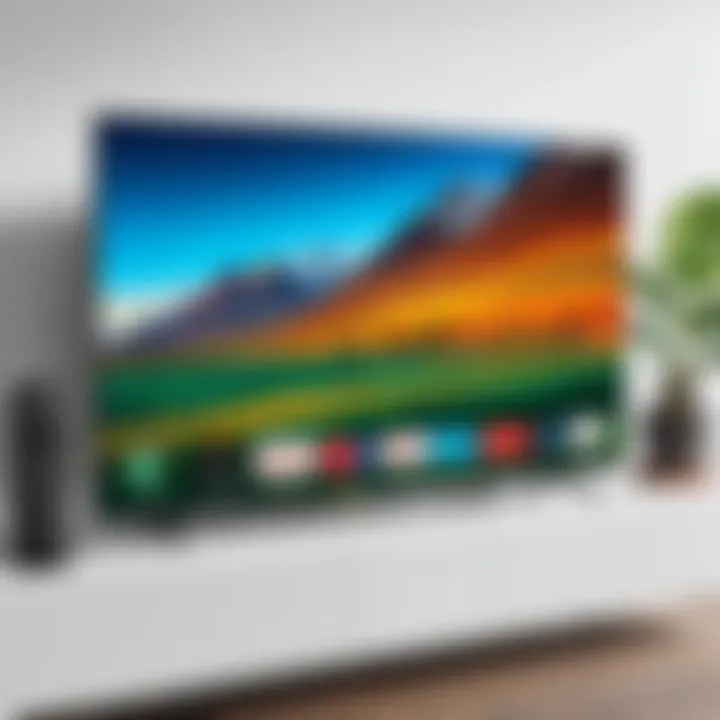
The Amazon Firestick is not just a simple gadget; it’s a powerful streaming device compacted into a small dongle. Imagine having a universe of entertainment potential right at your fingertips. From popular streaming services like Netflix, Prime Video, and Hulu, to thousands of apps, the Firestick offers endless possibilities. Its user-friendly interface makes navigation a breeze, and it's designed to bring all your media into your living room without a hitch. The versatility of this device stands out, whether you're binge-watching your favorite series or tuning into the latest blockbuster.
This digital hub also integrates voice capabilities through Alexa, allowing users to control playback and find content effortlessly. Users can even browse their device without lifting a finger – a truly innovative step in home entertainment.
Setting Up Your Firestick
This step is paramount, as a proper setup sets the stage for subsequent casting operations. To begin, simply plug the Firestick into an available HDMI port on your television. If your TV lacks an HDMI input, consider picking up an HDMI adapter to bridge that gap. Once plugged in, ensure to power the device using the included USB cord and adapter. After the initial setup, the screen will guide you through the activation process, which involves connecting the remote and your Amazon account.
Your first interactions with the Firestick’s interface will reveal its intuitive design, making navigation feel almost second nature. You’ll quickly notice that every option is just a few clicks away.
Connecting to Wi-Fi
Connecting your Firestick to Wi-Fi is an essential step that gives life to the device. A strong and stable internet connection is paramount for smooth streaming. To connect, access the settings through the Home screen. Click on 'Settings,' then 'Network.' Your Firestick will then scan for available networks.
Select your Wi-Fi network from the list, and enter the password when prompted. If you've got a particularly long password that makes it easy to trip up a key when typing, take your time to ensure every letter is spot-on. After a successful connection, the device will confirm, and you’re ready to start streaming.
With these foundational elements in place, you’re prepared to dive into the expansive world of entertainment that your Firestick has to offer. There's no denying that setting the stage for casting from Android devices becomes straightforward when the basics are nailed down.
Remember: The Firestick not only enhances viewing pleasure but provides a gateway to seamlessly connect devices for a truly integrated tech experience.
Casting from Android Devices
Casting from Android devices is a significant aspect of enjoying multimedia content on a larger screen, especially when considering the versatility of Amazon Firestick. This method offers users a convenient way to display their mobile content, such as photos, videos, and apps, directly onto their television. By using casting technology, individuals can amplify their viewing experience, allowing them to share content with family and friends without the hassle of gathering around a small screen.
One key point to consider is the sheer efficiency that casting from an Android device provides. Users can control their content from their mobile device, pausing, playing, or switching between different types of media all with a few taps. Additionally, it’s worth noting that casting does not monopolize the device's capabilities; users can continue using their Android phone for other tasks while streaming on the big screen.
However, before getting started, it’s essential to ensure that your devices are compatible and on the same network. Familiarizing oneself with the steps of casting can enhance the overall experience, ensuring that users get the most out of their smart technology.
Pre-Requisites for Casting
Before you start casting, there are several important aspects to consider. First, ensure that both your Android device and the Firestick are connected to the same Wi-Fi network. This is crucial. If the devices are on separate networks, they won’t find each other. Second, having updated software is essential. Both the Android device and Firestick should be running the latest versions of their respective operating systems.
Beyond these basics, it’s also beneficial to have a decent internet connection. A stable Wi-Fi signal will reduce lag and buffering, giving a better overall casting experience. Finally, being acquainted with the configuration settings on both devices can save a lot of time when issues arise.
Using Screen Mirroring
Screen mirroring is one of the simplest ways to project from your Android device to the Firestick. By activating this feature, your phone can essentially act as a remote control for your television. Users can cast presentations, movies, games, and even social media feeds in real-time. The great part about screen mirroring is that it doesn't require extra applications or software, provided both devices are compatible.
Enabling the screen mirroring feature is usually found under the settings menu on the Android device. Look for the option that mentions "Cast Screen" or "Smart View"— terminology can vary depending on the device model. Once activated, the Android device should detect the Firestick, and after a couple of taps, the content will appear on the TV.
Utilizing Casting Apps
While screen mirroring is straightforward, using specialized casting apps can often provide better features and a smoother experience. These apps work seamlessly to enhance casting capabilities, making it possible to share content from various sources effortlessly. Here are some popular options:
Localcast
Localcast is a popular network streaming tool that facilitates streaming from local media. This app allows for casting from Android devices not just to Firestick but also to other devices that support casting technology. A key characteristic of Localcast is its ability to stream media from cloud services like Google Drive, Dropbox, and more.
One unique feature that stands out is the ability to stream media files alongside subtitles, which is quite advantageous. However, while it is beneficial for extensive library access, users have noted occasional glitches with complex file formats.
AllConnect
AllConnect provides a handy way of managing content across various devices and platforms. It excels at connecting to all types of sources, including DLNA and UPnP servers. A key plus for AllConnect is its user-friendly interface, simplifying the navigation process when selecting what to cast.


This application supports a variety of video formats too, making it a flexible choice. However, some users have experienced latency, especially when streaming high-definition content which might detract from the experience.
BubbleUPnP
BubbleUPnP is another excellent tool whose primary focus is managing and streaming local and cloud content. It enables seamless streaming from your Android device directly to Firestick while also supporting various media formats. A standout feature is its ability to act as a media server, allowing users to access content across multiple devices at once.
Nonetheless, users have mentioned that the setup can involve a learning curve, particularly if you’re unfamiliar with media servers. Despite this, many find the overall app experience rewarding as it opens a range of capabilities.
Overall, utilizing these apps not only expands your streaming options but also enhances the quality and reliability of your casting experience.
Whether one opts for convenient screen mirroring or explores the additional features of dedicated apps, understanding the nuances of casting from Android devices is paramount in making the most out of your entertainment system.
Step-by-Step Guide to Cast from Android to Firestick
Casting content from an Android device to an Amazon Firestick simplifies the experience of enjoying multimedia. Whether you're eager to share vacation photos, stream a video, or display a presentation, knowing the step-by-step process proves crucial. This guide outlines the specific steps which will aid both novices and experienced users in navigating the casting realm, ensuring efficient utilization of their gadgets.
Initiating the Cast Process
Starting the casting process is like revving the engine before a long drive; it sets everything in motion. Begin by ensuring that both your Android device and the Firestick are connected to the same Wi-Fi network. This connection is key, as casting relies heavily on the network without any hiccups. Once that’s sorted, swipe down from the top of the screen on your Android device to access the Quick Settings panel. Look for an option labeled "Cast" or "Screen Mirroring." It might be represented by an icon that looks like a rectangle with waves, signifying the projection of your screen. Tap it and then select your Firestick from the list of available devices.
"The first step is always the hardest, but each click brings you closer to the screen."
Selecting the Right Device
Choosing the correct device is an essential part of the casting process. If there are multiple devices showing up in the list, you need to make sure you pick the right one—your Firestick, of course. Sometimes the names can be a bit quirky if there are different Firesticks or devices nearby. This might just lead to some confusion, so be patient and selective. Double-check you’re selecting the right device by looking for the specific name of your Firestick, which you can modify in the settings of your Firestick if needed.
Navigating to the Content
Now that you are connected, it’s time to locate the content you want to cast. This could be a video, an image album, or even a presentation. Open the relevant application on your Android device where your content resides. If you’re trying to cast a video from YouTube, for instance, simply find your video and tap on the cast icon again to start streaming directly to your TV screen. The interface is usually pretty intuitive, and you will notice changes on your TV screen as the content begins to play. If all goes well, you should see your selected content displayed without delay.
Adjusting Settings for Optimal Performance
To ensure everything runs as smoothly as a well-oiled machine, a little fine-tuning may be necessary. For optimal performance while casting, consider adjusting some settings in both your Android device and your Firestick. Look into the resolution settings of your Android device to ensure they are aligned with your display's capabilities. Sometimes, lowering the quality can lead to a more stable connection, especially if your Wi-Fi is playing hard to get. Additionally, disable any background apps that consume bandwidth and might cause interruptions. This little tweak can often make a world of difference in how content plays out on the big screen, leading to a seamless viewing experience.
Troubleshooting Common Casting Issues
Casting from your Android device to your Firestick can sometimes present a fair share of hiccups. Understanding how to troubleshoot common issues is crucial for users who want to ensure a smooth streaming experience. Not only does troubleshooting save time and frustration, but it also helps in maximizing the capabilities of your devices. By being aware of what can go wrong, you can quickly fix problems and get back to enjoying your content without excessive delay.
Connection Problems
Connection issues during casting can be as frustrating as a rainy day when you forgot your umbrella. If your Android device can’t find the Firestick or if it loses connection mid-stream, there are a few steps you can take.
- Check Your Wi-Fi Connection: Ensure both your Firestick and your Android device are connected to the same Wi-Fi network. Sometimes devices can drift to different networks, especially if multiple are available.
- Restart Devices: It might sound mundane, but you’ll often hear tech-savvy folks recommending a restart. Switch off your Firestick and your Android device, wait a minute, then turn them back on. Just like a reset button for your day, this can work wonders.
- Update Software: Make sure both devices have the latest software updates. Software bugs can be a pain, and keeping everything updated helps keep those at bay.
By implementing these tips, you can potentially resolve most connection problems that threaten to derail your viewing experience.
Inadequate Streaming Quality
Slow streaming or poor quality while casting can feel like trying to watch a movie through a thick fog. If you find yourself stuck in low resolution or constant buffering, here are a few remedies to consider:
- Reduce Distance: Physical distance between your devices can impact streaming quality. Moving your Firestick closer to your Wi-Fi router may alleviate the buffering issues. Walls and furniture, like bullies on the playground, can block signals.
- Check Bandwidth Usage: If someone is heavy on your internet connection—say, streaming something in another room or gaming—it may hog bandwidth. Try limiting high bandwidth consumption during your streaming.
- Adjust Streaming Settings: Some apps allow you to adjust streaming quality settings. Lowering these may help if you’re struggling to maintain a good quality stream.
Addressing these aspects can dramatically improve your casting experience, providing a clearer, more enjoyable picture.
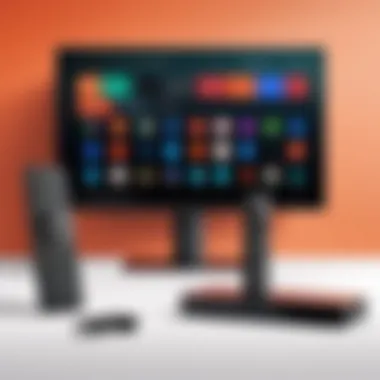

App Compatibility Issues
Not every app is friendly with casting or Firestick devices, which can throw a wrench in plans. You might be trying to cast that cheeky cat video but find it won't play on the big screen. Here's how to navigate app compatibility:
- Check for App Support: Not all apps support casting to Firestick. Users should verify that the app they want to cast is indeed compatible. Checking the app's settings or online support page can save you time.
- Update the App: Just like your devices, apps need updates too. An outdated app may not function correctly with casting. Make sure you have the latest version installed.
- Try Alternative Apps: If an app doesn’t support casting to Firestick, consider looking into alternatives. Sometimes, there are several options for viewing similar content.
By understanding these common app compatibility issues, you can ensure a smoother casting journey.
"Troubleshooting doesn’t just save you from frustration—it allows you to appreciate the technology you have, making the experience even sweeter."
In summary, troubleshooting common casting issues isn't just about fixing problems. It’s about enhancing your overall user experience. With proactive measures and some simple adjustments, you can turn a challenging situation into a seamless one, allowing more time for enjoyment.
Alternatives to Casting
When discussing ways to enjoy content on a larger screen, it’s wise not to limit oneself to just casting. The alternatives to casting can be equally effective and, in certain situations, even more convenient. In this section, we’ll explore why you might consider alternatives, highlighting some key options.
Using alternatives to casting doesn't just simplify the process; it can also offer a more reliable connection. A world full of streaming options might just lead you down a path where direct interaction with your television becomes more hassle-free. After all, not all devices may support casting seamlessly.
Direct Streaming Apps
There are numerous streaming apps available that provide a straightforward solution to watch content directly on your Firestick without the need for casting. These apps allow users to access a vast library of movies, series, and live TV channels right from their devices.
- Popular Streaming Apps: For instance, Netflix, Hulu, and Amazon Prime Video can be downloaded directly onto the Firestick. Each provides a unique selection of shows and films, tailored to different tastes.
- User Experience: By using these apps, you can often bypass connectivity issues that come with casting, which sometimes leads to glitches and buffering.
- Regular Updates: Moreover, these apps receive regular updates, ensuring they remain compatible with the latest video formats and viewing standards.
For tech enthusiasts, utilizing dedicated streaming apps can lead to a better viewing experience with less complication and quicker accessibility.
When thinking about how you access content, consider evaluating whether these direct apps might serve your needs better than casting. Special interests or specific titles are likely available directly, avoiding the chance of wasted time fumbling with settings.
Using HDMI Adapters
Another appealing alternative is utilizing HDMI adapters, which can transform your Android device into a content-providing powerhouse without the need for casting protocols. This method can be particularly useful when a constant connection is essential.
- Compatibility: Devices such as Chromecast or various brands of HDMI dongles allow for easy connections between your mobile device and your television.
- Performance: The performance is usually robust, with very low lag, allowing for smooth playback. This can be a game changer when streaming high-resolution content or for gaming.
- Setup Simplicity: Setting up an HDMI adapter is typically not rocket science, as it generally involves plugging in the adapter and connecting to your device, negating the need for a shaky Wi-Fi connection.
In sum, while casting offers a flexible solution for streaming content, exploring alternatives can significantly enhance your media experience. Whether opting for direct streaming apps or utilizing HDMI adapters, these options provide reliable solutions to broaden your viewing methods. In a tech-driven world, having different strategies ensures you're never left in the dark.
Closure and Final Thoughts
Navigating the world of casting from an Android device to a Firestick shouldn’t be akin to deciphering riddles. With all the nuances detailed in this article, the intent is to demystify the process and empower you to effortlessly project your content onto a bigger screen.
Summary of the Casting Process
In essence, casting allows seamless sharing of media from your handheld devices to larger displays, enhancing viewing experiences significantly. The process typically involves selecting your content on the Android device, initiating the casting through compatible apps or built-in options, and ensuring your Firestick is on the same network. This straightforward chain of steps ensures minimal hassle, letting you likely kick back and enjoy your favorite shows or share memorable moments with friends and family.
For a quick recap:
- Ensure both devices are connected to the same Wi-Fi network.
- Open the casting app or settings on your Android device.
- Select your Firestick as the target device.
- Choose the content you wish to display.
When all the ducks are in a row, casting can feel like you’ve unlocked a treasure trove of streaming options, leveraging the best out of both devices.
Future of Casting Technologies
Looking ahead, casting technologies are poised to evolve even further, promising to enhance the user experience in ways unimaginable today. With the growing demand for smart technology integration, future developments are bound to focus on ease of use, interoperability, and reduced latency, making the casting experience even smoother.
Based on emerging trends, we might see:
- Advanced AI Integration: Personalizing content suggestions during casting based on viewing history.
- Better Support for Multiple Devices: Casting across varied platforms and devices with minimal setup hassle.
- Improved Security Features: Ensuring that your connections remain secure, especially with wider accessibility to smart home tech.
With these advancements, casting will likely evolve from a tool for sharing media to a fully integrated part of our digital lives, where every screen becomes a canvas for creativity and connection at the tip of your fingers.



