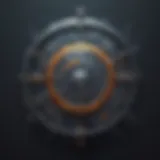How to Create Stunning Slow Motion Videos on iPhone
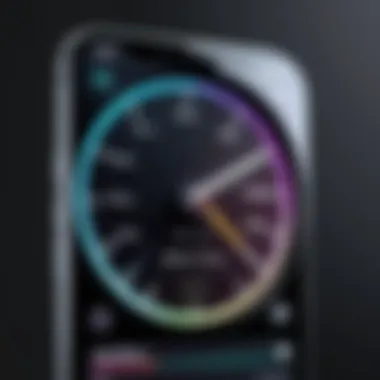
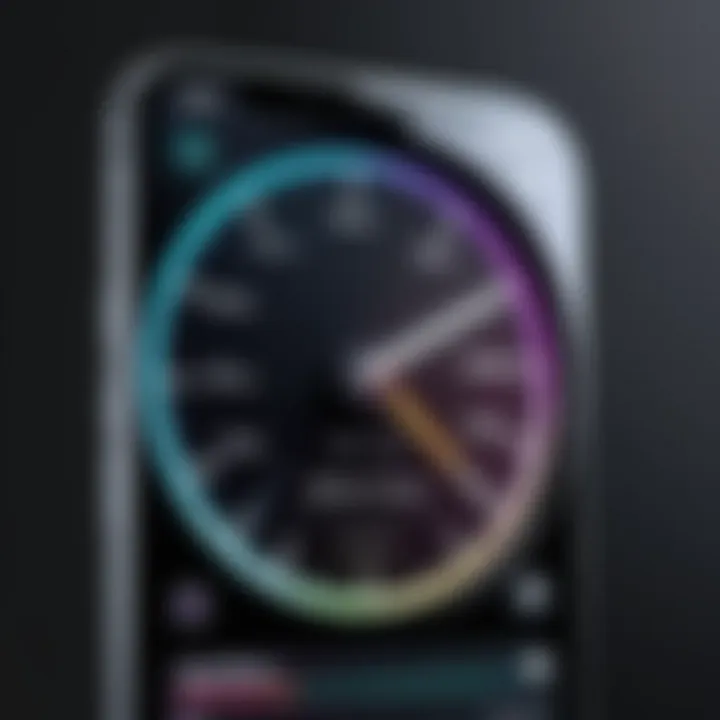
Intro
In the realm of mobile video editing, the ability to slow down footage opens a new world of creativity for iPhone users. Slow-motion effects can enhance storytelling by accentuating moments that warrant closer inspection. This article serves as a guide for anyone looking to leverage the slow-motion functionality available on their iPhones.
Whether you are a vlog creator, a sports enthusiast, or an artist capturing special moments, understanding how to modify video playback speed can add depth to your projects. Changing a video to slow motion is not only straightforward with the built-in tools, but there are also numerous sophisticated third-party applications that can enhance your editing possibilities.
This guide covers both the native photo and video editing features in iOS and various third-party apps. It highlights essential steps needed to implement the slow-motion effect effectively. Additionally, troubleshooting pointers and optimizing techniques are discussed to ensure the best results. By the end of this article, you should feel confident in exploring slow-motion video editing on your iPhone.
Product Overview
Apple’s iPhone showcases an impressive blend of hardware and software capabilities that allow users to change video playback to slow motion effortlessly. The Photos app, natively integrated with iOS, provides users with robust tools for video manipulation. Coupled with high-quality cameras in recent iPhone models, users can capture stunning slow-motion clips that look professional.
Key Features and Specifications
- Slow Motion Recording: Users can shoot videos in slow motion directly from the camera app.
- Editing Controls: The Photos app offers adjustable frame rates for slow-motion playback, enabling customized viewing speeds.
- Compatibility with Third-Party Applications: A range of third-party editing apps available on the App Store can also facilitate slow-motion effects with added advanced features.
With these built-in capabilities and extensive app selections, iPhone users have a powerful toolset for enhancing their video content.
Performance and User Experience
The performance of changing video speeds on iPhones is both fluid and intuitive. iOS provides a seamless experience, enabling users to edit videos without noticeable lag.
Users find the user interface of the Photos app to be straightforward. It facilitates easy navigation through different video clips stored on the device. After selecting a video, modifying playback speed is just a few taps away. This ease also extends into third-party applications. Users often mention applications like iMovie, Filmic Pro, and Slow Motion Video FX as valuable alternatives that may offer additional filters and editing options.
When users assess these tools, they tend to appreciate the balance between built-in functionalities and advanced features supplied by apps, allowing for customized editing experiences.
Design and Build Quality
IPhones are known for their exceptional design and build quality. The materials used, such as aerospace-grade aluminum and glass, contribute to durability. Furthermore, the ergonomic layout enhances the usability of the camera interface, ensuring that users can operate various settings comfortably. The video features integrate well within the overall iOS design aesthetic, thereby offering a cohesive user experience.
Technology and Innovation
The technology behind the slow-motion effect on iPhones stands out in the mobile industry. Equipped with high frame rate recording capabilities, iPhones can achieve smooth video playback even during extreme slow motion. These advancements have not only revolutionized the way casual users approach video capture, but they have also influenced a wealth of content created by a broader audience. As slow-motion features continue to evolve, future iPhones may integrate even more sophisticated editing tools.
“With the right techniques, a slow-motion video can tell a more powerful story.”
Pricing and Value Proposition
When discussing the pricing associated with iPhones, the investment often yields various creative tools without additional costs from separate editing software. Consumers may view these features not just as supplementary utility but as essential aspects of their overall application experience.
While iPhones range in price across several models, the access to slow-motion video capabilities remains invaluable for many. Evaluating value becomes less about comparing features and more about the significance an iPhone can provide to video content creators in diverse contexts.
As the digital landscape shifts, adapting video terms like slow-motion editing grows importance. This guide provides what users need to enhance their video-editing skills effectively.
Intro to Slow Motion Video
The capability to manipulate video playback speed is an essential tool within personal media creation. Slow-motion video offers a creative avenue to present scenes in a new light. It allows for the enhancement of the narrative by focusing on detail that the regular speed might overlook. In a fast-paced world, slowing down moments emphasizes emotional nuances and action, engaging viewers more effectively than standard footage.
This section will explore the definition and functionality of slow motion, highlighting its advantages in video production. Understanding these critical elements equips users to appreciate its practical applications and potential implications in their projects.
Understanding Slow Motion
Slow motion is a technique that enables playback of video at significantly reduced speed compared to the rate at which it was recorded. Commonly, videos are captured at frame rates like thirty or sixty frames per second. By utilizing slow motion, videos can be extended to convey more information.
Creating emotional engagement is one of the fundamental benefits of slow-motion video. It draws the viewer's attention, allowing them to absorb finer changes in movements, expressions, or scenery.
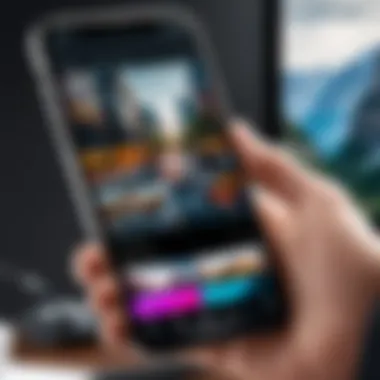
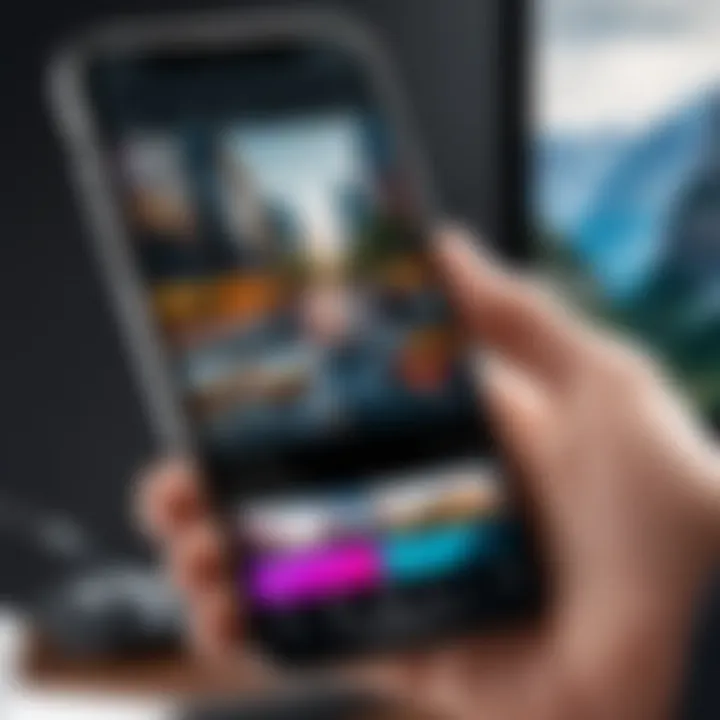
Moreover, slow motion fosters a distinctive storytelling style. For example, certain sports reels use it to illustrate the precise moment of an athlete’s move, giving insights that normal speed fails to capture. By defocusing typical motion, users gain a clearer perspective on rapid events or intricate details.
Some considerations include dimensional fidelity and video quality at lower speeds. Not all footage is appropriate for these enhancements, necessitating thoughtful selection during video recording.
Using slow motion effectively changes the perception of an event, making even ordinary footage extraordinary.
With a grasp of these concepts, users can make informed choices about applying slow-motion effects in their videos on an iPhone.
The Basics of Video Editing on iPhone
Video editing is a critical skill in today’s visually-driven world. Understanding the basics allows users to transform ordinary footage into compelling narratives. Video editing on an iPhone enhances accessibility, enabling users to craft stories or moments with ease. Knowing the fundamental features and tools available on an iPhone can greatly improve the final video's quality.
The iPhone provides various utilities for seamless video editing. Any user can edit videos directly through the built-in features. This offers a convenient option without the need for extra devices or software. More complex adjustments can be achieved using third-party apps, providing flexibles solutions for different editing needs.
iPhone's Built-In Editing Features
The iPhone's native editing tools are comprehensive yet user-friendly. Users can effortlessly access these features through the Photos app. Here are some primary editing features included:
- Trim: Modify the start and end points of your video. This allows focusing on crucial moments without unwanted sections.
- Speed Control: Change playback speed, seamlessly transitioning between speeds and allowing slow-motion effects.
- Filters: Enhance the color palette and visual appeal with various filters to match the desired atmosphere.
- Text and Stickers: Overlay essential information on video, making it more informative and engaging.
- Adjustments: Fine-tune video brightness, contrast, and saturation to perfect the visual standard.
These integrated features make it easier for users, ensuring the interest is not overwhelmed by the process but rather enhanced.
Exploring Third-Party Video Editing Apps
While the iPhone's built-in features are substantial, third-party apps can elevate video editing further. These applications often come with specialized tools and effects suited for more in-depth editing. Here are renowned video editing apps to consider:
- iMovie: An intuitive video editing tool designed specifically for iOS. It offers capabilities to enhance videos significantly with minimal learning curve.
- LumaFusion: A professional-grade editor. It covers multi-track editing, advanced audio controls, and higher-quality outputs, ideal for serious creators.
- KineMaster: Known for its feature-rich interface, it includes a range of effects and transitions that can elevate any project.
- InShot: Offers multimedia editing including video and photo integrating social media ready outputs.
Using these various apps, users can explore specific features and tools that might be absent from the built-in options. Choosing the right third-party app can depend on individual needs—consider ease of use, functionality, and available features when making decisions.
Using the Photos App to Create Slow Motion Videos
Using the Photos app to create slow motion videos is a key component of this guide. The Photos app is built into iOS, making it accessible and easy to use for any iPhone user. Leveraging this native functionality allows users to manipulate video speed without the need for external software. This integration simplifies the editing process and helps maintain the quality of the video, as the Photos app is optimized for the iPhone’s hardware. Moreover, it provides a straightforward way for users to achieve dramatic effects with just a few taps on their screen.
Slow motion can enhance a variety of video content. It can be effective in sports clips, capturing dramatic movements or intricate details. Choosing to edit videos in the Photos app, users can ensure a seamless experience which melds speed, stability, and functionality.
Importing Videos into the Photos App
Importing videos into the Photos app is the first step to edit your videos. Any video you want to turn into slow motion must first be available in your photo library.
- Record your video with the camera feature, or import it from and external source, like a computer or another device.
- Ensure your videos are in a compatible format; most videos taken with your iPhone are automatically saved in an accepted format.
- Use AirDrop feature or iCloud to transfer any video into your library.
By following these methods, ensure your video is readily available for the next phase.
Changing Video Speed Adjustments
Once your video is in the Photos app, you can proceed to make effective speed adjustments. Navigating the editing interface is straightforward and user-friendly.
- Open the desired video and select the "Edit" option located in the corner.
- Find the slow-motion icon, usually represented by a snail or another recognizable motion design.
- Adjust the slider to change video playback speed to your liking. Dragging it left typically slows the motion down, while right may speed it up.
Both precision and flexibility during this step enhances the expressiveness of your video. You can showcase moments that might otherwise go unnoticed at regular speed.
Previewing Slow Motion Edits
After making adjustments to the speed, always preview your edits. This step allows you to assess the effectiveness of slow motion on your video.
- The video preview button helps view the real-time changes. Observe the motion and timing as you edited to see how it plays out.
- If necessary, go back and tweak the adjustment sliders further. Pathways to success involve refining your edits until they feel right.
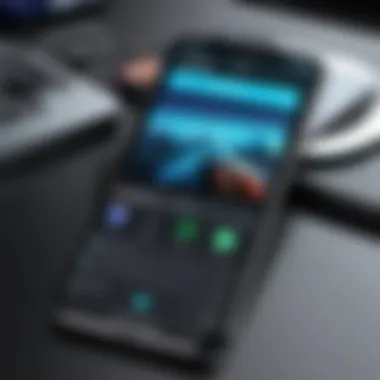
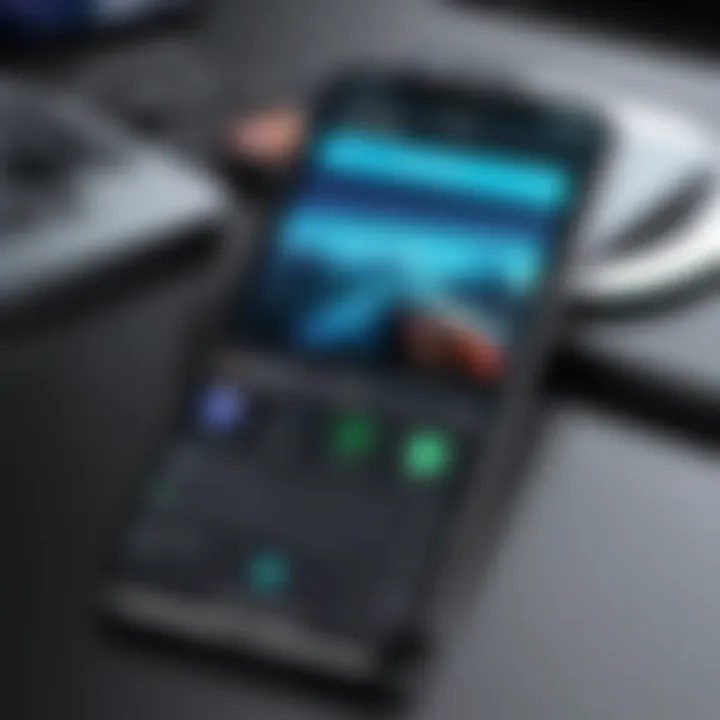
This represents an important factor; it offers clarity on whether the desired dramatic effect has actually been achieved. Take your time to iterate until satisfied.
This built-in appraisal is one advantage of using the Photos app, as it eliminates guesswork and allows adjustments until the desired state is met.
Third-Party Applications for Enhanced Slow Motion Editing
Third-party applications play a crucial role in the realm of video editing, especially when it comes to enhancing slow motion effects on an iPhone. While the native Photos app offers handy tools for basic editing, these external apps often provide advanced functionalities. They cater to users seeking more control and creativity in their editing processes.
These applications can offer a range of features such as better frame rate adjustments, custom speed variations, and a variety of filters or audio options. Users might find its flexibility very helpful when attempting to match the slow motion to specific music or sound effects. Additionally, many of these apps can handle video formats that the Photos app does not support, making them valuable tools for anyone looking to edit footage from different sources.
However, choosing a third-party app should be a thoughtful decision. Some might come with subscription fees or in-app purchases. Thus, users must consider what features are essential for their specific needs and whether those justify any costs involved.
Popular Video Editing Apps
Several standout applications make editing slow-motion videos on iPhone easier. Here are a few notable ones:
- iMovie: Apple's own video editing application provides a user-friendly interface and lets users create and edit slow motion videos easily. It is free and brings some advanced options for transitions and sound management.
- Slow Fast Slow: This app specializes in varying playback speeds. It allows users to create smooth transitions between fast and slow footage and offers granular control over speed adjustments.
- KineMaster: A robust editing app that offers full control over video layers, audio roles, and slow motion effects. Features like chroma keying can enhance video production further.
- FilmoraGo: Known for simple editing processes and a wide range of effects, this app allows users to apply slow motion across segments of video, which can help in specific storytelling contexts.
This list is not exhaustive, as numerous video editing apps abound. Each user has their preferences, which makes it imperative to consider features needed.
Comparing Features and Usability
When choosing a third-party application, it’s important to conduct a thorough comparison of features and usability. Various applications differ significantly, and a direct comparison can help determine which one best fits specific video-editing goals.
Some vital features to look at include:
- Ease of Use: A clean interface can simplify the editing process. Applications like iMovie are focused on smooth user experience, as opposed to others which may have steep learning curves, like KineMaster.
- Support for Different Frame Rates: Some applications allow users to edit videos shot at different frame rates and apply smooth slow motion effects effectively.
- Audio Editing Features: Timing the audio with slow motion can enhance the overall video's impact. Apps that offer detailed audio controls are beneficial.
- Cost and Accessibility: Prices may vary widely. Free apps can be compelling for novices, while professional editors might justify subscriptions for features.
Evaluating how user-friendly these apps are and whether they deliver the needed control will go a long way in making an informed decision. Each option is unique, and a hands-on test could also reveal which features resonate with personal editing styles.
Looking into a variety of third-party apps enables you to amplify your slow-motion editing capabilities, ensuring the footage meets your desired outcome.
Best Practices for Slow Motion Video Editing
When delving into the art of slow motion video editing on the iPhone, it pays to consider certain best practices. This not only enhances the quality of the final output but also makes the editing process more efficient. These practices revolve around video choice, pacing, and ensuring compatibility across your editing devices.
Choosing the Right Video Footage
Not all footage is conducive to slow motion. Choosing the right video footage is paramount to achieving a desirable effect. Footage that has fast-moving subjects or significant action lends itself well to slow motion. For instance, capturing a sprinter racing or a waterfall cascading creates a striking visual impact when the speed is reduced.
When selecting your clips, consider the original frame rate. Often, videos shot at higher frame rates—such as 60 fps or even 120 fps—produce the best results when slowed down. Lower frame rates might cause choppiness, detracting from the slow-motion effect. Always analyze the composition of the shot: stable shots with clear focus work best, while shaky videos or abrupt camera movements may produce unsatisfactory outcomes when slowed.
When sourcing your footage, use the iPhone's camera in well-lit conditions. Good lighting minimizes distortion and noise once slowed down. Thus, this contributes to a smoother, more appealing viewing experience.
Achieving Smooth Playback
Smooth playback is a crucial consideration for anyone looking to create seamless slow motion videos. Playback issues can stem from various sources, including device performance, video resolution, and frame rates.
To embody ideal smoothness, maintain frame integrity. When editing in apps, creating a concise edit without unnecessary cuts can assist in maintaining continuity. Moreover, testing different playback speeds helps. Slowing down footage too dramatically may cause latency—thereby disrupting smoothness. Instead, use easy increments like 25% or 50% reduction in speed to preserve fluidity.
Available tools often let you adjust playback speed; knowing how to optimize that feature can make a difference. Higher-spec iPhones also leverage modern processing power, thus integrating these edits smoothly. Always preview the result before finalizing, ensuring it aligns with your vision without skipping or jitter. Following these practices, you enhance viewer experience and get the most from it, accomplishing a compelling narrative flow paired with engaging slow-motion highlights.
Always remember: the key to excellent slow-motion video is in the details – choose wisely and edit thoughtfully.
Exporting Your Slow Motion Videos
Exporting slow motion videos is a crucial aspect of the video editing process that ensures your efforts yield a presentable and shareable product. After meticulously adjusting the video speed and enhancing effects, the final step is exporting. This step is significant not only because it finalizes your work, but also determines how your audience will receive it. Exporting in the right format and resolution is essential for achieving quality and performance. Key considerations during this stage include file size, format compatibility across platforms, and the impact on the overall quality of the video. Optimal export results maximize the usability and appearance of your slow motion videos.
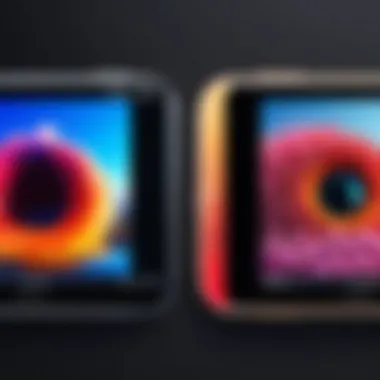
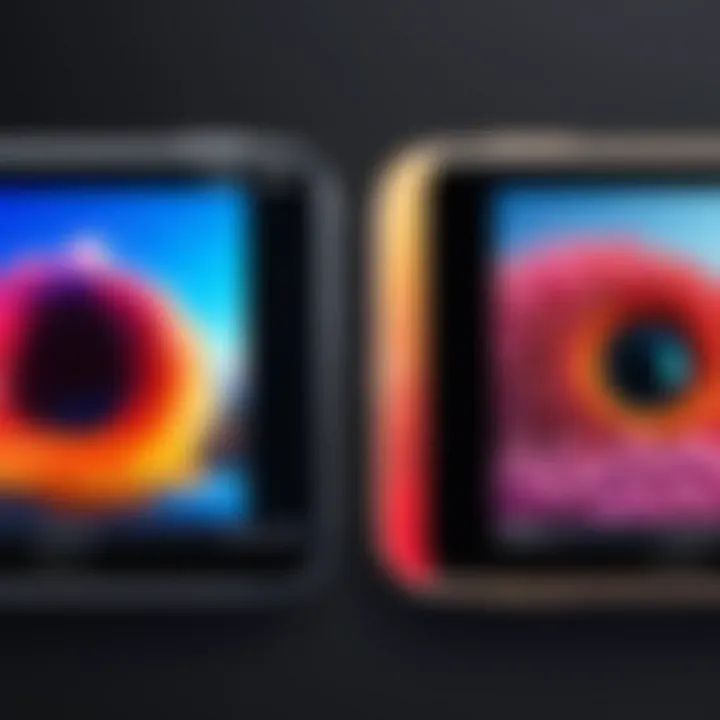
Saving Options within the Photos App
The Photos app provides multiple saving options that allow users to secure their slow motion edits. Here, you can export videos directly to your device, ensuring they are of high quality for personal or professional use. Navigate to the exported video, and choose the preferred resolution. This app supports multiple formats which aids in storage and sharing solutions.
- Tap on the share icon after you are happy with the final edits.
- Select "Save Video," where you can pick a resolution. Consider higher resolution for quality, while balancing device storage.
It's noteworthy that saving often compresses the file, potentially reducing the quality if not handled properly. Users should stay aware of these nuances to maintain their video's integrity.
Sharing via Social Media
Sharing slow motion videos on platforms like Facebook, Reddit, and Instagram allows for capturing viewers' attention. These platforms lend themselves well to eye-catching video effects, making slow motion a popular feature. By using the Share option in the Photos app, users can seamlessly upload their masterpieces directly from their device.
- Select your slow-motion video.
- Hit the share icon and choose the social media platform you prefer. Most major platforms will automatically adjust settings for optimal posting.
Although social media offers a rapid way to share, it is wise to think about privacy settings and audiences before posting. What you share can reflect on a personal or professional level, thus making it worthwhile to choose an audience that matches the intent of the video. Leveraging the correct sharing functionalities can help broaden your reach while enhancing viewer engagement.
Troubleshooting Common Slow Motion Issues
The process of editing and creating slow-motion videos on an iPhone can at times encounter certain issues. It's crucial to recognize and resolve these issues effectively. Understanding these common problems also means users can edit their videos more efficiently and maintain the desired quality of their work. This section will outline key problems users may face while processing slow-motion videos, along with guidelines on how to overcome them.
Addressing Playback Problems
Playback problems are some of the most frequent obstacles encountered when working with slow-motion videos. Users may notice that the video is choppy or doesn't play as intended. Such issues can arise from various sources including device performance, software bugs, or incorrect settings during the editing process.
To provide smoother playback, consider the following solutions:
- Check Device Performance: Ensure that your device has adequate storage and background processes are minimized. Restarting your iPhone may help in clearing temporary memory which can enhance performance.
- Update iOS: An outdated operating system may lead to compatibility issues. Regular system updates tend to contain important fixes that can resolve playback issues.
- Correct Export Settings: When exporting the final video, verify that the settings are correct for lush playback. Choosing higher frame rates can inadvertently affect smoothness if the memory rate exceeds that which the device can handle.
Improving playback quality enhances the slow-motion experience, making it essential to address these problems swiftly and accurately.
Device Compatibility Concerns
Not all iPhone models are created equal. Some older models may have limitations regarding features or technical abilities to process slow-motion videos effectively. Familiarizing oneself with the compatibility of specific devices can help mitigate frustration related to limited functionality.
The key considerations are:
- Model Generational: Slow-motion capabilities were enhanced starting with the iPhone 5S. Earlier models may lack slow-motion features entirely, while later models can process higher frame rates distinctly better.
- Storage Capacity: Devices with insufficient storage may experience complications in saving necessary data for smooth slow-motion effects. It's important to maintain adequate free space on the device to support heavy processing needs associated with video editing.
- Check Specifications: Verify your iPhone's camera specifications to see what frame rates it can support for slow motion. Devices like the iPhone 11 or later, which can capture up to 240 fps, provide much more flexibility compared to older variants.
By being aware of device compatibility issues, users can better navigate the limits of their technology.
The End
In this guide, we explored the intricate process of altering video playback speed to slow motion on an iPhone. This isn't merely about achieving a dramatic effect; it involves understanding the tools at your disposal and making thoughtful choices throughout the editing process.
Key elements of this article include the practical use of the iPhone’s built-in Photos app, venturing into third-party applications, and establishing efficient best practices. Developing the ability to slow down videos can add a new dimension to storytelling and improve your audience's engagement.
One interesting benefit is the enhanced visual appreciation slow motion can bring, whether you are capturing a sports moment or artistic footage. Considerations about device compatibility were also addressed, ensuring all potential barriers are discussed. Knowing how to successfully dial down the pace of your videos will encourage creativity and precision in your editing.
"Understanding these basic elements allows for more advanced experimentation and has the power to elevate your content significantly when shared across social platforms such as Facebook or Reddit."
Recap of Key Steps for Slow Motion Videos
- Familiarize Yourself with the Photos App: Start by locating the videos you wish to edit. Find the Edit option within the app.
- Adjust Video Speed: You can easily slow down footage by exploring the speed adjustment sliders available in the editing interface. Choose a speed that matches your desired effect.
- Preview Before Saving: Examining your edits ensures the slow motion effect meets your needs. Utilize the preview function liberally.
- Export Appropriately: Don’t forget to save the edited video correctly through the Photos app. Ensure it’s configured for sharing or future editing.
Following these steps consistently can produce quality results with little friction.
Encouragement to Explore Further
Your journey doesn’t have to stop with the steps outlined here. Exploring additional third-party applications like iMovie or LumaFusion can give you more tools and flexibility in editing slow-motion videos. Every application brings unique features that can enhance your editing experience further. Experiment with different apps to understand their interfaces and how they can help you achieve your vision.
Stay informed about updates from Apple, as new iOS releases may enhance the editing functionality with new tools and features. Consider joining discussions on platforms like Reddit to connect with other users and exchange tips or tricks. Your curiosity will enrich your capabilities as a video creator.
In summation, embrace these techniques and procedures as a stepping stone to refine your craft. Investigate broader approaches by diving deeper into tools beyond the native iPhone applications. Every practice session on slow-motion video editing narrows the gap towards mastery.