Comprehensive Guide to Changing Ringtones on iPhone
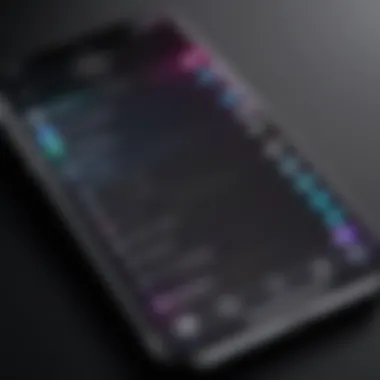
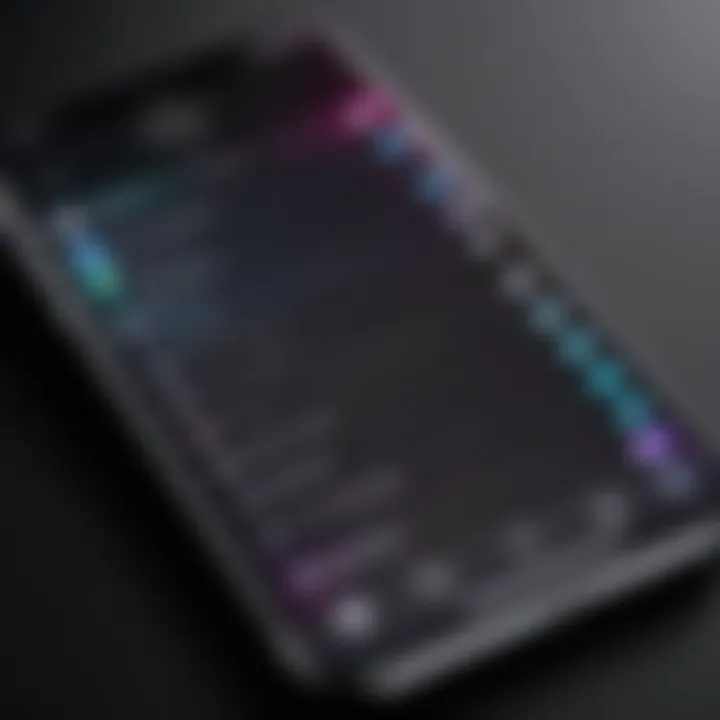
Intro
In the world of smartphone customization, changing ringtones is one of the simplest yet most effective ways to personalize your device. With an iPhone, there are numerous methods to choose from, whether you prefer using built-in tones, creating custom ringtones, or utilizing external applications. This guide will explore these various methods and help you navigate the process of selecting the perfect ringtone for your style.
Understanding how to change your ringtone not only enhances user experience but also allows you to express your personality through sound. A well-chosen ringtone can evoke emotions or memories, making each call feel unique. This guide is tailored to both novice users seeking straightforward instructions and tech-savvy individuals looking to dive deeper into iPhone customization.
Key Points to Discuss
- Built-in options: A review of the standard ringtones available on iPhones.
- Custom ringtones: Instructions on how to create your own ringtones using iTunes or GarageBand.
- Apps for ringtones: Recommended third-party applications that offer extensive libraries of sounds and tones.
- Syncing and purchasing: Information on how to sync ringtones across devices and where to buy additional tones.
By the end of this comprehensive guide, you will have a clear understanding of how to effectively change ringtones on your iPhone and enjoy the freedom to personalize your notifications as you see fit.
Understanding Ringtone Options
Ringtones are a key aspect of personalizing your iPhone experience. They allow users to express their individuality and preferences. This section outlines various ringtone options available on the iPhone, emphasizing the benefits and considerations of each type. Understanding your options can enhance user experience, making it more enjoyable and tailored to your tastes.
Default Ringtones
The default ringtones are pre-installed sounds on your iPhone. These are convenient for users who prefer not to spend time customizing sounds. Default options range from classic phone rings to contemporary tones. The availability of various sounds gives users a straightforward way to select a ringtone that aligns with their style without any hassle. These tones are easy to access . However, some users may find default tones lack originalty, as many others might use the same sounds.
Custom Ringtones
Custom ringtones provide an opportunity for users to personalize their devices. They can be created from personal audio files or songs that hold a special meaning. This section covers two aspects of custom ringtones: creating custom sounds and importing ringtones from other sources.
Creating Custom Sounds
Creating custom sounds is a popular choice among iPhone users who want ringtones that reflect personal taste. It allows users to utilize snippets of their favorite songs or even record unique sounds. The process can be simple, especially using apps like GarageBand. The primary advantage is the uniqueness of the sounds, providing a personal touch to notifications. The downside is that it may require some learning for those unfamiliar with audio editing apps.
Importing Ringtones from Other Sources
Importing ringtones from other sources is another beneficial option. This allows users to bring in ringtones not officially available on the iPhone. Users often find tones on websites or platforms offering royalty-free music and sound effects. The key characteristic here is flexibility. Users can explore a broader range of sounds that suit their preferences. However, caution is needed, as not all sources are reliable, and some may contain malware. This method may also require additional steps to transfer files to the iPhone.
Purchasing Ringtones
Ringtones can also be purchased through established platforms. This section will explore the iTunes Store and third-party applications as sources for acquiring new ringtones.
iTunes Store
The iTunes Store offers a wide selection of ringtones for purchase. This option is straightforward and integrates seamlessly with iPhone. It appeals to users looking for high-quality sounds from popular artists. The benefit of using the iTunes Store is the assurance of quality and legal acquisition. However, some users may find prices high compared to creating custom tones or using free apps.
Third-Party Applications
Third-party applications are another source for purchasing ringtones. Apps like Zedge provide a plethora of options at affordable prices. These applications allow users to explore a range of sound styles and genres. The main appeal lies in the variety and often lower cost than traditional stores. However, users should exercise caution, ensuring apps are reputable, to avoid potential security risks or hidden fees.
Accessing the Ringtone Settings
Accessing the ringtone settings on an iPhone is a crucial step for personalizing the device. This process allows users to select, modify, and manage their sound notifications effortlessly. Proper navigation through the settings ensures that users can quickly adapt their phone to suit their preferences. By understanding this section, readers can enhance their overall experience and effectively communicate their identity through sound choices.
Navigating the Settings App
To begin this process, locate the Settings app on your iPhone. It usually appears on the Home screen as a gray icon with gears. Tapping on it opens a world of customization options. The menu includes various categories like Notifications, Sounds, and Display Settings. For ringtone adjustments, focus on the Sounds & Haptics section.
- Open the Settings app.
- Scroll down until you find the Sounds & Haptics option.
- Tap to enter this section, where you can access ringtones, vibration settings, and other sound-related features.
This intuitive layout simplifies the task of changing your ringtone. The interface is user-friendly, accommodating individuals of all tech levels. Running a quick overview of the options here can be beneficial for future reference.
Selecting Sounds & Haptics
Inside the Sounds & Haptics menu, users can see different sound settings categorized for specific alerts. This section is designed to adjust not only ringtones but also other notifications. Here, users can review:
- Ringtone: Change your default ringtone or assign specific ones to contacts.
- Text Tone: Customize sound alerts for messages.
- New Mail: Modify sounds for incoming emails.


Changing a ringtone involves simply tapping on the Ringtone option. The resulting list showcases default and custom options already available in your iPhone. It is wise to explore each option to understand the sounds that resonate with you.
"Personalized sounds elevate the user experience on any device, making the iPhone feel distinctly yours."
By taking charge of your sounds, you create a more personal relationship with your device. It is not merely about setting a new tone; it is about reflecting your style and preferences in your mobile communications.
Changing Ringtones via the Settings Menu
Changing ringtones via the Settings Menu is a fundamental process for personalizing your iPhone experience. This step allows users to modify their phone's notification sounds according to their preferences. By navigating through the settings, individuals can select from a plethora of built-in ringtones or personalize their devices with custom options. This is especially relevant in an age where individuality and personal expression are paramount.
The primary benefit of using the Settings Menu is convenience. It allows users to quickly adjust their ringtones without needing additional applications or software. Moreover, it ensures a seamless integration of the chosen sounds with other system notifications. Considerations include understanding the types of ringtones available and how to effectively set them according to preferences.
Choosing a Default Ringtone
Setting a default ringtone is often the first step in customizing your iPhone. The default ringtone is the sound that plays for incoming calls, making it crucial for user identification. To choose a default ringtone, follow these steps:
- Open the Settings app on your iPhone.
- Scroll down and tap on Sounds & Haptics.
- Under the Sounds and Vibration Patterns section, tap on Ringtone.
- Here, you will see a list of available ringtones. Tap on any to preview it.
- Once you find one you like, tap on it to select it as your default ringtone.
It is important to assess how certain ringtones resonate with your personal style or lifestyle. For instance, a professional may prefer something more subdued, while a vibrant tone might be suitable for personal use.
Setting Contact-Specific Ringtones
In addition to choosing a default ringtone, it's also possible to set custom ringtones for specific contacts. This feature can enhance your ability to identify who is calling without looking at your device. Here’s how to do it:
- Open the Contacts app and choose the contact you wish to customize.
- Tap on Edit in the upper-right corner.
- Scroll down to the Ringtone option and tap it.
- Select your desired ringtone from the list.
- Once selected, tap Done to save changes.
This functionality is especially helpful for separating personal and professional calls. It allows you to assign different tones for family, friends, or colleagues. Utilizing this feature creates a more organized user experience.
Remember: Customizing your ringtones not just enhances your device's feel but also improves how you manage calls daily.
By understanding and utilizing the dropdown options within the Settings Menu, you can effectively make your iPhone reflect your unique style and preferences.
Creating Custom Ringtones Using GarageBand
Creating custom ringtones using GarageBand offers users an opportunity to personalize their iPhones beyond the standard options. GarageBand provides a comprehensive suite of tools that make sound editing accessible. This feature is particularly appealing for those who desire a unique touch to their ringtone selection. It allows users to easily create ringtones that reflect their personal taste, making their device stand out.
Foreword to GarageBand
GarageBand is a digital audio workstation (DAW) developed by Apple. It is often included with macOS and iOS devices, providing users with a powerful platform for music creation and sound editing. The application is user-friendly, allowing both novices and experienced users to create, edit, and export audio files. Its interface is designed to provide an intuitive experience, enabling users to transform a simple audio track into a custom ringtone quickly. The inclusion of various loops, tracks, and editing tools significantly enhances the ringtone creation process.
Step-by-Step Ringtone Creation
Importing Audio Files
Importing audio files is the first step in creating a custom ringtone. This process allows users to bring their favorite music or sounds into GarageBand. Users can import various formats, including MP3 and WAV. The flexibility in importing makes it an essential characteristic. By doing this, users can quickly create a ringtone that resonates with their preferences.
One notable advantage of importing files is the ability to select from a wide variety of audio sources. However, it is important to ensure that any imported music complies with copyright laws, as using copyrighted material without permission can lead to legal issues. Always prefer to use audio files that you own or have the rights to.
Editing Tracks
Editing tracks is where customization truly begins. This process allows users to trim, enhance, and modify the imported audio to create a ringtone that fits their desired length and sound. The ease of use for editing features makes this aspect valuable. Users can adjust volumes, add effects, and arrange their track sections for a more polished final product.
Editing allows for minute adjustments, enabling users to focus on specific parts of a song. This capability elevates the experience of the ringtone creation process. However, users must be cautious not to alter the original file too drastically, as this can lead to a loss of quality in the final output.
Exporting Ringtones
Exporting ringtones is the final step in the process. Once the track has been edited to the user's satisfaction, GarageBand offers options to export the audio directly as a ringtone file, which can be synced to the iPhone. This functionality is beneficial because it simplifies the transfer process, making it easy to finalize the ringtone. Users can choose the format and quality before saving, ensuring that the ringtone sounds effective on their device.
An advantage of exporting directly from GarageBand is the seamless integration with the iPhone. It eliminates the need for complex workflows involving multiple applications. Yet, users should ensure their device is set up correctly to accept exported files, which may require adjustments in the device’s settings.
"Creating custom ringtones is more than just a task; it allows you to express your individuality through the sounds you choose."
Whether you are a seasoned audio creator or just starting, GarageBand offers a powerful platform to realize your ringtone vision. It streamlines the process while providing various features that enhance the final product.


Using iTunes to Manage Ringtones
Using iTunes is fundamental for iPhone users who want to manage their ringtones effectively. iTunes not only provides an interface to sync various media, but it also enables users to customize their ringtones by transferring files from their computers. This is particularly useful when you have created custom ringtones or purchased them through third-party applications. Additionally, iTunes offers a reliable way to ensure that the ringtones match your aesthetic preferences without relying solely on the options available on the iPhone itself.
Connecting iPhone to Computer
The process starts with connecting your iPhone to a computer that has iTunes installed. Here’s how to do it:
- Use a USB Cable: Grab a Lightning cable that usually comes with your iPhone. Plug one end into the iPhone and the other into a USB port on your computer.
- Open iTunes: Once your iPhone is connected, open iTunes on your computer. Ensure that you are using the latest version for compatibility.
- Trust This Computer: You may be prompted on your iPhone to 'Trust This Computer'. Tap 'Trust' and enter your passcode if necessary. This step ensures a secure connection between the devices.
This process allows iTunes to recognize your device, enabling seamless synchronization of ringtones and other media.
Syncing Ringtones
After your iPhone is connected to the computer, the next step is syncing the ringtones. Follow these steps:
- Locate Your Device: In iTunes, you will see an icon representing your iPhone. Click on this icon to access the settings for your device.
- Select the Tones Tab: In the sidebar, find and select the ‘Tones’ section. Here, you can view the ringtones that are available in your library.
- Add Ringtones: To add new ringtones, simply drag and drop them from your computer into this area, or click the 'Add' button and browse your files.
- Sync Your Device: Once you have added the ringtones, you need to sync your iPhone. Click the ‘Sync’ button located at the bottom of the iTunes window. This will transfer the ringtones to your iPhone.
"Syncing your ringtones through iTunes not only ensures that you have access to your personalised sounds but also keeps your device organized and up to date."
- Completion Confirmation: After the sync process is complete, a confirmation message should appear. You can now safely disconnect your iPhone.
By leveraging iTunes to manage ringtones, users have greater flexibility. It allows for both the addition of custom sounds and the management of existing ones from a computer's library. This dedicated management tool provides a structured way to maintain your audio preferences.
Third-Party Applications for Custom Ringtones
Third-party applications for custom ringtones hold significant relevance in the personalization of iPhone devices. While Apple's built-in options are effective, they often lack the variety or uniqueness that many users desire. Third-party apps provide a solution by offering a vast array of sounds and the flexibility to create personalized ringtones from various media. These applications serve as a bridge for users looking to express their individuality while taking advantage of innovative technology.
The benefits of using third-party applications are numerous. Firstly, they provide an extensive library of sounds. Users can choose from popular songs, unique sound effects, or even create their own ringtones using snippets from favorite audio files. This variety enables users to select tones that truly resonate with their personal tastes.
Additionally, these applications often include tools for editing the sound clips, allowing users to trim, splice, and enhance their selected audio. This level of customization ensures that the final product is distinctly theirs, setting their ringtone apart from default options.
Moreover, third-party applications can simplify the process of transferring ringtones to the iPhone. Rather than navigating complex syncing systems, many of these apps allow users to download ringtones directly to their device with just a few taps. This convenience can significantly streamline the customization experience and appeal to users seeking efficiency.
Popular Ringtone Apps
Several applications stand out among the crowd for creating or obtaining custom ringtones. Here are a few noteworthy mentions:
- Zedge: This app offers a blend of ringtones, wallpapers, and notification sounds. The variety is robust, covering genres from pop to classical.
- Ringtone Maker: Users can craft their own ringtones directly in the app. It allows importing audio files and customizing them to fit individual preferences.
- Audiko: Known for its extensive library of user-generated ringtones, this app enables users to both download and upload sounds, creating a community of audio sharing.
- Ringtone Designer Pro: Offers in-depth editing capabilities, allowing users to create professional-sounding ringtones right from their iPhone.
Each of these applications has unique features catering to different user needs. Users may want to explore their options to see which app aligns best with their preferences.
Considerations for Using Third-Party Apps
When investigating third-party applications for custom ringtones, it is essential to consider several factors before committing. These considerations can impact both the user's satisfaction and the overall experience with the application.
Security and Privacy: Some apps may request access to personal information or media libraries. It's wise to read the privacy policies and user reviews before downloading any application to ensure it respects user data.
Compatibility: Not all third-party apps are compatible with every version of iOS. It is advisable to check the app's description in the App Store for compatibility requirements.
Quality of Ringtones: The quality of audio files can vary significantly among apps. User reviews and sample clips may assist in identifying those that offer high-quality ringtones.
User Interface: An intuitive design can greatly enhance the user experience. Users may want to prefer apps with easy navigation and straightforward functionalities.
In summary, third-party applications can serve as a valuable resource for those looking to customize their iPhone ringtones. By weighing the benefits against these considerations, users can make informed decisions that enhance their mobile experience.
Troubleshooting Common Issues
Addressing troubleshooting common issues is crucial for anyone looking to enhance their experience with changing ringtones on their iPhone. Sometimes, users encounter problems that can hinder the personalization of their devices. Understanding how to navigate these challenges can significantly improve their interaction with the technology. Properly diagnosing and fixing problems ensures that the user's preferences are effectively communicated through sound.
Ringtones Not Syncing
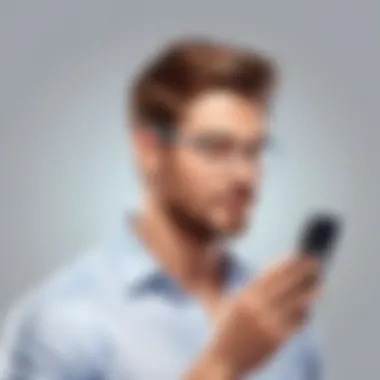
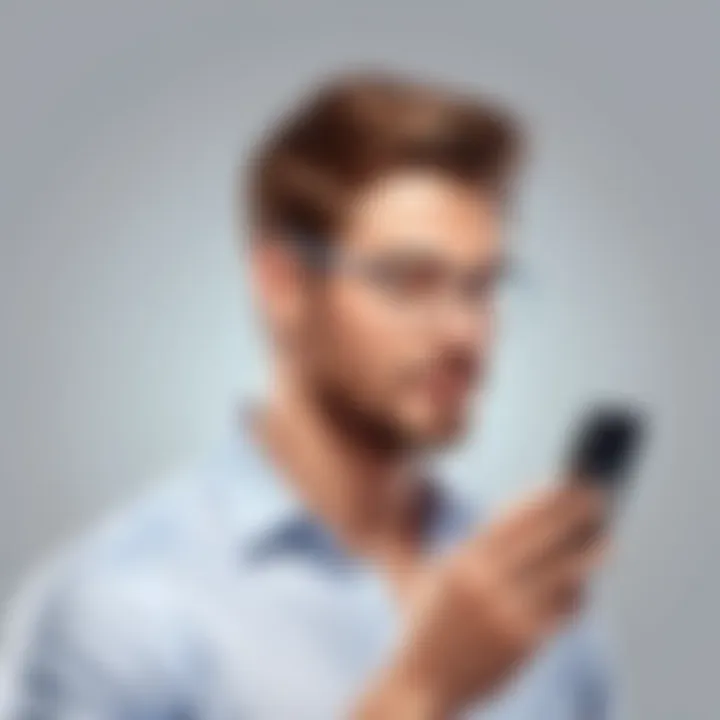
One of the frequent issues faced by users is when ringtones do not sync properly with their iPhones. This issue can arise due to various reasons. For instance, if the ringtone file is in an unsupported format or if it was not exported correctly from iTunes or a third-party application, it may not sync. Moreover, connectivity problems between the computer and the device can also disrupt the synchronization process.
To resolve syncing issues, users should first ensure that their ringtone files are in the proper format. The iPhone typically supports MPEG-4 audio formats (M4A, M4R) and uncompressed audio formats (WAV). If the file type is correct, check the connection between the iPhone and the computer. Restarting both devices can eliminate temporary connection problems.
If all else fails, removing the ringtone from the iTunes library and re-importing it may help. Always ensure that iTunes is the latest version as updates often address such issues.
Ringtone Volume Problems
Ringtone volume issues can be frustrating for users, as they may miss important calls or notifications due to low sound output. Several factors can contribute to this problem, including device settings and hardware conditions.
Firstly, check the volume settings on the iPhone. Sometimes, the volume may be manually lowered or muted. Users should also ensure that the Silent Mode switch on the side of the device is turned off.
Secondly, ensure that the Ringer and Alerts slider in the Sounds & Haptics menu is adjusted to an adequate level.
Furthermore, if certain ringtones play at a noticeably lower volume than others, this may be attributed to the original audio file's mix. Using audio editing software can help to normalize the volume levels of custom ringtones before they are exported.
Understanding Ringtone Formats
Ringtone formats are crucial to the overall experience of customizing your iPhone. Understanding which formats are supported can save time and avoid frustration during the process of setting up personalized sounds. When you want to use a specific piece of audio as your ringtone, it is essential that the file is in a compatible format. This ensures your custom sounds will play correctly on the device.
Using non-supported formats can lead to wasted efforts. Some audio files refuse to transfer or won't play at all. Consequently, choosing the right format simplifies everything.
Supported Audio Formats
Apple’s iPhone supports several audio formats. The most relevant formats you should know about are:
- AAC (Advanced Audio Codec): Widely used for streaming and quite efficient in compressing audio without losing quality.
- MP3 (MPEG Audio Layer III): One of the most popular and universal formats. It balances sound quality and file size well.
- M4A (MPEG 4 Audio): Generally used for songs purchased from the iTunes Store. It offers better sound quality compared to MP3 at similar bit rates.
- AIFF (Audio Interchange File Format): A lossless format that is great for high-quality audio, but results in larger file sizes.
These formats ensure that you can easily create, transfer, and utilize your ringtones without complication. It is advisable to check your audio files before modifying them.
Converting Audio Files for iPhone
Sometimes your audio may not be in a compatible format. You may encounter files like WMA or FLAC that are popular yet unsupported by iPhone. In such cases, converting the files can be the solution.
There are several methods to convert audio files for use as ringtones:
- Using iTunes:
- Online Converters: Websites like Online Audio Converter provide a simple interface. You can upload your file, choose the output format, and download your newly converted tone.
- Dedicated Software:
- Open iTunes and navigate to Preferences.
- In the General settings, find Import Settings and choose the desired format (like AAC).
- Select the song you want to convert, click on File, and then Create New Version to convert.
- Tools like Audacity or Switch Audio File Converter can also be helpful. These allow for advanced editing and conversion options to fit personal requirements.
Make sure to pay attention to bitrate and compression settings to maintain sound quality during conversion.
In summary, understanding which audio formats are supported on the iPhone and how to appropriately convert files can greatly enhance your ringtone customization process.
Recommendations for Popular Ringtones
Choosing the right ringtone is essential for personalizing your iPhone. It reflects your taste and how you wish to present yourself to others. The variety in ringtone options significantly enhances user experience. Below, we will discuss trending and classic ringtones, highlighting their unique elements and relevance in today’s digital landscape.
Trending Ringtones
Trending ringtones often capture the current zeitgeist of popular culture. They are frequently derived from current hit songs, memes, or viral videos. Selecting a trending ringtone can serve as a conversation starter, as others may recognize the sound. Moreover, a contemporary choice can keep your device feeling fresh and relevant. However, it’s crucial to be mindful of copyright issues when using popular music, as many songs are protected under copyright law.
Some examples of trending ringtones might include:
- "Stay" by The Kid Laroi and Justin Bieber
- “Levitating” by Dua Lipa
- Popular video game sounds or theme songs
These options not only signify a connection to popular media but also showcase your awareness of trends. Trending ringtones can often be found on services like the iTunes Store or through third-party applications.
Classic Ringtones
Classic ringtones have stood the test of time and remain popular for various reasons. These tones typically evoke feelings of nostalgia. They remind users of the early days of mobile phones when simpler melodies were the norm. Choosing a classic ringtone may appeal to those who value simplicity or wish to maintain a professional demeanor.
Popular classic ringtones include:
- The default "Marimba" sound
- "Nokia Tune"
- "Opening" from the original iPhone
Classic ringtones are often universally recognized. This can enhance your phone's distinctive sound profile without being intrusive. They are generally safe choices for both personal and professional settings.



