Changing Your Apple ID: A Detailed Guide
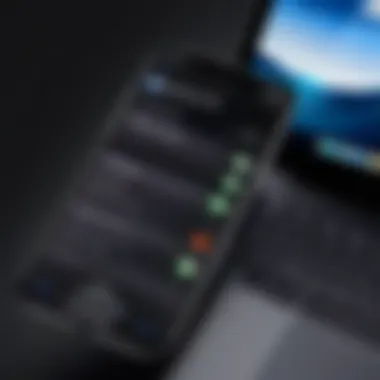
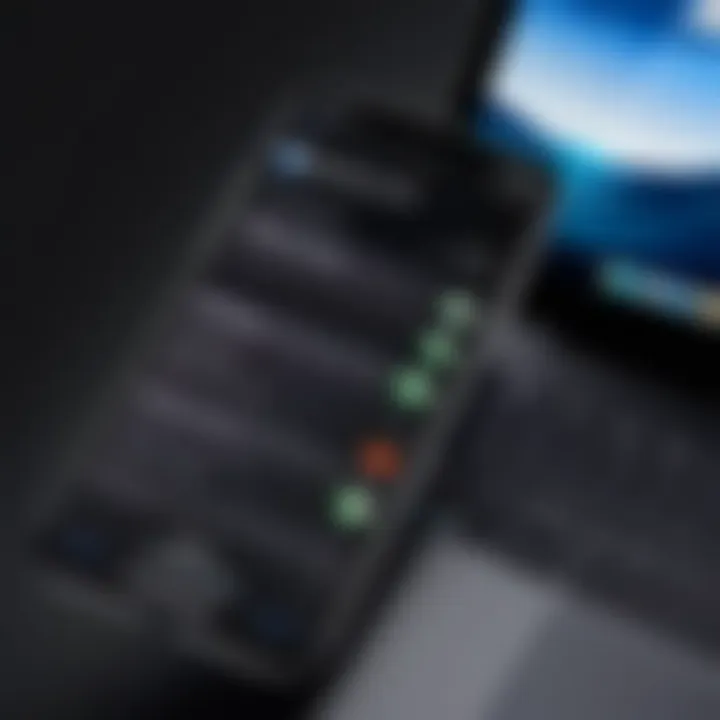
Intro
Changing your Apple ID can often feel like navigating a maze. It’s not just a matter of switching an email address; it involves understanding the full implications on your digital life tied to Apple’s ecosystem. From iCloud to App Store purchases, your Apple ID is the key to accessing a plethora of services and functionalities. This section serves as the compass guiding you through the twists and turns of this process, ensuring that you don’t get lost along the way.
Apple devices are deeply integrated with your Apple ID. Users often overlook the importance of maintaining a consistent ID, which can lead to unnecessary hassle when accessing applications, syncing data, and even recovering passwords. Whether you are switching to a new email for privacy reasons, contemplating a business vs. personal ID setup, or simply recovering from a forgotten password, this article will cover critical methods and considerations.
To provide clarity, let’s break it down step by step. We’ll explore the process in detail, focusing on not just the technical aspects but also the practical implications of your choice.
What You’ll Learn
- Common Scenarios: Why would someone want to change their Apple ID?
- Steps to Take: Methods to change your Apple ID without data loss.
- Potential Issues: Typical problems that arise during the process and how to solve them.
- Best Practices: Effective strategies for maintaining your Apple ID integrity moving forward.
This guide is designed with tech-savvy individuals and gadget lovers in mind—those who appreciate a seamless experience and know the value of a well-functioning digital identity. Understanding the nuances of your Apple ID is paramount in ensuring the best usage of Apple's extensive offerings.
Foreword to Apple
In our digital landscape, an Apple ID serves as a crucial linchpin, offering users seamless access to a plethora of services and features across Apple's ecosystem. It’s more than just a simple login credential; it's your digital identity, linking you to everything from iCloud to the App Store. Understanding what an Apple ID is and its significance can transform your user experience. For those who find themselves on the brink of a digital shift, knowing how to change their Apple ID is vital. This section aims to lay a solid foundation by discussing what an Apple ID is and why changing it might become necessary.
What is an Apple ?
An Apple ID is essentially a unique identifier that allows users to log in to various Apple services. It comprises an email address and a password. Picture it as a key that unlocks doors to your digital realm within the Apple universe.
When you create an Apple ID, you gain access to services like iCloud, which lets you store files and sync data across devices. Plus, with an Apple ID, you can purchase apps from the App Store, engage in FaceTime, use Messages, and even download music from Apple Music.
It's like having a VIP pass, but it's crucial to keep it secured and updated, as it safeguards all your personal data. Not having an Apple ID can limit your interaction with Apple devices, making it challenging to fully utilize all their features.
Why You Might Need to Change Your Apple
There are various scenarios that might prompt a change to your Apple ID. Let's break it down.
- Outdated Email Address: Perhaps your email provider no longer fits your needs, or you’ve switched from a school email to a more personal one.
- Security Concerns: If there are hints that your account might have been compromised, changing your Apple ID can be a necessary step to secure your data.
- Merging Accounts: If you have multiple Apple IDs, consolidating them into one can simplify your digital life considerably.
- Geographic Changes: Moving to another country or region might bring forth the need to update your Apple ID to access localized services.
"Changing your Apple ID is not just a trifling task; it’s more about keeping your digital life hitch-free and secure."
Each of these situations highlights how understanding and managing your Apple ID can ensure that your digital identity remains robust and unchallenged amidst the ever-evolving tech landscape. Having a grip on these aspects can save you from tech headaches and ensure a smooth experience across your devices.
Preparing to Change Your Apple
Changing your Apple ID is not merely a task done in haste; it requires a thoughtful approach. Preparing to change your Apple ID effectively can save you from a whole heap of trouble. It’s crucial to gather everything you need and know what exactly lies ahead before diving into the change process. You can think of it as preparing for a journey where you want to ensure your map is right, your luggage is packed, and you know your destination. Here’s what that means for your Apple ID:
Assessing Your Current Situation
Before making any changes, take a step back and assess your current Apple ID situation. Ask yourself: Why am I changing my Apple ID? Are there security issues, forgotten passwords, or simply a need for a new email? This reflection is important. Each reason comes with its own set of implications. For instance, a new email can mean you’ll have to reconfigure settings or reset multiple accounts linked to that ID.
Also, it is wise to check linked devices and services. Doing so gives you an overview of what may need adjustment post-change. If you keep your account tied to, say, your iCloud storage or Apple Music subscription, you'd want to know how they might be affected. Ignoring this part often leads to more hassles later.

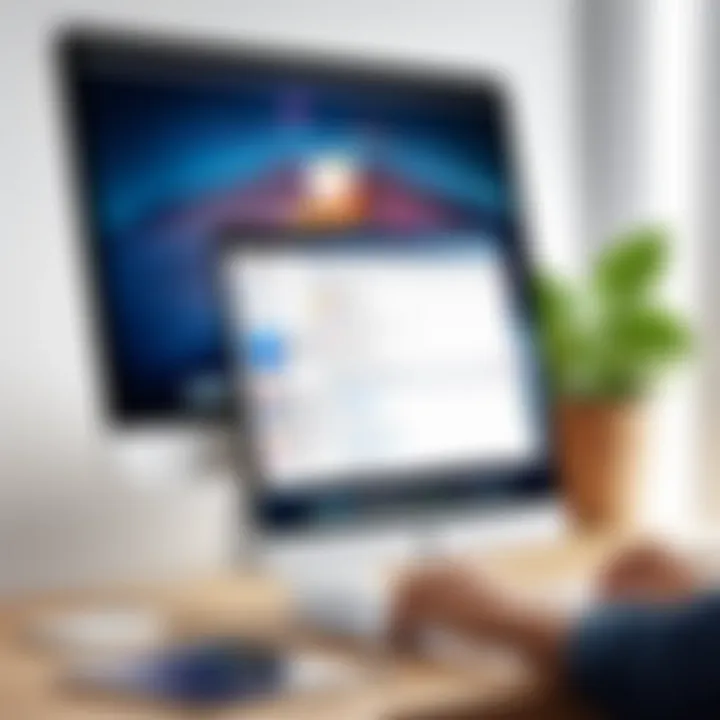
Backing Up Important Data
Backing up your data might sound mundane, but it is vital. Just like you wouldn’t go on a vacation without ensuring your prized possessions are secured, you shouldn't change your Apple ID without securing your data. Picture this: you swap that Apple ID and suddenly realize your contacts, photos, or critical files are vanishing before your very eyes. What a nightmare, right?
To avoid such a mess, you can:
- Use iCloud Backup: Ensure your device is connected to Wi-Fi and back up using the iCloud settings.
- Manual Backup: For those who prefer a more hands-on approach, manually save important documents and photos to external storage.
- Sign into Other Services: Ensure any linked third-party apps are updated and stored properly.
This preparation phase is about being proactive. Think of it as creating a safety net that keeps everything secure while you navigate the changes.
"By taking these steps, you are not just changing an Apple ID; you are ensuring a seamless transition while safeguarding your digital life."
In summary, taking the time to prepare before changing your Apple ID will ultimately make the whole process smoother and less stressful. Each consideration made now pays dividends later. Don't overlook this stage—it’s not just the last minute you spend looking over your shoulder, it's pivotal in the success of your transition.
Methods to Change Your Apple
Changing your Apple ID isn’t just a technical chore—it’s often a necessary step in managing your digital life. Whether you’re looking to enhance security, consolidate accounts after a breakup or a business restructure, or simply want to update your contact details, understanding the various methods to change your Apple ID is crucial. Each approach comes with its distinct advantages, and it allows flexibility based on your device preferences or circumstances. It’s like having multiple keys to your digital kingdom; it’s about efficiency and security, ensuring your access remains uninterrupted.
Changing Apple via iPhone or iPad
Changing your Apple ID using your iPhone or iPad is perhaps the most intuitive approach, as the interfaces are designed for user-friendly navigation. Here’s how you can go about it:
- Open Settings: Launch your Settings app. It’s the gear icon that most folks have glued to their home screen.
- Tap Your Name: At the top, you’ll see your name and profile picture. Give that a gentle tap.
- Name, Phone Numbers, Email: Under your name, you’ll find options for Name, Phone Numbers, Email. Tap on that.
- Change Apple ID: Here’s where you can change your Apple ID email address. Hit “Edit,” and you can input your new email.
- Verify Your Account: Depending on your new email, Apple will send you a verification code. Grab that code and input it as prompted.
- Sign In Again: Once you have changed your Apple ID, you’ll need to sign back in to iCloud and other services using your new ID.
Always ensure that the new email address hasn’t been linked to any other Apple ID before changing it to prevent conflicts.
Changing Apple via Mac
For the Mac users among us, changing your Apple ID isn't rocket science. Here’s a laid-back, straightforward guide to making the switch:
- Open System Preferences: Click the Apple logo in the upper-left corner and select System Preferences.
- Apple ID: Once inside, you should see “Apple ID.” Click on it.
- Name, Phone, Email: Similar to the iOS interface, you can manage your account under Name, Phone, Email.
- Edit Your Apple ID: Click “Edit” next to your current Apple ID email. Type in the new one you wish to use.
- Verification Process: The process will mirror that of the iPhone/iPad method—expect to enter a verification code from your new email address.
- Sign In as Needed: Just like on mobile, remember to log back into your services after the change, as your session might require you to re-enter some credentials.
Changing Apple via the Web
If you find yourself without your devices, fret not. The web offers a way to handle your Apple ID too. Here’s how:
- Visit Apple ID website: Go to appleid.apple.com.
- Log In: Enter your current Apple ID and password.
- Account Settings: Once logged in, look for the Account section. You’ll be able to see your current Apple ID and the Email setting.
- Edit Email Address: Click to change your Apple ID, input the new email address.
- Verification: Just like the other ways, a verification email will be sent to the new address for confirmation.
- Follow-Up Action: After confirming your new Apple ID, remain mindful to update your devices with the new information, especially if you use Apple services frequently.
There’s clarity in understanding that each method serves a purpose; whether you’re on mobile or desktop, Apple ensures that the process is straightforward, keeping your digital ecosystem intact.
After Changing Your Apple
Changing your Apple ID is not just a matter of updating an email address; it can have rippling effects across your devices and services. The aftermath of this switch is critical, as it determines how seamlessly you can access your apps, music, and other personal content. Post-change, there's more than just logging back into your devices; you might face obstacles if certain steps aren’t handled correctly.
In this section, we will delve into two essential actions you must take immediately following your Apple ID change: updating your devices and restoring access to various services. Making sure these areas are squared away can save you headaches down the line and ensure you remain in sync with everything you've accumulated over the years.
Updating Your Devices

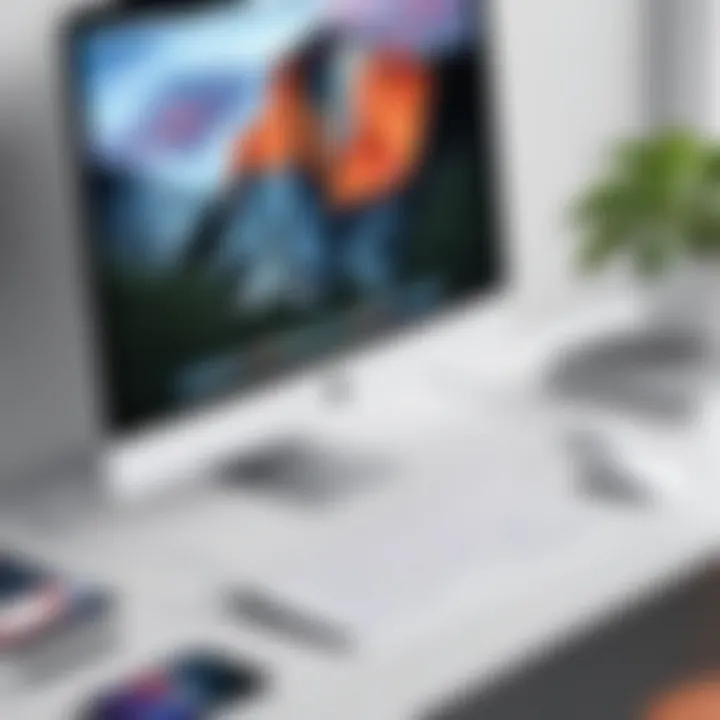
When you change your Apple ID, the first thing on your plate should be to update all your devices. This includes your iPhone, iPad, Mac, or even your Apple Watch. Devices connected to your old Apple ID will not automatically update; you need to sign in with your new ID.
- iOS Devices (iPhone/iPad): Go to the "Settings" app. Tap on your name at the top, scroll down and tap "Sign Out". After that, sign in with your new Apple ID.
- Mac: Click on the menu at the corner, and open "System Preferences". Select "Apple ID", then sign out and sign back in with your new credentials.
- Apple Watch: If it’s paired with an iPhone that you’ve updated, your Apple Watch should automatically sync once you sign into the new Apple ID on the iPhone.
Additionally, you may want to consider resetting your device settings. Navigate to settings and look for an option to reset. It might help clear any residual data pointing to the former Apple ID. But proceed cautiously—some settings might be lost.
"Keeping your devices sync'd is crtitical so you don’t miss a beat to stay connected."
Restoring Access to Services
It's all well and good to change your Apple ID, but if you don’t restore access to your services, it’s akin to having a locked door where your possessions are kept. One of the areas you might need to pay attention to is your subscriptions. If you've subscribed to Apple Music, Apple Arcade, or other services, make sure they’re associated with your new ID. Here’s a quick method to restore those accesses:
- Sign into each service: Again, use your settings to log in. For instance, in Apple Music, you typically have to verify your account settings to continue your subscription seamlessly.
- Check iCloud synchronization: Visit the iCloud settings to ensure everything from photos to notes is linked up correctly. Missing that can lead to data loss or mismatches.
- Re-authenticate Apps: Many apps like Slack, Dropbox, or others may need you to log in again with your new Apple ID. Just fire them up and see what’s required to get back on your feet.
This step can seem tedious, but it’s necessary to remember that each service relies heavily on your credentials. Should issues arise, refer to the service's support page for further troubleshooting.
Addressing these two components after changing your Apple ID ensures you remain connected and in command of your digital life. By methodically updating devices and restoring service access, you cultivate a smoother, more manageable experience tailored to your current preferences.
Common Issues and Troubleshooting
Understanding the common issues that might arise during the process of changing your Apple ID is crucial. This section sheds light on specific challenges that users frequently encounter. By being aware of these potential hurdles, you can navigate the transition smoothly and keep your access to Apple services intact. Addressing these issues head-on not only saves time but also prevents frustrations that might stem from unexpected barriers. Knowing how to troubleshoot can make you feel more in control as you manage your Apple ID effectively.
Forgotten Apple Password
One of the most common roadblocks users face is forgetting their Apple ID password. This can lead to significant delays if you're in the middle of updating your account details. It’s essential to keep in mind that if you've lost track of your password, there are several methods to retrieve it. Apple provides a straightforward process for resetting your password. You can start this by tapping the "Forgot Apple ID or Password?" link on the sign-in page. Follow the prompts, which usually require your email address associated with your account. Sometimes, providing answers to your security questions might be necessary, especially if it's an older account.
Here's a quick breakdown of the steps:
- Go to Settings on your device.
- Tap on your name and select "Password & Security."
- Choose "Change Password" and follow the instructions.
Moreover, if your account is connected to two-factor authentication, you can also regain access through trusted devices. Keeping your passwords noted in a secure place can also be beneficial, as it reduces the chances of this happening again.
Email Address Already in Use
Another hurdle you might encounter is when you try to change your Apple ID email, only to find that it’s already in use by another account. This can be quite disheartening and confusing, as Apple IDs must be unique. To deal with this snag, there are a few routes you can take.
First, ensure that the email address isn’t associated at some point with another Apple ID you may have. If you’re certain it hasn’t been utilized, consider using a different email. You might want to think about creating a new email specifically for this purpose if all your other addresses are tied to existing Apple IDs.
If you suspect this email is vital to your digital life, you can always try reaching out to Apple Support. They often can do a deep dive into any confusion regarding email addresses tied to accounts.
Verification Problems
Finally, verification issues add another layer of complexity to the process of changing your Apple ID. You may find yourself stuck at some point during verification due to various reasons—whether it’s network problems or inputting incorrect details. One critical tip is to verify that the email linked to your Apple ID is accessible and functional. If you're not getting verification emails, check your spam folder or refresh your email account.
When you try to change your Apple ID details:


- Ensure a stable internet connection; dropping signals during this process can cause troubles.
- Double-check your inputs—simple typos can halt progress.
Apple's system may also require multiple attempts before successfully verifying. So, patience becomes a virtue in this case. If you continue to face challenges, it’s recommended to consult Apple Support for assistance.
Remember, knowing how to tackle these common issues can make the process of changing your Apple ID feel much less daunting.
Best Practices When Changing Your Apple
Changing your Apple ID is not just a simple task of updating an email address. It requires a strategic approach to ensure that everything flows smoothly. Following best practices can make the transition easier and help prevent headaches down the line. This segment aims to highlight these essential practices for anyone thinking about changing their Apple ID. It's all about making the adjustment as seamless as possible while ensuring your data remains secure and accessible.
Choosing a Secure Password
When it comes to online security, a strong password is the first line of defense. Selecting a secure password for your Apple ID is paramount. It acts like a fortress – the stronger it is, the less likely intruders can break in.
A good password should have the following characteristics:
- Length: Go for at least 12 characters. The longer, the better!
- Complexity: Incorporate a mix of uppercase and lowercase letters, numbers, and symbols.
- No Personal Information: Steer clear of using easily guessable info like birthdays or names.
- Unique: Don't reuse passwords from other accounts. Each should stand on its own.
Using a password manager can be a game changer here. These tools help generate and store complex passwords, so you don’t have to remember them all.
"A strong password is not just a choice; it's a necessity in today's digital age."
Keeping Your Recovery Information Updated
Once you've settled on a sturdy password, the next step is to manage your recovery options. Think of this as setting up a safety net; if you fall, it can catch you and help you get back on track. Keeping your recovery information updated is crucial, especially for regaining access if you forget your password or encounter other access issues.
Here's why keeping this info current is vital:
- Avoiding Lockouts: Outdated recovery details can mean you’re stuck on the outside, looking in.
- Quick Resolutions: Updated phone numbers or backup email addresses allow for quicker recovery processes.
- Enhanced Security: Regularly refreshing this info can strengthen your security profile overall.
Make sure to regularly check and update your recovery options. An old number or an abandoned email could create unnecessary obstacles when you need to recover your account. Taking that proactive approach saves you from future troubles.
Following these best practices when changing your Apple ID can significantly aid in ensuring a smooth transition. In an age where digital security is paramount, being vigilant about your Apple ID and associated credentials is not just smart; it’s essential for protecting your personal information.
Ending
When it comes to managing your digital identity, changing your Apple ID can feel a bit daunting at first. However, understanding the nuances of this process is crucial. This article has laid out the various steps and considerations involved in changing your Apple ID to ensure that you don't find yourself in a quagmire after you've made the switch.
Recap of Important Steps
Let’s take a moment to recap the essential steps to changing your Apple ID:
- Assessing Your Current Situation: Before making the switch, it's key to evaluate the necessity of changing your ID and what that means for your data and apps.
- Back Up Important Data: Always back up your information. Whether through iCloud or an external hard drive, protecting your data should be your top priority.
- Choose a Method for Change: As discussed, you can change your ID via an iPhone, Mac, or online. Each has its own set of steps, so choose the one that suits you best.
- Update Devices: After the change, be sure each of your devices reflects this update to avoid any hiccups with services.
- Restore Access to Services: Don't forget that services linked to your ID may need reauthorization post-change.
- Troubleshooting: Be aware of potential issues that can arise, such as forgotten passwords or verification problems, and know how to address them in advance.
These steps, while granular, are vital to ensure a seamless transition without losing access to your favorite Apple services.
Final Thoughts on Managing Your Apple
Maintaining your Apple ID is like keeping the wheels of your digital life well-oiled. As technology evolves, you'll find that having the right Apple ID is essential not just for security, but for access to your devices and content.
When you think about it, your Apple ID acts as your gateway to a world filled with apps, music, and important documents. Here are some final considerations:
- Security: Always choose a robust password and keep your recovery options updated. Think of this as your digital lock and key. The stronger it is, the safer you are.
- Stay Informed: Apple often updates its systems and protocols. Keeping yourself educated about these changes ensures you're never left in the dark.
- Regular Reviews: Just like a good spring cleaning, regularly reviewing your Apple ID, its security settings, and the devices linked to it can prevent many headaches in the future.



