Mastering Google Maps: A Guide to Checking Walking Distances
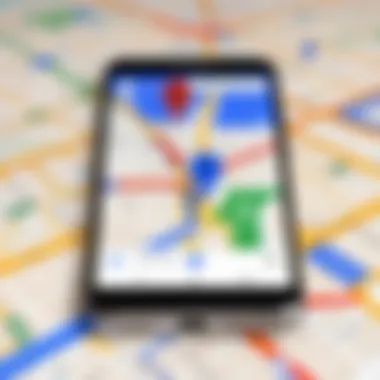
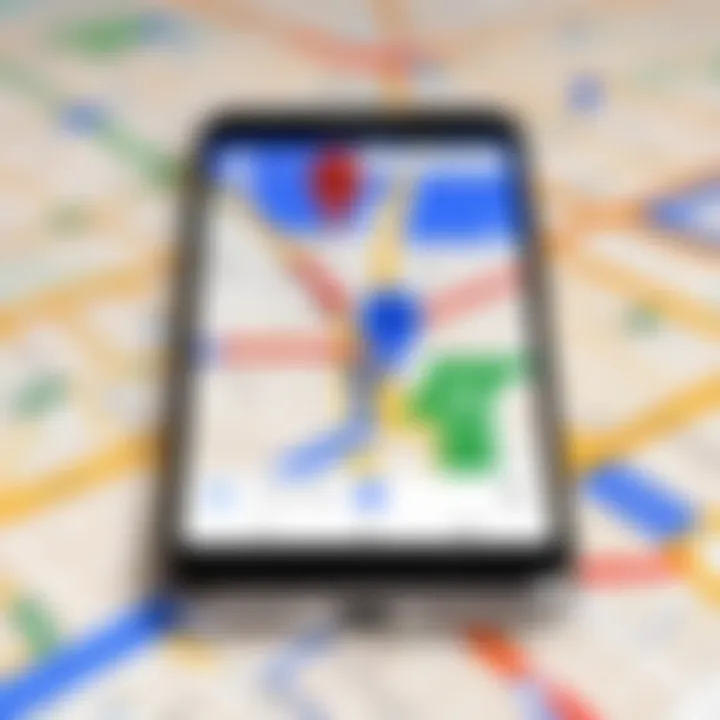
Intro
Google Maps has become an essential tool for many, assisting users in navigation and journey planning. Understanding how to check walking distance through this platform can enhance your experience. Accurate distance readings can be beneficial for daily commutes, exercise, and leisure activities.
The purpose of this guide is to unpack the various methods Google Maps offers to calculate walking distance. By breaking down essential features, both casual map users and tech-savvy individuals can utilize this platform effectively.
Product Overview
Google Maps is a powerful consumer technology service that allows users to convert their needs for direction into actionable insights. Some important features include:
- Step-by-step Navigation: Provides a detailed route along with points of interest on the way.
- Distance Measurements: Users can see both the distance and estimated walking time.
- Accessibility Features: Options for users with disabilities are inbuilt into the platform, helping to navigate more easily.
How to Check Walking Distances
To utilize Google Maps for checking walking distances, follow a few simple steps.
- Open Google Maps: Access through your web browser or app on a mobile device.
- Input Starting and Ending Points: Type your starting point in the search bar and select your destination next.
- Select the Walking Icon: Click on the pedestrian icon to filter results specifically for walking routes.
- Review Distance: The distance between your points will be displayed above the suggested walking routes.
For users seeking more detail or alternative routes, clicking on “Add destination” will allow customization of your journey. This feature ensures accuracy by accounting for changing pedestrian pathways and any construction leading to detours.
Additional Features to Enhance Distance Checking
Google Maps provides other features that enhance the distance checking processes including:
- Satellite View: Offers a bird’s-eye view, which may help in less familiar areas.
- Local Information: Showcases local amenities, helping with planning.
These features can tailor your walking experience and provide insights for those unfamiliar with the area.
By using these tools effectively, users can ensure they select the best routes that suit their needs.
In summary, Google Maps serves as a practical tool, empowering users with reliable and precise walking distance information. Its ease of use allows anyone to navigate urban landscapes or explore trails effectively. Using insights from this article, readers will maximize their efficiency when checking walking distances on Google Maps.
Prelude to Walking Distance on Google Maps
Walking distance is a crucial aspect when navigating urban environments or countryside trails. Knowing how far you need to walk from one location to another can greatly influence your choice of route, mode of transportation, and overall experience. Google Maps enhances this process by offering accurate measurements and easy access to distance data. This article aims to provide readers with practical methods to utilize Google Maps in measuring walking distances, ensuring they're equipped for both everyday commutes and one-off journeys. The significance of being informed about these distances cannot be overlooked, especially for those who value efficient planning and execution.
Importance of Walking Distance Measurements
Walking distance measurements take practical significance in various scenarios. They help in assessing time which one might need to reach a specific destination on foot. This prevents unexpected delays, thus allowing for better time management.
- Simple estimations can lead to unpredicted stress during important schedules.
- Long distances can depend on one's personal walking pace, so estimation becomes essential.
- Walking distances aid in fitness, guiding individuals on how much physical activity they engage in daily.
Moreover, accurate distance calculations can help people select routes that align with their safety preferences and landscape preferences including parks or shopping districts. By paying attention to these lengths, one can enhance not only their planning skill but also their day's experience.
Overview of Google Maps Functionality
Google Maps serves as a multifaceted tool designed to cater to a wide range of navigational needs. Its primary function is to provide driving, public transit, and walking directions. Each of these travel modes possesses unique features, allowing users to tailor their navigation experience. Walking options give emphasis on measuring distance rather than simply indicating the best route.
One notable aspect is the platform's ability to integrate real-time data. Google Maps factors in current conditions, such as traffic and construction. This means that suggested walking routes can be updated continuously. Other functions include the option to switch between views, management of associative impedance like obstacles along paths, and modal switch which allows users comparative distance between walking and driving.
With intuitive design and optimized features, Google Maps has solidified itself as a go-to application for those wanting reliable routes to traverse on foot. It emphasizes clarity and user-centric specifics, quickly refining searches based on the user’s input. This ease-of-use suitably caters to tech-savvy individuals who prioritize detail and upgraded functionality.
Accessing Google Maps
Accessing Google Maps is one of the fundamental steps to evaluate walking distances effectively. With its intuitive user interface and advanced features, understanding how to get to Google Maps can elevate the user experience. This process is crucial for anyone who wants to utilize its robust distance-measuring capabilities, be it for casual outings or meticulous planning.
On all devices, Google Maps provides a consistent platform from which users can explore and assess locations. Whether using a desktop or mobile application, recognizing the distinct aspects of each platform can lead to enhanced usability. Moreover, proper access to Google Maps takes only a few minutes, eliminating barriers that some prospective users may face.
Using Desktop Version
Accessing Google Maps on a desktop is straightforward. Open a web browser and navigate to maps.google.com. The landing page showcases a simplistic layout resembling a traditional map. You can zoom in and out simply by scrolling or using on-screen controls. This version allows for detailed map exploration and has the advantage of a larger display.
With a computer mouse, navigating through cities, neighborhoods, and streets is easy, offering a clear view of the surroundings. You can enter specific starting points and destinations in the search box at the top. Once you've inputted your desired information, the program quickly suggests relevant locations, showcasing various routes available for walking.
Another notable feature of the desktop version is its capability to provide information about nearby amenities like restaurants, parks, and public transport facilities. Such added context can enrich your understanding of the destination ahead of your planned journey. Furthermore, you can easily switch between different modes of transport to assess walking distance accurately and in detail.
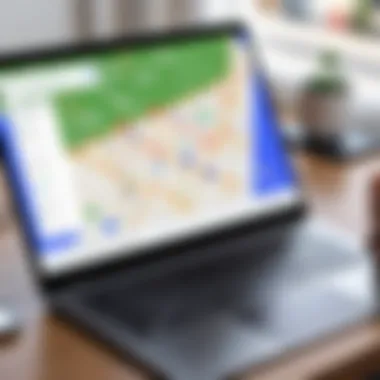
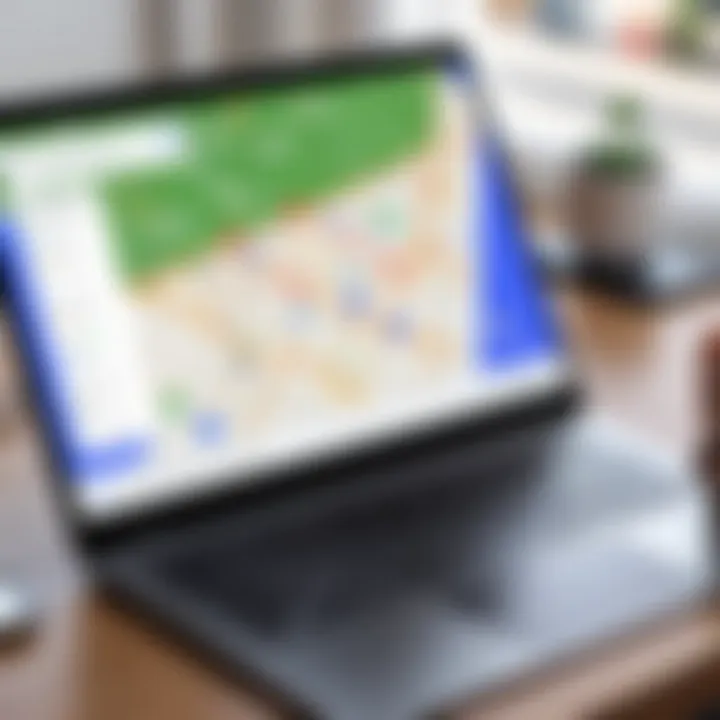
Accessing Google Maps via Mobile App
Navigating Google Maps through the mobile app is similar to the desktop experience yet optimized for touch interactions. First, download the app from the Apple App Store or Google Play Store. Once installed, opening it presents you with an interface tailored for smaller screens. The main features remain accessible, such as searching locations and checking nearby services.
To begin, enter your start and endpoint using the search functionality. The app immediately configures walking routes based on your input. The mobile layout offers a dynamic experience; swiping allows for pan movements, while pinch gestures adjust the view size. Availability of GPS integrated into smartphones enhances the accuracy of location-based requests.
This mobility provides an indispensable resource for navigating unfamiliar areas on foot. Additionally, push notifications can alert you to relevant local conditions, helping you adapt on the go. With seamless integration into day-to-day mobile devices, Google Maps emerges not just as a map but rather as an innovated way to navigate your daily environment.
Access to Google Maps is integral for understanding walking distances intricately. Without correctly accessing the platforms, users may miss out on future discoveries.
Inputting Your Starting and Ending Points
Inputting your starting and ending points is a crucial step when checking walking distances on Google Maps. This feature allows users to determine not just the distance but also optimal walking routes. Understanding how to correctly enter these points enhances usability by ensuring more accurate and relevant travel information.
To begin, users should be aware that specifying the correct locations greatly impacts the suggested routes. When starting point is ambiguous or incorrectly identified, Map may offer routes that are not directly aligned with users’ destinations. Accuracy in your input leads to a more effective navigation experience, which can be beneficial in everyday life or in specialized situations like urban exploration or trip planning.
When looking for routes, consider your mobility needs or preferences. For instance, scenic routes or faster paths can differ quite a lot based on what you value most during a walk. Hence, correctly inputting your points plays a significant role in obtaining desired outcomes.
Selecting Locations Using Search Function
Using the search function to select locations makes the process straightforward. Users can directly type the name of a destination into the search bar. The search bar can handle place names as well as addresses, giving users flexibility.
When choosing the starting point, simply start typing your address or location. Google Maps will often autofill options, which can save you time. Here are some important aspects to consider:
- Ensure the spelling is correct to avoid confusion.
- For commonly visited places, shorthand names can often work as well.
- If you prefer not typing the same location repeatedly, frequent destinations can be saved for quicker access in future sessions.
This functionality assists your trip planning from the very first step.
Utilizing Current Location Feature
Utilizing the current location feature is a convenient option for users who may not know exact destinations. This feature is beneficial for spontaneous walks or trips, especially in unfamiliar areas. It uses your device's GPS capabilities to identify your position. Therefore, you can focus less on typing and more on where you want to go after identifying your location.
The pros of this feature include:
- Swift route planning: It can provide an intuitive approach to navigating your surroundings.
- Enhanced readiness: Being able to pinpoint starting position accurately allows you to relax when learning about distances and pathways.
- User confidence: Knowing that your location is being accurately tracked leads to fewer troubles during the navigation.
The current location option, combined with manually inputting destinations, creates an efficient and rapid means to accessing all that Google Maps has to offer.
Choosing the Walking Option
Choosing the right travel option on Google Maps is crucial for those exploring walking distances. Selecting the walking option influences how the data is calculated. This ensures that results reflect a realistic range for pedestrians, as it takes into account non-vehicular paths and safety measures.
A Primary benefit of the walking mode is its ability to present the most pedestrian-friendly routes. By using this mode, users avoid major thoroughfares typically focused on driver navigation. A focus on walking paths reveals areas that may be obscured when switching to a car route.
However, there are considerations users should keep in mind. Distances may seem deceptively short when viewed in terms of driving. Watching for pedestrian signals, street intersections, and available routes is vital since some locations may be obstructed.
Understanding Various Travel Modes
Google Maps provides several travel modes including driving, biking, and public transport alongside walking. Each mode comes with unique algorithms for routing, depending heavily on the nature of the movement.
The driving idea considers vehicle-exclusive passages and includes route distance optimizations such as minimizing wait times. For walking, the program emphasizes accessibility while highlighting public paths and friendly crossings. This information ensures walkable neighborhoods come to light.
Some travel modes dynamically adjust estimated time according to environmental consideration. These facts make understanding travel modes essential for making accurate interpretations regarding walking distances. Recognizing the inherent differences matters trying to visualize the walking path versus driving one.
Selecting Walking Directions
Once the walking option is selected, directions appear specifically designed for pedestrians. Google Maps translates the route into clear walking instructions. Simple path changes or short cuts will be highlighted within this data.
Directional clarity is optimized with significant landmarks noted along the path which offer a better spatial orientation. This feature strengthens route understanding, allowing the traveler to navigate through. Users often appreciate the walkability directions crafted vividly navigable without deviating through heavy traffic.
With well-defined guidance, it becomes easier for individuals unfamiliar with an area to engage with their surroundings distinctly. Increased awareness of their environment certainly enhances practicality. Simple visual prompts serve to assist poor connectivity or real-time GPS scenarios, giving further security.
Interpreting Distance Information
Interpreting distance information on Google Maps is critical for effective navigation and planning. This section serves to unveil the layers of detail offered by this tool. While users frequently rely on Google Maps for directions, there is much more beneath the surface. Understanding how to interpret distance metrics allows individuals to judge the feasibility of a walking trip, calculate time more accurately, and make informed travel decisions.
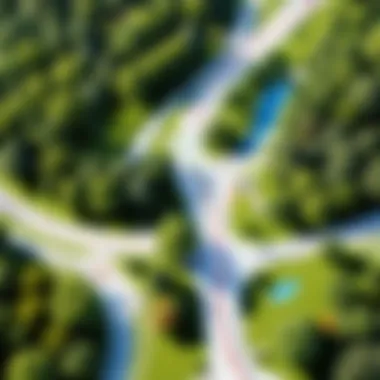
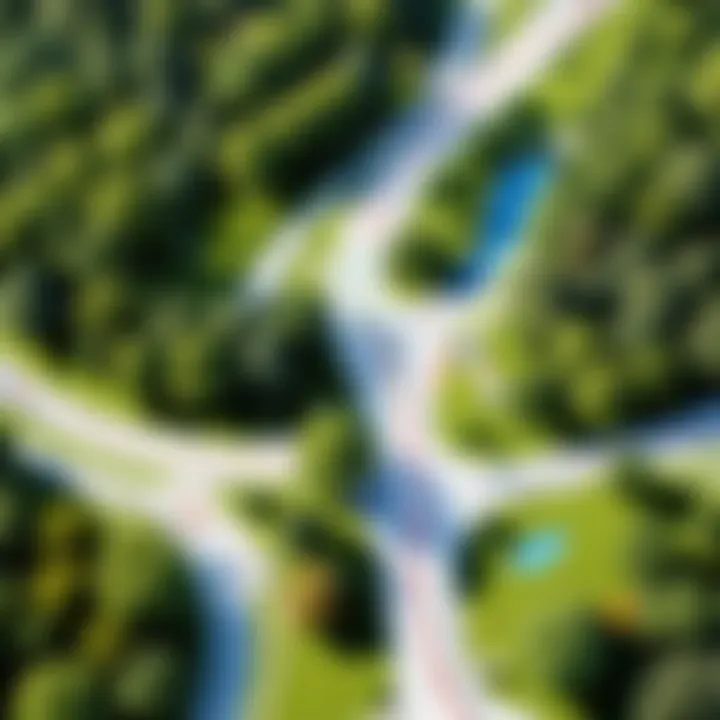
Analyzing Distance Display
The display of distance on Google Maps provides key figures that guide users on their journeys. Firstly, you will commonly see the total distance presented in both kilometers and miles. By examining this metric, users can get a fundamental understanding of how far they need to walk.
Additionally, distance information updates in real-time as you modify routes by dragging potential paths. This interactive display offers immediate feedback, assisting in decision-making concerning alternative routes. This adaptability ensures more precise route selections based on user preference.
Another notable aspect is the effects of terrain on the distance calculation. Depending on the physical geography, the distance covered can suffer from variances due to elements like routes, elevation changes, and urban structures. Those inclined for hiking may find themselves needing extra distance when encountering elevations or obstacles that do not present themselves in straight line calculations. Keeping these elements in focus is essential.
Estimated Time of Arrival and Other Details
In addition to the distance, the estimated time of arrival, or ETA, plays a pivotal role. The ETA mintored on the app considers variables like average walking speed and current traffic conditions. This means, if significant text factors change along the assumed route, adjustments to the ETA will reflect them accordingly, offering dynamic planning for the user's needs.
It is crucial to note that, while Google Maps provides context through various calculation methods, brief moments of data lags or connectivity troubles may lead to misinterpretation of times. Such inaccuracies are minor but trump important setbacks if time management is paramount to the planned journey.
The insight provided by estimated time also extends to different times of day or local conditions which can radically transform travel duration.
In summary, recognizing how to interpret this information constitutes a helpful tool for navigating Google Maps effectively. Keeping track of both the distance and ETA makes planning for walking routes clearer, pointed, and devoid of surprises that could arise otherwise. Greater awareness of these figures leads to optimal journey planning, proving advantageous for tech-savvy users.
The key takeaway is that understanding the distance and time estimates empowers users to navigate their environment efficiently.
Customizing Your Route
Customizing your route on Google Maps is essential for maximizing the utility of the platform regarding walking distances. This functionality empowers users to tailor their paths according to personal preferences and real-world objectives. Understanding how to modify a route can profoundly affect travel time, distance, and the overall experience of walking or hiking.
One notable aspect of customization is that it allows individuals to navigate more intuitive paths. Instead of adhering to default routes provided by Google Maps, users can adjust their journey based on local knowledge, current conditions, or even personal fitness goals. For instance, avoiding busy streets or difficult terrains can enhance safety and comfort while walking.
Additionally, customizing your route helps in discovering new locations or landmarks. By adjusting waypoints or altering the path, users might find enjoyable parks, local coffee shops, or scenic viewpoints that enrich their journey.
Dragging to Modify Path
Dragging to modify the path on Google Maps transforms how users interact with the platform. Utilizing the dragging feature enables them to take control, allowing for a more precise representation of their intended route. As you pinpoint any section of the route displayed, dragging to adjust the direction helps in clearly showing preferred detours or new paths of interest.
This feature is valuable when trying to find more pedestrian-friendly areas or searching for routes bypassing traffic congestion. Users can create a path that considers changes in environmental conditions or local events.
Benefits of dragging the path include:
- Adaptability to unexpected conditions.
- Simulation of different journey types.
- Personalization based on scenic values or interests.
Adding Waypoints to Your Journey
Adding waypoints to your journey enables better planning for breaks or exploration along the route. When a user clicks on the route and selects additional points, Google Maps recalculates the path while providing helpful distance and time estimates reflecting the updates. Choosing the right waypoints can turn a simple stroll into an enriching experience, integrating landmarks and favorite standing spots.
It is essential, however, to recognize that adding waypoints influences the overall duration and distance of the trip. This means careful consideration is critical for longer journeys. Useful ideas when selecting waypoints include:
- Parks or resting areas for relaxation.
- Interesting sites for potential stops.
- Eateries or refreshment points to break the journey.
Adding waypoints and dragging for modification are two dynamic methods of customizing routes that can significantly enhance the walking experience. These tools, when combined wisely, facilitate planned walks that meet not just spatial requirements but emotional and experiential desires too.
Using Google Maps Features for Enhanced Experience
Using Google Maps offers various tools that go beyond simply checking walking distances. These features enrich your navigational experience significantly, allowing for smarter journey planning. By fully utilizing these tools, users can optimize their travel routes for efficiency and context. Recognizing the various facets of Google Maps gives a commanding grip on not just how to determine distances but also how to interpret the journey itself.
Integrating Street View for Better Context
One standout element within Google Maps is the Street View feature. This tool allows users to virtually explore surroundings before embarking on a journey. Utilizing overhead maps might not always offer a complete view of what one may encounter on their walk.
The benefits of integrating Street View are quite substantial:
- Contextual Awareness: Seeing street-level images of your route can provide reassurance about what to expect in terms of terrain or infrastructural context.
- Geographic Recognition: Familiarizing yourself with about landmarks and notable areas along the path reduces uncertainty, making for a safer journey.
To access Street View within Google Maps:
- Search for your destination location.
- Drag the yellow 'Pegman' icon onto the desired street on the map.
- Shift your perspective using mouse clicks or finger gestures if on a mobile device.
Street View is particularly important when navigating through unfamiliar neighborhoods or adjusting your plan in real-time.
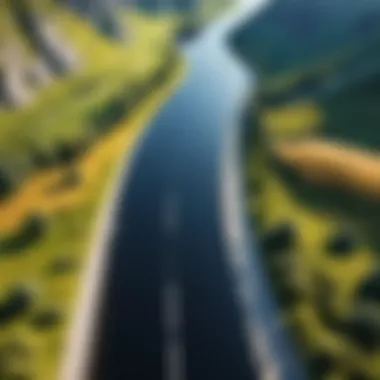
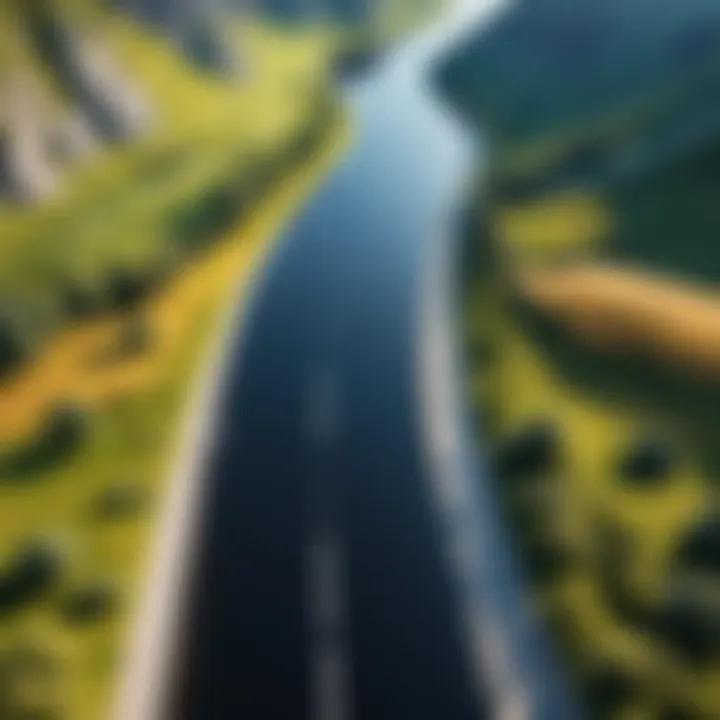
Saving Routes for Future Reference
Another useful feature is the ability to save routes for future journeys. This can eliminate the hassle of repeated searches, simplifying your travel planning.
Why should you consider saving routes? Here are few points for the customer:
- Avoiding Redundancy: Instead of entering destinations every time, one can access saved routes with a simple click.
- Adjustments: Saved routes can be modified based on your needs—for instance, adding or removing stops depending on preferences or environmental conditions.
To save a route in Google Maps, follow these instructions:
- Once your walking directions are displayed, look for the 'Save' option.
- Pin your saved route under the 'Your Places' section available in the main menu.
- Access any saved route conveniently for traveling thus boost your mapping efficiency.
In summary, harnessing these features provides empowerment over not only understanding the dynamics of distance measurement but also facilitates an informed approach to navigation. It's more than just destination—the journey comes alive through these thoughtful integrations.
Potential Limitations of Google Maps Distance Calculations
Understanding the limitations in calculating distances on Google Maps is quite vital. While the platform is user-friendly and provides efficient tools for navigation, its distance calculations are not perfect. A few factors can potentially skew the accuracy of the readings. Recognizing these limitations can help users make more informed decisions when planning walks or journeys.
Factors Affecting Accuracy
Several elements can impact the precision of Google Maps distance measurements. These include:
- Traffic Conditions: Live traffic aspects can affect estimated time and distance. Usually, Google Maps incorporates data from users to provide precise updates. However, rapid changes in traffic can lead to discrepancies.
- Route Selection: Google Maps often presents one of several possible routes. If selecting a less direct path, this might increase the walking distance significantly without reflecting optimal travel plans. Users must compare different paths to ensure their walking distance aligns with expectations.
- Detours or Road Closures: Unexpected construction or blockages may occur. While Google Maps does try to adjust in real-time to these changes, sometimes suggested routes may not adapt swiftly enough, leading to inaccuracies in estimated distances.
- Third-Party Data: Google uses various sources for mapping but data Mmay change frequently depending on community and provider updates. Users may find discrepancies in distance based on outdated mappings or incomplete data inputs. Therefore, robust adjustments need consideration cautiously.
Accuracy diminishes when these elements come into play, potentially resulting in a misleading understanding of walking distances.
Addressing Common Misinterpretations
Interpreting Google Maps distances can pose challenges. Borrowing light from common misinterpretations ensures wide accessibility in usage. Some prevalent misunderstandings include:
- Expecting Exactitudes: Users may wrongly assume Google Maps delivers exact parameters. Rather, estimates serve as nominations and can deviate under particular circumstances, necessitating clearer expectations.
- Terminology of Distance vs. Duration: “Distance” shows how many kilometers/miles from point A to B, but it may display “travel time” as distinct from distance. Knowing that is fundamentally important to keep in mind.
- Ignoring Contingencies: Many ignore that environmental issues, such as weather or foot traffic, can devastate supposed walking time reflecting on distance. These factors must enter discussions surrounding planned walks.
To clarify, consulting differing modalities often rectifies such misreadings, ultimately enhancing breadth for consistency in any activity requiring precise distance evaluating.
Understanding limitations and potential errors in calculating walking distances ensures a smoother experience while using maps. Remember to verify more than one route to gravitate toward accuracy.
By closely regarding these two parts, users will better identify and adjudicate their needed distances.
Alternative Apps for Measuring Walking Distance
Using Google Maps is popular for finding walking distance, but there are varioius alternative apps that also provide effective distance measurement. Examining such apps can enhance your experience by making it more tailored to specific needs. Some users may find these options more suited to their preferences or circumstances. Understanding these alternatives offers benefits that can complement Google Maps or serve as a substitute.
Comparison with Other Navigation Tools
While Google Maps excels in many areas, other navigation tools bring unique strengths to the table. Here are a few key comparisons:
- MapMyWalk: Specifically designed for walkers, it allows real-time route tracking on a well-structured interface.
- Strava: Mainly used for running and biking, it provides detailed metrics. This data may be surprising to those primarily walking.
- Runtastic: This app includes extra features like progress tracking and different workouts, making it useful for fitness enthusiasts.
- Komoot: Focused on outdoor activities, Komoot offers bespoke hiking routes and can work offline, useful in areas lacking data coverage.
These alternatives can cater better to specific types of workouts versus Google Maps' generalized walking functionality. Additionally, using several tools may give a clearer perspective on distance measurements
Unique Features of Competing Applications
Each alternative walking distance app offers something special, which adds value for users:
- Customization: Many apps allow users to personalize their route preference based on elevations or scenic values. Unique interest in nature trails can push one towards tools like AllTrails.
- Community Engagement: Platforms like Strava incorporate social features like sharing accomplishments, creating a sense of community.
- Intuitive Layouts: Some apps boast simple designs that reduce the time to master basic functions compared to Google Maps' comprehensive system.
- Trail Information: Apps such as AllTrails provide specific trail information alongside distance calculation, which could help in journey planning.
- Offline Capabilities: Apps like Komoot enable users to download maps, facilitating use in remote areas lacking connectivity.
Closure on the Use of Google Maps for Walking Distance
Understanding how to check walking distances using Google Maps is crucial for many modern-day navigators. This process not only aids in daily commutes but also when people are planning recreational walks or exploring new areas. The integration of technology into walking route planning illustrates the evolving nature of urban life.
The user-friendly interface of Google Maps enables individuals to access vital distance data quickly and conveniently. Being able to choose between various travel modes allows for flexible journey planning based on personal preferences or needs. Additionally, Google's features, such as Street View and waypoint integration, enhance the experience, providing users a comprehensive picture of their route. Noteworthy consideration cannot be ignored regarding potential limitations which can affect accuracy. Both urban structures and geographic nuances can play a substantial role in distance calculations, often distorting the clear picture of the actual walking experience.
Thus, when one evaluates the use of Google Maps for walking distance, it’s clear that it provides vast advantages. These benefits come, however, with considerations that individuals should be aware of. Understanding how to maximize the tool will yield the best results, making all walking experiences more measured and intentional.
Summary of Key Points
- Google Maps provides a simple interface to estimate walking distances
- Users can select different travel modes for optimized routes
- Features like waypoints help personalize the journey
- Understanding limitations is essential for achieving accurate results
- Reliable distance estimations enhance recreational and commuter walking trips
Final Thoughts on Practical Applications
In daily life, Google Maps serves not merely as a navigation tool, but effectively bridges the distance information gap. For individuals aiming to optimize their travel routines or enjoy leisurely walks, comprehending how to utilize this platform would prove invaluable. Even beyond urban settings, the functions of Google Maps allow users to navigate new environments by calculating distances effectively.
Additionally, awareness of alternative applications can enrich the choice of tools at one’s disposal. Combining techniques from several platforms can lead to greater accuracy and satisfaction in route planning. While Google Maps remains a robust primary resource, the exploration of different applications might yield enhanced functionalities that resonate better with personal experiences.



