Maximize Your Chrome Experience on Linux Mint
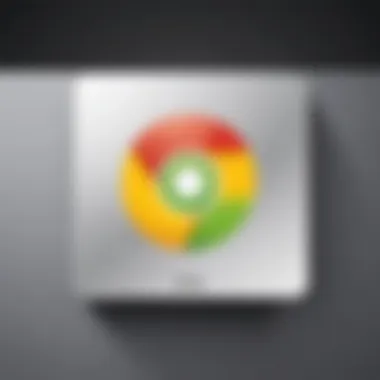
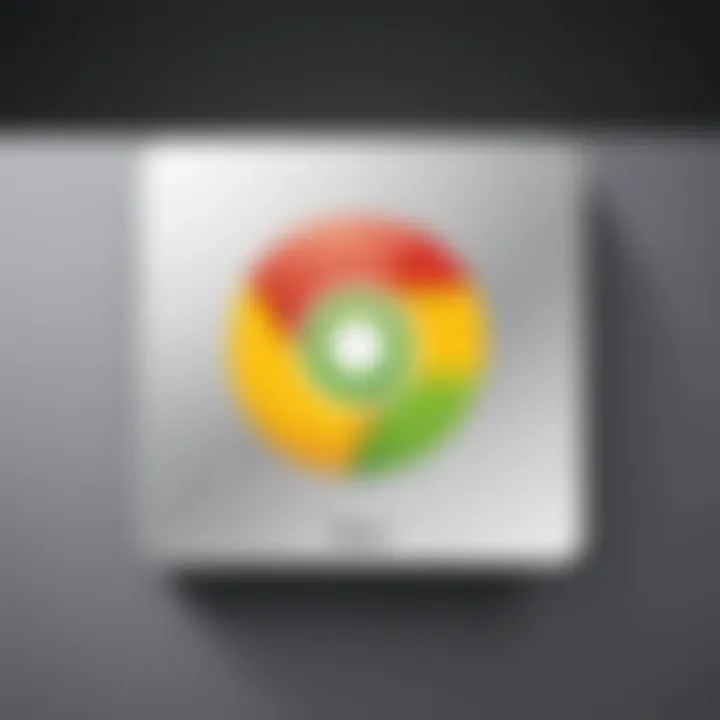
Intro
In the evolving landscape of web browsing, the Chrome browser has solidified itself as a popular choice among users worldwide. For those enjoying the perks of Linux Mint, delving into Chrome's capabilities can enhance both productivity and digital leisure. This exploration aims to dissect the essentials— from installation to its unique features— all tailored for the Linux Mint environment.
With a user-friendly interface and formidable performance, Chrome stands tall against its peers. However, understanding its nuances, especially in a Linux ecosystem, is key to unlocking its potential. Let’s dive into what makes Chrome in Linux Mint a robust option for tech enthusiasts and casual users alike.
Intro to Chrome and Linux Mint
When it comes to browsing the web on Linux Mint, the jungle of choices can be overwhelming. Chrome stands out not just as a browser, but as a powerhouse tool that can elevate your online experience. This section aims to delve into the dual worlds of Google Chrome and Linux Mint, examining their intertwining features and benefits. Understanding their synergy is crucial for users who seek performance, security, and a smooth interface within the Linux ecosystem.
Understanding Linux Mint
Linux Mint is a user-friendly distribution based on Ubuntu, appealing to both new users and seasoned veterans of the Linux world. It is designed with simplicity in mind, boasting an intuitive interface that caters to those who might be stepping away from traditional operating systems like Windows. The beauty of Linux Mint lies in its community-driven support and customization options. Users can enjoy a seamless experience, whether they are after snappy performance or a polished look.
With its elegance and stability, Linux Mint combines a multitude of software choices, making it an excellent platform for tech enthusiasts. It's an environment where users can feel at home while treading further into the world of open-source software.
Overview of Google Chrome
Google Chrome is not merely a browser; it’s a comprehensive solution forged for the modern age of internet usage. Known for its speed, versatility, and reliability, Chrome presents itself as a formidable choice for Linux Mint users. One of its standout features is its V8 JavaScript engine, which empowers developers to create rich applications that respond swiftly.
Moreover, Chrome excels in its vast library of extensions, allowing users to tailor their browsing experience according to personal needs. Whether you're researching, streaming, or merely navigating your daily online tasks, Chrome offers a polished, intuitive browsing experience.
"The seamless integration of Chrome with Google services means users can access their settings, bookmarks, and history across devices without skipping a beat."
Another significant aspect of Chrome is its commitment to security. Regular updates and a robust set of privacy controls help keep users protected amid the ever-changing landscape of online threats. This keeps it relevant in discussions about browser safety, an essential consideration for any tech-savvy Linux Mint user.
Laced with these potent features, Chrome stands ready to complement Linux Mint, ensuring that browsing is not just functional but superior. As we proceed, the upcoming sections will heartily explore why this combination of Linux Mint and Chrome is more than just a match made in tech heaven.
Why Choose Chrome for Linux Mint?
A multitude of reasons makes Google Chrome an appealing choice for users running Linux Mint. The browser's robust performance, impressive security features, and intuitive user interface contribute substantially to an enhanced browsing experience. For tech-savvy individuals and early adopters, the selection of a browser can significantly impact their daily interactions online. In this section, we will delve into the specific elements that make Chrome a solid pick for Linux Mint users and examine how these factors play a pivotal role in optimizing web navigation.
Performance Analysis
When speed is the name of the game, Chrome typically takes the cake. Built on the powerful Blink rendering engine, it delivers pages quickly, even with multiple tabs open. Users tend to find a noticeable difference in performance, particularly when compared to other browsers. Whether streaming videos or just scrolling through social media, Chrome's efficiency streamlines tasks that require heavy processing.
- Quick Start-Up: Quick launch times mean users do not waste precious seconds waiting for their browser to open.
- Manageable Memory Usage: While a reputation for being a memory hog exists, Chrome offers an option for users to manage memory consumption. Using Task Manager within Chrome, users can identify which tabs consume the most resources and make adjustments as necessary.
It's not just all talk; numerous user tests show that Chrome consistently outperforms other browsers in speed and responsiveness. The difference is remarkably evident during heavy usage scenarios, like when loading complex web applications or rich media content.
Security Features
In a world rife with cyber threats, security is a top priority for all web users. Chrome stands out in this regard, thanks to its advanced security measures. Regularly updated, it incorporates features that proactively protect users against malware, phishing attempts, and unwanted tracking. Noteworthy security elements include:
- Safe Browsing: This feature alerts users to potentially dangerous websites before they load. A kind of digital watchdog, it reduces the chances of falling victim to scams or malware.
- Sandboxing Technology: Each tab operates independently from the rest, which helps contain potential malicious activity and prevent it from affecting other tabs.
- Automatic Updates: Regular security updates ensure that users get the latest protection without needing to intervene manually.
Ultimately, these features provide a sense of security that allows users to explore the web with a peace of mind, knowing their activities are considerably safeguarded.
User Interface Design
Simplicity is often the hallmark of effective design, and Chrome embodies that principle brilliantly. Its user interface is clean and unobtrusive, designed so that the content on the page remains the star of the show. Key aspects of its design include:
- Customizable Toolbar: Users can fine-tune their experience by adding or removing extensions and bookmarks, optimizing the toolbar to fit their browsing style.
- Tab Management: Chrome's approach to tabbed browsing is user-friendly. With features like tab grouping and pinned tabs, users can keep organized, even with a multitude of open pages.
- Omnibox Functionality: The address bar doubles as a search box, allowing quick access to search engines or direct URL entry. This streamlines the workflow by eliminating unnecessary clicks.
Overall, Chrome's interface empowers users to navigate effortlessly, minimizing distractions and maximizing productivity.
"A browser is not just a window to the internet; it's the door through which countless digital adventures begin."
Installation Process
Installing Chrome on Linux Mint isn’t just about dragging and dropping an icon onto your desktop; it’s a crucial step that lays the groundwork for a smooth browsing experience. This process includes prerequisites that ensure your system is prepared, a detailed step-by-step guide, and the necessary post-installation configurations that optimize performance.
Prerequisites and Dependencies
Before embarking on the installation journey, you’ll want to make sure your system meets certain requirements. Here’s a checklist to consider:
- System Resources: While Chrome isn’t overly demanding, having at least 2GB of RAM can help provide a smoother experience. More is always better!
- Library Dependencies: Certain libraries must be installed for Chrome to function correctly. Most newer Linux Mint distributions come with these libraries pre-installed, but it’s good to double-check.
- Internet Connection: Obviously, without an internet connection, you won’t be able to download Chrome. Ensure you have a stable and reliable connection during the installation process.
Many users find that installing other browsers first can often streamline the installation of Chrome. Browsers like Firefox can facilitate the download of Chrome files.
Step-by-Step Installation Guide
Now that the prerequisites are out of the way, here’s how to install Chrome effectively on Linux Mint:
- Open Terminal: You can use the shortcut to open a terminal window.
- Download Google Chrome: Type the following command to download the latest stable version of Google Chrome:
- Install Google Chrome: Once the download finishes, proceed with the installation using:In case you encounter dependency issues, run:
- Launch Chrome: After installation, you can find Google Chrome in your applications menu. Open it up, and it will prompt you to import bookmarks and settings from another browser, if desired.
This straightforward guide presents a simple way to get Chrome running on your system without much fuss. Remember, exact commands may vary depending on your version of Mint and system architecture.
Post-Installation Configuration
After installation, a bit of fine-tuning can enhance your browsing experience significantly. Here’s how to configure Chrome:
- Sign In to Chrome: Logging into your Google account can synchronize bookmarks, passwords, and settings across devices. Simply click on the profile icon in the top right corner and follow the instructions.
- Adjust Settings: Navigate to . Here, you can customize what kind of data you wish to allow Chrome to collect, ensuring your browsing experience aligns with your privacy preferences.
- Install Extensions: Chrome's real power comes from its extensions. Head to the Chrome Web Store and explore what’s available. Tools like AdBlock or LastPass can markedly improve your internet experience.
Tip: A good habit to start is regularly checking for updates in the browser settings. Keeping Chrome updated protects against vulnerabilities and enhances performance.
Following these steps not only sets you up with Google Chrome on Linux Mint but also ensures that it runs at its best. A little patience and attention to detail during installation pay off in convenience and efficiency when you start browsing.
Using Chrome on Linux Mint
Utilizing Chrome on Linux Mint introduces a world of browsing possibilities. Linux Mint often attracts users who appreciate flexibility and power in their computing experience, and Chrome serves as an excellent tool within that environment. Not only does it offer a responsive user interface, but it also comes packed with a suite of features that few browsers can match.
Browsing the web is not just about looking up cat videos; it’s about efficiency, security, and customization. When utilizing Chrome in Linux Mint, users tap into these aspects seamlessly. It's vital to note that the synergy between Chrome and Linux Mint comes from the compatibility of features that make the user experience enjoyable and productive. By leveraging Chrome, users can access extensive libraries of extensions and applications, creating a truly tailored experience.
"The right tools can make all the difference; consider Chrome your Swiss Army knife for web browsing."
Browser Features and Extensions
Chrome’s ability to integrate countless extensions is a game-changer for serious users. Extensions enhance capabilities and functionalities, allowing personalization to reflect user preferences and workflows. Users can add tools for managing passwords, ad-blockers, or even productivity enhancers like Todoist.
Furthermore, Chrome has built-in features such as:
- Syncing across devices: Log into your Google account, and your bookmarks and settings travel with you.
- Incognito mode: For those times you want privacy, this feature ensures your browsing history is not stored.
- Integrated translation tools: Sometimes a site is in a language you don’t know. Chrome's ability to translate on the fly eliminates barriers on the web.
This focus on customization can elevate the browsing experience on Linux Mint, enabling users to adapt Chrome to fit their needs effortlessly.
Optimizing Performance
Performance optimization is crucial, especially for those working on resource-constrained machines. Chrome provides various tools to help users improve efficiency. While it can be a resource hog, there are steps you can take to strike a balance. Here are some suggestions to consider:
- Manage Tabs Wisely: Too many open tabs can slow performance. Utilize the tab grouping feature to keep things organized and declutter your workspace.
- Adjust Hardware Acceleration: Enabling hardware acceleration in the settings can help, but it may not suit every computer configuration therefore, testing it is key.
- Clear Cache and Cookies Regularly: Over time, accumulated data can impact performance. Regularly cleansing your cache can rejuvenate the browser’s speed.
- Explore Flags: For the adventurous, Chrome flags offer experimental features. Accessing can unlock additional preferences that might enhance performance.
These performance tips can transform the way Chrome operates on Linux Mint, ensuring that it runs smoothly even when juggling multiple tasks.
Customizing Settings
Customization is at the heart of using Chrome effectively. The settings menu offers a trove of options, making it easier to tailor the browser to fit personal needs. Here are a few key areas worth exploring:
- Privacy Settings: Adjust what data Chrome collects and manages. The Control Center allows users to turn on or off various features related to their browsing data.
- Appearance Tweaks: From themes to fonts, the appearance settings provide a way for users to add personal flair.
- Search Engine Preferences: While Google is the default, selecting a preferred search engine can make searching more convenient.
This course of customization allows for a more seamless integration into daily tasks, making Linux Mint feel like home while using Chrome. The detailed approach to navigating these options is what determines how effectively one can wield this powerful browser.
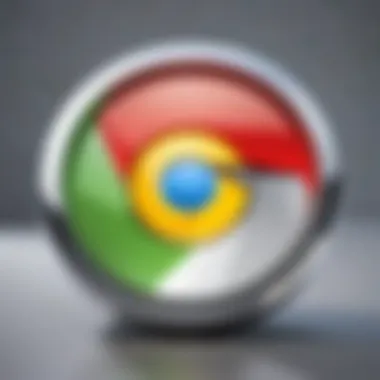
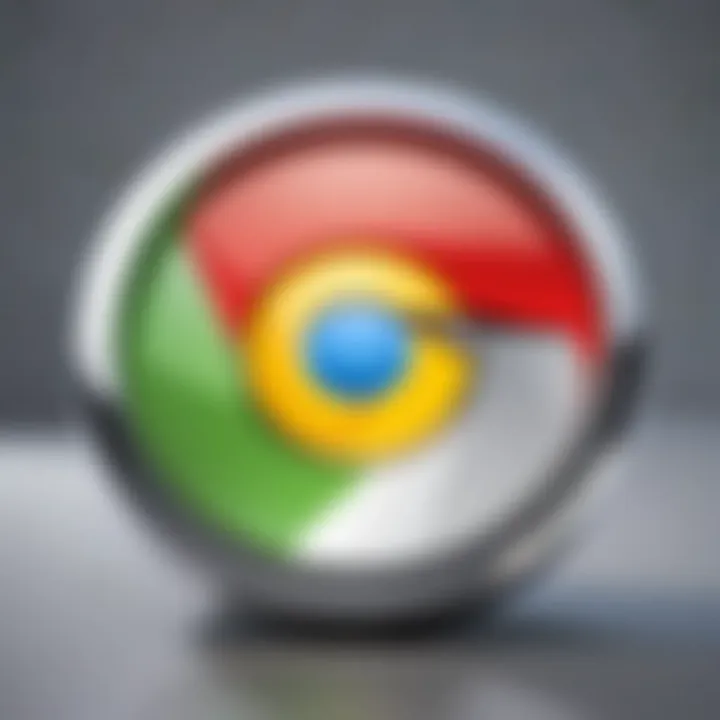
Troubleshooting Common Issues
Troubleshooting is an essential part of navigating any software application, and it holds particularly true for the Chrome browser operating on Linux Mint. This section aims to arm users with understanding the kinds of issues that might arise and how to effectively resolve them. No software is infallible, and knowing how to handle hiccups can drastically improve your browsing experience. This section guides you through some common troubles like installation failures, performance slowdowns, and those pesky extension conflicts.
Installation Failures
Installation fails can be a real headache, often stemming from missing dependencies or incorrect repository configurations. When you hit a snag during installation, it typically manifests as error messages that can be cryptic. Ensuring that your Linux Mint system is up-to-date can save you from a world of frustration. Run those system updates before launching Chrome’s installer. If you experience problems, checking the terminal output might offer clues about what went wrong.
To troubleshoot, you can:
- Verify your internet connection, as a shaky connection can interrupt downloads.
- Make sure you’ve added Google’s repository correctly with the command:
- After adding the repository, run before trying the installation again.
If you're still having no luck, consider running the installer with the option to get more detailed output about what's causing the issue.
Performance Slowdowns
Experiencing sluggishness while browsing can be irritating, especially when you're trying to get work done. Performance slowdowns are often attributed to several factors: system resources, browser settings, or even internet speed. In the case of Chrome, it’s notorious for consuming CPU and RAM, especially when multiple tabs are open.
Here’s what you can do to tackle this:
- Check system resource usage through or to see if some processes are hogging memory. If Chrome holds more than its fair share, try closing unused tabs.
- Clear cached data regularly to ensure that the browser runs efficiently. Go to Settings > Privacy and Security > Clear Browsing Data.
- Extensions can also play a role; having too many installed can slow down performance. Consider disabling those that you do not use frequently.
If slowdowns persist, a simple browser reset sometimes does wonders. Navigate to Settings and search for "Reset" to restore Chrome to its original state without losing stored passwords.
Extension Conflicts
Extensions are what make Chrome great, allowing for a range of functionalities tailored to a multitude of needs. However, there’s a downside: not all extensions play nicely with one another, or even with Chrome itself. If you're encountering issues like unexpected crashes or certain features that just won't work, there could be an extension conflict at play.
To address these conflicts:
- Disable all extensions temporarily to see if the problem disappears. If it does, enable them one by one to identify the culprit.
- Check the Chrome Web Store for compatibility notes or user feedback about conflicts.
- Keep an eye out for updates for your extensions, as developers often patch bugs that might contribute to conflicts.
Keeping your browsing experience seamless requires regular evaluations of the tools you rely on.
By addressing these common problems, you’ll position yourself to enjoy a smoother and more efficient browsing experience with Google Chrome on Linux Mint.
Alternatives to Chrome
When it comes to browsing, Google Chrome might lead the pack but it isn’t the only horse in the race. For those using Linux Mint, exploring alternatives can offer unique benefits and cater to different needs, preferences, and philosophies regarding online privacy and performance. Choosing an alternative can sometimes feel like trading in a trusty sedan for a sporty convertible. The thrill of something new can bring fresh perspectives and potentially even enhanced browsing experiences.
The beauty of alternatives lies in variety. Not every option will suit every user; some might look for speed, while others prioritize privacy or aesthetic design. Here are three noteworthy alternatives that can stand up to Chrome, offering their own flavors of browsing experience.
Firefox
Firefox has long been a heavyweight contender in the browser category. One of its strongest suits is its robust privacy policy, which resonates well with users concerned about data transparency. Unlike Chrome, Firefox is open-source, which means that its code is available for public scrutiny. This openness fosters a community-driven development model that often results in faster patches and innovative features that spotlight user feedback.
The user interface is customizable, allowing users to tailor their web experience. Add-ons and themes are plentiful, turning Firefox into a uniquely personal platform. Some people prefer the "night mode" that reduces strain on the eyes—particularly useful when browsing late at night.
"One of the most notable features of Firefox is Enhanced Tracking Protection, which blocks many of the invasive ads and trackers straight out of the box."
Brave
If privacy is the name of the game, Brave could be the trusty ally your browsing needs. Built on Chromium's backbone, it offers speed comparable to Chrome while integrating privacy features deeply into its framework. When you launch Brave, it's like stepping into a fortress that blocks intrusive ads and trackers without the need for additional extensions.
Brave also introduces a unique take on web monetization through its Basic Attention Token (BAT) system, allowing users to earn rewards for viewing ads of their choice. This innovative concept represents a shift in how web advertising typically functions, providing users with some control over their viewing experience. If one is looking to take back their browsing experience and make a few bucks in the process, Brave offers a compelling case.
Vivaldi
For those who lean towards personalization, Vivaldi presents an enticing option. Unlike mainstream browsers, Vivaldi lets you tailor almost every edge of its interface. Users can adjust everything from the position of the tabs to the aesthetic of the user interface.
It integrates a built-in note-taking tool and a tab stacking feature, each contributing to a seamless browsing experience that feels wholly unique. Vivaldi strives to serve power users who desire versatility along with visual charm.
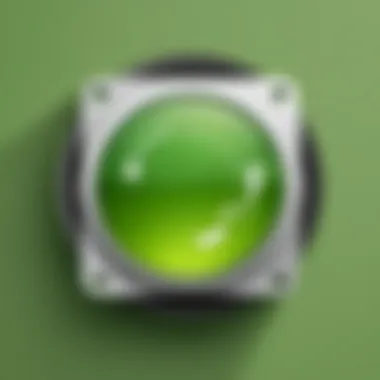
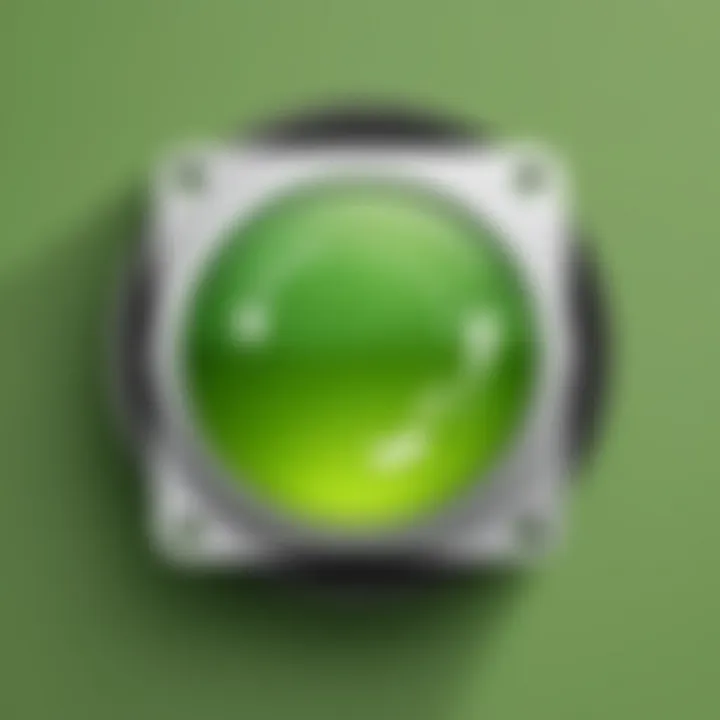
Keeping Chrome Updated
In the rapidly evolving digital landscape, keeping your tools up to date is non-negotiable. This necessity rings particularly true for web browsers like Chrome, especially when used on Linux Mint. Updating Chrome regularly ensures not just the latest features, but critical security patches that protect users from vulnerabilities that cybercriminals can exploit. Furthermore, updated software tends to run more smoothly, which can lead to a more pleasant browsing experience.
Adopting a routine for updates can save users from nasty surprises, like performance slowdowns or compatibility issues with contemporary web standards. Without regular updates, you might find that sites are not rendering correctly or that your extensions start behaving erratically. Think of it as maintaining your car; regular oil changes and tune-ups keep things running smoothly and ward off major breakdowns.
Manual Update Process
Updating Chrome manually on Linux Mint is quite straightforward, especially for those who are familiar with basic terminal commands. Here’s how to do it step by step:
- Open the Terminal: You can do this by pressing + + on your keyboard.
- Update the package list: Type the following command and hit Enter:
- Upgrade Chrome: Once your system's package list is refreshed, you can upgrade Chrome by executing:
- Verification: To confirm that Chrome has been updated, simply launch the browser, click on the three vertical dots in the upper right corner, go to , and then select . This section presents the installed version alongside checks to see if an update is available.
This manual method ensures that you're not only up-to-date with Chrome but with any essential security patches relevant to your system, which is crucial for maintaining overall system integrity.
Setting Up Automatic Updates
For those who prefer a hands-off approach, setting up automatic updates for Chrome on Linux Mint can save you the hassle of manual checking. While Linux Mint’s update manager typically handles most updates, ensuring that Chrome is included in this process helps maintain comprehensive software hygiene. Here's how:
- Open the Update Manager: You can find it in your system menu or simply search for it.
- Configure Update Settings: Within the Update Manager, navigate to then Here, you can customize how often updates are checked, whether daily, weekly, or during specific time frames.
- Package Management: Ensure that you have checked options related to third-party software, specifically for Chrome, to allow updates for it without requiring your input.
- Run Updates Automatically: The system will automatically download and install updates in the background—keeping Chrome fresh without needing user intervention.
By embracing these automatic updates, you can rest assured that your browsing environment will be secure, optimized, and always equipped with the latest features. It's like having a personal mechanic tending to your vehicle's needs, so you can focus on the road ahead.
"An up-to-date browser is your best defense against the ever-present threat of vulnerabilities."
Adapting to automatic updates instills a level of security and efficiency that’s hard to overlook. As web standards and user needs shift, staying updated becomes an essential practice to engage with the web authentically and safely.
Privacy Considerations
In today’s digital world, where personal data is often traded like a commodity, understanding the privacy implications of any software is crucial. Chrome, being a powerful and popular browser, raises several privacy concerns, especially for users on Linux Mint. It’s essential to be cognizant of how your data is managed and what measures you can take to protect your online presence.
One cannot simply brush off the importance of scrutinizing data collection policies. Each time you surf the net using Chrome, your interactions can feed into a broader profile constructed by Google. This information amalgamation goes beyond mere cookies; it can include browsing history, location data, and even the contents of websites you visit. While these features often enhance your browsing experience, they also lead to serious considerations about user privacy.
"What is collected by Chrome is like an open book, and understanding this narrative is essential to writer our own story in the digital landscape."
Data Collection Policies
Google’s stance on data collection is multifaceted. First and foremost, it’s vital to understand what data is collected. Generally, usage data, such as search queries, visited sites, and even user interactions with ads and content, are among the goodies Google gathers. This data can help personalize your browsing but at the same time, it can feel like being under a microscope.
Here are a few specific elements about Chrome’s data collection policies:
- Browsing History: Every site you visit has the potential to be stored and analyzed. This can be used for recommendations, but also comes with the risk of being accessed by various entities.
- Location Tracking: If enabled, Chrome might store your location data, creating a map of your online habits.
- Cookies: Both first-party and third-party cookies can play a role in tracking your interactions online. While some are essential for site functionality, others can follow you around the web.
Managing Privacy Settings
Now that we grasp the implications of data collection, the next step is to take control of our privacy settings. By default, Chrome’s setting may be permissive, but with a few tweaks, users can regain some agency. Here are some steps to consider:
- Clear Browsing Data: Regularly clearing your browsing history, cached files, and cookies can significantly limit data retention. You can do this via the Chrome settings under .
- Adjust Privacy Settings: Navigate to > > . Customizing how cookies affect your browsing can help reduce tracking.
- Use Incognito Mode: This mode temporarily reduces tracking by not saving browsing history, though be mindful that websites can still track your activity through other means.
- Manage Permissions: Ensure you go through your site permissions to control what information specific sites can access, such as location and camera usage.
By understanding Chrome's data collection policies and actively managing your privacy settings, you can navigate the browsing landscape with greater confidence. This knowledge empowers Linux Mint users, affording them a greater sense of control over their online footprint.
Epilogue
Wrapping up this exploration of Chrome on Linux Mint, it’s clear that this browser can be a powerful tool for users navigating the web environment in a Linux setting. With the depth of features and performance efficiencies, Chrome enhances the browsing experience significantly. The integration of extensions further allows users to customize their experience to fit their personal or professional needs.
Benefits of Using Chrome
The reliability of Google Chrome is often highlighted, especially when discussing security protocols and regular updates. Additionally, the swift loading times help in completing tasks with minimal frustration. Its compatibility with various web applications also makes it a favorite among many.
Considerations for Users
However, it’s essential to be mindful of the privacy discussions that surround Chrome. Users should evaluate their comfort with the data collection practices and consider how that may affect their choices online. Gaining a comprehensive understanding of managing privacy settings is vital for a balanced browsing experience.
Moreover, it is worth mentioning that while Chrome excels in many aspects, it might not be the singular solution for everybody. Exploring alternatives discussed in prior sections can help users find what truly matches their needs.
"A wise person knows that he knows nothing. In the tech world, exploring options is key to finding the right fit."



