Exploring Google Chrome on Debian: A Detailed Guide
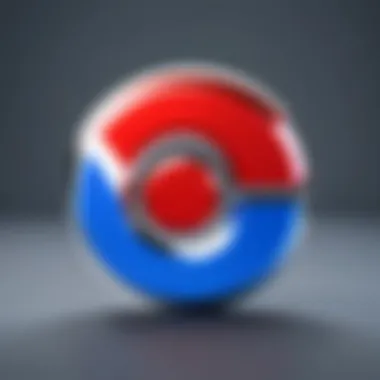
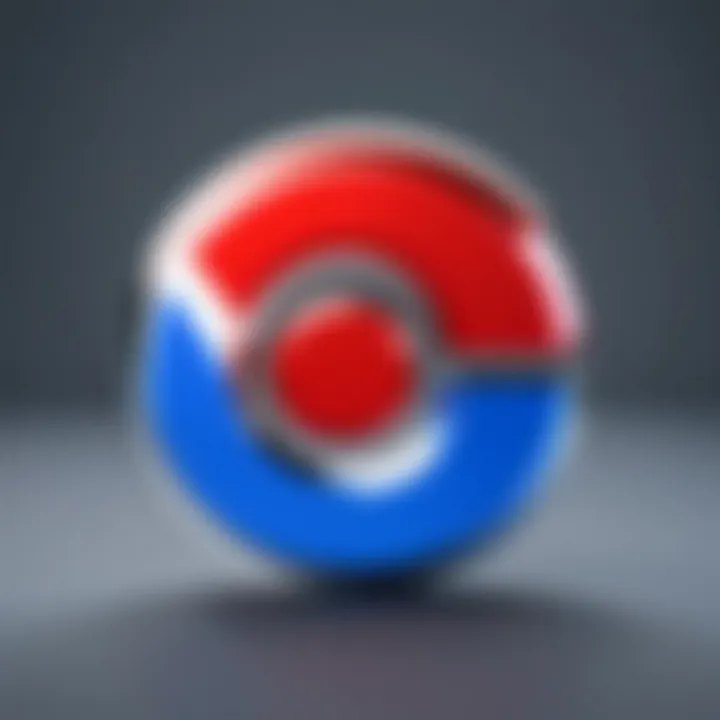
Intro
In today’s tech-centric world, the blend of operating systems and browsers is paramount for a seamless user experience. Debian, a stalwart in the Linux community, offers stability and customization. On the other hand, Google Chrome stands as a heavyweight in the browser arena, known for its speed and extensive features. This union has attracted the attention of both novice and advanced users seeking an optimized web navigation solution on Debian.
Navigating through the installation process to performance analysis, this article thoroughly examines how Google Chrome integrates with Debian. We will explore unique features, user experiences, and troubleshooting methods that cater to the needs of both casual users and tech aficionados. By understanding this dynamic duo, one can make the most of their computing experience.
Product Overview
Prelude to Google Chrome on Debian
Google Chrome is not just another web browser; it’s a toolkit for the digital age. Built on the open-source Chromium project, Chrome is engineered for high performance, minimalist design, and user-centric features. When it comes to Debian, installing Chrome can seem a bit out-of-the-ordinary, particularly since this system prides itself on open-source solutions and often defaults to browsers like Firefox.
Key Features and Specifications
Chrome has several standout features that make it the browser of choice for many:
- Speed: Chrome is renowned for quick load times and efficient rendering of web pages.
- Security: Regular updates and sandboxing technology help protect users from threats.
- Extensions: A rich library of add-ons allows for personalized browsing experiences.
- Synchronization: Users can sync bookmarks, history, and other settings across devices seamlessly.
Debian users, however, should be mindful of some potential compatibility issues that arise from the original product focusing on different package management.
Performance and User Experience
Hands-on Testing and Evaluation
After diving into the installation procedures, the performance aspect of Chrome on Debian is where the rubber meets the road. Utilizing system resources wisely means that for many users, Chrome can run as smooth as butter, provided your hardware can handle it. The browser performs admirably when managing multiple tabs and heavy media content.
User Interface and Ease of Use
The user interface is intuitive. With its clean design, users can navigate without feeling overwhelmed. The omnibar—where the address and search bar meet—offers versatile querying. However, some may find the additional features, like suggestions and personalizations, a bit cluttered.
Comparison with Similar Products
When you stack Chrome against other browsers like Firefox or Opera, speed and extension support often give Chrome a leg up. While Snap or flatpak versions of browsers may offer strong privacy settings, Chrome tends to prioritize speed and usability, making it a popular choice despite privacy critiques.
Design and Build Quality
Detailed Analysis of Design Elements
Chrome’s design is essentially minimalist, eschewing clutter in favor of functionality. The layout allows for a streamlined experience conducive to productivity. The aesthetic aspect may not be groundbreaking, but it handles the job with style.
Materials Used and Durability
Although the software runs on everyday computing hardware, the design reflects durable coding practices. Stability is a key tenet, likely contributing to its long-standing reputation.
Ergonomics and Aesthetics
It's easy to find your way around in Chrome, making it highly ergonomic. The clean lines and intuitive layout promote ease of use. Even on a Debian system, this responsiveness enhances user satisfaction.
Technology and Innovation
Exploration of Unique Features
Chrome's support for progressive web apps (PWAs) allows web-based applications to run much like native apps. This can be particularly advantageous for Debian users who favor lightweight, fast-loading applications.
Potential Impact
The integration of Chrome in the Debian ecosystem speaks volumes about user preferences. High demand for Chrome could influence software makers to prioritize compatibility with Debian.
Future Trends
As trends evolve, familiarity with similar tech can indicate where the consumer space is heading. Expect advancements in security and user-specific customization options to emerge as major talking points moving forward.
Pricing and Value Proposition
Pricing Details
Google Chrome’s fundamental features come at no cost, but users should be aware of potential privacy trade-offs. If your focus is strictly on browsing, the strengths outweigh the drawbacks.
Comparison of Value with Competitors
While there are browsers that tout stronger privacy features, Chrome’s speed and extensive support for extensions offer compelling reasons to remain a favorite. Users at the juncture of performance and privacy may need to weigh their options carefully.
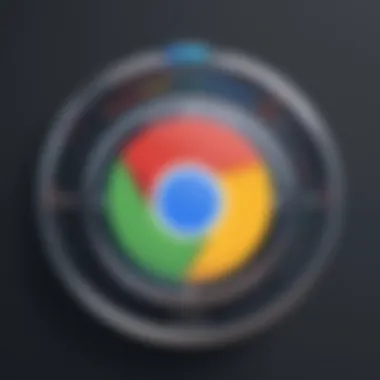
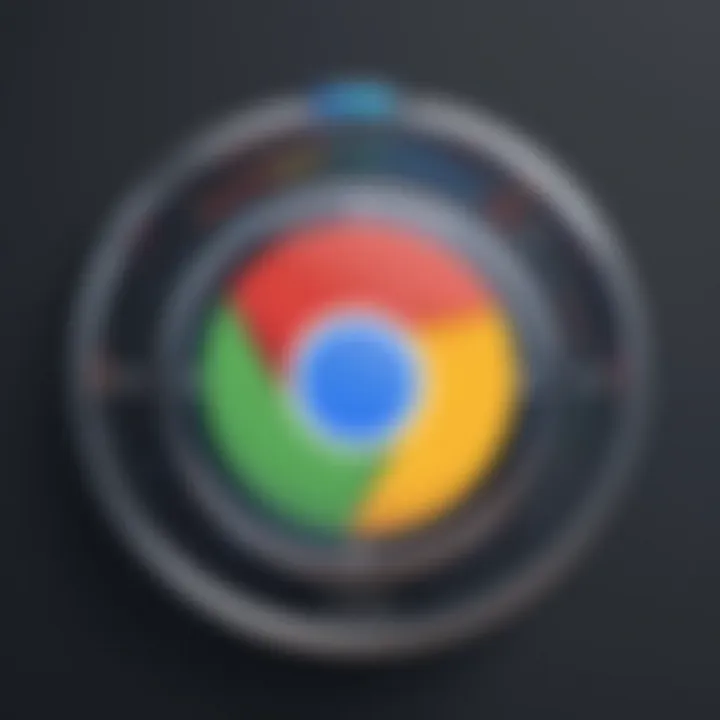
Recommendations and Final Verdict
Foreword to Chrome on Debian
Using Google Chrome on Debian presents an intriguing blend of functionality and user preference. As an operating system recognized for its stability and versatility, Debian attracts everyone from software developers to casual users who want a reliable platform. The integration of Chrome aligns with these needs, offering users a familiar browser experience with powerful features that resonate well within the Debian environment.
Chrome’s rise in popularity stems from its speed, extensive library of extensions, and straightforward user interface. When you bring this browser into the Debian ecosystem, you're not just adding another software tool; you’re enhancing productivity, gaining access to a multitude of add-ons, and benefiting from a level of performance that is often unmatched by its peers.
The significance of this section lies in understanding the relationship between Chrome and Debian, identifying the advantages that come with this pairing, and addressing considerations that may arise during use. For instance, while Chrome is robust, it is essential to navigate the nuances that can affect performance or compatibility with various packages specific to Debian.
Understanding the Essence of Chrome
Google Chrome is more than just a means of accessing the internet; it's a powerful platform built on a foundation of speed and efficiency. It leverages the Blink rendering engine to deliver web pages quickly, an aspect that is particularly valuable for developers managing extensive online projects or those who rely on cloud services. With features like sandboxing and auto-updates, Chrome ensures users experience a secure browsing environment.
The browser also comes equipped with numerous developer tools embedded right within it—a boon for anyone looking to create or test web content. Debugging becomes a streamlined process, allowing developers to focus on what matters most. When coupled with Debian’s open-source philosophy, Chrome offers seamless integration to those wanting to customize their setup.
Debian as a Preferred OS for Developers
Debian stands as a significant player in the world of operating systems, especially among those who code. Its repository of software packages is vast, offering developers the flexibility to choose the tools they need. For instance, languages like Python, Ruby, or C++ are readily available, along with libraries and frameworks necessary for development.
Beyond its software offerings, Debian signifies stability. Developers working on long-term projects find solace in the OS's unwavering reliability. Unlike other operating systems that may roll out frequent, disruptive updates, Debian’s approach caters to users who prefer a steady, controlled environment. This level of predictability is a significant draw, making it a natural choice for developers who seek a robust toolset.
In light of all these features, running Chrome on Debian creates a systemic synergy that fosters productivity, comfort, and performance. The benefits of this combination have led many users to choose this duo, combining the granular control of Debian with the powerful capabilities of Chrome. With both platforms rallying for user efficiency, it’s worth exploring their integration further.
Installation Process of Chrome on Debian
When it comes to using Google Chrome on the Debian operating system, understanding the installation process is one of the most critical steps. This journey not only enables seamless browsing but also allows users to tap into the extensive features that Chrome offers. Getting from a plain Debian setup to a fully functional Chrome environment involves several essential components that cannot be overlooked. The process includes checking system requirements, meticulously following installation steps, and configuring the browser post-installation to best suit your needs. By grasping these aspects, both casual users and tech aficionados can enjoy a browser that is robust, versatile, and optimized for everyday use.
System Requirements for Chrome
Before diving into the installation, it's crucial to verify that your Debian setup meets the system requirements for Google Chrome. While Debian is known for its stability, not every version or configuration may fully support Chrome's demands.
- Supported Debian Versions: Chrome is generally compatible with Debian 9 (Stretch) and later. It is essential to ensure that you’re not running an outdated release.
- Architecture: Chrome for Debian is available for both 64-bit and ARM architectures. You should ensure that you're using a 64-bit version if that's what you opt for.
- RAM and Storage: It's advisable to have at least 2 GB of RAM and around 1 GB of free disk space. More is preferable if you multitask or use various extensions.
A minimum check to see if you’re on a compatible package and architecture can be confirmed using terminal commands like . If all looks good, you are set to progress!
Step-by-Step Installation Guide
Getting Chrome installed on Debian isn’t rocket science, but it does require some attention to detail. Here’s a concise guide to lead you through this process:
- Download the Chrome Debian Package:This command fetches the latest stable version of Chrome directly from Google's servers.
- Install the Package:
- Launching Chrome:
- Open your terminal and execute the following command:
- After the package download is complete, you can start the installation:
- This command will install the Chrome browser while ensuring that all dependencies are met. If any errors pop up during this installation, take note of them as they could indicate missing packages or conflicts.
- Post-installation, you can typically find Google Chrome in your applications menu. Alternatively, launch it from the terminal by typing:
This sets the stage for your first experience with Chrome on Debian.
Post-Installation Configuration
Once the program is up and running, a few configurations can help tailor your Chrome experience. Setting this up right makes a world of difference, especially if you're particular about your browser's behavior.
- Syncing Your Data: If you have a Google account, signing in is crucial. This helps synchronize bookmarks, history, and even preferences across devices.
- Customizing Settings: Dive into where you can adjust privacy levels, manage extensions, or configure the startup behavior. For instance, if you're a heavy user of web apps, setting Chrome to open specific pages at startup is beneficial.
- Managing Extensions: Explore the Chrome Web Store to discover helpful extensions that can enhance functionality. Whether you need an ad blocker or a password manager, extensions make Chrome a powerful tool tailored to your needs.
To summarize, the installation process is a fundamental step for anyone interested in using Chrome on the Debian operating system. Ensuring that you meet system requirements, meticulously following the installation steps, and configuring the browser accordingly can elevate your overall experience, setting you up for success in the rich environment that Chrome promises.
Unique Features of Chrome on Debian
The integration of Google Chrome with Debian is noteworthy not just for its functionality, but for a host of unique features that enhance usability and performance within this Linux distribution. By harnessing its capabilities, users can enjoy a more seamless browsing experience tailored specifically for the Debian environment.
Integration with Debian Packages
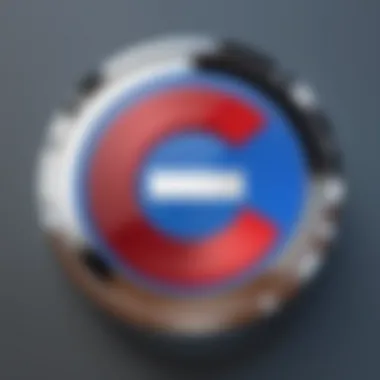
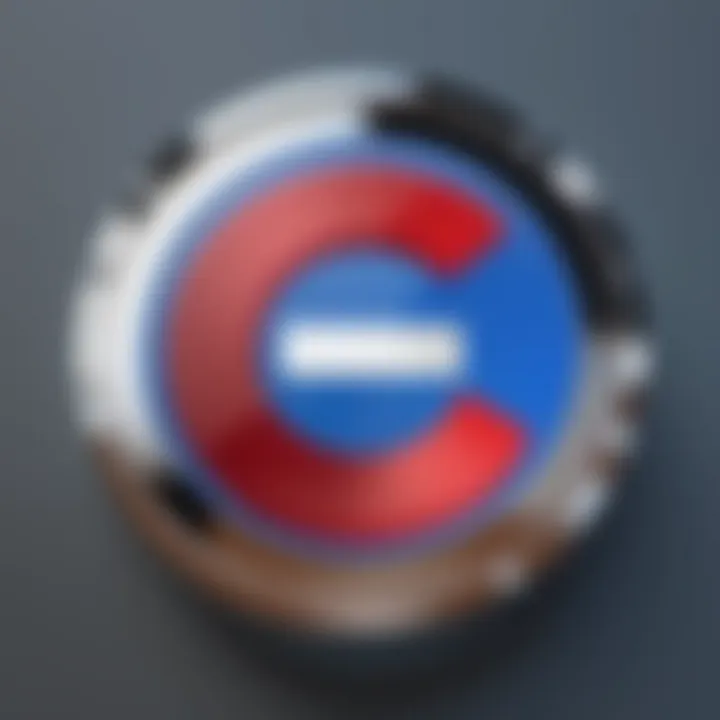
One of the standout attributes of Chrome on Debian is its ability to integrate smoothly with Debian's package management system. This integration facilitates the installation and management process for users, making it less of a chore to keep software up to date.
Debian uses the Advanced Package Tool (APT), which is efficient and reliable. When installing Chrome, it typically adds the Google repository to your system's sources list. This way, when updates are released, downloading the latest version is as simple as running a single command. This reliability is crucial for users who value their time and prefer a hassle-free experience.
- Simplicity: Installing Chrome through package management keeps everything tidy. Users avoid the mess of juggling files.
- Automatic Updates: Chrome will update alongside other system packages, ensuring that security fixes and new features are always at hand.
- Dependency Management: Debian takes care of dependencies intelligently. If Chrome requires other libraries, APT manages that without demanding extra effort from the user.
With these advantages, it becomes clear why many developers choose Chrome as their primary browser on Debian. However, users will need to ensure that their Debian version is compatible with the current Chrome version; slight discrepancies can lead to incomplete installations.
Performance Optimization Techniques
When it comes to performance on Debian, Chrome's optimization techniques stand out significantly. Understanding these aspects helps users enhance their browsing speeds and overall satisfaction.
A few of the optimization techniques include:
- Hardware Acceleration: By enabling this feature, Chrome can utilize the graphics processing unit (GPU) for rendering content. This can lead to smoother scrolling and quicker rendering times, especially when watching videos or using complex web applications.
- Tab Management Strategies: Chrome allows users to group tabs and manage them efficiently. Utilizing extensions such as The Great Suspender can suspend inactive tabs to reduce RAM usage. Consequently, this not only speeds up system performance but also optimizes Chrome's responsiveness.
- Resource Management: Chrome is known for its tab isolation, which minimizes crashes. However, users can optimize performance by muting tabs that are not in use. This helps alleviate the burden on system resources, keeping the browser running smoothly.
"Optimizing Chrome on Debian enhances the experience, turning what can be a resource hog into a well-oiled machine."
These technical capabilities allow Chrome to rise above simple web browsing to become an efficient tool for developers and tech enthusiasts alike. Each feature allows users to tweak their experience to suit their specific needs, pushing the limits of what's possible on Debian.
User Experience: Chrome vs. Other Browsers on Debian
In today’s digital landscape, the browser you choose can significantly affect your overall computing experience. When it comes to running Google Chrome on Debian, the user experience becomes a nuanced subject, especially when compared to other competitors like Firefox and Brave. Each browser has its quirks, features, and performance levels, which cater to various user needs. Here, we explore the intricacies of using Chrome, dissecting what sets it apart from other popular browsers in the Debian environment.
Comparative Analysis with Firefox
Firefox, a longstanding favorite among many Debian users, has carved a niche for itself with its emphasis on privacy and customization. Users appreciate Firefox for a multitude of reasons, but primarily for its strong stance on user data and extensive addon library. On the other hand, Google Chrome tends to shine in other aspects. Its seamless integration with Google services, faster release cycles for updates, and the Chromium engine’s speed put it ahead for many who prioritize speed and functionality.
- Performance: Chrome is renowned for speed. It tends to launch and render pages quicker than Firefox, which is significant for users in a hurry or handling resource-heavy applications.
- Extensions: While Firefox may have a wider array of customization options, Chrome’s extension library is robust, often offering more polished applications due to larger developer support.
- User Interface: Chrome's clean and minimalist design is appealing to users who prefer an uncluttered browsing experience. Firefox, however, has been making strides in this area, enhancing its interface to catch up.
Ultimately, the choice between Chrome and Firefox can boil down to a user’s priorities. If privacy and customization are paramount, Firefox might be the go-to. But if one’s looking for a snappier, more integrated experience, Chrome could be preferable.
Evaluating Performance against Brave
Now, when stepping into the realm of Brave browser, the conversation takes a turn towards privacy-focused features and blockchain technology. Brave blocks ads and trackers automatically, presenting an innovative model that not only enhances privacy but also optimizes performance. Users often find that this can result in faster page loads compared to other browsers that are heavier on system resources.
However, in comparing Brave’s performance with Chrome on Debian, it’s important to consider a few factors:
- Speed: While Brave excels at blocking unwanted content, which can lead to quicker loads, Chrome still holds its ground in raw speed when not burdened with extensions or ad blockers. It’s not unusual for users to notice slightly slower performance while using Brave due to the enrichment of websites without ads.
- User Control: Brave provides users with more direct visibility and control over privacy-related settings. The easy toggling of ad blocking can enhance the browsing experience, catering more to users who place a high value on privacy.
- Cross-Platform Synchronization: For individuals using multiple devices, Chrome’s synchronization capabilities across devices are often a deciding factor. Users tend to appreciate how seamlessly bookmarks, history, and open tabs travel across different devices when using Chrome, a feature Brave is still developing.
In the end, determining which browser reigns supreme on Debian comes down to personal preference. One person's need for speed might clash with another's desire for privacy, making the landscape both diverse and subjective. Users must weigh their priorities, whether it's lightning-fast performance or robust privacy features.
"When it comes to choosing a browser, your best bet is to analyze your own behavior and needs. The tool is only as good as how you engage with it."
Security and Privacy Measures in Chrome on Debian
When it comes to browsing the web, security and privacy are top of mind for many users. Understanding how Chrome operates within the Debian ecosystem is vital. This section aims to highlight not just the security architecture of Chrome, but also how users can customize their experience to fit their needs.
"In today's digital landscape, security isn’t just a checkbox; it's a necessity. Especially for Debian users who appreciate stability and reliability."
Understanding Built-in Security Features
Chrome is renowned for its robust security features. When utilized on Debian, these features become even more significant due to Debian's security-focused nature. One of the cornerstone elements is sandboxing, which isolates processes to prevent malware from spreading. Certainly, users can navigate confidently knowing that Chrome's architecture is designed to minimize risks.
In addition, Chrome’s Automatic Updates feature ensures that users receive the most recent security patches without needing manual intervention. Forget the headaches of constant updates—Chrome takes care of that for you. Meanwhile, the Safe Browsing technology empowers users by providing real-time warnings about deceptive sites, a must-have when exploring the vast web.
Furthermore, the built-in PDF viewer and Flash player lessen the need for additional plugins, reducing the attack surface area where vulnerabilities might lurk. The more functionalities within a single application, the less risk you face from installing potentially harmful software.
Configuring Privacy Settings
While Chrome’s security features can defend against threats, users must take a proactive approach to privacy. Here are a couple of privacy settings to consider adjusting:
- Cookies and Site Data: Users may wish to restrict third-party cookies. Go into Settings > Privacy and Security > Cookies and other site data. Select Block third-party cookies to alleviate tracking issues.
- Clear Browsing Data: Regularly clearing browsing data is essential for good privacy hygiene. Navigate to Settings > Privacy and Security > Clear browsing data to remove old session history and cached files.
- Manage Site Permissions: Each site operates under its own permissions. For example, you may want to disable geolocation tracking for some websites. This setting can be adjusted in Settings > Privacy and Security > Site Settings. Disable access for sites that don’t require it by default.
- Incognito Mode: Not a foolproof solution but definitely a useful tool. This mode prevents Chrome from saving history and cookies during your session. While it doesn't hide your activity from your ISP, it’s a solid choice when borrowing a machine or browsing sensitive material.
In sum, actively configuring these settings can play a pivotal role in fortifying your privacy while using Chrome on Debian.
By harnessing both the inherent security features and effectively managing privacy settings, users can optimize their Chrome experience on Debian, maintaining peace of mind while navigating the internet.
Common Issues and Troubleshooting Tips
Navigating the waters of integrating Google Chrome with Debian can be as tricky as dancing on ice. To make the most of this powerful web browser, it’s crucial to know how to tackle common issues that may pop up. This section illuminates the potential bumps in the road and provides handy troubleshooting strategies to keep your browsing experience smooth and enjoyable.

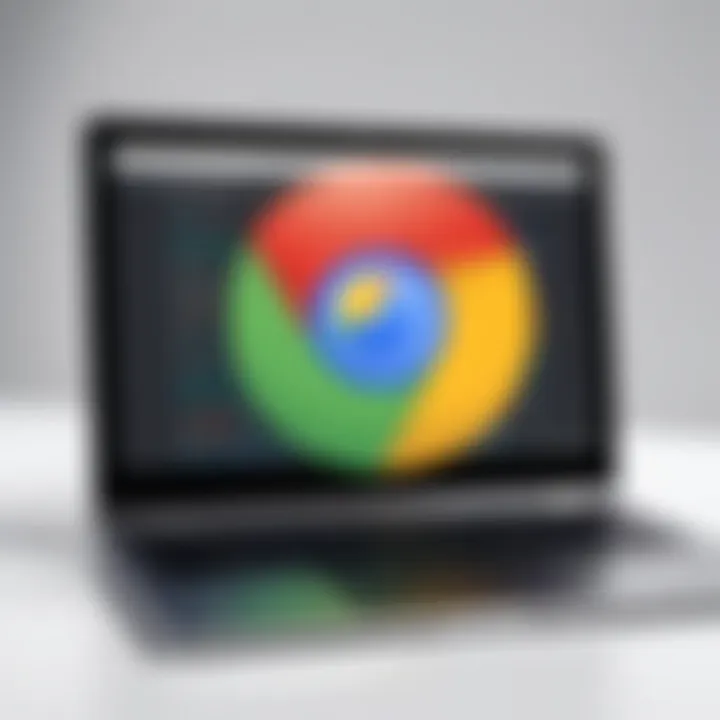
Addressing Installation Failures
When attempting to install Chrome on Debian, you might encounter some snags that make you scrap your plans. Installation failures can arise from a variety of factors, such as incorrect package dependencies or network issues. It’s essential to first ensure your system is up to date, as outdated packages can lead to compatibility problems.
A good starting point is to run:
This will refresh your package lists and install the latest updates. If Chrome still refuses to budge, check for any residual installations that might interfere with the new setup. Liquidating these conflicts can sometimes work wonders. To check, use:
After identifying any remaining versions, you can remove them and attempt the installation again. Also, don’t forget to verify your network connection; a shaky internet line could sabotage the installation process!
Resolving Performance Bottlenecks
If Chrome is running slower than a tortoise on a leisurely stroll, you’ll need to get to the root of the problem. Performance bottlenecks can be triggered by several culprits, including high CPU usage, too many tabs open, or background processes that are hogging resources.
To investigate the issue, first take a peek at the resource usage by utilizing the built-in Task Manager. Open it with Shift + Esc within Chrome. You can spot which tab or extension is causing mayhem and close it down. Meanwhile, consider disabling or removing unnecessary extensions. A clean slate often paves the way for smoother performance.
Clearing cache can also breathe new life into Chrome. Here’s a quick way to do it:
- Click on the three dots in the upper-right corner.
- Navigate to More tools > Clear browsing data.
- Select the appropriate time range and check the boxes for cookies and cached files.
- Hit Clear data.
Dealing with Plugin and Extension Conflicts
Plugins and extensions can be double-edged swords. While they enhance functionality, they can also bring the whole system to a grinding halt if they collide with one another. If Chrome is misbehaving, disabling extensions one by one can help zero in on the offending element.
To manage extensions:
- Open Chrome and head to the menu.
- Click on More tools and then Extensions.
- Toggle off the extensions you suspect might be wreaking havoc.
If you discover that a particular extension is the instigator, you might consider looking for alternatives or updating the pertinent software. Keeping all your extensions and plugins updated is key to avoiding future conflicts.
"An ounce of prevention is worth a pound of cure."
Regular maintenance checks and proactive updates can save you from diving into a rabbit hole of problems later on. Documenting and searching online forums, like reddit.com, can also give the gift of community wisdom and solutions tailored to your specific challenges.
The Future of Chrome on Debian
The evolution of Google Chrome within the Debian environment is a topic that deserves a closer look. Given that both Chrome and Debian have robust user bases, understanding how they converge can yield significant insights for developers and users alike. As the landscape of technology continues to change, so too must the tools we use. Chrome's journey on Debian reflects more than just software updates; it indicates broader trends in user needs, security concerns, and performance requirements. Keeping an eye on upcoming features and updates in Chrome is essential. They can determine compatibility, enhance productivity, and foster a smoother user experience. Moreover, with Debian being a preferred OS for many developers, understanding how Chrome fits into that puzzle can benefit tech-savvy users who are looking for optimal setups.
Upcoming Features and Updates
As future developments loom, several features and updates are on the horizon for Chrome on Debian. These include but are not limited to:
- Better integration with native Debian packages: This aims to streamline software installation processes so users can manage Chrome like any other Debian application effortlessly.
- Performance improvements: Expect enhancements in memory management and resource utilization, minimizing lag for users handling multiple tabs and applications.
- New experimental features: Google often tests new capabilities in its beta versions. This could include things like advanced tab management, or better synchronization across devices.
Updating Chrome isn't just about adding features; it's about keeping pace with user demands and the ever-evolving cybersecurity landscape. Chrome's updates often incorporate patches for vulnerabilities that could jeopardize user data. Thus, staying on top of these forthcoming changes is paramount for anyone who values efficiency and security.
Enhancements in User Experience
User experience is a critical aspect that Google continues to prioritize for Chrome on Debian. Several enhancements are expected to emerge, which can sharpen how users interact with the browser:
- Streamlined user interface adjustments: Changes to the UI can help eliminate clutter and improve navigation, making it easier for users to access their most-needed features.
- Revamped extension management: Users actively employ various plugins to customize their experience. Chrome's development aims to make managing these extensions more intuitive and less prone to conflicts.
- Focused development on performance-oriented features: With users increasingly seeking out speed, features that enhance page loading times are expected to broaden. It could mean optimization tweaks that make the browsing experience feel significantly snappier.
As Chrome matures on the Debian platform, the relationship between the two continues to set a precedent on how browsers should perform on open-source systems. The anticipation of enhancements like these provides users with a sense of hope; it reveals a commitment to continuous improvement that benefits all parties involved.
"The essence of technology is the constant drive towards innovation and efficiency, which Chrome embodies as it integrates more seamlessly with the Debian OS."
Finale
As we close the book on our exploration of Chrome within the Debian ecosystem, it's crucial to take a step back and consider the multiple facets we've covered. The integration of Chrome with Debian is not just about a browser; it embodies the convergence of powerful technology with robust operating systems, catering to a wide spectrum of users from hobbyists to professionals.
Summarizing Key Insights
Throughout this article, several key insights have emerged that shine a light on why Chrome is a preferred choice for many on Debian:
- User-Friendly Interface: Chrome offers a straightforward, sleek interface that makes navigating the web a pleasant experience. This is especially welcomed by users who might be more accustomed to graphical interfaces versus command-line operations.
- Performance: With its efficient handling of memory and quick loading times, Chrome illustrates optimized performance even on Debian, a platform appreciated for its speed and stability.
- Security Features: The built-in security measures such as sandboxing, automatic updates, and phishing protection show Google is committed to user safety. These features naturally appeal to privacy-conscious individuals, a valid consideration for many.
- Integration with Extensions: Chrome’s extensibility opens doors to countless possibilities, allowing users to customize their browsing experience. This flexibility can be particularly beneficial for developers and power users who demand more from their tools.
By laying out these aspects, we have reached a holistic view of how Chrome on Debian stands out. Each element we've discussed underlines that this relationship offers a unique blend of performance, security, and user experience.
Final Thoughts on Choosing Chrome
When it comes to deciding whether to stick with Chrome on Debian, there are a few considerations that can guide your choice:
- Your Usage Needs: If heavy browsing, web development, or online gaming are a part of your daily routine, Chrome might just be the best tool for the job.
- Privacy and Security Awareness: While Chrome does a commendable job at keeping users secure, it's crucial to keep in mind that it tracks user behavior. As a savvy user, weigh these aspects carefully based on your comfort level with privacy.
- Community and Support: With a vast community of users and extensive online forums, troubleshooting issues around Chrome on Debian can often lead to quick solutions. Resources like Reddit and Wikipedia serve as good starting points.
In summary, the decision to choose Chrome while using Debian is multifaceted and depends largely on your personal needs, preferences, and comfort levels with technology. Chrome continues to be a strong contender within the realm of web browsers, especially when you are working in a Debian environment.



