Using a Chromebook as a Drawing Tablet: A Comprehensive Guide
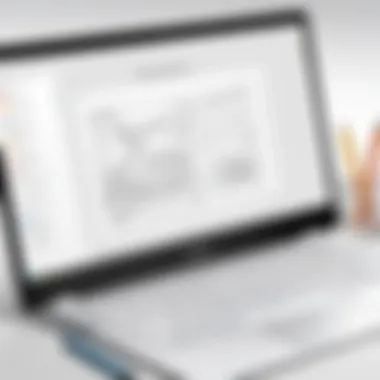

Intro
In an age where digital art is booming, many artists are looking for flexible solutions that fit within their existing tech ecosystems. A Chromebook can offer a surprisingly viable option for those aiming to combine portability and creativity in one device. Many users may not consider a Chromebook to be a drawing tablet, but this device can be transformed into one with the appropriate applications, settings, and techniques. This article will delve into the practical aspects of using a Chromebook for drawing, discuss essential applications, and highlight some advantages along with the limitations of this unconventional approach.
By understanding the capabilities and restrictions of Chromebooks, artists can harness the power of this technology in their creative endeavors. This exploration serves to bridge the gap between traditional drawing tablets and the more widely accessible Chromebooks, enabling you to decide if this setup meets your artistic needs.
Product Overview
Understanding Chromebooks
Chromebooks are lightweight laptops that run on Google’s Chrome OS. They are designed primarily for web browsing, but recent developments have seen an increase in their ability to support various applications, including those specifically for creative work.
Key Features:
- Operating System: Chrome OS, optimized for web-based applications.
- Portability: Lightweight and often equipped with long battery life, making them suitable for on-the-go use.
- App Support: The ability to run Android apps expands the range of creative tools available to users.
- Storage Options: While many Chromebooks offer limited internal storage, cloud integration is a hallmark feature, allowing for online saving and sharing.
These features highlight why Chromebooks have gained popularity among students and casual users. However, their application in creative fields presents unique considerations that differ from traditional drawing tablets.
Performance and User Experience
Using a Chromebook for drawing presents a mixed bag of experiences. The integration of stylus support varies across different models. Some higher-end Chromebooks have supporting hardware that enhances their drawing capabilities, providing a more fluid experience.
Evaluation of Performace
Hands-on testing often reveals that response times can be slower compared to professional tablets like Wacom or Huion. The experience may also differ based on the application used; for example, using apps like Krita or ArtFlow may yield better results than simpler tools.
User Interface Insights:
While the interface is generally user-friendly, especially for those accustomed to Google’s ecosystem, it may lack some advanced features found in dedicated drawing software. Users must consider whether they find the overall usability acceptable for their artistic intentions.
Comparisons with Similar Products
- Traditional Drawing Tablets: Devices like Wacom Intuos are specifically engineered for drawing with pressure sensitivity and customizable settings.
- iPad with Apple Pencil: Offers superior performance and an expansive range of applications where drawing is at the core.
The comparison highlights some significant limitations, which will be further discussed in the article.
Design and Build Quality
Examining the physical aspects of Chromebooks is essential. Many are constructed with plastic materials, which differ from the premium feel and sturdiness of traditional drawing tablets. While they may be more affordable, durability could be a concern over time.
Analysis of Design Elements
- Weight and Size: Chromebooks are typically slim, promoting easy transport.
- Screen Quality: Resolution and display quality can vary, impacting the clarity for intricate work.
- Stylus Integration: Not all Chromebooks support stylus use effectively, making this a critical point for those wishing to draw.
The overall design and build quality underscores the need for careful selection when choosing a Chromebook for art.
Pricing and Value Proposition
Many Chromebooks are affordable compared to specialist drawing tablets. This affordability can be beneficial for budget-conscious users. However, potential buyers should analyze whether the reduced price justifies the limitations in performance and feature set.
Pricing Details
While it may be tempting to opt for a cheaper option, models that support stylus input and have suitable screen resolution tend to be more expensive. A comprehensive comparison to competitors may indicate potential value gaps.
"The choice of device significantly impacts the creative process. Artists should weigh their options carefully, focusing on their specific needs and artistic goals."
Ending
In summary, utilizing a Chromebook as a drawing tablet is indeed feasible with the right knowledge and tools. This article has discussed the advantages, limitations, and practical aspects of this approach. By exploring the necessary applications and hardware configurations, artists can leverage their Chromebooks for creative endeavors.
As we proceed, we will elaborate further on optimizing settings for the best drawing experience and outline alternative devices more geared towards serious artists.


Prelims
The significance of exploring the potential of a Chromebook as a drawing tablet cannot be understated. In recent years, technology has evolved, presenting new avenues for creativity. Many individuals are now seeking versatile devices that align with their artistic needs without the constraints of traditional drawing tablets. This article aims to uncover how Chromebooks can serve as practical tools for digital artists, enabling them to tap into their creativity while utilizing existing resources.
Overview of Chromebooks
Chromebooks have gained popularity due to their affordability and user-friendly design. These lightweight laptops run on Chrome OS, a system built primarily around the web. As a result, they excel in tasks that revolve around internet browsing, document editing, and the use of cloud-based applications. However, many may overlook their potential in creative fields, particularly as drawing devices.
With integrated support for Android applications, modern Chromebooks allow users to download a variety of drawing apps. This enhances their usability for digital artists. Implementation of touchscreens and stylus compatibility in several models furthers this capability. Artists can engage in drawing, sketching, and even light graphic design directly from their Chromebooks.
The Rise of Digital Art
The landscape of artistry has seen significant transformation with the emergence of digital tools. Digital art provides artists with unique options for expression, enabling real-time editing, easy layering, and diverse techniques that traditional mediums cannot replicate. The rise of platforms for sharing art online has further contributed to the increasing demand for digital art skills.
As more artists transition from traditional to digital methods, the need for accessible tools becomes critical. Chromebooks emerge as viable options in this scenario. Their capacity to host various drawing applications opens the doors for budding artists to create without hefty upfront investments in dedicated equipment.
Technical Capabilities of Chromebooks
Understanding the technical capabilities of Chromebooks is essential for evaluating their potential as drawing tablets. Their design specifically targets a user-friendly experience. However, it is crucial to assess hardware specifications alongside software environments, as they collectively influence the overall effectiveness for digital drawing. This section explores both hardware and software configurations, shedding light on what makes a Chromebook suitable or unsatisfactory for creative tasks.
Hardware Specifications
Processor Performance
The processor plays a vital role in the responsiveness of applications on a Chromebook. Chromebooks typically use Intel Celeron or Pentium processors, which are designed to handle basic functions efficiently. Higher-end models may contain Intel Core processors that provide better multitasking capabilities. The distinction in processor performance directly impacts how smoothly drawing applications run. A Chromebook with a higher-spec processor delivers a snappier performance, which is beneficial for artists who require a lag-free drawing experience. However, it is worth mentioning that lower-end processors may struggle with more intensive applications, leading to delays in drawing strokes and an overall frustrating user experience.
Graphics Requirements
Graphics performance is another critical factor when using a Chromebook for drawing. Integrated graphics found in these devices generally suffice for basic art applications. Many Chromebooks offer capabilities that support a range of drawing software without significant issues. Notably, some models have enhanced graphics engines that can handle more demanding tasks. This feature allows artists to explore 2D and even some 3D applications comfortably. Nevertheless, artists must recognize that not every Chromebook can manage high-profile graphic design tools effectively. The limitation in graphics performance could hinder creativity if demanding functions require powerful hardware.
RAM and Storage Needs
RAM directly influences how many applications can run simultaneously on a Chromebook. Most Chromebooks come equipped with 4GB of RAM, which is sufficient for casual use. However, serious artists might benefit from models with 8GB or more. This consideration is especially relevant when dealing with multiple layers in a drawing application, which necessitates more memory for fluid performance. In terms of storage, Chromebooks often utilize cloud-based solutions such as Google Drive, reducing the need for large onboard storage. While this approach is convenient, it can pose challenges for artists who prefer keeping large files locally. Users should consider their storage strategies and how they may need to adapt their workflows when using a Chromebook.
Software Environment
Operating System Overview
Chrome OS, the operating system used in Chromebooks, is lightweight and designed with security and ease of use in mind. This operating system allows artists to run applications efficiently, though it lacks the extensive flexibility of more robust systems like Windows or macOS. The key characteristic of Chrome OS is its responsiveness and quick boot times, appealing to users who value efficiency. However, artists must be aware of potential limits regarding specific software they may wish to use, as not all programs are supported. Hence, it’s crucial to confirm that preferred drawing applications are compatible with Chrome OS before committing to a purchase.
Application Ecosystem
The application ecosystem available to Chromebook users is diverse, although it primarily consists of web-based applications and Android apps. This versatility offers a range of choices for artistic needs—from simple sketching tools to more complex graphic design software. However, the limitations of performance in simplified applications can hinder professional-level work. The unique aspect of this ecosystem is the ability to access a large selection of apps via the Google Play Store, which enhances the overall user experience for those creating digital art. Nonetheless, users should remain mindful of the inherent constraints present, particularly with more specialized applications that may not function optimally.
Important Consideration : While Chromebooks have made strides in supporting various applications, transitioning from a conventional tablet or laptop may present challenges.
In summary, the technical capabilities of Chromebooks determine the device's effectiveness as a drawing tablet. Familiarity with hardware specifications like processor performance, graphics requirements, and RAM, alongside an understanding of the software environment, is crucial for making an informed decision about using a Chromebook for digital art.
Drawing Applications for Chromebook
In the realm of digital art, applications serve as the bridge between the artist's imagination and the canvas of creation. For Chromebook users, the choices in drawing applications can significantly impact the overall experience and efficiency of the creative process. Here, we explore the essential drawing applications available, their advantages, and their suitability for use with a Chromebook. These applications enhance the functionality of Chromebooks, allowing users to take full advantage of the hardware capabilities while engaging in artistic expression.
Popular Drawing Apps
Web-Based Options
Web-based drawing applications leverage the power of the browser to deliver versatile art creation tools. An important aspect of web-based options is accessibility. These apps can be used on any device with internet connectivity, making them a feasible choice for Chromebook users. One of the key characteristics of these platforms is their ability to provide collaborative features. Artists can work together in real time, sharing their designs while receiving immediate feedback.
A unique feature of web-based drawing applications is the wide variety of tools and brushes available. For instance, platforms like Aggie.io offer a plethora of customization options directly in the browser. However, there are disadvantages, such as reliance on an internet connection, which can hinder usage in offline scenarios. Nonetheless, the convenience and collaboration capabilities make web-based options a popular choice for many Chromebook users.
Android Applications
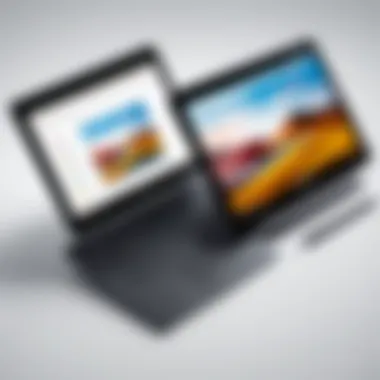

Android applications represent another significant avenue of creativity for Chromebook users. The integration of Android apps into Chromebooks allows for a wider selection of drawing tools. A key characteristic of Android applications is their robustness and feature-rich environments, akin to those found on traditional drawing tablets. Many Android apps, like Autodesk SketchBook, are optimized for stylus input, providing a smooth drawing experience.
These applications often come with extensive libraries of brushes, layers, and effects, allowing for professional-level output. However, a unique drawback is compatibility issues that may arise depending on the specific Chromebook model. Still, the range of choices and functionalities provided by Android applications makes them a valuable resource for aspiring and established artists.
Performance Comparison
When comparing web-based and Android drawing applications on a Chromebook, several factors are pivotal: usability, speed, and performance. Web-based applications typically offer ease of access, while Android apps may excel in functionality and depth. The performance during complex tasks can vary, depending on the device's specifications. Web-based options often require constant internet, which can lead to latency issues, whereas Android apps might perform better offline.
Choosing the right application type will depend on individual preferences, workflow requirements, and specific use cases in the digital art realm. For a seamless experience on a Chromebook, understanding the strengths and weaknesses of each option is essential.
Using a Drawing Tablet with a Chromebook
Utilizing a drawing tablet with a Chromebook opens new possibilities for artists and designers. This combination allows for a more versatile workflow, making it easier to create stunning visual content. Artists can benefit from the responsive touch inputs of drawing tablets while leveraging the app ecosystem found on Chromebooks. It is crucial to understand the specific elements and advantages that come with this setup, as well as vital considerations that may impact overall use.
Compatibility Considerations
Before pairing a drawing tablet with a Chromebook, it's important to check compatibility. Some drawing tablets work seamlessly with Chromebooks, while others may require additional software or driver installations that are not supported. The majority of modern drawing tablets, such as the Huion Kamvas and Wacom One, provide effective integration with Chromebook systems.
Consider the connection type as well. Many tablets connect via USB, while others may use Bluetooth. Ensure that your Chromebook's ports and Bluetooth functionality align with your drawing tablet specifications. Understanding these compatibility factors helps to avoid frustration during setup and optimizes performance.
Setup Process
Setting up a drawing tablet with a Chromebook is generally straightforward, but slight variations depend on the brand and model. Here’s a basic guide to get started:
- Connect the Device:
- Install Necessary Applications:
- Configure Drawing Settings:
- Test the Setup:
- For USB tablets, simply plug it into the Chromebook's USB port. Ensure the device is powered on.
- If using a Bluetooth tablet, turn on the tablet and make sure it is in pairing mode. Access your Chromebook's Bluetooth settings and select the drawing tablet from the list of devices.
- While many drawing tablets are plug-and-play, some may require specific apps to optimize functionality. For example, check the manufacturer's website for any recommended software, such as drivers or exclusive applications.
- Open the drawing application of your choice, such as Krita or Infinite Painter. Navigate to the settings menu to adjust the tablet's pressure sensitivity and mapping. Customize these options based on personal preferences to enhance your drawing experience.
- Draw a few lines or shapes to ensure everything is functioning correctly. Check for latency issues or pressure sensitivity discrepancies, adjusting settings as necessary.
This structured approach should enable users to quickly and effectively utilize a drawing tablet with their Chromebook. A proper setup results in a smoother drawing experience and ultimately leads to higher-quality artwork.
Best Practices for Digital Drawing on a Chromebook
Using a Chromebook for digital drawing requires understanding specific practices that make the experience smoother and more productive. These best practices help artists achieve optimal results while working within the limitations and advantages of the Chromebook environment. Understanding the nuances of how a Chromebook interacts with drawing applications is critical for any artist who wants to maximize their creativity.
Optimizing Settings
Screen Calibration
Screen calibration is vital when setting up a Chromebook for drawing. Proper calibration ensures that colors and details display accurately, allowing you to create artwork that aligns with your artistic vision. One key characteristic of screen calibration is adjusting brightness and contrast levels, which can enhance the overall viewing experience.
Calibration is a beneficial choice for enhancing digital art because it ensures that the colors you see reflect what will be printed or shared. A unique feature of this process is that it utilizes specific calibration tools or software to adjust the screen's color profile. The advantage of well-calibrated screens is that it leads to more precise color representation, while a disadvantage can be the time it takes to set up correctly, especially for beginners.
Stylus Configuration
Stylus configuration is important in achieving the best drawing experience on a Chromebook. A well-configured stylus can significantly improve precision and responsiveness, which are essential for detailed work. One of the key characteristics of stylus configuration is adjusting pressure sensitivity, which allows the artist to control the opacity and thickness of their lines.
This aspect is especially beneficial for artists who rely on detailed line work and shading techniques. A unique feature of stylus configuration is the ability to customize button functions on the stylus, giving you quick access to tools you use frequently. While this feature enhances creativity and workflow, a disadvantage may arise if the stylus is not compatible with the Chromebook or if it requires complicated setup steps.
Workflow Efficiency Tips
Layer Management
Layer management is crucial when drawing on a Chromebook as it provides structure to your artwork. Utilizing layers allows you to separate different aspects of a drawing, making it easier to edit and refine as needed. A significant benefit of layer management is that it enables artists to work on backgrounds, characters, and details without altering the entire composition.
The unique feature of layer management is the ability to hide or lock certain layers, which can prevent unintended edits. This is beneficial for maintaining focus on specific elements in the artwork. However, a potential disadvantage is the learning curve involved in mastering layer functionalities, especially for those unfamiliar with digital art.
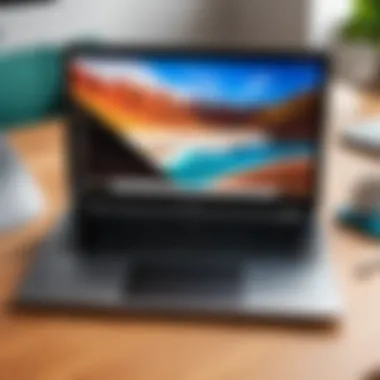

File Organization
File organization is important for artists working on a Chromebook, as keeping track of projects can prevent confusion and lost time. Well-organized files enable quick access to your current work and past projects, enhancing your workflow efficiency. One key characteristic of file organization is creating folders for specific projects, making it easier to categorize artwork.
This approach is beneficial because it reduces the time spent searching for files, allowing you to focus on drawing. A unique feature of effective file organization is using consistent naming conventions, so files are easy to identify. On the downside, poor file organization can lead to frustration and reduced productivity, particularly for artists managing numerous projects simultaneously.
Limitations of Using a Chromebook for Drawing
While Chromebooks offer a unique approach to digital drawing, it is essential to understand their limitations. Identifying these drawbacks can help users make informed decisions about their drawing needs. Understanding these constraints allows artists to set realistic expectations when using a Chromebook for creative work. Moreover, it frames a clearer picture compared to traditional drawing tablets.
Performance Bottlenecks
One significant limitation is performance bottlenecks. Chromebooks typically use low-power processors to extend battery life and maintain affordability. This may lead to slower performance when running demanding drawing applications. For example, tasks like rendering complex graphics or working with multiple layers can result in sluggish response times. This can be particularly frustrating for artists who expect a smooth workflow.
Additionally, many Chromebooks have limited RAM compared to their more powerful counterparts. Insufficient memory can hinder the ability to run several applications simultaneously or even switch between them fluently. For a digital artist, who might want to use both a drawing app and a reference material app side by side, this constraint is significant.
Feature Constraints Compared to Dedicated Tablets
Another critical aspect is the feature constraints when compared to dedicated drawing tablets. Many dedicated drawing tablets offer advanced features, such as pressure sensitivity and tilt functionality, which are crucial for a natural drawing experience. While some Chromebook-compatible styluses come with these features, they are not universally supported across all applications. This inconsistency can limit the artistic range and flexibility for users.
Furthermore, dedicated graphics tablets like the Wacom Cintiq or Huion Kamvas provide high-resolution screens specifically designed for drawing. The display quality on most Chromebooks may fall short of what artists require, offering less accurate color reproduction and lower screen resolution. This may result in a less satisfying experience when creating detailed artwork.
Ultimately, understanding these limitations is vital for a user who is considering using a Chromebook for digital art. Being aware of what the device can and cannot do prevents disappointment and encourages users to adapt their techniques accordingly. It is also crucial for evaluating whether investing in a dedicated drawing tool would be a better long-term solution.
"Art is about more than just tools; it's about how you use them and the creativity you bring to the process."
In summary, while using a Chromebook for digital drawing can be feasible, its limitations in performance and feature set should be carefully contemplated. An informed decision will enhance the overall creative journey.
Alternative Devices for Drawing
As artists explore various mediums and platforms for their work, considering alternatives to a Chromebook for drawing is essential. While Chromebooks are versatile, there are several other devices specifically designed for drawing. Understanding the benefits and limitations of these alternatives provides valuable insights for artists. This section analyzes two primary options: dedicated drawing tablets and 2-in-1 laptops.
Dedicated Drawing Tablets
Dedicated drawing tablets, such as the Wacom Cintiq series or Huion Kamvas, offer a tailored experience for digital artists. These devices feature high-resolution displays and pressure-sensitive styluses, crucial for achieving a natural drawing feel. They prioritize touch response and drawing accuracy, which often makes them more suitable than a Chromebook, especially for professionals.
Benefits of Dedicated Drawing Tablets:
- Superior Precision: Pressure sensitivity ranges provide better control over line thickness and opacity.
- Enhanced Display Quality: Many models include 4K resolution options, which enhances detail in artwork.
- Optimized Software Integration: Common software like Adobe Photoshop and Corel Painter are often designed to leverage the capabilities of these devices.
However, it is important to consider the upfront investment. Prices for high-end models can be significant, and this might affect accessibility for beginners or hobbyists. Nevertheless, for those who are serious about their craft, dedicated drawing tablets generally provide the best drawing experience.
2-in-1 Laptops
Another option to consider is 2-in-1 laptops, such as the Microsoft Surface Pro or Lenovo Yoga series. These devices combine the functionality of a laptop with the capability of a tablet. They usually come equipped with a stylus and a touch screen interface. This flexibility allows users to switch between traditional laptop tasks and drawing with ease.
Advantages of 2-in-1 Laptops:
- Versatility: Capable of handling both art applications and everyday computing tasks, which is ideal for multitasking.
- Portability: Lightweight and easy to carry, making them suitable for traveling creators.
- Stylus Capabilities: Many devices come with compatible styluses that support pressure sensitivity, although they may not match the performance of dedicated drawing tablets.
On the downside, the drawing experience may not be as refined as dedicated tablets. The screen resolution and stylus responsiveness could vary, potentially impacting the quality of artwork produced. Despite this, their multifunctionality appeals to those looking for a single device to meet multiple needs.
"Choosing the right device for drawing can significantly impact both the creative process and the final output."
In summary, while Chromebooks provide a valuable entry point for digital drawing, dedicated drawing tablets and 2-in-1 laptops present formidable alternatives for those serious about their art. Evaluating personal needs, budget, and intended use is essential in selecting the appropriate device. Each option has unique strengths, catering to different aspects of the creative journey.
Epilogue
Exploring the potential of Chromebooks as drawing tablets presents a significant intersection of technology and creative expression. This article has detailed the various factors that contribute to the viability of using a Chromebook for digital art.
The importance of assessing the technical capabilities of Chromebooks cannot be overstated. With knowledge of hardware specifications such as processor performance, graphics capacity, and appropriate RAM and storage, users can make informed decisions. Additionally, understanding the software environment is crucial since not all applications perform equally on a Chromebook. Knowledge of the application's ecosystem ensures that artists select programs that optimize their workflow effectively.
Final Thoughts on Chromebooks for Drawing
Chromebooks offer a unique approach for artists transitioning to digital tools. While some may see them as underpowered compared to dedicated drawing tablets, there are distinct advantages. Users appreciate the lightweight design, portability, and affordability. The presence of popular drawing applications improves usability, even if some features are not as robust as on other platforms. However, artists should be aware of the limitations, particularly when it comes to performance bottlenecks in demanding tasks. Ultimately, success with a Chromebook for drawing depends on individual needs and the types of projects undertaken.
Future Outlook for Chromebooks in Creative Fields
As technology evolves, Chromebooks are likely to gain more traction in creative fields. The increasing integration of Android apps and web applications is a promising trend. These innovations provide artists with better tools while increasing functionality in the demanding space of digital art. Future updates may enhance the hardware capabilities of Chromebooks, making them more suitable for intensive graphics work. Moreover, as the creative industry shifts towards more flexible and accessible resources, Chromebooks may position themselves as valuable tools for those looking to blend functionality with creative freedom. The potential growth in user interest suggests that Chromebooks could become a staple for budding artists and seasoned professionals alike.



