Essential Tips for Freeing Up iPhone Storage Space
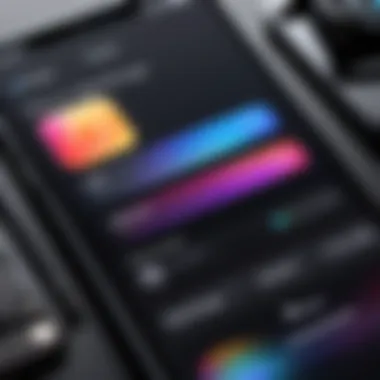

Intro
Cleaning up storage on your iPhone is crucial for optimal performance. Users often find themselves struggling with the limited space available on their devices. As applications grow in complexity and multimedia files increase in size, managing storage becomes essential. Knowing effective ways to reclaim storage can greatly improve both speed and usability.
In this guide, we will discuss several practical methods for cleaning your iPhone storage, ensuring important data remains intact while unnecessary files are effectively removed. From understanding your storage settings to utilizing built-in tools and third-party applications, we aim to equip you with the knowledge necessary to maintain device efficiency.
Storage Understanding
To fully grasp storage management, it is important to understand what is consuming the space on your device. Navigate to Settings > General > iPhone Storage to see a detailed breakdown of your storage usage. Here, you can identify apps that take up significant space or files you may not need.
Clearing Unnecessary Data
With a clear view of your storage usage, the next step is taking action to remove unwanted files. Here are a few targeted strategies:
- Delete Unused Apps: Applications often retain cached data even when they are not in use. Assess your usage and remove apps that you no longer need.
- Offload Unused Apps: This built-in iOS feature allows you to remove apps without losing your data. It is useful for temporarily freeing up space.
- Manage Photos and Videos: Media files consume a large portion of storage. Regularly back up photos to iCloud or external storage and delete unneeded media.
Optimize Photo Storage
By enabling the
Understanding iPhone Storage
Understanding iPhone storage is crucial. It can make a significant difference in the performance of your device. Different elements affect how space is utilized. Knowing how to manage this storage can prolong the life of your phone and ensure it runs smoothly.
One important aspect of iPhone storage is that it directly impacts your user experience. When your device runs out of space, it can cause slow performance and glitches. Every app, photo, and piece of data takes up space, and if not carefully managed, you may find yourself dealing with frustrating limitations. Therefore, understanding storage helps you make informed decisions on data management.
Benefits of understanding iPhone storage include:
- Improved device performance
- Enhanced user experience
- Ability to make informed choices about storage cleanup
Effective storage management also allows you to prioritize data. This means recognizing what is crucial to keep and what can be deleted. With smartphones holding extensive records of our lives today, proper strategies to clean storage become essential. So, let's break down what kinds of storage your iPhone has, and then we can look into the common causes of storage issues.
Types of Storage on an iPhone
The types of storage on an iPhone mainly fall into several categories. Understanding these types contributes to efficient management and cleanup.
- System Storage: This includes the operating system and required apps integrated by Apple. It can range significantly in size across different versions of iOS and often occupies a noticeable amount of storage.
- App Storage: Each app you download takes up additional space. The more functions and data an app supports, the larger its footprint on your device. Third-party applications may consume data for updates as well, adding to your storage.
- Media Storage: Media files largely encompass photos, videos, music, and other content saved locally. This tends to be one of the largest areas where storage issues arise due to high-resolution photos and prolonged videos.
- Document Storage: While less commonly thought of, various apps may save documents. Cloud storage and local options play a part, but they can accumulate unnoticed. Quick access may end up failing due to this unwanted accumulation.
Understanding these types is essential for evaluating use and potential cleanup levels. Evaluating how much each one occupies can give you insights on where to focus your cleanup efforts.
Common Causes of Storage Issues
Storage issues often arise from several common factors that you might not be explicitly aware of.
- Cache Files: These are temporary files created by apps to improve load times. However, they can build up and occupy substantial space over time.
- Unused Apps: Apps that have not been used in a while can still exist on your device. Removing them proactively can clear storage and declutter your home screen.
- Large Media Files: Pictures and videos can consume quantities of space quickly.
- Old Messages: Conversations contain attachments such as photos and large emojis, consuming your storage silently.
- Multiple Device Backups: If your iPhone syncs with iCloud or Finder, it can inadvertently store backup files. These can take up unnecessary space.
Understanding these causes allows you to be strategic in tackling storage issues when they arise.***
Assessing Current Storage Usage
Assessing current storage usage on your iPhone is a critical first step in managing and optimizing your device's capacity. Understanding how storage is allocated enables users to identify potential areas for decluttering. Effectively optimizing storage begins with evaluating its usage patterns. Regular assessments can also prevent sudden storage shortages, which can disrupt regular activities.
How to Check Storage Allocation
To check your storage allocation, follow these steps:
- Open Settings App: Tap on the Settings icon on your home screen.
- Select General: Scroll down and tap on 'General'.
- Tap on iPhone Storage: Choose 'iPhone Storage' at the top of the next menu. This section displays a comprehensive view of your storage clutter.
Here you can see a breakdown of how storage is used by applications and system files. It prominently shows data usage in graph format, which can make it easier to visualize space distribution.
Identifying Large Apps
Once you have a clear view of storage allocation, identifying large applications that occupy significant space is the next logical step. Within the iPhone Storage menu, you’ll see a list of apps organized from largest to smallest in terms of storage consumption. Focus on:
- Flagged Apps: Prioritize apps that you seldom use but occupy much space.
- Authenticating Need: By recognizing the value of each app against its storage toll, decisions become clearer about removals or adjustments.
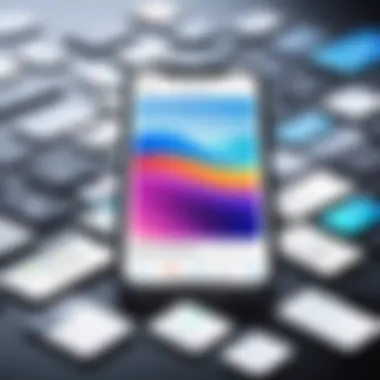

Another effective approach is to use app management features, the iPhone allows checking on specific apps through their settings, revealing cached data and files they store.
Analyzing System Storage
System storage on an iPhone includes essential files that are required for the operating system to run. However, these storage allocations can swell due to various factors. To get insights on what appears under system storage:
- Look for the Permanent Fixtures: Files like logs and caches that manipulating can increase size unnecessarily.
- Utilize iOS Recommendations: The Insights section in your Storage options can provide tailored recommendations.
Understanding system storage allows users to gain perspective on what bloat might be occurring under the hood, emphasizing the need for periodic assessment to maintain optimal storage health.
Reviewing your storage setup prepares you for deeper steps in the cleaning process, ensuring an efficient performance of your iPhone.
Deleting Unused Apps and Data
Deleting unused apps and data is a crucial practice for optimizing your iPhone's storage capacity. An organized phone enhances performance, ensuring that essential functions operate smoothly. Over time, users accumulate a plethora of applications, many of which lose their utility. Regularly evaluating installed apps can free up significant storage and improve the device’s overall efficiency. Additionally, every megabyte reclaimed contributes towards enhanced performance, faster response times, and the preservation of valuable files. Understanding how to manage these apps and data is vital in maintaining optimal usage and storage health.
Removing Unused Applications
To start the process of decluttering, removing unused applications on your iPhone can be very effective. Checking each app's relevance to your current needs is a task worth performing every few weeks or monthly. To delete an app, touch and hold the app icon on the home screen until it jiggles, then tap the small 'X' or 'Remove App' for iOS 14 and above. Users may do this for every application that no longer serves purpose.
An alternative is the Settings menu: navigate to Settings, tap General, and select iPhone Storage to view a list of apps with corresponding usage data.
- Identify apps with low usage.
- Delete or offload those which take excessive space but rarely used.
- Use Apple’s suggestions to promote efficient clean-up for unused applications.
It’s also important to consider your preferences and daily habits before cutting out applications.
Deleting Old Messages and Attachments
Management of text messages can often be overlooked, yet it significantly impacts storage. Old messages, especially those containing multimedia—images, videos, and voice messages—can consume a considerable amount of space. To streamline your options, manually delete messages that are no longer necessary. Keep in mind to hold conversations that might be meaningful or contain crucial information.
Set your messaging preferences to delete older conversations automatically by going into Settings, selecting Messages, and setting Message History to keep messages for ‘30 Days.’ This function serves as a chain reaction, reducing clutter without your needed intervention.
Deleting old messages is not only a storage space solution but also aids in improving search functionality within Messages.
Clearing Safari Cache
Safari houses various cached files from web pages visited over time. These files can stagnate and lead to decreased device performance. Periodically clearing Safari’s cache can be beneficial both for storage and privacy concerns. To clear said cache, go to Settings, scroll down to Safari, and select 'Clear History and Website Data.' This action not only enhances storage but can also lead to faster loading times when accessing web pages.
Consider these steps:
- Regularly clear cache after vast internet usage.
- Monitor how banyak data is being utilized monthly.
- Restore privacy by cleaning up old data.
Approaching cache management thoughtfully and carefully contributes to an extended usable storage life for your device.
Managing Photos and Videos
Managing photos and videos is critical for optimizing iPhone storage. Multimedia files often consume significant disk space, sometimes leading users to encounter storage warnings. By strategically managing these file types, users can maintain ample free space and also leverage their device's capabilities more effectively.
Reducing clutter within the Photos app can improve performance, especially in apps relying heavily on photo access. Careful attention to storage usage allows individuals to preserve cherished memories without overwhelming their devices. It's important to not just delete indiscriminately but assess the value of each file and incorporate storage management strategies into regular device maintenance. Keep on reading to discover focused steps toward effective management.
Optimizing Photo Storage
"Optimizing photo storage" involves implementing techniques to reduce space consumption without sacrificing quality. One practical step is to enable the iCloud Photo Library. This feature automatically stores full-resolution photos in iCloud, leaving lower-resolution copies accessible on your device. This means that users who take a lot of pictures can retain all their images while minimizing the local storage they need.
Additionally, using HEIF format for photographs can be advantageous. HEIF is more space-efficient compared to the traditional JPEG. Enabling Live Photos is another space-saving tactic—after disabling the settings for capturing mime frames, the size of each image reduces as the device manages duplicates smartly. Periodic cleaning of your photo library to remove repetitive or similar photos will also benefit space. Regular maintenance of this collection is key.
Utilizing iCloud for Storage Management
Utilizing iCloud for storage management simplifies the backup and access of photos. iCloud allows users to synchronize photos across all compatible Apple devices, providing a seamless experience. When saving pictures in the cloud, there’s no need to have a local copy on every device, thus optimizing storage.
Users can manage their iCloud settings via Settings > [Your Name] > iCloud > Photos. Here, activating the function keeps photos and videos stored on iCloud, freeing up local space. Moreover, it provides flexibility to download images from iCloud whenever necessary without crowding the device memory. Users must monitor their iCloud storage plan, because depending on the size of the collection, an upgrade may be required for efficient coordination. Engaging with iCloud optimally ensures cleanliness on your device while safeguarding your precious bank of memories.
Using Third-party Photo Management Tools
Employing third-party photo management tools provides additional methods for enhancing photo storage. Applications like Google Photos offer unlimited, albeit compressed, storage options out of the box. This allows the automatic Backup and Sync function to run without overwhelming your iPhone’s space.
Furthermore, tools such as Adobe Lightroom connect devices and serve to edit and manage photo libraries. These software solutions not only simplify access through platforms but also organize photos into folders based upon user-defined settings. Employing these applications maintains not only your main photo library but can structure visual media tastefully. However, here be cautious—always read privacy policies and understand how data is handled with cloud-based third-party tools.
Clearing Out Cached Data
Cached data can accumulate rapidly on an iPhone, resulting in performance issues and reduced available storage. Understanding this data and its implications is crucial for optimizing the device's efficiency and functionality. By clearing out cached data, users can often regain valuable storage space, ensure smoother app performance, and maintain an overall better experience with their device.


Understanding Cache and Its Impact
Cache is a temporary storage area that holds data to make processes faster. Apps use it to load information swiftly, reducing load times and improving user experience. However, as time passes, cache files can grow significantly. These become storage hogs and lead to sluggish performance.
Clearing cache periodically can resolve issues like app crashes, slow loading, or unexpected behaviour. References to cache in regular discussions about iPhone maintenance can be overlooked; however, its recurring buildup can substantially affect storage capacity. Optimizing cache is an important step towards enhanced device performance.
Key Points about Cache:
- Improves App Speed: Storing frequently used files means quicker access.
- Temporary Only: Cache can always regenerate as needed.
- Hidden from Direct Observation: Files may not appear in standard file management views.
Cache data can make a major difference in how applications respond, and a cleaner cache promotes a working system that anticipates user needs without undue delays.
Manual Cache Clearing Techniques
Clearing cache manually involves both dedicated app settings and overall system functionalities. Implementing these techniques can have an immediate impact on device responsiveness.
- Clearing Safari Cache: Within the Settings app, navigate to Safari. By selecting Clear History and Website Data, users can erase stored corrupt data quickly. This step reduces clutter along with improving browsing speed.
- Delete App Cache:
- Reinstalling Apps: For some applications, there's no direct way to clear cache. In that case, removing the application and reinstalling it can purge its cache entirely without affecting the important underlying data. Truly, understanding and actively managing cached data allows users to take charge of their device's performance, maintaining a balance between speed and storage efficiency.
- Open Settings.
- Scroll down to specific apps like Facebook or Instagram.
- Often these apps offer options like Offload App, which removes the app but retains data.
Utilizing Built-in iPhone Features
In the pursuit of optimizing iPhone storage, utilizing built-in features of the device cannot be overstated. Apple has equipped its devices with tools that assist users in managing their storage efficiently. By leveraging these features, one can easily offload unnecessary data and improve overall device performance. This approach aligns with the preferences of those who value efficiency and direct solutions for their gadget needs.
Offloading Unused Apps
Offloading unused apps is a practical built-in feature designed to help declutter your iPhone. When you offload an app, the app itself is deleted, but all of its data remains intact. This ensures that if you decide to reinstall the app later, it will pick up right where you left off, without losing any of your data. The primary advantage here is that it enables gaining a significant amount of storage space without permanently sacrificing any relevant information.
To offload an app:
- Navigate to Settings.
- Choose General.
- Tap iPhone Storage.
- Here, you can see a list of your apps categorized by storage consumption. Select the app you wish to offload, and then tap Offload App.
This is a straightforward method for keeping your storage under control. Additionally, users receive notifications from the system when their storage is low. This proactive approach contributes toward maintaining a cleaner environment on the device.
Using Recommendations from iOS
The iOS system offers tailored recommendations to optimize storage, which can significantly alleviate the challenge of managing space. Users receive suggestions based on their usage patterns, app sizes, and available storage. Recommendations, such as deleting old conversations or reviewing large attachments in messages, provide straightforward and thoughtful solutions.
To access recommendations:
- Go to Settings.
- Tap on General.
- Select iPhone Storage to see personalized suggestions.
The key considerations here include understanding that these recommendations are not just random tips; they are direct insights meant to guide you towards achieving optimal storage use based on your habits and app utilization.
By regularly checking these recommendations, users can better proactively manage their device's storage, thus enhancing its performance.
Implementing these built-in features can lead to noticeable improvements in storage management. The combination of offloading unused apps and leveraging system recommendations allows for effective maintenance and optimization of storage, which are crucial for any iPhone user aiming to enhance functionality.
Backup Solutions for Important Data
Backup solutions are essential for the smooth functioning of any digital device, including iPhones. Having a solid backup strategy ensures that you can recover your important data in case of loss, whether due to accidental deletion, software issues, or hardware failure. This section outlines various methods and tools available for iPhone users to effectively back up their data. It will also discuss the benefits and considerations involved, aiding you in choosing the most suitable backup option for your needs.
Using iCloud for Backups
iCloud provides a convenient and straightforward method for backing up your iPhone data. It automatically backs up important elements such as photographs, application data, device settings, and messages. This method ensures you have access to your data from any device that can connect to your iCloud account.
To set up iCloud backups:
- Open the Settings app on your iPhone.
- Tap [your name] at the top.
- Choose iCloud.
- Scroll down and select iCloud Backup.
- Toggle the iCloud Backup switch to turn it on.
- Select Back Up Now to initiate your first backup.
Keep your iPhone connected to Wi-Fi to facilitate the process. The main benefit of iCloud backups is their automation, meaning you don't need to initiate backups manually. However, it's vital to ensure that you have enough storage in your iCloud account, as Apple's free plan offers only 5GB of space. To upgrade, you can explore various storage plans tailored to your needs.
Employing iTunes or Finder Backups
Another option to back up your iPhone is through iTunes or Finder (for macOS Catalina and later). This method requires manually connecting your device to a computer. It allows for comprehensive backups, which may be stored locally on your device, giving you full control.
To back up using iTunes or Finder:
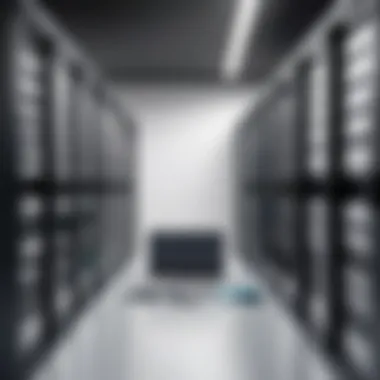

- Ensure you have the latest version of iTunes (for Windows or macOS Mojave and earlier) or access Finder for macOS Catalina and later.
- Connect your iPhone to the computer via a USB cable.
- Launch iTunes or Finder. Locate your device on the interface.
- Select Back Up Now to initiate the backup process.
- You can also choose to encrypt your backup for added security, ensuring sensitive data remains protected.
This local option can offer more flexibility compared to iCloud, especially if you prefer not to rely on online storage. The risk of losing internet connectivity does not factor into your backup ability, and you won't be impacted by storage limits imposed by cloud services. However, it requires some commitment to connect your device regularly.
Regular backups are crucial. It can save you future tantrums.
Considerations for iPhone Storage Expansion
As technology advances, the fuss over iPhone storage has never been more relevant. On its own, the built-in capacity can seem limiting for intensive uses like app downloads, photos, and various media entries. When users face storage repletion, they often explore ways to free up space, but sometimes expansion is a more sustainable route. This is where understanding your options for storage expansion becomes essential.
When considering this option, keep several factors in mind. Adaptability is key, and users must evaluate their storage needs based on their habits. Changing video quality settings, lower-resolution photos, or even determining usage frequency for apps might reveal that you can avoid large expenses on upgrades or external tools. However, there comes a point when users realize it's more practical to consider alternative strategies.
Many solutions currently exist in the realm of storage expansion. These primarily include subscription-based cloud services, like iCloud, which allow for virtual spaces to house files offsite. Alternatively, physical options are also prevalent, in particular, using external drives specifically designed for iPhone compatibility. Finding the right balance between online and offline storage will enable users to maintain efficient operation of their devices.
"Management of mobile storage should be a continuous aim rather than a reactionary experiment by the iPhone user."
Making the determination whether cloud or external storage is most pertinent can involve numerous factors, such as storage limits, ease of accessibility, associated cost, and overall security features. Cost-benefit analyses around these variables provide insights prior to making changes in your framework of storage management. Understanding this groundwork will position users effectively to tackle their digital footprint, facilitating both short-term relief and long-term health of device performance.
Exploring iCloud Storage Plans
Diving deep into iCloud, Apple has created various tiered plans that can simplify the storage strategy immensely. Starting with the free option, all users receive 5 GB. Unfortunately, for those who want to store more photos, videos, or applications, those simple 5GB can disappear quickly. The iCloud infrastructure allows fake raffled storage to be linked collectively across devices, which promotes access to media content directly through your iPhone.
Different subscription packs allow for extending memory options—particularly popular are the 50 GB, 200 GB, or even the highest plan that offers 2 TB. Each of these allocations naturally caters to different user behaviors:
- 50 GB offers light storage suitable for basic users, good also if your aim is mostly backups without excessive files.
- 200 GB serves as an attractive avenue for typical families or students, allowing a shared storage experience.
- 2 TB provides the expansive space needed for creators or frequent travelers looking to store numerous items securely in a cloud format.
Before committing to additional storage plans, clearly analyze your usage patterns. The costs associated with extra capacities can slowly add up and might not necessarily translate to essential experience improvements. Nonetheless, part of the iCloud advantage lies in its seamless integration into daily apps like Photo, Mail, and even Notes. Everything occurs in a consolidated fashion allowing spontaneous generations of backups or data management.
Using External Storage Solutions
External storage provides tangible options to incrementally expand capabilities without heavy reliance on paying for cloud infrastructures or managing repeated subscriptions. For iPhone users, devices like SanDisk iXpand Flash Drive or Lexar JumpDrive are known for straightforward designs tailored for Apple products.
By downloading apps correspondents created by these products, the transfer rates and general operations become tenable and manageable. Consider the pros and cons:
Advantages:
- Immediate Availability: Data is transferable immediately with no internet requirement.
- Single Time Cost: A one-time purchase avoids future subscription facets.
- Physical Classifications: These drives typically come from a detail-oriented production rundown.
Drawbacks:
- Style Dependency: A physical presence on storage lane may become physically cumbersome during travel.
- Risk of Physical Damage: Tend to break thus losing potential contents without proper care.
- Limitations of Formats: Not all storage files types may be as readily accessible as cloud files.
Exploring proper mixtures of approaches ultimately offers iPhone users diverse methods for expanding their storage capacity. Maximizing your device efficacy terms involves recognizing personal storage habits, determining whether to opt for a cloud strategy like iCloud or investing in an invaluable external drive route.
Maintaining Long-term Storage Health
Maintaining long-term storage health is crucial for the optimal performance of your iPhone. As applications and data accumulate on the device, the storage can become cluttered, hindering efficiency. When storage is not properly managed, issues such as slow application launches, delayed photo captures, and poor responsiveness can arise. Being diligent about monitoring and cleaning data is key for a seamless experience.
Moreover, proactive storage management enhances the device's longevity. Regular maintenance prevents not just performance bottlenecks but also potential complications like corrupted files or app crashes. Establishing a set of practices that prioritize your iPhone's storage and applying habitual check-ins improves overall utility and user satisfaction.
Regular Monitoring Techniques
One of the best practices in maintaining storage health is through regular monitoring. This process involves routinely checking the current storage usage and identifying which files or applications consume the most space.
To facilitate this, employ the built-in iOS tools available:
- Go to Settings > General > iPhone Storage. Here you can see individual applications; identify those that you rarely use or take excessive storage.
- Take note of recommendations from iOS, which can help in pinpointing trivial data culled from installed apps.
Additionally, third-party applications may help in visualizing disk space usage. Some offer graphical breakdowns and deeper analytics, enabling informed decisions on what to keep and what to delete. By doing these determinations regularly, you can engage in a systematic approach that mitigates unwanted clutter.
Establishing a Regular Cleaning Routine
Once regular monitoring has been set in motion, the next step is establishing a cleaning routine. It is vital to commit to a consistent schedule for data related tasks rather than dealing with it ad-hoc. Consider implementing a bi-weekly or monthly checkpoint.
During these browse-throughs, downtime provides the opportunity to:
- Solicit feedback on which applications can be offloaded or deleted entirely.
- Clear app caches – clear accumulated temporary files that occupy essential space.
- Eliminate outdated backups in iCloud or other storage services.
This structured engagement not only polishes your device's functionality but solidifies good habits.
Being methodical about iPhone storage must not be overlooked. Making it part of a regular maintenance plan contributes to device steadiness and extended usability.
Employing enchant-looking methods towards storage health spurs an improved interaction with technology, allowing for an overall better digital experience. In the long-term, this not only increases efficiency but fosters an expedited and refined titling service for any crucial applications needed to accomplish prioritized tasks.



