Effective Techniques for Optimizing Android RAM Usage
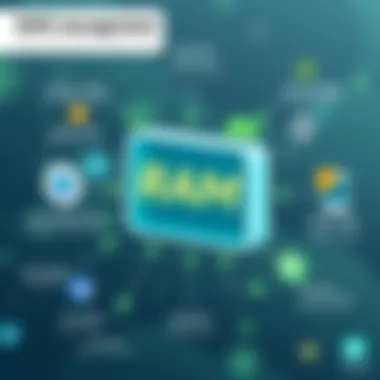
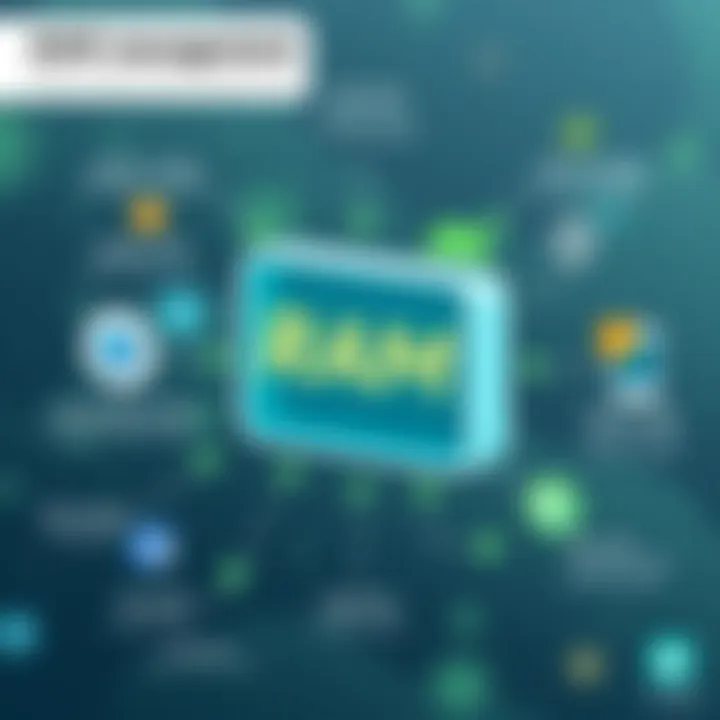
Intro
Cleaning the RAM on an Android device isn’t just a chore; it’s an essential practice for maintaining optimal performance. With so many applications jostling for space in that precious memory, it’s no wonder users experience slowdowns and lag. The operating system on Android devices relies heavily on RAM for smooth multitasking and responsiveness. If it’s filled to the brim with unnecessary applications and data, you’ll find yourself tapping your screen in frustration, waiting for that app to load.
This article shines a light on various techniques for cleaning RAM, ensuring anyone—from the casual user to the tech-savvy enthusiast—can enhance their device's performance. It’ll cover everything from the rationale behind managing RAM effectively to practical methods that can be applied in just a few taps.
By understanding how RAM functions and why it’s vital, you’ll be better equipped to diagnose performance issues and take action. Let’s dive deeper into the world of RAM management and explore how cleaning it can rejuvenate your Android experience.
Understanding RAM in Android Devices
Understanding RAM in Android devices is crucial for anyone looking to boost their device’s performance and longevity. Memory isn’t just a technical term tossed around in gadget circles; it’s a central player in how smoothly your apps run and how quickly your system responds to your commands. RAM, or Random Access Memory, is a type of volatile memory that temporarily holds information your device needs while it's working. The more efficient the management of this memory, the better your user experience.
Having a solid grasp of RAM allows users to make informed decisions about their devices, especially when it comes to multitasking and app usage. With apps becoming more demanding each day, understanding how RAM functions will help you troubleshoot common problems and keep your device running like a well-oiled machine. In short, it’s all about knowing the ins and outs of RAM to reap the benefits of a flawlessly operating Android device.
What is RAM?
RAM stands for Random Access Memory. Unlike storage memory, which keeps your pictures, music, and apps, RAM is more of a temporary workspace. When you launch an app, the system loads it from storage into RAM. This makes it faster to access and run. Think of RAM like your desk while working on a project; if there's a lot of clutter (data), it’s hard to find and use what you need. More RAM means you can keep more apps readily available without having to reload them from storage every time you switch between tasks.
The Role of RAM in Performance
The role of RAM in the performance of an Android device cannot be understated. It’s like the engine of a car; without sufficient power, your ride is going to jerk and stall. More RAM allows for better multitasking, smoother performance, and quicker loading times. When your device doesn’t have enough RAM, it may start to run slowly or crash apps. For instance, if you’re trying to play a game while streaming a video, having ample RAM means both can function properly together. Less of that available memory leads to a jarring experience of apps shutting down unexpectedly.
Common Myths About RAM
There are several myths floating around about RAM that can mislead many users. Here are a few you should know about:
- Myth 1: More RAM Always Means Better Performance. While having ample RAM contributes to performance, it’s not the sole factor. A poorly optimized app can still slow down your device, regardless of how much RAM it has.
- Myth 2: Clearing RAM Increases Speed. Many think that clearing RAM will improve speed, but that’s a little like sweeping dirt under a rug. While it might give a temporary boost, it won’t resolve underlying issues like app usage or background processes.
- Myth 3: RAM is Only Important for Gaming. Everyone uses their devices differently. Even basic tasks can benefit from adequate RAM, such as browsing the internet or using social media.
Understanding these myths can keep users from falling for misconceptions that could drive them to unnecessary actions, ensuring a more effective approach to optimizing their devices.
Signs Your Android Device Needs RAM Cleaning
Recognizing when your Android device is struggling to keep up can save you a lot of frustration. Clearing RAM is not just about boosting performance but also about returning your device to a state where it can operate smoothly. Over time, apps pile up, and the system can drag like a slug. So how do you know when it’s time to give your RAM a good spring cleaning?
Slow Application Response
Imagine you're tapping to open an app, and it feels like you’re waiting for a bus that’s never coming. This delay is often due to sluggish RAM. When you notice that apps take an age to launch or respond, it’s a sure sign your RAM is full to the brim. This sluggishness can happen for various reasons:
- Multiple Background Processes: If you have too many apps running simultaneously, each requires a slice of RAM, often leading to slow responses.
- Heavy Applications: Some apps, especially games or those heavy in graphics, hog RAM. When you switch to other apps, the device can stutter.
When applications become slow, not only is it annoying, but it can drag your productivity through the mud. Making it a habit to check on your RAM could ease these annoyances.
Frequent App Crashes
Nothing is more aggravating than an app crashing right when you're in the middle of something important—like composing a critical email or trying to catch that elusive Pokémon. App crashes are often rooted in memory overload. If you’re experiencing frequent crashes:
- Insufficient Memory: Applications rely on RAM to function. When the RAM is overwhelmed, the app crashes.
- Memory Leaks: Some apps may have bugs that cause them to consume more memory than they release, leading to crashes.
If your device keeps throwing errors or shutting down apps, this is a clear indicator to clear up your RAM.
Increased Loading Times
Patience is a virtue, but there’s a limit. If opening a web page feels like waiting for paint to dry, then your RAM could be the culprit. Slow loading times can significantly hamper the user experience and often stem from:
- Excessive Cached Data: When apps store data in RAM, it can fill up fast, slowing the load times as they fight for space.
- Outdated Software: Running older versions of operating systems might not handle RAM as efficiently, leading to lags and slowdowns.
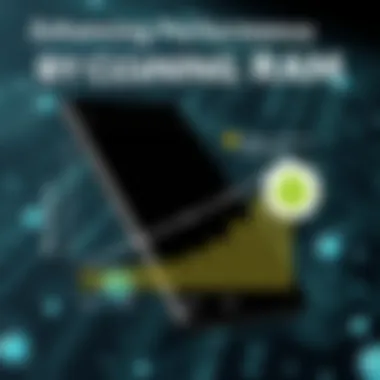
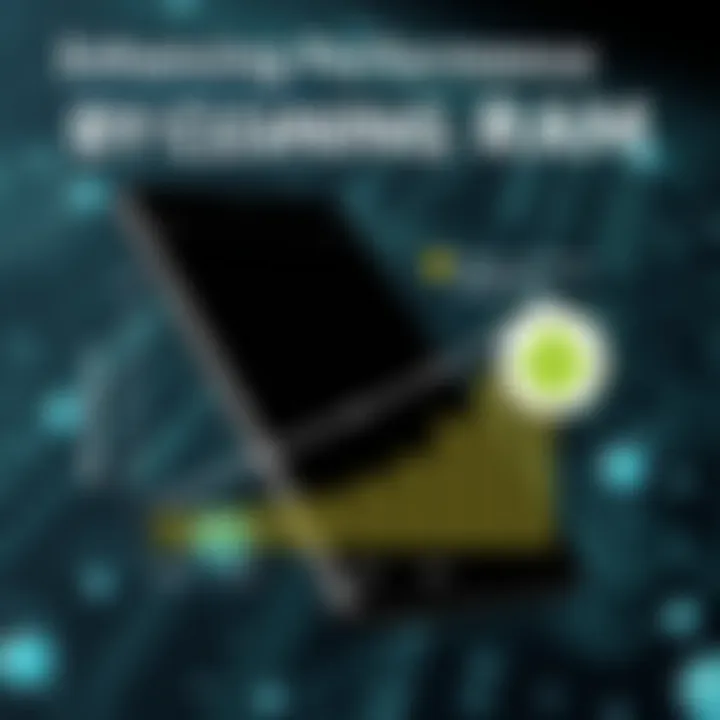
Increasing loading times can severely impact daily tasks. If time is money, then a sluggish device can feel like throwing cash into a furnace! So, keeping an eye on these signs can help pinpoint precisely when to clean up your RAM.
Manual Methods for Cleaning RAM
In the bustling world of Android devices, RAM often acts like a busy street. It’s essential to keep it clear for optimal traffic flow, which means giving those applications that hog memory the boot. Manual methods for cleaning RAM not only help in restoring performance but also grant users a sense of control over their devices. Clear memory ultimately leads to quicker responses, reduced lag, and makes the entire user experience feel more snappy. Embracing these techniques can be empowering, allowing users to effectively manage their device's workload and keep it running smoothly.
Close Background Applications
Closing background applications is one of the simplest yet most effective ways to clear RAM. It’s akin to emptying out a crowded room – the less clutter, the more efficient the space becomes. On Android, many apps continue to run in the background, consuming valuable RAM even when you’re not actively using them.
To tackle this, go to your application's run menu, a quick swipe on your screen might just do the trick, allowing you to see all active apps. Then simply swipe away the apps you don’t need. By doing so, you're not just freeing up memory but also ensuring your device runs at its best. Here's a quick breakdown:
- Go to Multitasking View: Access the recent apps overview by tapping the recent apps button, usually a square or a button with two overlapping rectangles.
- Swipe Away Apps: Just flick those unused apps off the screen - they’ll be closed in a jiffy!
This straightforward method can make a notable difference in performance, especially when dealing with memory-heavy applications.
Utilize the Recent Apps Menu
The Recent Apps Menu is like your personal command center. It’s where you can see what’s currently open and easily manage those applications. Utilizing this feature smartly can lead to substantial improvements in RAM usage.
Most Android devices have a dedicated button for showing recently used apps. When you tap this button, a carousel of apps appears, revealing what’s been running. Here’s how to make this tool work for you:
- Identify High Memory Usage Apps: When scrolling through, some apps will show more on your screen than others. Take note of those that are using up more resources.
- Close Apps Strategically: Instead of swiping away everything, look for apps that are frequently left open but rarely used. Closing down these problem apps can lead to a more responsive user experience.
By habitually managing what’s on this bar can help keep your device running smoothly and keep RAM usage optimal.
Productive Use of Task Manager
The Task Manager on Android is a powerhouse for managing apps and monitoring what’s eating up memory. While it might sound a bit technical, using it can pay off handsomely for your device's performance. Leveraging the Task Manager can also help you gain insights into which applications might deserve a permanent exit from your background running processes.
To access the Task Manager:
- Open Settings: Look for apps or memory options in your settings menu.
- View Running Apps: You'll see a list of apps that are currently open and their RAM usage.
- End Tasks as Needed: You’ll have the option to close any application by simply tapping on it. It can be quite eye-opening to see how many background apps are lurking.
Remember, though, that you should be cautious with force stops. Sometimes, while it feels important to close everything, some essential apps might be required for the functionality of your device. Regular practice of using the Task Manager will guide you in distinguishing between what to keep and what to remove, enhancing overall efficiency.
"Manage your apps, and you'll manage your RAM!"
By implementing these manual cleaning methods, you can ensure your Android device remains a well-oiled machine, performing tasks without unnecessary delays. Managing RAM doesn’t require a degree in computer science; just a few taps and swipes in the right places can keep things running smoothly.
Automated RAM Cleaning Solutions
Automated RAM cleaning solutions serve as a vital component in improving the efficiency of Android devices. These solutions encapsulate several tools and applications, focusing on managing background processes and optimizing RAM usage with minimal input from the user. With the growing complexity of apps and multitasking on smartphones, the significance of maintaining efficient RAM management can't be overstated. Users often find themselves overwhelmed by the sheer number of applications functioning silently in the background, consuming precious memory resources. That’s where automated solutions come into play, offering a straightforward way to ensure your device runs smoothly.
Overview of RAM Cleaning Apps
Memory management is not merely a technical necessity, it’s a matter of convenience for Android users. RAM cleaning apps are designed specifically to tackle the challenge of memory hogging by identifying and terminating unnecessary background applications. Most of these apps come equipped with features that allow users to set preferences, such as auto-cleaning at scheduled intervals or when the device hits a particular memory usage threshold. Some noteworthy RAM cleaning apps include Clean Master, CCleaner, and SD Maid. Each of these apps provides a user-friendly interface, making it easy even for the least tech-savvy individual to effectively manage their device's RAM.
"RAM cleaning apps can scan through your device quietly, taking action only when necessary, ensuring your day-to-day tasks are unaffected."
Selecting the Right RAM Cleaner
Choosing the right RAM cleaning app is crucial for effective management. Key considerations include:
- User Reviews: Always check what others have to say. A highly-rated app often reflects a more reliable user experience.
- Features Offered: Look for apps that provide comprehensive features like batch cleaning, scheduled tasks, and usage analysis.
- Permissions Required: Be careful about apps demanding excessive permissions that go beyond standard requirements. Secure apps typically ask for permissions that are necessary for their functionality.
- Updates: Apps that receive regular updates are usually better at maintaining compatibility with the latest Android operating system updates and addressing bugs.
Benefits of Scheduled Cleaning


Utilizing scheduled cleaning not only ensures a well-maintained device but also relieves the user from the constant worry of manually monitoring RAM usage. Here are some benefits:
- Set and Forget: Users can automate the process, allowing the app to take care of functionalities based on pre-set parameters, giving the user peace of mind.
- Consistent Performance: Regular cleaning helps your device maintain optimal speed, effectively reducing lags and crashes.
- Memory Management: By routinely clearing memory, it preserves the resources for more critical applications and tasks, enabling smoother performance.
- Battery Conservation: Cleaner RAM resources help to reduce CPU load, which may lead to longer battery life as less overheating tends to occur during operation.
Optimizing Device Settings for Better RAM Management
Optimizing the settings on your Android device for RAM management is like fine-tuning an engine. Just as an engine runs smoother with the right fuel mix, your device performs better when its settings are tailored to leverage available memory. This section will unpack practical steps to adjust settings that not only enhance performance but also prolong the lifespan of your device. By managing your settings smartly, you can sidestep common pitfalls that lead to sluggishness.
Adjusting App Preferences
One significant way to streamline RAM usage is by adjusting app preferences. Most Android devices allow you to select how apps behave in the background. If your habit is to leave a bunch of apps running, it can eat away at your RAM like a cookie in a cookie jar.
Here are some strategies for managing your app preferences:
- Restrict Background Data: You can limit background data usage for apps that don’t need to stay updated constantly. This not only saves RAM but also your battery life.
- Set Default Apps Wisely: Some apps work better together. Choosing default apps for actions, such as browsing or messaging, ensures less memory is being used as it avoids loading multiple apps.
- Prioritize Apps: Use your device's settings to prioritize which apps should have the most memory allocated. This works well for apps you use frequently.
These small tweaks can lead to noticeable improvements in your device's responsiveness and overall performance.
Disabling Unused Background Processes
Background processes are the hidden culprits that can slow down your Android device. Even when you’re blissfully unaware, some apps persistently run behind the scenes, hogging precious RAM. Disabling these who-knows-what processes can be a game-changer.
Consider the following steps to reduce unwanted background activity:
- System Settings: Head to your device’s system settings and look for options like "Apps" or "Application Manager." Here, you can see which apps are actively running.
- Force Stop Apps: Some apps, particularly social media or games, like to stay active, even when not being used. You can manually force stop these apps, freeing up RAM instantly.
- Uninstall: If an app is more trouble than it’s worth, don’t hesitate to remove it entirely. Fewer apps mean less clutter and smoother performance.
By keeping an eye on unused background processes, you'll spot improvements in speed and efficiency on your Android device.
Using Developer Options
For the tech-savvy among you, diving into Developer Options can be a fine way to optimize RAM usage further. This section may sound intimidating, but the benefits are worth exploring. Just bear in mind, proceed with caution – making the wrong changes can lead to instability.
To help ease this process, here’s what you can do:
- Enable Developer Options: To unlock this feature, go to and tap on several times until you see a message saying you’re a developer.
- Limit Background Processes: Once in Developer Options, you can specify how many processes should run in the background. By limiting this number, you can gain significant RAM efficiency.
- Force GPU Rendering: This handy option forces apps to use graphics hardware for rendering, which can alleviate some load on your RAM and improve performance.
These tweaks are not for the faint-hearted but can yield significant benefits when used responsibly.
Remember: Always keep a backup of important data before making changes in Developer Options, just in case something goes awry.
By fine-tuning app preferences, limiting background processes, and experimenting with Developer Options, you’ll not only enhance your RAM management but also boost your overall device experience. Keeping your settings optimized is an ongoing task but one that rewards you with a more efficient Android environment.
Advanced Techniques for Persistent RAM Issues
Managing RAM efficiently is crucial, particularly when users encounter persistent issues that standard methods cannot resolve. This section delves into advanced techniques that can be employed, offering insights into not just immediate fixes, but long-term strategies that ensure optimal device performance. These techniques are especially beneficial for tech-savvy individuals who desire to squeeze every bit of performance from their Android devices.
Factory Reset: A Last Resort
When all else fails, performing a factory reset may be the only path left to reclaim usable RAM on an Android device. While daunting at first glance—since this method wipes all data, settings, and personal files—it can effectively return your device to its original performance state. It’s akin to giving your device a fresh start.
Before diving into this drastic measure, ensure that you back up all vital data. Many cloud services, including Google Drive or Dropbox, offer straightforward solutions for this. Once the backup is secure, follow these steps to carry out a factory reset:
- Open the Settings Menu.
- Scroll to System and tap on it.
- Select Reset Options.
- Choose Erase All Data (Factory Reset).
- Follow on-screen instructions until the process is complete.
One thing to keep in mind is that a factory reset, although effective, should be viewed as a final recourse after multiple attempts at other methods. It may remedy persistent RAM issues, but it does so with the caveat of thereby resetting all data.
Software Updates and Their Impact
Software updates are often viewed as mere enhancements or adjustments. However, they play a significant role in RAM management. When you update your device, developers frequently address bugs and optimize performance, which can result in better RAM usage.
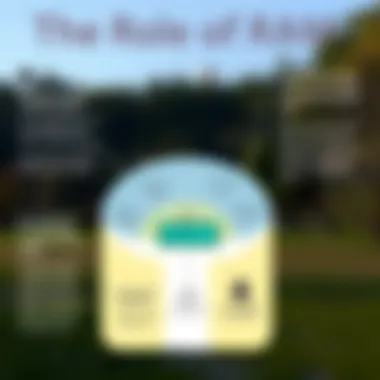
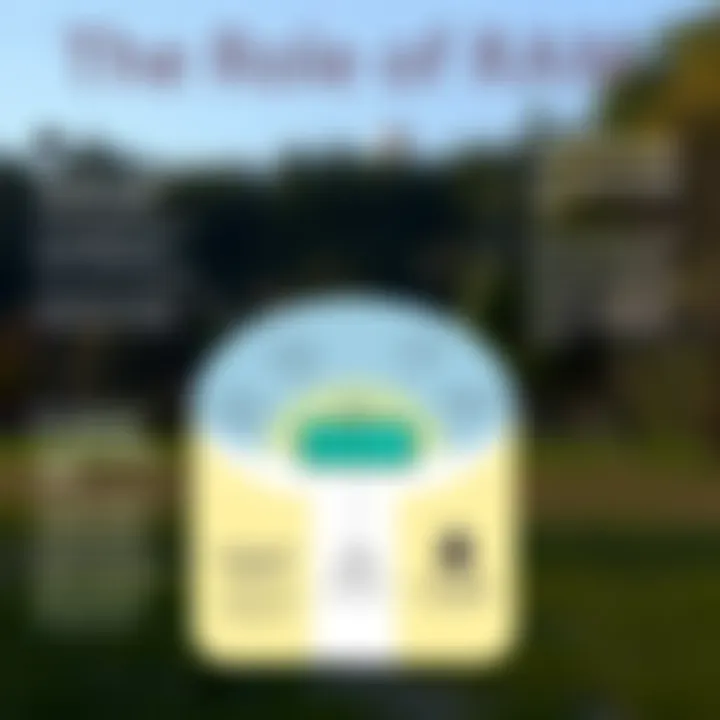
Remember, though, every major update brings changes in the background processes that your device runs, which can impact RAM consumption. To ensure your device runs smoothly:
- Keep an eye on the update notifications.
- Before updating, check forums for any reported RAM issues from users of the same model.
A well-timed software update can alleviate strain on RAM by optimizing how apps use memory resources.
Navigating Custom ROMs
For those who want more control over their Android experience, exploring custom ROMs can be an exciting venture. Custom ROMs are alternative versions of the Android operating system created by developers in the community.
These ROMs can unlock features and optimizations that the stock Android setup may not provide. They often come stripped down, focusing on performance improvements that directly relate to RAM efficiency.
However, there are important considerations:
- Compatibility: Ensure that the custom ROM is designed for your specific device model.
- Backing Up: Just like with a factory reset, creating backups before flashing a custom ROM is critical.
- Reputation: Opt for well-reviewed ROMs from trusted sources to mitigate risks.
Some commonly used platforms for custom ROMs include XDA Developers, where discussions and guidance can be found.
Using a custom ROM can breathe new life into older devices, but it requires careful navigation and some technical knowledge.
Advanced RAM management is not just about cleaning; sometimes it delves into system alterations that can vastly enhance device performance.
Maintaining Optimal RAM Usage
Maintaining optimal RAM usage is crucial for unlocking the full potential of Android devices. RAM, or Random Access Memory, serves as a temporary storage area that influences how applications perform. If it's not managed well, users might find themselves grappling with sluggish app responses and frequent crashes. This section will delve into effective strategies for sustaining optimal RAM performance, throwing light on the benefits and considerations that can make a substantial difference for users and their devices.
Regular Maintenance Habits
When it comes to the upkeep of RAM, forming good maintenance habits is the name of the game. Here are a few practices that can help keep your device in tip-top shape:
- Routine App Management: Regularly check and manage applications running in the background. Going through your app list and closing unneeded ones can result in freeing up valuable RAM.
- Uninstall Unused Applications: It’s not just about closing them; sometimes, you gotta let go. If there are apps that haven’t seen the light of day in months, consider removing them.
- Clear Cache Periodically: Cached data can pile up and eat away at your RAM. It's a good idea to clear the cache for both individual apps and the system at large every so often.
Implementing these practices can elevate the performance of your Android device. By minimizing clutter, you allow your device to focus resources on the tasks that matter most.
Monitoring RAM Performance
Being proactive about monitoring RAM performance is essential for any tech enthusiast. It does not take much to keep an eye on RAM usage, and this vigilance can pay off tremendously. Consider utilizing built-in tools or dedicated apps that show real-time RAM consumption. Additionally:
- Track Memory Usage Metrics: Use Android’s built-in memory monitoring tools—like the Developer Options—to regularly check how much RAM is being utilized.
- Set Reminders to Review Regularly: Just as you would with car maintenance or gym regimes, create a schedule to review your RAM usage. Weekly checks can help you identify any aplicaciones that are hogging resources.
This analytical approach can lead to quicker responses to performance dips and potentially save you from headaches down the road.
Understanding App Resource Needs
Not all apps are created equal; some are memory hogs, while others are lightweights. Understanding what each application requires can be key to optimizing RAM usage:
- Research App Requirements: Before installing new apps, seek out information on their memory and processor needs. Many online forums dive deep into user experiences regarding app performance.
- Evaluate App Usage: After usage, ask yourself: Is this app worth the RAM it consumes? If it isn’t truly necessary, it might be best to reassess having it on your device.
- Optimize App Settings: Some applications offer settings that can lessen their resource impact. Look for options like “Lite Mode” or adjusting sync frequency to minimize strain.
Taking time to understand app resource needs allows you to strategically plan your device's RAM usage, leading to a smoother, more efficient experience.
Maintaining optimal RAM usage not only boosts performance but prolongs the lifespan of your Android device, making it essential for both casual and power users.
The End
Efficient RAM management on Android devices isn't just an ideal; it's a necessity for smooth operation. Each time you pick up your phone, there's an expectation of speed and responsiveness, especially when multitasking or using demanding applications. Here’s why being proactive about RAM cleaning matters.
The Importance of RAM Awareness
Understanding your RAM usage is like knowing the heartbeat of your device. Not every user is aware that too many background processes can drain resources, thus slowing down their devices. By keeping tabs on how RAM is utilized, users can periodically cleanse unnecessary data, freeing up space for critical applications which enhance performance. This awareness empowers users to take control of their technology rather than be a slave to it. Here's what bearing this in mind can do for you:
- Improved Responsiveness: Knowing where and how resources are spent means users can make informed decisions on what apps to keep open and which to close.
- Optimized Battery Life: Less strain from resource-heavy apps means your battery will last longer. Who wouldn't want that?
- Enhanced User Experience: A smooth-running device can make interactions more enjoyable, whether it's gaming or scrolling through social media.
Future Trends in RAM Management
Looking ahead, advancements in RAM management technology will likely lead not only to better cleaning solutions but also to more intelligent systems altogether. Artificial Intelligence will possibly play a larger role. Imagine devices that can predict when memory needs to be cleaned or automatically handle background processes on their own without user input! Here are a few potential trends:
- Adaptive RAM Allocation: Future devices might employ algorithms to dynamically allocate RAM where it’s needed most, based on user activity patterns.
- Integrated Resource Management Tools: More Android devices may come with built-in tools that not just highlight RAM usage but suggest actions based on analyses. Think of it like having a digital assistant for memory management.
- Greater Compatibility with Cloud Solutions: As cloud computing grows, the reliance on physical RAM may decrease, allowing for the offloading of tasks to cloud servers, changing how users interact with their devices.



