Cloning Windows 10 to SSD: A Step-by-Step Guide
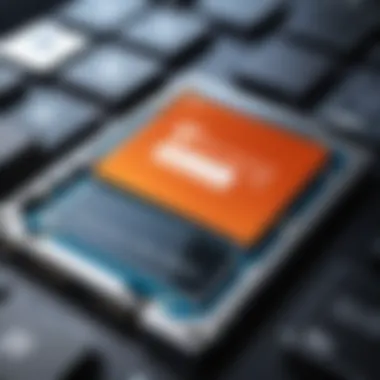

Intro
Shifting to a solid-state drive (SSD) from a traditional hard disk drive (HDD) can feel like moving from a bicycle to a sports car. The speed boost during boot-up, app launches, and file transfers can’t be understated. However, for Windows 10 users, the perceived challenge of moving all your data can leave many on the sidelines, pondering if it’s worth the hassle or if they’ll just stick to their old HDD.
This article aims to provide a comprehensive guide to help you clone Windows 10 to an SSD seamlessly. We’ll explore why you might consider this transition, make sure you're ready for the leap, and give you the lowdown on effective tools and methods available. Even if some parts sound a bit technical, no need to worry—this guide caters to both tech enthusiasts and casual users, breaking everything down into manageable bites.
By the end, you'll be equipped with sufficient knowledge and the confidence to tackle the cloning process. So, let’s get rolling with this journey to faster computing!
Product Overview
Before diving into the nitty-gritty, it’s crucial to understand what this process entails and why SSDs have created such a buzz in the tech community.
Intro to SSDs and Cloning Process
Solid-state drives, or SSDs, are storage devices that utilize flash memory to store data, which is why they are significantly faster than traditional HDDs. When it comes to cloning, it’s simply the act of copying all specified data from your current Windows installation and transferring it to your new SSD, ensuring that everything runs smoothly as if nothing changed.
Key Features and Specifications
- Speed: SSDs show much quicker read and write speeds compared to HDDs, leading to overall system responsiveness.
- Durability: Being less prone to physical damage due to their lack of moving parts, SSDs offer better longevity.
- Noise Level: SSDs operate silently, offering a quieter computing experience than traditional drives.
- Energy Efficiency: These drives consume less power, which translates to longer battery life for laptops.
All things considered, the benefits of SSDs have led to a growing trend among users to migrate their systems to SSDs in order to optimize performance.
Why Clone Windows to an SSD?
Considering the rather simple steps ahead, you might wonder—why clone Windows 10 to an SSD at all? Here are a few reasons:
- Enhanced Performance: Users commonly report a significant decrease in boot times and application loading times.
- Easy Migration: Cloning allows for a hassle-free transition without the need to reinstall Windows and applications.
- Space Management: SSDs often come with a range of storage capacities, allowing users to choose what suits their needs.
Ultimately, the question isn’t whether you need a better speed boost, but rather how quickly you want to experience it after making the switch.
"Speeding up the day-to-day tasks with an SSD is like finding out your coffee is magically brewed before you know the pot’s on."
The process of cloning Windows 10 can save you a lot of time and effort versus a fresh install. As we progress through this guide, you'll see how easy it can be to switch to an SSD, so don’t blink—let’s keep that momentum going!
Understanding SSDs and Their Benefits
When it comes to storing data, the world of technology has seen a significant shift. The advancement of solid-state drives, or SSDs, has changed the way we think about storage solutions. Recognizing the importance of this shift is crucial, particularly if you're considering cloning your Windows 10 system. In this section, we’ll explore the defining features of SSDs, outline their advantages over traditional hard drives, and analyze the impact they have on overall system performance.
Defining Solid-State Drives
Solid-state drives are a type of storage device that uses flash memory to store data. Unlike traditional hard drives, which rely on spinning disks coated with magnetic materials, SSDs have no moving parts. This fundamental difference contributes to several benefits that are paramount in today’s fast-paced tech environment.
Their design is generally more compact and efficient, allowing for faster access times. In simple terms, when you command your computer to retrieve information, an SSD can serve that request almost instantaneously. With lower data access times compared to HDDs, SSDs present a compelling case for anyone interested in improving their system’s performance.
Advantages Over Traditional Hard Drives
When putting SSDs under the microscope, it becomes apparent that they have distinct advantages over traditional hard drives:
- Speed: SSDs can read and write data significantly faster. This translates to shorter boot times and quicker file transfers. If you’re constantly running multiple applications or working with large files, you’ll notice the difference almost immediately.
- Durability: Without moving parts, SSDs are less prone to mechanical failure. This makes them more reliable for everyday tasks. Traditional hard drives can be vulnerable to physical shocks, whereas SSDs hold up much better in such situations.
- Energy Efficiency: SSDs consume less power, which leads to longer battery life in laptops. This is not only environmentally friendly but also beneficial for users who travel often with their devices.
Impact on System Performance
The performance enhancement that comes with installing an SSD cannot be overstated. Users often report that their systems feel more responsive and snappy after switching from a traditional hard drive.
- Boot Times: With an SSD, you’ll find that your computer boots up in a flash, often under 30 seconds. In contrast, a traditional hard drive can take several minutes.
- Application Launch: Applications that typically took time to open can now pop up almost instantly. This efficient data handling is a game changer for everyday tasks, from web browsers to specialized software.
- Multitasking: When running several applications, SSDs provide coarser multitasking capabilities. Systems with SSDs manage background operations more effectively, leading to a smoother experience for users.
"Switching to an SSD is like upgrading from a bicycle to a jet plane; once you make the leap, you’ll never look back."
Understanding these facets of SSD technology lays a solid foundation for why anyone might want to consider cloning Windows 10 to an SSD. As we move further into this guide, we’ll delve into the reasons for making such a transition, preparing for the process, and walking through each step with clarity.
Reasons to Clone Windows to SSD
Cloning Windows 10 to an SSD is not just a task for tech enthusiasts or professionals. It's a smart move for anyone looking to get the most out of their computer system. The transition from a traditional hard drive to a solid-state drive can revitalize an aging machine, enhance performance, and save time. Let’s dig into some of the compelling reasons why making this leap is worth your while.
Faster Boot Times
One of the primary advantages users notice after cloning their system to an SSD is the significant reduction in boot times. While traditional hard drives can take upwards of a minute or more to start up, SSDs typically boot Windows in mere seconds. This speed is achieved because SSDs have no moving parts, allowing for quicker data access. Imagine waking up your computer in the morning and being ready to go within moments instead of waiting impatiently as it churns through the startup sequence.
Improved Application Load Times
Besides booting up faster, applications run more smoothly as well. When launched from an SSD, programs like Microsoft Office, Adobe Photoshop, or even games load in just a fraction of the time compared to their HDD counterparts. This enhancement is particularly noticeable in heavy applications and large games, where the difference can mean the difference between playing right away or waiting—often resulting in players missing crucial moments.
Enhanced Multitasking Capabilities


Another great benefit of SSDs is their ability to handle multiple tasks seamlessly. If you're the type who tends to leave several windows open or toggle between applications frequently, you’ll appreciate how SSDs manage these demands without breaking a sweat. Their speed allows for smoother transitions between tasks, reducing lag and improving productivity. For individuals working with resource-heavy software or doing intensive tasks, the difference is like day and night.
Data Security Considerations
While performance gains are a big draw, cloning to SSDs also introduces opportunities regarding data security. SSDs often come with better data protection capabilities embedded within the firmware. Features such as encryption help protect your sensitive information from unauthorized access. Additionally, with regular backups and the reliability of SSDs, the risk of losing important data decreases. If your old HDD were to fail, having the information safely cloned on a newer and more reliable medium can provide peace of mind.
Investing in an SSD upgrade is like giving your computer a shot of adrenaline. It revitalizes your workflow and redefines your day-to-day computing experience.
In summary, cloning Windows 10 to an SSD can transform your computing experience. The faster boot times, reduced application load times, enhanced multitasking capabilities, and improved data security are all compelling reasons to consider this upgrade. In the evolving landscape of technology, staying ahead means adapting, and swapping out your hard drive for an SSD is a significant step in that direction.
Preparing for the Cloning Process
Before embarking on the journey of cloning Windows 10 to an SSD, it's paramount to get your ducks in a row and prepare adequately. Proper preparation not only smooths the transition to a speedier and nimbler operating system but also guards against potential pitfalls and frustrations that come with the territory. This section breaks down the key components that need to be addressed to ensure a successful cloning experience.
Assessing Storage Needs
The first step in preparing for the cloning process is to get a clear picture of your storage needs. Different users have varying requirements, and understanding yours can prevent future headaches. Think about the type of files you store—photos, videos, programs, and more. Do you have an extensive game library, or are you more of a lightweight user?
One useful approach is to analyze your existing hard drive usage. You can do this by going into the storage settings in Windows 10: navigate to Settings > System > Storage. Here, you can review how much space you are currently using and what is taking up the most room. This insight helps you determine the size of the SSD to purchase. Keep in mind that SSDs come in a variety of sizes, ranging from 120GB to 4TB and beyond. If you're leaning toward expansive storage, something in the 1TB ballpark is often a safe bet for most users.
Choosing the Right SSD
Not all SSDs are created equal. When it comes to choosing the right SSD, think about the performance attributes that matter most to you. Speed can vary significantly between SSD types: SATA, NVMe, and M.2, for instance.
- SATA SSDs tend to be slower, with read and write speeds typically capping around 600 MB/s.
- NVMe SSDs utilize the PCIe lane and can reach read speeds in excess of 3,500 MB/s.
- M.2 SSDs, in their various forms, can provide ultra-fast access rates while being compact in size.
Additionally, factor in brand reliability and warranty. Well-known brands like Samsung, Crucial, and Western Digital usually come with good support structures and longer warranties, which can offer peace of mind.
Backing Up Important Data
No matter how confident you feel about the cloning process, it’s always a good practice to have a solid backup plan in place. Data loss can happen unexpectedly—what if the SSD doesn’t play nice with your system post-clone? This is where a backup comes in, serving as a safety net that can catch any mishaps.
Utilize external drives or cloud storage solutions to safeguard your essential documents, media files, and applications beforehand. Windows 10 comes with built-in backup utilities, like File History, that can make this process a breeze. Simply head to Settings > Update & Security > Backup, and follow the prompts to back things up. Trust me, you'll be glad you did it if things go awry.
Gathering Necessary Tools
The last, but equally vital step, before diving into the cloning procedure is to ensure you have all the tools you need to get the job done. Below is a list that should cover the basics:
- Cloning Software: You’ll need this to facilitate the cloning process. Picking one that suits your needs can make a world of difference.
- External Enclosure or USB Adapter: If you're cloning directly from your old hard drive, having a method to connect everything, such as an enclosure or USB adapter, comes in handy. This is especially true if you’re moving data from a laptop.
- Screwdriver: If you’re changing internal drives, a screwdriver can help with securely installing your new SSD.
- Cable Management Supplies: Keeping cables tidy can save you a lot of hassle during setup.
- A Stable Power Source: Ensure your device is connected to a power source throughout the cloning process to avoid interruptions.
"Preparation guarantees a smoother journey—uncertainty leads to bumpy roads."
By checking off these preparatory tasks, you’ll be ready to roll into the actual cloning process with confidence, minimizing the risk of complications and maximizing the benefits of the transition to your new SSD.
Cloning Software Options
When it comes to moving your entire Windows 10 operating system to a new solid-state drive (SSD), choosing the right cloning software is a paramount step. The efficiency and reliability of the cloning process heavily hinge on the software you select. With an array of options available, understanding the strengths and weaknesses of each can make a world of difference. In this section, we’ll break down some key points regarding cloning tools, so you know precisely what to look for and what fits your situation best.
Overview of Popular Cloning Tools
There are several widely-used cloning tools out there, each boasting unique features and approaches. Among the favorites are Macrium Reflect, Clonezilla, and Acronis True Image.
- Macrium Reflect: User-friendly with a simple interface, making it great for beginners. It offers robust backup options alongside cloning functionalities.
- Clonezilla: More suited to tech-savvy users, it operates on a bootable disk environment. While it may not have a polished graphical interface, it is dependable and open-source.
- Acronis True Image: Comes with a host of features beyond cloning, like cloud backup options and security enhancements. However, it usually comes at a higher price.
Each of these tools serves the primary goal of copying data from one drive to another, but they do so in ways that cater to different user preferences and levels of expertise.
Comparing Features and Usability
Now, diving deeper into their characteristics can illuminate which tool might suit your needs the best. Here’s a snapshot of key elements across these options:
- Ease of Use: Macrium is known for its intuitive user experience, while Clonezilla may require a learning curve for those unfamiliar with command-line interfaces.
- Functionality: Acronis stands out when it comes to advanced features like encryption and recovery. Macrium also provides file and image backup features, allowing you to store data effortlessly.
- Support and Community: While Acronis has comprehensive customer support, Clonezilla benefits from a robust community online where users share tips and solutions.
Free vs. Paid Cloning Tools
The financial aspect shouldn't be overlooked either. There are solid free options like Clonezilla and Macrium Reflect (the free version), which perform adequately and can cater to regular tasks without cost. However, they might lack some convenience features found in paid software.
- Paid Tools: Offer proprietary support, regular updates, and additional features. Like, Acronis True Image includes a 30-day trial for those wanting to dip their toes before committing financially. Investing in a paid solution often leads to ease of mind and less hassle.
- Free Tools: Fit journeymen who feel confident working through complicated interfaces without the additional bells and whistles. They might not have a support line to call on, but forums can be quite effective for troubleshooting.
The choice between free and paid options boils down to your comfort level with technology and how critical the cloning process is to you.
Ultimately, it’s about finding a balance between cost, usability, and the features you deem essential for a successful transition to an SSD. Each cloning tool has its own strengths, and weighing these against your particular needs will guide you in making the most informed choice.
Step-by-Step Cloning Process
Cloning your Windows 10 operating system to an SSD is a calculated move that can significantly enhance your computing experience. This section outlines the critical steps to ensure a seamless transition to your new drive. Engaging in this cloning process requires a methodical approach, as overlooking any details can lead to headaches down the road. By following these steps carefully, you'll set yourself up for a successful migration with minimal fuss.


Installing the Cloning Software
Before diving into the actual cloning process, you'll need to choose and install the right software. This is a crucial step because not every tool offers the same features or reliability. Many software options are geared specifically for Windows operating systems, making them suited for your needs.
- Choose Your Software: Look for cloning programs that get good reviews and have a solid user base. Tools like Macrium Reflect or EaseUS Todo Backup stand out for their usability.
- Download and Install: Once you've made your choice, head to the official website to download the installation file. Running the setup should be straightforward—just follow on-screen prompts to install the software.
- Licensing: Some tools might offer a free version but could impose limits on functionality. If you want advanced features, consider purchasing a license.
Keep in mind that installing the software correctly lays the groundwork for the whole cloning operation to proceed without a hitch.
Connecting the SSD
With the software ready to go, the next step is to physically connect the SSD to your system. This part may seem trivial, but taking care here is essential.
- Open Your Computer: Depending on whether you have a laptop or desktop, you may need to use a screwdriver to gain access.
- Locate the SSD Slot: For desktops, look for a SATA or NVMe slot. Laptops often have a designated SSD slot.
- Secure the SSD: Insert the SSD firmly into its slot and secure it with screws, if necessary. Make sure all connections are snug to prevent any loose ends that could disrupt the cloning process.
Launching the Cloning Process
Now that the SSD is connected and your cloning software is installed, it's time to make the magic happen. Launching the cloning process is straightforward but requires careful attention.
- Open Your Cloning Tool: Launch the software that you've just installed. Familiarize yourself with the interface, as it will guide you through the cloning process.
- Select the Source Drive: Specify your original drive (usually your C: drive) that contains Windows 10. Most tools will display a simple list of available drives to choose from.
- Choose the Target Drive: Next, select your newly connected SSD as the destination for your migration.
- Clone Options: Review additional cloning options, if available. You may want to toggle specific settings like sector-by-sector cloning or resizing partitions.
- Start the Cloning Process: Finally, hit the 'Start' button. Your cloning software will handle the heavy lifting, copying all your files, settings, and installed programs.
Verifying Successful Cloning
Once the cloning process wraps up, the next important task is verifying that everything has been copied over correctly. A successful cloning operation depends as much on validation as it does on completion.
- Check for Errors During Cloning: Your cloning software will likely inform you if any errors occurred during the process. Pay close attention to any warnings or errors that might pop up.
- Boot from SSD: Now reboot your computer and access BIOS settings to change the boot order to prioritize the SSD. After saving your changes, restart. If everything went well, your OS should now load from the SSD.
- Testing System Functionality: Navigate through your system to ensure everything is operational. Open a few applications and check for any unusual behavior.
By following these key steps, you can execute the cloning process effectively and begin reaping the benefits of an SSD in your Windows 10 system. This careful approach not only minimizes risks but also sets you up for a robust and responsive computing experience.
Post-Cloning Considerations
Once you've successfully cloned your Windows 10 system to a solid-state drive, the journey doesn’t end there. In fact, post-cloning considerations are vital for making the most of your new SSD. This stage involves adjusting BIOS settings, configuring Windows options, and handling the old drive appropriately to ensure a smooth transition and optimal performance. Not addressing these aspects can lead to performance hiccups or even system boot issues.
Changing BIOS Settings
Immediately after cloning, the first step is diving into the BIOS settings of your computer. Accessing the BIOS usually requires pressing a specific key, like F2, Delete, or Esc, immediately after powering on your computer. Here, you might need to prioritize the SSD as the primary boot device.
The significance of this can't be overstated. Setting the SSD as the first boot option ensures that your system launches from it rather than the old hard drive. This change could mean a world of difference in boot speed.
Additionally, some advanced settings related to AHCI mode can improve SSD performance. If this setting isn't enabled, the SSD may not operate at its full potential. Simplistically, AHCI allows your SSD and motherboard to communicate better, improving how data is managed and accessed. This is crucial for a smooth running system that really kicks into high gear.
Tip: If unsure about any BIOS settings, consider looking up your motherboard's specifications or user manual online. Getting familiar with these elements can be beneficial in the long run.
Configuring Windows Settings
After booting from the SSD, configuring Windows settings is the next step. Although the cloned system should generally work fine, there’re usually a few tweaks needed to optimize performance. First and foremost, check for Windows updates. Ensuring your operating system is up to date is important not only for performance but for security.
You might also want to turn off any unnecessary startup programs. This can significantly affect boot time and system performance. Navigating to Task Manager, under the Startup tab, allows you to disable programs that automatically run during startup. Keeping just the essentials can create a leaner, faster boot process.
Another aspect worth considering is enabling TRIM, which helps maintain the performance of the SSD over time. You can verify TRIM is enabled by running a command in PowerShell:
If it returns , TRIM is active, helping remove unused data blocks, thereby maintaining the SSD's speed.
Removing the Old Drive Securely
Now, when it comes to your old drive, this is not just about tossing it aside. Removing it securely involves a few steps to ensure sensitive data isn’t left behind, especially if you plan to resell or give it away. Even after a cloning process, remnants of personal information can linger on the old disk, which could put your privacy at risk.
One option is to use software that will overwrite the data thoroughly. Programs like DBAN or CCleaner are popular for securely erasing drives. They effectively ensure that your old drive doesn’t contain any recoverable information. After performing a secure wipe, physically removing or destroying the old drive can be the final step for proper data handling.
To sum it up, a smooth transition to your new SSD doesn’t rely solely on the cloning process; there are critical steps to follow afterward. Adjusting BIOS settings, fine-tuning Windows configurations, and handling your old drive responsibly all contribute to a successful upgrade. Taking these factors into account will equip you to enjoy the full benefits of your SSD and maintain system integrity in the long run.
Troubleshooting Common Issues
When undertaking the task of cloning Windows 10 to an SSD, it’s crucial to recognize that even with meticulous planning, hiccups can happen along the way. Understanding and addressing common issues is an essential part of ensuring a smooth transition to a new drive. This section dives into the primary issues you may confront, offering proactive strategies and solutions, thereby enhancing overall user satisfaction.
Cloning Software Errors
Often, the first roadblock comes from the very tools designed to assist in the cloning process. Errors can manifest in myriad ways, from failure to start the cloning operation to interruptions mid-clone.
Identifying Software Limitations
Some software may have restrictions based on the drive formats or sizes involved. For instance, free tools might not support certain types of file systems, like ReFS, which can lead to unexpected output. It’s essential to research the specific requirements and limits of the tool selected to avoid these pitfalls.
Common Solutions


Depending on the error encountered, a few troubleshooting steps can be practical:
- Check Compatibility: Ensure the SSD is recognized by the software. An outdated version might not support newer drives.
- Reboot and Retry: Sometimes, a simple restart clears glitches.
- Alternative Tools: If the initial choice proves too troublesome, consider other options. Programs like Macrium Reflect or EaseUS Todo Backup boast good reputations and user support.
Drive Recognition Problems
A frequent concern during cloning is that the SSD simply isn't detected. Such issues can stem from hardware connections or configuration settings within the operating system.
Hardware Connections
Start by confirming that the SSD is properly connected. Loose cables or incorrect ports can lead to detection failures. Physically inspecting the SATA connection might provide insights.
BIOS Settings
If it’s a persistent problem, tweaking BIOS settings could be the key. Often, SSDs need to be recognized in BIOS before the OS can make use of them. Ensure that the SATA mode is set to AHCI, as this can enhance compatibility and performance.
Windows Boot Issues
Post-cloning, one of the most pressing challenges is getting Windows to boot from the new SSD. Users sometimes encounter situations where the system stubbornly refuses to acknowledge the SSD as a bootable drive.
Troubleshooting Boot Failures
First and foremost, use the BIOS to rearrange the boot order. Set the SSD as the primary boot option. If booting still fails, check if the cloning process successfully transferred the boot partition, as it can sometimes be skipped.
Repairing the Boot Configuration
In cases where Windows still fails to boot, using the Windows installation media to access recovery options can help:
- Boot from the USB drive or disc with Windows setup.
- Select the “Repair your computer” option.
- Go to “Troubleshoot” > “Advanced options” > “Command Prompt.”
- Run the following command:
- Restart your computer, making sure the SSD is the first boot device.
"While problems can cause stress, they often teach valuable lessons. Better to learn through experience than to miss opportunities when important data is at stake."
In summary, addressing these common issues empowers users to navigate potential roadblocks efficiently. With problem-solving skills in hand, they'll be better prepared when adapting to the pace of solid-state technology.
Maintaining Your New SSD
After you've successfully cloned Windows 10 to your new solid-state drive, it ain't just a point and click win. There’s a whole realm of responsibilities waiting at your feet, like a cat that demands its supper. Maintaining your new SSD is key to ensuring longevity and performance that keeps your system humming along smoothly.
Software Updates and Vulnerabilities
Software updates are like the fresh coat of paint for your house. They don't just refresh the look; they ensure safety and stability. Keeping your SSD’s firmware updated is essential. Manufacturers often roll out updates to fix bugs and enhance the functionality of their drives. Neglecting these updates can leave your SSD vulnerable to potential risks, or worse, performance issues.
Here’s the lowdown on how to approach this task:
- Periodic Checks: Make a habit of checking the manufacturer’s website for firmware updates. Tools like CrystalDiskInfo can help you see what version you are running.
- Read Release Notes: If there’s an update, read through the release notes. You’ll often find crucial information on what problems the update addresses.
- Schedule Backups: Correlate firmware updates with your data backup routine. If things go south, you’ll have your bases covered.
Monitoring SSD Performance
Regularly monitoring the performance of your SSD is akin to keeping an eye on the check engine light in your car; ignoring it might lead to bigger problems down the road. SSD performance can degrade due to various reasons, such as excessive write operations or insufficient storage space, which makes monitoring essential.
Some tips for keeping tabs on your SSD’s health include:
- Use Monitoring Tools: Leverage software like Samsung Magician or Western Digital SSD Dashboard. These tools give you insights into drive health, available space, and more.
- Check TRIM Status: Make sure TRIM is enabled, which helps maintain write performance over time by notifying the SSD which blocks of data are no longer considered in use.
- Evaluate Read/Write Speeds: Run benchmark tests to see how your SSD measures up speed-wise. If you notice significant drops, perhaps reassess your usage patterns.
Extending SSD Lifespan
Life isn’t just about existence; it’s about thriving, right? Extending the lifespan of your SSD is all about making smart choices. Here are some strategies to keep your SSD running like a well-oiled machine:
- Avoid Filling It Up: Always keep some space free on your SSD (generally 10-20%). This acts like a buffer, allowing the drive to manage data more effectively.
- Limit Write Cycles: Since SSDs have a limited number of write cycles, it's best to minimize unnecessary write operations. Use traditional hard drives for less critical tasks that involve a lot of data writing.
- Enable Write Caching: On Windows, enabling write caching can improve performance. Just ensure you're using it wisely, as it can increase data loss risk if the power goes out unexpectedly.
"An ounce of prevention is worth a pound of cure." - Benjamin Franklin
Applying these maintenance practices can drastically improve the lifespan of your SSD, ensuring that you benefit from those speedy boot times and application loads for as long as possible. So take a bit of time — it’s worth its weight in gold down the line.
End
The conclusion of our discussion on cloning Windows 10 to SSD brings a crucial perspective to the forefront. Recognizing the significance of successfully migrating your operating system from a traditional hard drive to a solid-state drive is vital, not just for performance enhancement but for the overall longevity of your computing experience.
Recap of the Cloning Process
In essence, the cloning process is a straightforward yet meticulous journey. You initiate by selecting the right SSD, which lays the groundwork for improved speed and reliability. Gathering the necessary tools is another vital step—without the right equipment, you might find yourself in a tight spot. The choice of cloning software further influences the ease and efficiency of the process. The act of connecting your SSD, installing the software, and subsequently verifying the successful cloning ensures a seamless transition. Each of these steps contributes to the main goal: optimizing your machine’s responsiveness and performance.
"Life is not about finding yourself. It’s about creating yourself."
– George Bernard Shaw
By following methodical steps and understanding the intricacies of the cloning process, you can mitigate potential headaches down the road. Remember, paying attention to details during each phase paves the way for an smooth operation amid complexities.
Final Thoughts on SSD Upgrades
As technology continuously progresses, the significance of SSDs can't be overstated. They are more than just a modern alternative to traditional hard drives; they represent a shift in how we interact with our computers. Upgrading to an SSD not only streamlines mundane tasks like booting up your system and launching applications but also fundamentally enhances your overall user experience.
When contemplating such an upgrade, think of it as investing not just in hardware, but in a smoother, more efficient way of computing. SSDs are designed to last, and with proper maintenance, they can serve you reliably for years.



