How to Combine Voice Memos with Photos on iPhone
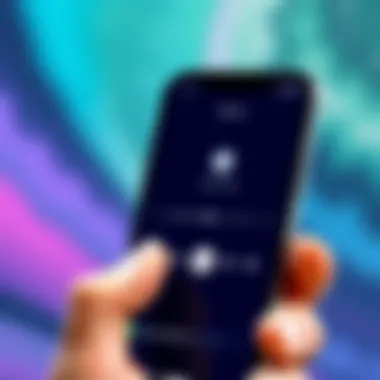

Intro
In today’s digital world, blending various types of media can transform ordinary moments into lasting memories. Imagine being able to capture not just the visual essence of a scene but also the sounds that enhance that image, giving it depth and context. That’s where voice memos come into play. These little snippets of audio can provide insightful commentary, narrate a story, or simply add a personal touch to photos stored on your iPhone.
This guide delves into how you can easily integrate voice memos with your photos on the iPhone. By the end, you’ll understand the advantages of pairing images with audio and how to execute this effortlessly. In a world where capturing experiences is paramount, this skill ensures that your photographs don’t just tell a story visually but audibly as well.
As we explore this process, we’ll break it down into manageable steps, share tips for optimizing your user experience, troubleshoot common pitfalls, and touch upon alternative methods. Whether you’re a tech-savvy individual or a casual user, this comprehensive approach aims to cater to your needs. Utilizing voice memos with photos isn’t just a technical skill; it’s an art form that can elevate your storytelling.
Foreword
In today’s fast-paced world where visuals are king and the art of storytelling is ever-evolving, the integration of voice memos with photos proves to be a powerful tool. This process is not just about adding sound to the stillness of an image but rather facilitates a deeper connection and enhances the way we preserve memories. When a voice memo is attached to a photograph, it breathes life into the image, allowing the viewer to experience not only the visual but also the emotion behind it.
Imagine receiving a family photo where a voice recalls a cherished moment, perhaps a grandparent’s laughter echoing through the years, or a parent describing a day at the park when you learned to ride a bike. These audio annotations have the effect of adding layers to our recollections, transforming static memories into dynamic narratives.
Beyond personal enjoyment, the benefits stretch into educational purposes, allowing instructors to provide context to images, enhancing learning experiences. As technology advances, understanding how to leverage tools on our iPhones becomes crucial for both novice users and seasoned tech-savvy individuals. The seamless integration of voice memos not only enriches personal documentation but also fosters creativity in various fields—from marketing to education.
In this article, we will detail the steps required to integrate audio with visuals on your iPhone, discuss practical applications, share troubleshooting tips, and explore alternative methods. In doing so, our goal is to empower you to harness the full potential of your iPhone, enhancing the storytelling capabilities of your photographs.
Preparing Your iPhone for Integration
The journey into integrating voice memos with photos begins with a crucial step: preparing your iPhone for this functionality. In a fast-paced digital landscape where seamless communication and documentation are vital, understanding how to set up your device properly is key. It’s not just about capturing images and sounds; it’s about creating a richer narrative that can enhance personal, educational, and professional endeavors.
Benefits of Preparation
Preparing your iPhone correctly makes the process smoother and prevents frustrations. When your device is up-to-date and settings are appropriately configured, you’re laying down the groundwork for a harmonious blend of audio and visual storytelling. This preparation saves time; no one likes digging through settings or troubleshooting errors during a creative moment. Further, it ensures you harness the full potential of voice memos and photos, making your documentation effective and intuitive.
Checking Software Updates
One of the first steps in preparation is ensuring your iPhone software is current. An outdated system can lead to glitchy apps or, in some cases, inability to access new features.
- How to Check for Updates:
- Your iPhone will inform you if it’s up to date or need a new installation. Keeping the software updated not only improves performance but also brings in enhancements that directly affect the functionality of both the Voice Memos and Photos apps.
- Go to Settings on your iPhone.
- Scroll down and tap on General.
- Select Software Update.
NOTE: Regularly checking for updates can be a good habit, turning a simple tech task into a routine practice that keeps your device sharp and responsive.
Enabling Voice Memo Access
After updating your software, it's vital to ensure the Voice Memo app is enabled and ready for use. You want to have easy access when inspiration strikes.
- Step to Enable:
- Settings for Voice Memos:
- Making sure the app is functional allows you to record audio seamlessly while capturing pictures, adding a layer of richness and context to your multimedia documentation.
- Locate the Voice Memos app; it generally comes pre-installed on your iPhone.
- If it’s missing, go to the App Store, search for Voice Memos, and install it.
- Once installed, open the app to check its functionality. You should easily be able to record and play back memos.
- Head to Settings > Voice Memos to configure any permissions needed, such as access to the microphone.
In summary, preparing your iPhone for integration is the necessary first chapter in your journey towards creating content that combines audio and imagery effectively. When your device is up-to-date and configured correctly, you’re not just ready to capture memories; you’re equipped to tell your story in a compelling way.
Capturing Voice Memos
In the digital age, the act of capturing voice memos has become an indispensable tool for various scenarios—whether it be an enlightening lecture, a brainstorming session, or simply narrating the story behind a photograph. The integration of audio with visuals deepens the context and creates a more immersive experience. Having a voice memo attached to a photo can evoke emotions that a solitary image may not convey. It’s like seasoning a dish; it brings out the flavors in a way that no still picture ever could.
Using the Voice Memos App
Apple’s Voice Memos app is a built-in utility that allows users to capture audio effortlessly. This app boasts a user-friendly interface that even the most technologically challenged individual can navigate. When you open the app, you’re greeted with a big, red button eagerly awaiting your command. Just press this button, and what follows is a seamless recording process.
- Here’s how to get started with the app:
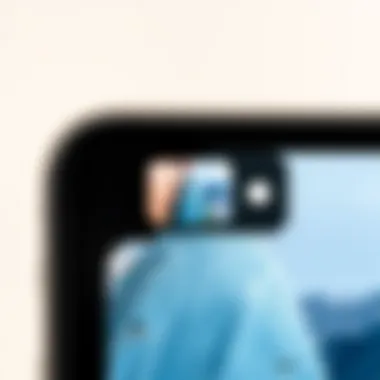

- Launch the Voice Memos app from your home screen.
- Tap the red circular button to start recording. You can see the waveform of your voice, which gives you an indication of the audio levels.
- When you’re done, press the same button, and your memo is saved automatically.
This simplicity is a key strength. For those capturing fleeting moments or quick notes, the Voice Memos app serves as a digital notepad, ready to capture thoughts that might otherwise dissipate into thin air.
Recording Tips for Clear Audio
While capturing voice memos is straightforward, ensuring clarity can make a world of difference. Good audio quality is essential for your voice to be heard as intended, especially when later attaching it to photos.
- Consider these tips to boost your audio quality:
- Choose a Quiet Location: Background noise can ruin an otherwise perfect recording. Make sure to find a calm environment where you can focus on your message.
- Hold the Microphone at a Moderate Distance: Speaking too close can amplify mouth sounds, while speaking too far can make your voice sound distant. Aim for about six to twelve inches from your mouth.
- Speak Clearly and with Purpose: Take your time when talking. A little pause goes a long way in making your message sound coherent.
- Use a Quality Microphone: If you consistently need high-quality recordings, investing in a good external microphone can bring an improved professional touch to your voice memos.
By taking these steps, your voice memos will not only enhance the visuals but also provide context and depth, ensuring that whoever listens to your memo grasps the essence of the captured moment clearly. Remember, clear audio is like a clear window into your thoughts.
Selecting Pictures for Your Memo
When you decide to integrate voice memos with your photos, selecting the right images is crucial. This selection isn’t just about picking any ol' pictures; it's about enhancing the overall narrative you want to convey. Through imagery, you can set the scene, add context, or evoke emotions that your audio memo complements. Choosing the right visuals can significantly impact how the recipient interprets both the audio and the visual cues.
Choosing the Right Contextual Images
First off, contextual images are the backbone of effective communication. Consider what you're trying to express—this involves more than just a snapshot of a moment. You should aim to capture the essence of your message. For instance, if you're recalling a family reunion, a wide shot of the entire gathering is powerful. But don’t overlook the details. A close-up of your grandmother laughing, juxtaposed with your voice explaining that memory, brings an intimate feel.
- Context is Key: Think about how the image complements the voice memo. The right picture enhances the audio experience.
- Emotional Resonance: Select images that evoke a feeling relevant to what you’re saying. A soft-focus sunset can carry a different weight compared to a bustling cityscape when attached to a reflective voice memo.
- Symbolic Choices: Sometimes, the literal might not work. If your memo is about a quaint café where you had deep conversations, even an image of a ladle or coffee beans could resonate well—suggesting warmth and intimacy without being straightforward.
Using Camera Features Effectively
Now, let’s shift gears to the actual capturing of those images. In today’s tech-savvy world, iPhone cameras come with a plethora of features, and harnessing these can elevate your image selection process.
- Portrait Mode: This feature lets you focus on your subject while artfully blurring the background. If your voice memo is about a friend's achievement, capturing them in portrait mode helps hone in on the emotion, making it the focal point.
- Exposure Control: Adjusting this setting before snapping a photo can significantly change the ambiance of your image. A sunny outdoor shot of your children playing can contrast beautifully when the exposure is pulled back, giving a nostalgic vibe to your voice memo narration.
- Grid Lines: Activate grid lines to apply the rule of thirds, giving your photos a balanced look. If you're capturing an event, a well-composed shot will draw viewers in and make your voice memo feel well thought out.
In sum, selecting pictures for your voice memos isn't merely a task but an art form. The right images will knit together your memories with auditory storytelling, creating a richer experience for anyone fortunate enough to view them.
Adding Voice Memos to Pictures
Adding voice memos to pictures opens up a new realm of expression and functionality, particularly for those who enjoy documenting their lives in vivid detail. The intersections of audio and visual media enhance storytelling, serving not just to capture a moment but to infuse it with a personal narrative borne from voice. This integration offers key benefits like creating richer memories, enabling context for viewers, and personalizing communications—whether for business or pleasure.
Moreover, as technology evolves, the expectation for multimedia experiences in our daily documentation has grown. Incorporating voice into photographs caters to the need for deeper connections, allowing storytellers—like educators, travelers, or even hobbyists—to articulate thoughts and emotions tied to a visual moment. By recording a specific narration or description, one can make the viewer feel more engaged, transport them back to that precise moment in time, and convey subtleties that a mere image may fail to express.
While there are numerous applications for integrating voice memos with photos, it's important to be mindful of a few considerations. First, the quality of the audio can significantly affect the overall impact. A clear recording is essential to ensuring that your message reaches the listener as intended—otherwise, all the effort might fall flat. Second, choosing the right images to complement your voice recording is pivotal; a dissonance between visuals and audio message can confuse instead of enhance understanding. From emotional captures during family gatherings to instructional photographs in educational settings, pairing the right visual with your voice can turn simple documentation into compelling narratives.
Understanding the process of integration between voice and image is vital, as setting expectations for what these stories can achieve directs how we approach their creation. The following subsections will guide you through the necessary steps in the Photos app if you're ready to amplify your captured moments.
Navigating the Photos App
To begin your journey of blending voice memos with pictures, first familiarize yourself with the functionalities offered by the Photos app on your iPhone. This app serves as the central hub for managing your images, allowing you to easily access and arrange your photos.
From your home screen, locate the Photos icon—it's usually a vibrant flower that draws your attention. Once you’ve opened the app, you'll notice a straightforward interface that categorizes photos by moments, days, and albums. Navigate to the specific album or folder that contains the image you wish to augment with voice. Swipe through your collection until you find the appropriate photo, tapping on it to open it in full view.
Once an image is selected, a range of options will appear at the bottom of your screen, but it’s crucial to focus on the editing tools that allow for modifications. Familiarize yourself with various icons that represent features including cropping, adjustments, and adding voice notes. Being adept at navigating these choices will streamline the process, ensuring that integrating audio into your pictures feels natural.
Attaching Memos to Selected Images
After you’ve chosen the image that you want to enhance with audio, the next step is to attach your voice memo directly to it. Here’s how to do it in a couple of simple steps:
- Access the Right Option: Tap the three dots or the edit button found in the upper right corner to open the editing menu. Depending on iOS version, find the voice note symbol or audio attachment option.
- Record Your Voice Memo: Once you've located the option, tap on it to begin recording. Ensure that you’re in a quiet environment for clarity. Speak your thoughts or narrations, and when you're finished, stop the recording by tapping the button again.
- Save the Integration: After your memo has been recorded, confirm that you want to attach it to the photo. The app may prompt you to save your changes, so be sure to select the appropriate options to keep both your photo and audio.
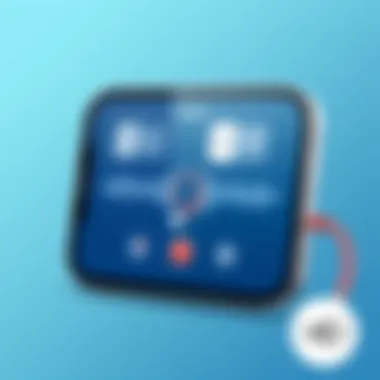

"Visuals might catch the eye, but it's the voice that captures the heart.”
Remember to review the newly enhanced photo to ensure the audio plays smoothly. You can listen to your voice memo while revisiting the photograph, reinforcing the story behind the image. Whether for preserving personal memories or enhancing presentations and projects, the seamless integration of audio with visuals unlocks a richer tapestry of communication and experience.
Storing and Sharing Your Voice-Enhanced Images
When integrating voice memos with photographs on your iPhone, it’s not just about adding a sound clip to an image; it's also about how you manage and share these enhanced memories. Storing and sharing play crucial roles in ensuring your creations are easily accessible and can be shared with others, making them more impactful. With the right organization and sharing practices, you'll not only preserve your voice-enhanced images but also enhance their value.
Creating Albums for Organized Storage
One of the best strategies for keeping your voice-enhanced photos in order is the use of albums. Creating specific albums can help you categorize your images based on themes, events, or even projects. This way, whenever you want to revisit a particular moment, you can find what you need without sifting through a chaotic camera roll.
- Start by opening the Photos app and tapping on the "Albums" tab.
- Select the plus sign (+) in the upper left corner to create a new album.
- Name your album something that reflects its contents. For example, "Summer Vacation with Voice Memos" might make sense if you recorded your thoughts about the trip.
Additionally, regularly updating your albums by moving new voice-enhanced photos into their respective categories can help keep everything tidy. You may also want to consider using iCloud to back up these albums, ensuring that your precious memories are secure even if you lose your device.
It’s not just about keeping things organized. Well-structured albums can spur creativity. For instance, flipping through an album of personal memories while listening to attached voice memos can evoke the feelings and context of those moments, making the images more vibrant in your mind's eye.
Sharing Options Across Platforms
After enhancing your photos with voice memos, the next step is sharing. iPhones come equipped with a variety of options to share your creations across different platforms. Whether you prefer social media, email, or other messaging apps, there’s a solution for you.
- Social Media: You can directly post your voice-enhanced images to platforms like Facebook or Instagram. Just select the photo, tap the share button, and choose your preferred app. These platforms allow you to share your voice and visuals with a wider audience.
- Email: For a more personalized touch, sending your photos via email is a solid option. You simply need to attach the photos with the voice memos as you would any regular image. A great way to keep family and friends updated!
- Messaging Apps: Want to share quickly? Use apps like WhatsApp or Snapchat to send selected voice-enhanced images. Their user-friendly interfaces make it straightforward to share meaningful moments instantly.
- AirDrop: If you’re sharing with someone close by and both of you have iPhones, utilize the AirDrop feature. This method is swift and avoids the need for internet connectivity.
"The beauty of integrating voice and visuals lies in their combined ability to capture fleeting moments and allow for a deeper connection to our memories."
Taking advantage of the various sharing options allows you to amplify the impact of your voice-enhanced images. Remember, sharing is not just about distribution; it invites engagement and dialogue surrounding your memories. By strategically storing and sharing your content, you can create a more substantial and lasting impression.
Practical Applications of Photo and Voice Integration
Integrating voice memos with photos isn't just a quirky feature on the iPhone; it holds substantial value in a range of fields. This combination enhances communication, captures nuances lost in static images, and offers a powerful way to relay thoughts and emotions accompanying a visual record. This section digs into practical uses that underscore how this feature can make a difference, especially for those in educational and personal realms.
Use in Education and Training
In educational settings, the marriage of audio memos and images can change the game. Teachers can, for instance, record a voice memo while showcasing a historical photograph or a scientific diagram. By overlaying descriptions or commentary directly onto visuals, educators create immersive learning experiences.
This method enables students to engage with the content actively. Instead of just reading a textbook or observing a slide, learners can process information in context. Moreover, it caters to different learning styles. A visual learner could capture essential details from images while auditory learners benefit from hearing explanations.
Advantages include:
- Reinforced Understanding: Students grasp concepts better when they hear information explained alongside visual aids.
- Accessibility: This feature helps those with learning difficulties or hearing impairments to make connections easier.
- Flexible Learning: Students can revisit material at their own pace, fostering a richer learning environment.
Notably, this integration also extends to training within companies. Employee training might involve using images of products or processes, paired with voice memos outlining key steps and tips. This dual-format approach promotes a robust understanding and retention of crucial information, making instructions clearer and less monotonous.
Enhancing Personal Memories and Narratives
On a more personal level, using voice memos with photos can transform how we document and share our lives. Imagine capturing a family vacation: a stunning sunset picture combined with a voice memo recalling a cherished moment from that day. This method goes beyond what traditional photo albums convey, bringing memories to life with emotion and context.
Key benefits for personal use include:
- Capturing Nuances: Voice adds tone, emotion, and subtlety that mere images often miss. A child's laughter, for instance, tells a much deeper story alongside their captured smile.
- Creating Digital Legacies: Families looking to preserve memories for future generations can embed stories within their images. Instead of just a simple photo, you have a piece of audio history that shares the family's narrative.
- Encouraging Creativity: Creativity blooms when users experiment with how they can integrate these elements. From documenting travels to crafting storytelling projects, the possibilities are endless.
Troubleshooting Common Issues
When diving into a new tech capability like integrating voice memos with pictures on an iPhone, a smooth and enjoyable experience can be marred by a few common hiccups. Addressing these issues becomes paramount for users aiming to fully exploit the creative potential of their devices. Overcoming playback interruptions and managing storage constraints enhances not just functionality, but also showcases the seamless integration of voice and visuals that many seek.
More than just a technical necessity, troubleshooting assures that users remain engaged with their photos and audio seamlessly. Let’s unpack two crucial areas where users might commonly stray off the beaten path, namely resolving playback problems and managing storage space effectively.
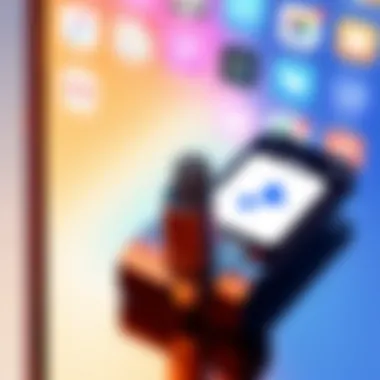

Resolving Playback Problems
You’ve recorded your voice memo, attached it to a cherished photograph, and yet when you hit play, all you get is silence - frustrating, isn’t it? Playback issues can ruin the joy derived from your efforts, but they’re often easy fixes. First, ensure that the volume is turned up on your iPhone, because sometimes it’s just the little things, isn't it? Try adjusting the mute switch located on the side of your device, which might be accidentally toggled.
If the memo itself won't play, check the Voice Memos app. Ensure the memo is not corrupted. One helpful tip is to try playing other memos; if they work, it might just be that single recording. Should there be still no sound, restarting the app can reset any glitches. If you’re a tech-savvy type, you might consider updating or reinstalling the app; remember that updates can fix bugs and improve overall performance.
- Volume & Mute Check: Ensure the volume is turned up and mute switch is off.
- Test Other Memos: Check if the issue persists with other recordings.
- Restart App: Close and reopen the Voice Memos app.
- Update/Reinstall App: Check for updates or reinstall if necessary.
Managing Storage Space Effectively
Integrating voice memos can take up precious storage, especially if you’re piling them onto dozens of images. iPhones, while powerful, have finite memory limits, so it’s crucial to manage that space smartly. Not everyone needs to keep every single recording. Start by assessing what’s actually necessary and what can be archived. Deleting old memos or those that no longer hold value will lighten your load significantly.
Utilize the Settings app to check your storage. Navigate to General > iPhone Storage and you’ll see a breakdown showing how much space your apps, photos, and voice memos are occupying. If you notice the significant burden posed by audio files, a periodic audit of these memos can lead to a more efficient management approach.
- Assess Necessity: Identify recordings that don’t need to be kept.
- Check Storage: Use Settings to see how much space each component takes.
- Periodic Audit: Regularly review and delete outdated memos to keep storage in check.
Navigating through these common issues not only resolves frustrating moments but enhances the overall experience you can create with your iPhone. It's all about fine-tuning as you go along, and soon enough, integrating voice memos with photos will seem like a breeze.
Exploring Alternatives for Voice Memo Integration
Integrating voice memos with photos on an iPhone is a nifty tool for many users, but sometimes the default methods don’t cut the mustard. That’s where alternatives come into play. Knowing about various options not only expands your toolkit but also allows for tailored experiences. In this section, we’ll dive into some third-party applications along with a comparative analysis of different strategies that can elevate the integration of audio and visuals.
Third-Party Apps and Their Features
In the world of smartphones, there’s more than one way to skin a cat, and the same goes for adding audio to your photos. A handful of third-party applications have been developed to enhance the interaction between voice and visuals. Here are a few notable alternatives:
- VoicePic: This app allows users to record voice memos directly on images. You can snap a picture within the app and easily attach a voice memo right after. The interface is user-friendly, making it a breeze for anyone to navigate without feeling overwhelmed.
- Lifelapse: A unique platform designed primarily for storytelling, Lifelapse encourages users to create rich narratives composed of both audio and visual elements. This app focuses on combining images and voice memos in a linear format, guiding viewers through an entire story or event.
- StoryShot: A great solution for educators or content creators, StoryShot lets users record voice notes over pictures and slides, aiming to enhance presentations and lessons. The way it layers audio on visuals provides a compelling, interactive experience.
When considering these apps, it’s beneficial to examine their offered features, user reviews, and compatibility with your current iPhone model. Each of them brings a unique flair to the table, so exploring their capabilities can lead you to the best-fit option for your needs.
Comparative Analysis of Different Approaches
When exploring how to integrate voice memos with photos, it's essential to weigh the pros and cons of various approaches. Here’s a closer look at how third-party apps stack up against Apple’s native functionalities:
- User Experience: Third-party apps often come with more features and customizable options. Users may find the extra functionalities appealing, but basic Apple features ensure simplicity and reliability.
- Integration Ease: Apple’s built-in features seamlessly work with the iPhone ecosystem, avoiding hiccups often seen with third-party applications. However, some users value the unique offerings of external apps, which might require additional steps for integration.
- Cost Consideration: While using the built-in stocks doesn’t hit your wallet, many third-party apps often come with a price tag or in-app purchases. This aspect should play a role when deciding based on budget constraints.
- Privacy Matters: Apple’s stringent privacy policies can give users peace of mind. Third-party apps, on the other hand, may require more permissions, raising concerns for some about data usage.
Choosing the right method of integrating voice memos can significantly influence the experience and outcome of your projects. Understanding your specific needs and preferences will guide you in selecting the best route, ensuring that your voice and visuals sync beautifully together.
"Exploring different approaches not only enhances creativity but can also lead to innovative ways to express ideas and capture memories."
Navigating through these options arms you with the knowledge necessary to make an informed choice, allowing you to maximize the potential of your iPhone.
Closure
Integrating voice memos with photos on your iPhone is not just a novel feature; it’s a way to enrich your visual storytelling. The process offers various benefits that go beyond simply attaching a voice note—it creates a more immersive experience for the viewer.
Reflecting on the Benefits of Integration
Think of each photograph as a silent witness. Adding a voice memo breathes life into these memories, allowing you to narrate the context, emotions, or thoughts tied to that moment. This integration can transform ordinary snapshots into powerful narratives.
- Enhanced Documentation: By attaching voice memos, you’re essentially adding layers of context. A family vacation photo, for instance, gains more meaning when paired with a voice memo describing the adventure, the smells of the location, or the laughter shared.
- Educational Use: In academic settings, students who add voice memos to study materials can recall information better. For example, when studying a historical site through photos, a voice memo discussing its significance can consolidate learning and foster better memory retention.
Overall, the integration taps into the human desire to tell stories, making ceremonies, trips, or even mundane experiences vibrant and memorable. For people keen on capturing the world around them, this functionality enhances genuine connections with the memories they create.
Future Trends in Multimedia Documentation
As technology continues to evolve, the intersection of audio and visual documentation is likely to grow even more seamless. Envision a future where AI can automatically match voice notes to corresponding images, creating an instant, cohesive narrative of your everyday moments.
- Growing Accessibility: With advancements in software, we’ll see increased user-friendliness. Platforms may evolve to allow for dynamic editing of voice memos linked to multiple images and even video clips—all within a single app.
- Integration with Social Media: Platforms may start to develop more immersive sharing options that allow users to post photo-audio combinations directly, which would transform how we engage with content. Imagine scrolling through a feed that not only showcases visuals but also invites you to hear the stories behind them!
Information-rich storytelling is at our fingertips; it just takes a few taps to bring photos to life.
Engaging with technology in this way can truly expand our horizons of creativity and memory preservation. For those passionate about capturing life’s essence, the tools required are already here, waiting to be utilized.



