Comprehensive Troubleshooting Guide: Why Is My Computer Soundless?


As a frequent issue plaguing many computer users, the absence of sound can be a frustrating ordeal. This comprehensive troubleshooting guide aims to unravel the complexities behind this predicament, offering detailed steps to diagnose and rectify the problem effectively. From hardware to software-related issues, understanding the root cause of sound malfunctions is crucial in achieving seamless audio playback on your device.
Common Sound Issues
Before delving into troubleshooting methods, it is imperative to recognize the common dilemmas that can lead to sound deprivation on your computer. Hardware conflicts, driver malfunctions, or even simple settings adjustments can play a pivotal role in disrupting sound output. By identifying these typical issues, users can expedite the troubleshooting process and restore audio functionality promptly.
Hardware Examination
The first step in diagnosing sound problems involves a meticulous examination of the hardware components. Check all audio cables for potential damages and ensure they are securely connected to the appropriate ports. Inspect the speakers or headphones for any visible issues such as frayed wires or speaker damage. Additionally, exploring the sound card or audio interface for any anomalies can provide valuable insights into hardware-related malfunctions.
Software Configuration
Beyond hardware scrutiny, software configurations play a substantial role in sound output discrepancies. Verify that the audio settings on your computer are appropriately configured, including volume levels, audio enhancements, and default playback devices. Additionally, updating audio drivers and troubleshooting software conflicts are integral steps in addressing software-related sound hindrances.
System Updates and Compatibility
Operating system updates and hardware compatibility can also impact audio performance significantly. Ensure that your computer's operating system is up-to-date, as outdated software versions can result in sound irregularities. Moreover, verifying compatibility between your hardware devices and the operating system is essential to prevent any driver conflicts that may impede sound functionality.
Professional Support
If all troubleshooting methods prove ineffective in restoring sound to your computer, seeking professional support may be the most viable solution. Consulting with technical experts or contacting the device manufacturer can provide specialized assistance tailored to your specific sound issue. Professional support guarantees a comprehensive evaluation of your system, offering advanced solutions to resolve intricate sound complexities.
By navigating through these comprehensive troubleshooting methods, users can effectively pinpoint and rectify sound issues on their computers. With a blend of hardware inspections, software configurations, and expert assistance, achieving optimal audio output is not just a dream but a tangible outcome within reach.
Intro
Being faced with the perplexing issue of silence from your computer's speakers can be frustrating, to say the least. In this troubleshooting guide, we delve deep into the intricacies of why your computer may be experiencing a sound outage. This article aims to equip you with the knowledge and tools necessary to identify and resolve this auditory dilemma efficiently, ensuring an uninterrupted audio experience.
Understanding the Issue
Check Volume Settings
When it comes to troubleshooting sound problems, checking the volume settings is often the first step in the diagnostic process. By scrutinizing the volume levels on your computer, you can pinpoint whether the issue lies in software misconfigurations or hardware failings. The simplicity and effectiveness of this method make it a go-to choice for resolving sound-related issues swiftly. However, solely relying on volume settings may overlook more complex underlying problems, necessitating a comprehensive approach to troubleshooting.
Physical Connection Inspection
The physical connections between your computer and its audio output devices play a critical role in sound transmission. By inspecting these connections methodically, you can identify loose cables, damaged ports, or faulty peripherals that may be causing the sound problem. Although physical connection inspection offers a hands-on solution to troubleshooting sound issues, it requires attentiveness to detail and patience to rule out all potential faults accurately.
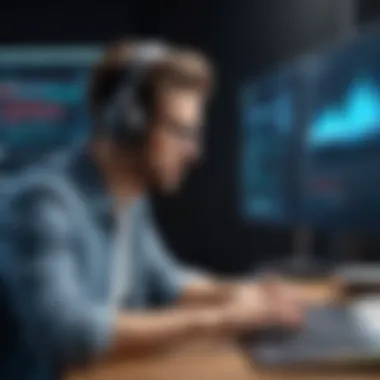

Overview of Common Sound Issues
Driver Errors
In the realm of computer sound issues, driver errors are a prevalent challenge faced by users. These errors stem from corrupted or outdated audio drivers, impeding the proper functioning of sound devices. Addressing driver errors involves updating, reinstalling, or repairing the drivers to restore sound functionality. While driver errors are a common setback in the realm of sound troubleshooting, tackling them promptly can lead to a seamless audio experience on your computer.
Hardware Malfunctions
Hardware malfunctions, such as damaged speakers or faulty audio components, can hinder sound output on your computer. Identifying hardware malfunctions requires a systematic approach to testing and diagnosing each component for defects. While software troubleshooting may offer quick fixes for sound issues, addressing hardware malfunctions may involve repair or replacement of the affected components, adding complexity to the resolution process.
Importance of Sound on Computers
Enhanced User Experience
Sound on computers plays a pivotal role in enhancing user experience by providing auditory feedback, alerts, and immersive multimedia interactions. The audio feedback from your computer conveys valuable information, enriching the user interface and overall computing experience. Enhanced user experience through sound fosters intuitive interactions and aids in user engagement with various applications and multimedia content.
Multimedia Functionality
Multimedia functionality on computers relies heavily on sound for delivering high-quality audio and video experiences. Sound complements visual content, creating a multisensory engagement that enhances entertainment and communication. With the synergy of sound and multimedia functionality, computers offer a diverse range of applications, from video editing to gaming, enriching user experiences across different domains.
Diagnostic Steps
In this article, Diagnostic Steps play a pivotal role in troubleshooting sound issues on computers. By delving into various software and hardware components, Diagnostic Steps aim to identify and resolve the root causes of sound problems effectively. Through a systematic approach of analyzing audio settings, updating drivers, examining cables, testing external devices, restarting the computer, and resetting sound settings, users can navigate through intricate technicalities to restore optimal audio functionality. The precision and methodical nature of Diagnostic Steps provide a structured framework for users to pinpoint and rectify sound-related issues, ensuring a seamless audio experience.
Software Troubleshooting
Checking Audio Settings
Checking Audio Settings stands out as a fundamental aspect of Software Troubleshooting. This process involves scrutinizing the audio configuration on the computer, including volume levels, playback devices, and sound enhancements. By meticulously reviewing and adjusting these settings, users can troubleshoot sound inconsistencies and ensure that audio output is optimized. The simplicity yet critical nature of Checking Audio Settings makes it a cornerstone in diagnosing and resolving sound problems efficiently within the context of this article.
Updating Drivers
Updating Drivers holds significant importance in Software Troubleshooting. This action entails keeping device drivers current to ensure compatibility and seamless functionality. By installing the latest driver updates, users can address potential software conflicts, enhance hardware performance, and mitigate sound-related issues effectively. The proactive approach of Updating Drivers aligns with the article's goal of providing comprehensive solutions for sound problems, showcasing a practical and preventive measure to maintain optimal audio output.
Hardware Inspection
Examining Cables

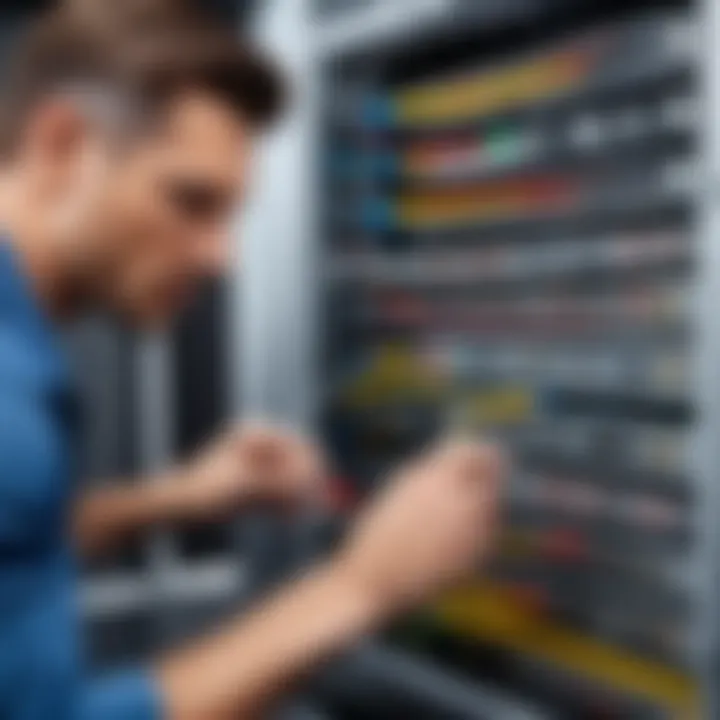
Examining Cables emerges as a crucial step in Hardware Inspection. This process involves inspecting physical connections, checking for damage or loose connections in audio cables. By meticulously examining cables, users can detect and resolve issues related to poor connectivity, interference, or hardware malfunctions, ensuring uninterrupted sound transmission. The diligence and attention to detail required in Examining Cables make it a valuable component in diagnosing and rectifying sound problems as discussed in this article.
Testing External Devices
Testing External Devices holds significance in Hardware Inspection. By connecting and testing external speakers, headphones, or microphones, users can determine whether sound issues stem from the computer or the peripherals. This step aids in isolating hardware malfunctions, faulty accessories, or compatibility issues, enabling users to troubleshoot effectively and pinpoint the source of sound disruptions. The practicality and troubleshooting capacity of Testing External Devices contribute substantially to resolving sound problems, offering a comprehensive approach to hardware assessment within the article's framework.
System Reboot Procedures
Restarting Computer
Restarting Computer plays a pivotal role in System Reboot Procedures. This action involves cycling the computer's power to refresh system processes, clear temporary caches, and resolve minor software glitches affecting sound output. By initiating a system restart, users can effectively address transient system errors, optimize performance, and restore audio functionality. The simplicity and efficacy of Restarting Computer make it an essential step in troubleshooting sound issues and maintaining system stability as highlighted in this article.
Resetting Sound Settings
ReSetting Sound Settings is a crucial aspect of System Reboot Procedures. This step involves reverting audio settings to default configurations, eliminating custom preferences or conflicting adjustments that may compromise sound quality. By resetting sound settings, users can reinitialize audio parameters, resolve software inconsistencies, and ensure a standardized audio environment for optimal playback. The efficiency and reliability of Resetting Sound Settings establish it as a vital method in troubleshooting sound issues effectively, emphasizing systematic problem-solving within the article's scope.
Advanced Solutions
Advanced solutions play a pivotal role in troubleshooting sound issues on computers. By delving into advanced solutions, users can address complex sound problems effectively. These solutions encompass a range of sophisticated techniques that cater to intricate sound-related challenges. Emphasizing advanced solutions in this article underscores the significance of adopting a strategic approach towards resolving sound output issues comprehensively.
Troubleshooting Software Conflicts
Disabling Background Applications
Disabling background applications is a crucial aspect of sound issue resolution. By halting unnecessary applications running in the background, users can allocate more resources to the audio output, thereby potentially eliminating disruptions in sound playback. The key characteristic of disabling background applications lies in its ability to optimize system performance by reducing unnecessary load on the processor. This method proves beneficial for this article as it promotes a streamlined environment for sound troubleshooting, enhancing the efficiency of diagnostic processes.
Utilizing System Restore
The utilization of system restore contributes significantly to the overall goal of sound issue troubleshooting. System restore allows users to revert their system to a previously stable state, which can be instrumental in rectifying sound-related errors. One distinctive feature of system restore is its ability to roll back system configurations without affecting personal files. While advantageous in restoring system stability, system restore may have limitations in cases where recent changes are crucial, posing a potential disadvantage in this article's context.
Updating Operating System
Installing System Updates
Installing system updates is fundamental in addressing sound issues on computers. System updates often contain patches and fixes for audio-related bugs, enhancing the overall functionality of sound output. The key characteristic of installing system updates lies in its ability to enhance system compatibility with audio drivers, leading to improved sound performance. This article benefits from promoting the regular installation of system updates to ensure the optimal functioning of audio components.
Checking Compatibility


Checking compatibility is a vital aspect of sound issue resolution. Verifying the compatibility of audio devices, drivers, and software with the operating system is crucial for seamless sound output. The key characteristic of compatibility checks is their role in identifying potential conflicts that may affect sound quality. While ensuring compatibility fosters better sound system performance, overlooking compatibility checks can lead to persistent sound issues, serving as a disadvantage in troubleshooting scenarios.
Professional Assistance
Seeking Tech Support
Seeking tech support can be indispensable in tackling intricate sound problems. Professional technicians possess the expertise to diagnose and address complex audio issues effectively. The key characteristic of tech support lies in its tailored solutions based on thorough diagnostics, offering personalized recommendations for sound problem resolution. While seeking tech support offers specialized assistance, it may incur additional costs, representing a potential drawback for users seeking economical solutions.
Consulting Audio Specialists
Consulting audio specialists can provide specialized insights into resolving challenging sound issues. Audio experts possess in-depth knowledge of sound systems, allowing for targeted troubleshooting and repair strategies. The unique feature of audio specialist consultation is the precision in diagnosing nuanced sound problems, leading to tailored solutions. While consulting audio specialists ensures expert guidance, it may involve longer waiting periods for appointments, potentially delaying sound issue resolution.
Final Considerations
Finishing a computer troubleshooting process requires meticulous attention to detail and adherence to best practices. This signifies the importance of the final considerations section in this guide, summarizing key points discussed earlier. By emphasizing recurrent maintenance work, users can significantly enhance their system's overall performance and longevity. It is vital to be proactive in identifying and addressing potential issues promptly to prevent sound-related problems from escalating. This section offers a holistic view of the troubleshooting journey, urging users to incorporate these practices regularly to maintain optimal computer functionality.
Importance of Regular Maintenance
Preventing Sound Issues
When it comes to preventing sound issues, users must conduct routine checks and maintenance tasks regularly to sustain a healthy computer environment. This approach can contribute positively to the overall goal of ensuring seamless sound output. The key characteristic of preventing sound issues lies in its preemptive nature, allowing users to address potential disruptions before they impact audio functionality. By implementing preventive measures, such as software updates and system scans, users can mitigate the risk of encountering sound-related challenges. While this proactive approach demands consistency, the benefits of uninterrupted sound output make it a popular choice for individuals seeking a hassle-free computing experience.
Ensuring System Longevity
Ensuring system longevity is paramount in maintaining a robust computer setup. This aspect focuses on extending the lifespan of hardware components, including audio devices, to sustain optimal performance over time. The key characteristic of ensuring system longevity revolves around safeguarding the integrity of system components through regular inspections and timely replacements. By prioritizing system longevity, users can prolong the lifespan of their devices and minimize the need for costly repairs or replacements. While continuous system maintenance may require initial time investment, the advantages of a dependable and durable system make it a valuable strategy for enhancing the user experience.
User Education and Awareness
Promoting Troubleshooting Skills
Promoting troubleshooting skills empowers users to identify and resolve technical issues independently, fostering a culture of self-reliance and problem-solving capabilities. The key characteristic of promoting troubleshooting skills lies in building users' confidence to address minor technical glitches effectively. By equipping users with the knowledge and tools to troubleshoot common sound issues, this approach reduces dependence on external support and encourages a proactive stance towards computer maintenance. While promoting troubleshooting skills may require initial training and skill development, the ability to troubleshoot independently enriches the user experience and promotes self-sufficiency in handling computer-related challenges.
Encouraging System Awareness
Encouraging system awareness entails educating users about their computer's functionalities and potential troubleshooting approaches. The key characteristic of encouraging system awareness is enhancing users' comprehension of system operations and configurations. By promoting a deeper understanding of computer systems, users can make informed decisions regarding software installations, updates, and maintenance practices. This elevated awareness fosters a sense of responsibility towards system upkeep and encourages users to engage proactively in preserving system performance. While encouraging system awareness may involve continuous learning and exploration, the benefits of informed decision-making and optimized system usage justify the effort invested.
Acknowledging Technology Evolution
Adapting to New Solutions
Adapting to new solutions reflects the dynamic nature of technology and the need to embrace innovative approaches in troubleshooting sound issues. The key characteristic of adapting to new solutions is being open to exploring emerging technologies and methodologies that enhance sound output optimization. By staying abreast of technological advancements and adopting new solutions, users can address sound-related challenges effectively and leverage cutting-edge tools for improved audio performance. While adapting to new solutions may require experimentation and adaptation to change, the advantages of enhanced sound quality and performance optimization position it as a strategic choice for individuals seeking to maximize their computing experience.
Incorporating Advanced Technology
Incorporating advanced technology underscores the value of integrating sophisticated tools and solutions to refine sound output on computers. The key characteristic of incorporating advanced technology lies in leveraging high-end audio equipment and software to elevate the user experience. By embracing advanced technology solutions, users can access premium sound features and audio enhancements that cater to their specific preferences and requirements. While incorporating advanced technology may involve initial investment and software customization, the benefits of immersive audio experiences and enhanced multimedia functionality validate the adoption of cutting-edge solutions in enhancing the overall computing experience.



