Connect to Fire TV Without a Remote: Smart Solutions
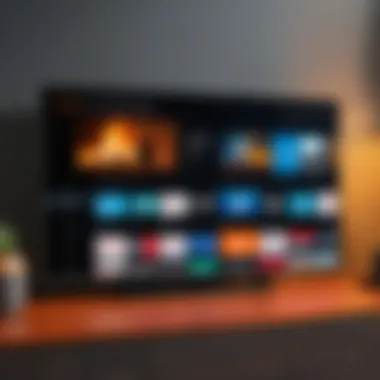

Intro
The advent of streaming devices has changed how we consume media at home. Amongst these, Amazon's Fire TV has gained significant traction for its user-friendly interface and extensive content availability. However, what happens when the remote goes missing or it breaks? Understanding how to connect to the Fire TV without a remote becomes vital in such scenarios. This article delves into various methods to facilitate this connection, examining both the practical advantages and limitations of each approach.
The goal is to empower users by exploring options that ensure seamless control over their digital media experiences, especially as technology plays an increasingly integral role in day-to-day life.
Product Overview
Amazon Fire TV is a versatile streaming device designed to provide users access to numerous entertainment options. Operating through a simple interface, it supports a range of applications like Netflix, Hulu, and Prime Video.
Key Features
- User-Friendly Interface: The layout allows easy navigation through various apps and settings.
- Integration with Alexa: Voice control features provide another layer of convenience.
- Diverse App Availability: Users can download thousands of apps tailored to their preferences, from gaming to streaming services.
- High-Quality Streaming: Supports 4K resolution, offering an immersive viewing experience.
Alternative Connection Methods
While the absence of a remote can be frustrating, several ways exist to connect to and control a Fire TV device. Below are the most common methods:
Mobile App
The Amazon Fire TV app allows mobile devices to control the Fire TV, functioning as a remote. This app is available for both Android and iOS.
- Advantages:
- Limitations:
- Access to keyboard for easier text input.
- Voice control through Alexa.
- Requires a smartphone with the app installed.
HDMI-CEC Settings
If your television supports HDMI Consumer Electronics Control, you can control the Fire TV through the TV's remote. Ensure HDMI-CEC is enabled on your device settings.
- Advantages:
- Limitations:
- Utilizes existing hardware.
- Control options may be limited, depending on the TV brand.
Physical Controls
Some models of Fire TV devices may feature buttons on the device itself, enabling basic operations.
- Advantages:
- Limitations:
- No need for external devices or apps.
- Basic functions only; may not suffice for full control.
Performance and User Experience
The evaluation of performance across different methods reveals specific user experience dynamics. The app generally provides the most comprehensive feature set. HDMI-CEC reliance can vary but offers immediate access, while physical controls may feel limiting.
Design and Build Quality
The design of the Fire TV itself is minimalistic, ensuring it blends in with other devices. Concurrently, the materials used are sturdy, and the overall aesthetics complement modern TVs.
Technology and Innovation
Amazon has continuously integrated innovative technology into the Fire TV. The seasonal updates often include new features aimed at improving both user experience and technology's adaptability to user needs. Looking forward, trends may involve further voice control and enhanced AI integration into home entertainment systems.
Pricing and Value Proposition
The Fire TV is positioned competitively in the market, offering consumers significant value. It consistently ranks well against competitors based on performance, features, and user experience. The investment can be justified through its versatile functionalities and continual updates.
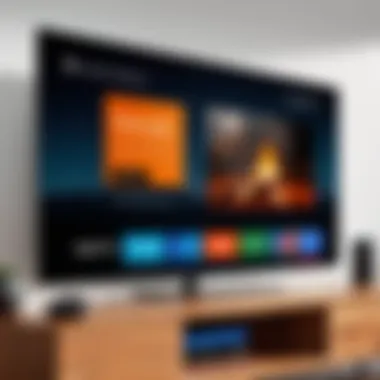

Understanding Fire TV Functionality
Understanding how Fire TV functions is crucial for anyone seeking to navigate the complexities of connecting without a remote. This knowledge provides the groundwork for utilizing various methods for managing the device. Fire TV machines offer a broad range of features that enhance digital entertainment. Familiarity with these features can help users make informed decisions about how to access their favorite content.
Overview of Fire TV Features
Fire TV is designed to deliver an extensive array of streaming services. Users can access platforms like Amazon Prime Video, Netflix, Hulu, and many more, directly on their televisions. The intuitive interface allows for searching, browsing, and discovering content with ease. Voice commands via Alexa further simplify interaction, making it possible to control Fire TV hands-free. The integration of apps and the ability to stream games also adds value.
Moreover, Fire TV supports 4K Ultra HD and HDR content, ensuring high-quality viewing experiences. The inclusion of parental controls is a significant feature, enabling better management of viewing options for younger audiences. Streaming capabilities extend to music as well, offering easy access to services like Spotify and Pandora.
The interface is designed to recommend content based on user preferences, leading to a more personalized experience. Essentially, comprehending these features is the first step toward maximizing the Fire TV's capabilities and understanding alternative connection methods.
The Role of the Remote Control
The remote control serves as the primary device for navigating the Fire TV interface. It offers a direct means to interact with the system, allowing users to quickly scroll through menus and select options. However, reliance on a physical remote can present challenges. If the remote is lost or malfunctions, users may feel stranded. Understanding the remote's role goes beyond mere navigation; it highlights the importance of alternative access points for control.
The standard remote includes functional buttons for volume control, mute options, and a voice control feature. This facilitates a user-friendly experience. Yet, it raises questions about accessibility for individuals with mobility challenges or those requiring assistive technologies. Therefore, exploring how to connect to Fire TV without the remote is not merely an adjustment; it is an essential consideration for comprehensive user experience in digital media management.
Understanding Fire TV's functionality enables users to effectively manage their entertainment experience, minimizing disruptions when traditional controls are unavailable.
Reasons to Connect Without a Remote
Connecting to your Fire TV without a remote can seem daunting. However, various situations necessitate alternative methods. Understanding these reasons sheds light on how vital these approaches are.
Remote Control Loss or Malfunction
For many users, the most common scenario arises when the remote is lost or broken. This can happen unexpectedly, leaving you unable to navigate your streaming device. Depending on a physical remote can be limiting, especially in households with multiple devices.
When a remote malfunctions, it triggered becomes frustrating. Battery issues, physical damage, or connectivity failures can render it useless. In those moments, knowing how to access your Fire TV without a remote can save time and restore function.
Ultimately, being prepared for these situations builds confidence in using the device. It opens doors to various methods that bypass the need for a remote, ensuring uninterrupted access to streaming services.
Convenience and Accessibility
In our increasingly digital world, convenience matters. Many tech-savvy individuals prefer classifying devices based on flexibility and ease of use. Connecting to Fire TV without a remote embodies these characteristics.
Using alternatives opens the possibility for accessibility enhancements. For example, employing a smartphone app can streamline navigation. It removes the hassle of searching for a remote and can provide additional features, such as keyboard input. Moreover, the Fire TV app supports voice control, providing an intuitive way to access content.
Access can also extend to other devices like gaming controllers. These tools can enhance the overall viewing experience for gamers. For those with mobility limitations, accessible connection methods empower them to manage their Fire TV without extra aid.
In summary, understanding the reasons to connect without a remote addresses both practical challenges and user preferences. These insights help frame the importance of looking beyond conventional methods for seamless digital experiences.
Using the Fire TV App
In the current digital age, the Fire TV App emerges as a significant solution for managing your Fire TV device without a remote. This app is designed to replace the traditional remote control effectively, enabling users to navigate their content seamlessly. The importance of the Fire TV App cannot be overstated, especially for those who experience frequent remote control losses or malfunctions. With the app readily available, you gain an efficient alternative that empowers you to maintain full control over your device.
Downloading the Fire TV App
To begin utilizing the Fire TV App, the first step is downloading it on your smartphone or tablet. The app is available for both iOS and Android platforms. Simply open the respective app store, search for "Fire TV", and install the application. This quick installation transforms your device into a capable remote. The app serves not only as a replacement for lost remotes but also enhances user experience with features like voice search and keyboard input, which contribute to faster navigation and easier content discovery.
Connection Process via App
Connecting your Fire TV using the app is a straightforward process, but several key factors must be considered for successful usage.
Ensuring Device Compatibility
Ensuring device compatibility is a crucial step when using the Fire TV App. The app is compatible with most modern smartphones, but certain older devices may not support it fully. This compatibility aspect directly influences your ability to control your Fire TV successfully. The key characteristic of ensuring compatibility is that it orients users toward devices that are optimized for communication with their Fire TV. It is a popular choice because it allows users to use existing devices without needing further investment in specialized remotes. A unique feature of ensuring compatibility is that the app provides a user-friendly interface tailored to different screen sizes. One potential disadvantage in this process might involve troubleshooting connectivity issues if device specifications do not align properly.
Linking to the Same Wi-Fi Network
Linking to the same Wi-Fi network is an essential part of the connection process. This step ensures that your smartphone or tablet and Fire TV can communicate effectively. A key characteristic of this process is that it allows for a stable connection, making the device responsive during use. Linking to the same Wi-Fi network is a favored method because it doesn’t require additional hardware or complex setups. A distinct advantage here is that once connected, content can be controlled from virtually anywhere within the Wi-Fi range. However, users should be aware of potential issues if the Wi-Fi signal is weak or disrupted, which can impair functionality.
With these steps in place, using the Fire TV App becomes an efficient method to connect to your Fire TV without a remote, offering a range of benefits that enhance the viewing experience.
Utilizing HDMI-CEC Features


Utilizing HDMI-CEC features provides a convenient approach for controlling your Fire TV without a remote. HDMI-CEC, or Consumer Electronics Control, allows devices connected via HDMI to control each other. When one device is activated, it can automatically command others to perform specific actions. This capability can significantly enhance user experience by reducing the need for multiple remotes and simplifying connections among devices.
Moreover, HDMI-CEC also aligns with modern setups, where numerous devices are often interconnected. Recognizing how HDMI-CEC functions and configuring its settings can streamline your digital interaction with Fire TV. Here are some vital aspects to consider.
What is HDMI-CEC?
HDMI-CEC, fundamentally, is a protocol incorporated within the HDMI standard. This protocol enables the interconnected devices to communicate and control one another, even if they are from different manufacturers. For example, your TV can turn on the Fire TV stick when it starts up, or you can control playback using your TV remote.
The significance of HDMI-CEC lies in its role in making the user experience more intuitive. Many modern TVs and devices support HDMI-CEC, often branded under various names. For instance, Samsung refers to it as Anynet+, while LG calls it SimpLink. The underlying concept remains consistent across brands, promoting ease of use and fluidity in device operations.
Configuring HDMI-CEC Settings
Configuring HDMI-CEC settings varies by manufacturer but generally involves a few straightforward steps. Here is a list to guide you through the process:
- Access TV Settings: Start by navigating to the settings menu on your TV.
- Find HDMI Settings: Look for options related to HDMI, CEC, or any brand-specific names.
- Enable HDMI-CEC: Turn on the HDMI-CEC feature to allow inter-device communication.
- Confirm Fire TV Connections: Ensure that your Fire TV is correctly connected to the TV using an HDMI cable.
After enabling HDMI-CEC, the next step is to test the functionality. You can power on your TV, and it should automatically switch to the Fire TV input. If it does not work as expected, revisit the settings to confirm that all connections are secure, and HDMI-CEC is enabled across all devices.
"HDMI-CEC transforms your home entertainment experience, minimizing the hassle of juggling multiple remotes."
The main considerations include how different devices might react. Not all brands or models support HDMI-CEC, which could limit interoperability. Furthermore, if you have multiple HDMI devices, ensure they are compatible with HDMI-CEC for seamless operation.
Connecting via Other Devices
Connecting to Fire TV without a remote offers various practical alternatives that can enhance user experience. In a world increasingly dependent on connectivity, using other devices to control your Fire TV can not only resolve typical access issues but also add versatility to your viewing habits. These methods can streamline the user interface and provide seamless access to your favorite apps and content. Additionally, leveraging devices that you might already have on hand helps minimize frustration during times when the original remote is misplaced or malfunctioning.
Using Smartphones as Remote Controls
Using a smartphone as a remote control is one of the most straightforward methods to connect to Fire TV. Almost everyone has a smartphone, making this method highly accessible. Digital solutions also allow for a range of functions that a traditional remote might not support, such as voice control.
Supported Operating Systems
When discussing supported operating systems, both iOS and Android are compatible with the Fire TV app. This feature is critical because it confirms that a wide audience can utilize their devices effortlessly. Users appreciate the multi-platform availability, which ensures nearly everyone can control their Fire TV regardless of their phone's operating system. A unique advantage of mobile applications is the integration of touch functions, such as swipe gestures that can ease navigation compared to standard remotes. However, users should ensure their devices are updated to the latest operating system version to avoid connectivity issues.
App Recommendations
Regarding app recommendations, the Fire TV app is the primary choice. This app is designed specifically for controlling Fire TV, providing essential functions such as navigating menus and accessing favorite channels. Its key characteristic is that it not only replicates remote control functionalities but also offers added features like keyboard support and voice commands. These functionalities can be highly beneficial in simplifying navigation. One disadvantage, however, is that this app requires a stable and active Wi-Fi connection, which can be limiting. If Wi-Fi is down, the app is effectively rendered useless, making users dependent on alternative methods.
Employing Game Controllers
Employing game controllers as an alternative for navigation presents an innovative solution. Many individuals already have game controllers, making this a convenient option. This method can be particularly advantageous when users engage with gaming content on Fire TV, as it allows for a familiar interface to manage their gaming experience.
Compatibility Considerations
Compatibility considerations play a significant role in utilizing game controllers with Fire TV. Various models, such as the Xbox Wireless Controller or Sony PlayStation DualShock 4, are compatible with Fire TV. The diversity in controller options reinforces its potential as an attractive alternative for users. Controllers that support Bluetooth connections are particularly beneficial as they offer easy pairing without complex setups. However, users should be aware that not all game controllers will work seamlessly with all Fire TV apps, which may lead to an inconsistent user experience.
Pairing Process
The pairing process of a game controller with Fire TV is relatively straightforward. Users typically need to ensure the controller is in pairing mode, usually accomplished by holding a designated button. Following this, they would navigate to the Fire TV's settings menu to connect the device. A unique feature of this method is the ease of re-pairing. Should the controller disconnect, users don’t need to repeat the full process; they can often reconnect with a simple button press. A potential disadvantage includes the lack of dedicated buttons for some Fire TV functions, which could complicate navigation in certain apps.
Using alternative devices to control Fire TV not only represents a flexible response to challenges but also enhances the overall engagement with digital content.
Pairing Bluetooth Devices
Pairing Bluetooth devices with your Fire TV is a crucial step for users looking to control their device without a remote. This method offers flexibility and convenience, particularly in situations where the conventional remote is lost or malfunctioning. Bluetooth connectivity allows users to leverage other devices, such as smartphones or game controllers, to navigate their Fire TV. Understanding how to pair Bluetooth devices not only enhances user experience but also provides alternatives for seamless interaction with the digital media environment.
Steps to Enable Bluetooth Pairing
Enabling Bluetooth pairing on your Fire TV is fairly straightforward. Follow these simple steps to initiate the process:
- Turn on your Fire TV and ensure it is connected to a power source.
- Navigate to Settings on the home screen. Reaching Settings usually requires using the Fire TV remote, but other methods may also suffice.
- Once in Settings, select Controller and Bluetooth Devices. This section allows you to manage connected devices easily.
- Choose Other Bluetooth Devices. This option will lead you to the pairing mode.
- Take the device you want to pair, such as a speaker or game controller, and set it to pairing mode. Instructions on enabling pairing mode vary by devices but generally involve pressing and holding a designated button.
- Your Fire TV will scan for nearby Bluetooth devices. Wait for it to recognize the device.
- Select the name of your device from the list that appears on the screen.
- Confirm the pairing by following any prompts, if necessary. Once paired, your device will be available for use with Fire TV.
Completing these steps successfully will establish a Bluetooth connection between your Fire TV and the selected device, enhancing your control capabilities.
Recommended Bluetooth Devices
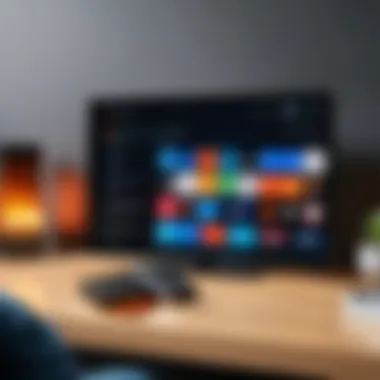

When seeking the right Bluetooth devices to pair with your Fire TV, consider the following recommendations:
- Amazon Fire TV Remote: Even though it is a remote, the dedicated Fire TV remote offers the most seamless integration with Fire TV.
- Game Controllers: Devices like the Xbox Wireless Controller and PlayStation DualShock 4 are excellent options for gaming on Fire TV.
- Bluetooth Headphones: Brands such as Sony and Bose provide high-quality audio experiences without the distraction of wired connections.
- Universal Bluetooth Remotes: Devices such as the Logitech Harmony Series can control multiple devices, including Fire TV, providing an all-in-one solution.
- Bluetooth Speakers: Brands like JBL and Ultimate Ears offer portable speaker options that enhance audio quality for streaming.
These devices not only provide compatibility with Fire TV but also enhance your media experience in varied ways. Make sure to verify compatibility with your specific model of Fire TV before purchasing any device.
Troubleshooting Connection Issues
In the realm of technology, encountering connection difficulties is almost inevitable. For Fire TV users, troubleshooting connection issues is crucial for maintaining an optimal viewing experience. Many can find themselves at a loss in these moments, making it essential to understand what problems might arise without a remote, and how to remedy them. This section will elucidate the common challenges faced, alongside effective solutions, enabling users to navigate their connection setbacks with confidence.
Common Problems and Solutions
Several issues can disrupt the connection between your Fire TV and other devices. Understanding these problems can help in swiftly resolving them.
- Wi-Fi Connectivity Problems.
If your Fire TV fails to connect to Wi-Fi, check to ensure your router is functioning properly. Restarting both your router and Fire TV can sometimes resolve intermittent connectivity issues. - App Malfunctions.
Sometimes, the Fire TV app on your smartphone may not work as intended. If you face issues like the app not finding your device, confirm that both your smartphone and Fire TV are connected to the same Wi-Fi network. Reinstalling the app can also rectify potential bugs. - Bluetooth Pairing Issues.
When connecting Bluetooth devices such as game controllers, ensure that your Fire TV is discoverable and that the device is within range. If pairing fails, restarting both the Fire TV and the Bluetooth device may help.
Tip: Always keep your Fire TV software up to date for better compatibility and fewer issues.
These solutions can assist in mitigating the most common connection difficulties encountered by users. Addressing them promptly can enhance the overall user experience with Fire TV.
When to Seek Professional Help
Despite best efforts, there may be instances when issues exceed the typical troubleshooting capabilities of most users. Recognizing when to reach out for professional help is essential.
- Persistent Connectivity Issues.
If your Fire TV repeatedly fails to connect after trying various methods, professional assistance might be warranted. There could be underlying problems within the device or network settings. - Device Malfunctions.
In cases of hardware damage or software corruption, seeking a professional technician is advisable. They can diagnose issues that may not be apparent to the user. - Warranty Limitations.
If your device is still under warranty and you have not had any success fixing the issue yourself, contacting Amazon's support might be the best course of action. They can provide specific guidance or facilitate warranty service if repairs are necessary.
Future of Remote Control Technologies
Understanding the future of remote control technologies is essential for anyone looking to optimize their experience with devices like the Amazon Fire TV. As we move deeper into an era dominated by smart devices, the significance of flexible and intuitive control options becomes increasingly apparent. With evolving technology, users expect more than just traditional remotes. They need solutions that are adaptive, efficient, and integrated into their environments.
The primary focus centers around emerging technological trends, which will dictate how we interact not only with our Fire TVs but also with a plethora of connected devices. Innovations will likely enhance user engagement, improve accessibility, and make navigation across platforms seamless. Moreover, as connectivity improves, the boundaries between different devices will blur, creating new paradigms of control that can profoundly affect how we consume digital content.
Emerging Trends in Smart Device Control
The landscape of smart device control is constantly changing. A few key trends are emerging that shape how users will interact with their technology in the future:
- Voice Control: Increasingly, AI-driven voice assistants like Amazon Alexa, Google Assistant, and Apple Siri are becoming the norm for controlling various devices, including streaming players such as Fire TV. This facilitates hands-free operation and enhances multitasking.
- Gesture Control: Technologies that employ sensors to detect user gestures are also gaining traction. This offers a new layer of interaction, allowing users to navigate interfaces with simple hand movements.
- IoT Integration: The Internet of Things plays a crucial role in the future of remote control technologies. As more devices become interconnected, users will have the ability to control their Fire TV through other smart devices seamlessly.
"The future is not just about having a single remote; it’s about creating an ecosystem where every device enhances the others.”
- Mobile Apps: More manufacturers are developing apps that can replace traditional remotes. These apps typically offer touch controls, voice commands, and even personalized options tailored to user preferences. To effectively utilize Fire TV, one can rely on the Fire TV app for navigation, especially in the absence of a physical remote.
Potential for AI Integration
AI integration is poised to revolutionize how users interact with their remote devices. As machine learning and artificial intelligence develop, they provide unique advantages:
- Personalized Experience: AI can learn user preferences over time. This means that navigation, recommendations, and settings can be customized based on individual behavior. Imagine a system that offers content suggestions that truly align with your viewing habits.
- Predictive Control: The potential for predictive control is considerable. AI can analyze usage patterns and automate common commands or tasks. For instance, if you usually watch a specific show every Friday at 8 PM, your Fire TV could remind you or even suggest similar content before the show starts.
- Natural Language Processing: The use of natural language processing allows users to communicate more naturally with their devices. Users might not need to remember specific commands. Instead, they can ask questions or make requests conversationally, improving ease of use.
Integrating AI with remote control technologies promises a drastic shift in how users engage with devices like Fire TV. As we look ahead, understanding these developments will enable users to take full advantage of the functionalities that modern technology can offer.
Culmination
In today's digital landscape, navigating technology often necessitates adaptability. Fire TV, a device favored for its convenience and entertainment options, exemplifies this need. The methods discussed in this article highlight the importance of flexibility when connecting to devices without a traditional remote. Each connection method—whether utilizing the Fire TV app, Bluetooth devices, or HDMI-CEC—offers distinct advantages that cater to various user preferences and circumstances.
Ensuring smooth access to your Fire TV enhances the overall user experience. As technology advances, familiarity with alternative solutions helps maintain control over your digital environment. Being equipped with different approaches for connectivity not only empowers users but also enriches their interaction with technology.
"Embracing alternatives in remote connectivity prepares users for the future as technology evolves."
Recap of Connection Methods
This article explored several significant connection methods for Fire TV without relying on a physical remote control. Here’s a brief recap of the methods:
- Fire TV App: Users can download and pair their smartphone with Fire TV by ensuring it connects to the same Wi-Fi network. This application replicates the traditional remote’s functionalities.
- HDMI-CEC: By configuring their HDMI-CEC settings, users can control their Fire TV using compatible devices like smart TVs or soundbars. This streamlines the experience by reducing remote clutter.
- Other Devices: Utilizing smartphones or game controllers as alternatives can be seamless. Various apps allow smartphones to act as remotes, while many game controllers offer compatibility for navigation.
- Bluetooth Pairing: Bluetooth devices such as keyboards or mice can be paired via simple steps, providing an alternative input method for users who prefer them.
Understanding these options enhances user confidence in managing their Fire TV. Users can choose methods that align with their preferences and technology access.
Final Considerations for Users
As technology evolves, being proficient in multiple connection methods can lead to a better Fire TV experience. Users may consider a few key points:
- Stay Updated: Regularly check for software updates on your Fire TV. Such updates often bring new features and improvements for connectivity options.
- Explore Compatibility: Always verify that your smart device or third-party hardware is compatible with Fire TV before making any purchases or configuring setups.
- Support Resources: Familiarize yourself with available support resources. Platforms like Reddit and Facebook groups often provide valuable insights from other users who face similar challenges.
- User Manuals: Keep manuals or instructions for devices handy as they may provide troubleshooting tips or alternative connection methods specific to your hardware.



