Connecting Your iPad to a Printer: A Complete Guide
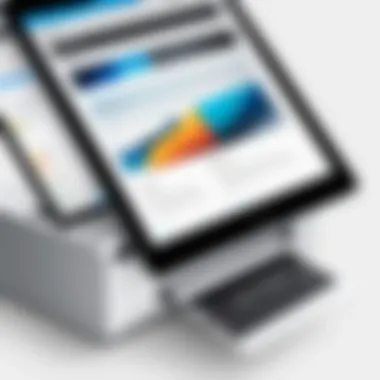

Intro
In today's increasingly digital world, printing from an iPad has become indispensable for many users. Whether you're preparing important documents for a meeting or printing photos for your scrapbook, the ability to connect your iPad to a printer simplifies the process immensely. With the rise of wireless technology, it’s easier than ever to manage printing tasks directly from your device. This guide is crafted to help you navigate the different methods available to link your iPad to various printers, addressing both novices and seasoned tech users with clear and comprehensive insights.
Understanding Printer Connectivity
Connecting an iPad to a printer generally falls into two categories: wireless and wired connections. The choice between these options often hinges on user preference and the specifics of your printing needs.
Wireless Connections
Wireless printing has become quite popular due to the flexibility and convenience it offers. Using AirPrint, a built-in feature for Apple devices, you can print directly from your iPad without needing to install additional software. Many newer printers support this feature. The processes are usually straightforward and time-saving. Just hit print, and your document swiftly arrives at the printer, no physical connections required.
Wired Connections
For those looking for a more steadfast connection, using a USB cable can be the answer. This method is less common for iPads, as it typically involves using a third-party adapter if your printer doesn’t support Wi-Fi. Wired connections can provide reliable connectivity, but they limit the flexibility of printing tasks.
Tip: Always check your printer's manual for connectivity options that work best with your iPad.
Advantages of Each Method
While both wireless and wired connections facilitate printing tasks, each comes with its own set of advantages. Let’s break them down:
- Wireless Printing:
- Wired Printing:
- Convenience: Move freely without being tethered to a printer.
- Speed: Quick and instant connection once the printer is configured.
- Accessibility: Share printers among multiple devices easily.
- Stability: Generally more reliable for high-volume print jobs.
- Security: Fewer cyber threats since it doesn’t rely on a network.
- Speed: Better performance for specific models, especially older printers.
Key Considerations for Connection
There are a few critical tips to keep in mind when connecting your iPad to a printer:
- Check Compatibility: Always ensure your printer supports AirPrint or other methods applicable with the iPad.
- Maintain a stable Wi-Fi Network: Especially for wireless connections, a stable network is key for seamless printing.
- Ensure that your printer's firmware is up-to-date to avoid connection issues.
Ending
Whether opting for convenience or reliability, understanding how to connect your iPad to a printer enhances your overall experience with both devices. With the right approach, printing from your iPad can become an effortless task you'll rely on regularly. The following sections will delve deeper into each connection method, promising to arm you with the knowledge necessary for effective printing.
Prelims to Printing from iPad
Printing from an iPad has become more than just a convenient option—it's now a necessary feature for both personal and professional use. As our reliance on tablets for day-to-day tasks increases, understanding how to connect these devices to printers is essential. This section highlights why tablet printing is significant and the options available to make this process seamless.
Importance of Tablet Printing
In today's fast-paced world, the ability to print directly from an iPad provides a distinct edge. Imagine you're at a coffee shop, fine-tuning your presentation, but need hard copies of your slides for a meeting. Instead of packing up and heading to a desktop or printer-laden office, you can just hit print, all from the palm of your hand. This flexibility not only saves time but also boosts productivity.
Moreover, tablet printing enhances collaborative efforts. Teams can review and annotate documents together without the hassle of transferring files back and forth. Whether it's printing out a recipe from a cooking app or a crucial document from the email, the ability to do so instantly can significantly streamline workflows.
Overview of Connectivity Options
Knowing how to connect your iPad to a printer involves comprehending the various connectivity options available. There are typically two main routes: wireless and wired.
- Wireless Connections: Most modern printers now come equipped with Wi-Fi or AirPrint capabilities, making printing from your iPad as easy as pie. Just ensure your printer and your iPad are on the same Wi-Fi network, and you can start printing without a long cable in sight.
- Wired Connections: For those who prefer a direct line, USB connections are a feasible option, though they require an adapter. This can be handy if Wi-Fi signals are dodgy or if you're dealing with a more traditional printer setup.
To make the right choice, consider your printing habits and the equipment you already have. A bit of upfront knowledge can save heaps of hassle in the long run!
Understanding Your Printer


When it comes to printing directly from your iPad, getting a grip on your printer's capabilities is crucial. Not all printers are created equal, and understanding what kind of printer you have can save you a heap of trouble down the line. This section will delve into the specifics of printer types that can sync smoothly with your iPad, highlighting the benefits and considerations that come with each.
Types of Printers Compatible with iPad
There are primarily two categories of printers that you can connect to your iPad: AirPrint-Compatible and Non-AirPrint Printers. Each has its own set of features and considerations, and knowing the differences can help you decide which is the best fit for your needs.
AirPrint-Compatible
AirPrint is like the cream of the crop when it comes to printer options for iPads. The main selling point? It's super convenient. With AirPrint, you don’t need to mess around with drivers or complicated setups. Just make sure your printer is connected to the same Wi-Fi network as your iPad, and you’re good to go.
One of the key characteristics of AirPrint is its seamless integration. It's built right into iOS, which means whether you're printing photos from your gallery or documents from a PDF app, the process is just a few taps away. AirPrint-enabled printers offer faster printing, typically with better quality, as they are designed specifically for efficient communication with Apple devices. Plus, most newer printers on the market have AirPrint functionality, making them a popular choice among iPad users.
However, all that convenience comes with a slight trade-off. While AirPrint makes life easier, it also means you're somewhat tied to a specific set of brand partners. In some cases, certain features of the printer may not be accessible via AirPrint, especially advanced features like duplex printing that might require the manufacturer's software.
Non-AirPrint Printers
On the other hand, we have Non-AirPrint printers. These might not support direct printing from your iPad without some extra software or modifications, but don’t count them out just yet. They are often more affordable and may give you a little bang for your buck if you pick wisely.
A standout characteristic of these printers is that they often come with the ability to connect through USB or Bluetooth, which can be handy for certain setups. If you already own a printer that doesn’t support AirPrint, don’t despair. There are third-party applications available that can bridge that gap, taking care of the communication for you.
While this option requires a bit more tech-savvy maneuvering, it also allows you to use a wider range of printers, even older models that might still get the job done. The downside? When using third-party apps and methods, you might encounter limitations in print quality or speed that you wouldn’t face with AirPrint-compatible printers.
Determining Printer Capabilities
Before diving into a printing session, it's essential to determine what your printer can and cannot do. This can include understanding the maximum resolution it can handle, its printing speed, and whether it supports color versus monochrome printing. If you’re a tech enthusiast who relies heavily on your printer for design work or photography, knowing these specifications can make all the difference.
Setting Up AirPrint
Setting up AirPrint is a cornerstone for seamless printing. This feature is pivotal for iPad users because it simplifies the process of printing without the hassle of wires and complicated setups. With AirPrint, users tap into the convenience of technology, enabling instant printing from a plethora of applications directly from their iPad. This not only saves a significant amount of time but also reduces the amount of equipment required. After all, who wants to be tethered to a printer when you can print wirelessly while lounging on your sofa?
Checking for AirPrint Support
Before you dive into printing bliss, it is essential to ascertain whether your printer supports AirPrint. Most modern printers, especially those from reputable brands like HP, Canon, and Brother, come with AirPrint capabilities baked in. To check this:
- Look for the AirPrint logo on the printer packaging or the user manual.
- Visit the printer manufacturer's website and check the specifications section for your model.
- Alternatively, you can go to your iPad's "Settings," tap on "Bluetooth," and see if your printer appears in the list of available devices.
If you find that your printer lacks AirPrint support, don’t fret; other methods are available for connecting your iPad to the printer.
Connecting iPad to Wi-Fi Network
For AirPrint to work its magic, your iPad and printer must be on the same Wi-Fi network. Connecting your iPad to Wi-Fi is a straightforward task, yet it’s the bedrock upon which the smooth operation of AirPrint rests. To connect:
- Open the "Settings" on your iPad.
- Tap on "Wi-Fi" and ensure that the toggle is set to "On."
- Wait for a list of available networks to populate, then select your network.
- Enter the password when prompted.
Once you’re connected to the right network, your iPad can communicate with the printer effortlessly whenever you desire to print.
Printing Documents via AirPrint
Now that you have your AirPrint set up, you can print documents from various applications on your iPad with ease. Let’s delve into how you can do this from different apps:
From Photos App
Printing directly from the Photos app is often the most convenient route, especially for users looking to print images or scanned documents. The Photos app allows you to print single photos or multiple ones in a single print job, and it supports various customization options like resizing or cropping photos before printing. A standout feature is the ability to select the layout and number of prints, providing a tailored experience. This method is particularly significant for creating physical copies of cherished memories without jumping through a series of hoops.
From Safari
Safari, the default web browser for the iPad, is another popular choice for printing. It shines when you need to print articles, web pages, or flyers directly from the internet. What's beneficial here is that users can print the entire webpage or select specific portions of text or images, which enhances the productivity of the printing process. Be mindful, however, that not all web designs are printer-friendly, and you might end up with extra pages filled with ads or unwanted images. Still, for quick, on-the-go printing, Safari doesn't disappoint.
From Email
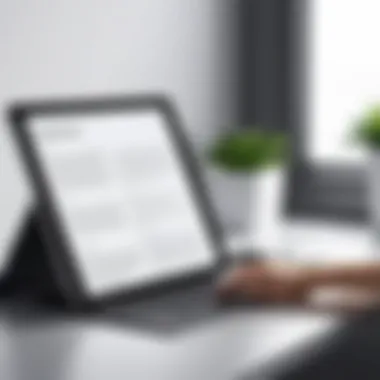

The ability to print directly from your email app is a lifeline for those who work with digital documents. With just a few taps, you can print attachments like PDFs or images. This immediacy adds a significant layer of convenience, particularly for users who are always on the run. One unique aspect is that you can easily forward emails to print documents from any location, making it an invaluable tool for remote work or last-minute printing needs. However, be aware that printing from email may not always maintain the formatting of documents perfectly, so double-check your print preview for accuracy.
Being aware of the apps from which you can print can greatly enhance your printing experience, simplifying document management and saving you time.
Using Third-Party Apps for Printing
When it comes to using an iPad for printing, third-party apps can play a pivotal role. These applications can often provide functionality beyond what the standard AirPrint might offer. They expand options for printing, allow for customized print settings, and can sometimes support a wider range of non-AirPrint printers.
In certain cases, manufacturers might not have native support for their printers on iPads, which can be a roadblock for users trying to print directly. Here’s where these third-party apps step in; they often bridge that gap, ensuring a seamless experience.
Popular Printing Apps Available
Several noteworthy apps exist in this space, each with unique features that cater to different printing needs:
- Printer Pro: This app stands out for its ability to print documents from most apps directly on your iPad. It supports a wide variety of file types, making it a versatile choice.
- PrintCentral Pro: A useful tool with extensive features, including web printing and file management. It's especially handy if you're dealing with various document types.
- ePrint: This one is user-friendly and often preferred for its simple interface that allows you to print easily from cloud services.
In addition to these, many printer manufacturers, like Canon or HP, have their own proprietary applications. These apps can offer features directly tied to their devices that might not be available elsewhere.
Setting Up Third-Party Apps
Setting up these apps is typically straightforward. Generally, you will need to follow these steps:
- Download the App: Head over to the App Store and search for the app. Once you find it, tap to download and install it.
- Connect to Your Printer: After installation, follow the prompts within the app to connect your printer. This often involves ensuring both your iPad and printer are on the same Wi-Fi network or connecting through Bluetooth.
- Configure Preferences: Most apps allow you to customize settings according to your preferences. This can include paper size, quality, and color options. Carefully adjusting these settings can help enhance print outcomes.
- Link Cloud Services: If you wish to print documents stored in Google Drive, Dropbox, or other cloud services, familiarize yourself with how to link those accounts within the app. This offers additional convenience.
Printing with Third-Party Applications
Once everything is set up, printing becomes a matter of a few taps. Depending on the application, the process might look like this:
- Open the Document or Image: Choose what you want to print, whether it's from your photo library or a created document.
- Select the Print Option: Navigate to the share or options menu within the app you are using, then find and select the print option linked to the third-party app.
- Adjust Settings if Needed: Before hitting print, take a moment to ensure your settings are as desired. Check the printer selection, orientation, and output quality one last time.
- Press Print: With everything in place, simply hit print. Most apps provide a status update, so you can see when your document has started printing and follow any prompts if issues arise.
Tip: When using third-party apps, keep an eye on any potential software updates. Some developers may roll out bug fixes or new features that can enhance usability or compatibility with various printers.
Connecting iPad to Non-AirPrint Printers
When it comes to printing from an iPad, you may find yourself faced with a printer that doesn’t support AirPrint. This can be a bit of a head-scratcher, especially for those who rely heavily on their iPads for various tech tasks. However, understanding how to connect your iPad to non-AirPrint printers expands your printing options significantly.
There’s a whole world of printers out there, many of which have features and capabilities that can work just as well with your iPad. Knowing how to use these alternatives is crucial, especially if you own a beloved printer that predates the wonders of AirPrint technology. Here, we'll explore a couple of effective ways to connect your iPad to printers that don’t have AirPrint functionality, ultimately keeping your productivity flowing.
Using USB Connections
Using a USB connection for printing allows for a direct link between your iPad and printer, ensuring stability and speed. However, there are a few things to keep in mind:
- USB Adapters: Most iPads don’t come with built-in USB ports but rely on adapters. For example, you might need a Lightning to USB camera adapter. This device can establish a connection between your printer and iPad.
- Apple's Pages App: This app allows users to print via USB-connected printers if you have the right settings configured. First, you’ll need to set the printer up using a computer.
- File Types and Apps: Not all documents can be printed directly. You may need compatible apps like Microsoft Word or Adobe Reader to facilitate printing from these formats.
Just remember, a USB mode might not bring the same level of convenience as wireless options. However, it can deliver that reliable and fast output tip-off you might need in a pinch.
Bluetooth Connectivity Explained
For those who prefer a cable-free environment, Bluetooth connectivity offers another route for printing. Here’s what you should know about connecting your iPad to printers via Bluetooth:
- Compatibility: Not all printers support Bluetooth, so it’s essential to check your printer’s specification. If your printer is Bluetooth-capable, the next step is to enable Bluetooth on both your iPad and printer.
- Pairing Devices: Once both devices are discoverable, look for your printer name under the Bluetooth settings on your iPad. Tap to pair. It may prompt you to enter a code, typically found in your printer's manual.
- Printing Process: After pairing, you can select documents on your iPad and choose the ‘Print’ option, selecting the Bluetooth printer as your destination.
Bluetooth printing might not be as zippy as wired options, but it offers versatility and convenience, particularly in setups where routing cables feels like a circus act.
In summary, both USB connections and Bluetooth technology open up avenues for printing from non-AirPrint printers. Remember, it’s essential to grasp the functionalities of your specific printer model to make these methods effective.
Troubleshooting Common Printing Issues


When diving into the world of printing from your iPad, it's almost guaranteed you’ll stumble across a few potholes on the path to perfect prints. That’s why it's crucial to arm yourself with troubleshooting know-how. Sometimes it’s not the setup that’s at fault; it’s unexpected snags that crop up along the way. Addressing these common issues not only saves frustration but ensures your iPad printing experience is smooth and efficient, too. You’ll appreciate the time and effort spent resolving these problems when printing returns to being as effortless as it should be.
Connection Problems
Connection woes often top the list of printing gremlins. When your iPad isn’t talking to the printer, it can feel like technology is playing a cruel joke. Here’s how to address these pesky problems:
- Wi-Fi Connectivity: Check if your iPad and printer are on the same Wi-Fi network. If you’ve got multiple networks at home, it’s easy to end up connected to the wrong one.
- Restart Devices: Sometimes a little reset does wonders. Turn off both the iPad and printer, wait for a minute, and then power them up again. This simple act can often kickstart a dormant connection.
- Software Updates: Check for updates on both devices. An outdated app or firmware can lead to compatibility issues. Use the settings menu on your devices to ensure everything is up to date.
- Check Printer Status: If the printer itself has alerts—like being out of paper or ink—address those before trying to reconnect.
"Troubleshooting is often more of an art than a science. You need to be patient and willing to experiment."
Print Quality Concerns
Now, let’s shift gears to the nitty-gritty of print quality. You’ve sent a document to print, only to have it come out looking like it went through a funhouse mirror? Here are key areas to investigate:
- Ink Levels: Always begin by checking ink or toner levels. Low supplies affect color and clarity, leading to washed-out pages or faint prints. Don’t overlook this simple yet vital check.
- Paper Type and Condition: Using the correct type of paper is crucial. For example, flimsy everyday paper won’t yield the same quality as glossy photo paper when printing images. Also, check for any scratches or marks on your paper that might transfer to the final product.
- Printer Alignment and Cleaning: Printers need maintenance like anything else. If your printer offers maintenance options, such as alignment or cleaning, don’t shy away. It can make a world of difference in achieving a sharp, clean print.
- Resolution Settings: Ensure your print settings reflect the quality you need. Higher resolution might take longer but can vastly improve output quality.
Error Messages and Solutions
Error messages can send anyone's blood pressure skyrocketing, especially when you're in a rush. Here’s how to handle them without losing your cool:
- Read the Message: Often, error messages will provide clues about what went wrong. Take a moment to read it carefully.
- Consult Documentation: Each printer has a manual, and those manuals often list common error messages along with quick fixes. If you’ve misplaced the physical copy, most can be found online.
- Restart Both Devices: Another reboot can sometimes clear minor errors that don’t warrant further investigation.
- Check Online Forums: Platforms like reddit.com frequently have users discussing similar issues. It’s worth a search to see if someone else had a similar problem and found a solution.
In summary, while troubleshooting printing issues may not be the glamorous part of iPad usage, mastering it is essential. By being proactive about connection problems, print quality, and error messages, you equip yourself with the tools needed to handle any bumps in your printing journey.
Best Practices for iPad Printing
When you’re printing from your iPad, following some best practices can make a world of difference in the quality of your output and the efficiency of the process. It’s not just about hitting ‘print’ and walking away. Understanding how to prepare your documents and choose the right paper can significantly enhance your printing experience. These practices will ensure that you achieve the best print quality possible while minimizing wastage.
Preparing Your Documents
Before sending your document to the printer, it’s essential to do a little pre-flight check. This means making sure your file is not only ready for print, but more importantly, optimized for clarity and color accuracy. Here are some key considerations:
- File Format Matters: Different applications might offer various file formats for saving documents. PDF is often the most reliable choice. It preserves fonts and layouts, making sure your printer sees exactly what you see on your screen.
- Resolution is Key: Aim for a minimum of 300 DPI (dots per inch) for images if you want crisp details. Lower resolutions might look fine on screen but can turn into a blurry mess on paper.
- Edit Before You Print: Double-check formatting. Look out for any unsightly margins and ensure that images fit nicely within the text. It’s also a good idea to proofread—nothing worse than discovering a typo after the ink has dried!
- Preview the Print: Use the print preview function. This small step can save you from a costly print mishap and unwanted paper waste. It allows you to see how the document will look on the page and make necessary adjustments.
- Scan for Issues: Errors in alignment or extra spaces can be fixed easily by just a glance but can lead to off-centered prints if ignored. Always examine your document layout beforehand.
By taking a moment to prepare the documents well, it can not only save you time during the actual printing process but can also help in reducing resources wasted on faulty prints.
Choosing the Right Paper Type
The right paper can be the unsung hero of your printing project. What you choose can influence print quality and even impact the longevity of the printed material. Here are several pointers regarding paper selection:
- Know Your Project: Are you printing a brochure, a photo, or an academic paper? Each type necessitates a different paper finish. Glossy paper tends to enhance photos, while matte is often better for text-heavy documents.
- Weight is Important: Paper weight is measured in gsm (grams per square meter). Heavier papers (like 200 gsm) give a more professional feel and are better for presentations. Lighter papers (like 80 gsm) may save costs but may not hold up well for important prints.
- Compatibility Check: Ensure that your chosen paper is compatible with your specific printer model, especially for non-AirPrint printers. Some printers perform better with specific types of paper and finishes.
- Environmental Considerations: If you are conscious about sustainability, consider recycled paper. Many brands offer eco-friendly options without sacrificing quality.
- Storage of Paper: How you store your paper can affect its quality. Moisture and humidity can warp sheets. Keeping your stock in a dry environment will lead to better print results.
"Good print practices aren’t just about technology; they also involve using common sense and understanding your project’s needs."
Printing from your iPad doesn't have to be a chore. By mastering these best practices, you can elevate your printed materials from mediocre to remarkable. Each step, from careful document preparation to thoughtful paper selection, plays a crucial role in producing top-notch results.
End and Future Considerations
In wrapping up our extensive exploration of connecting your iPad to a printer, it's crucial to underline the significance of understanding the various aspects that come into play when looking to fulfill your printing needs. Navigating through the diverse methods of connection, be it wireless via AirPrint or through direct USB, empowers you to leverage your iPad in ways that suit your lifestyle and workflow.
Evaluating Your Printing Needs
Many individuals often overlook the importance of thoroughly evaluating their specific printing requirements. It's all too easy to assume that a basic setup will suffice; however, it’s vital to consider factors such as the volume of printing, types of documents, and the quality expected. For instance, if you frequently print presentations or high-resolution images, opting for a printer that specializes in vibrant color printing may be the best approach.
- Volume of Printing: Assess how often you print documents. If it’s a daily task, consider a printer with a larger ink capacity to avoid constant replacements.
- Types of Documents: Different printers cater to different needs. If you deal primarily with text documents, a monochrome laser printer might meet your requirements perfectly. On the other hand, photo enthusiasts should seek out models renowned for their color accuracy.
- Expected Quality: Determining the level of quality you need will guide you toward the right printer. Don't skimp on research; a high-quality printer can save you time and resources in the long haul.
By taking the time to identify these elements, you can make a more informed decision that aligns with your printing tasks and technology investments.
Keeping Up with Printing Technology
The printing technology landscape is constantly evolving, and it’s essential for users to stay abreast of these advancements. As with many tech gadgets, what’s cutting-edge today could be obsolete tomorrow.
To ensure you’re getting the best out of your printing setup, consider the following:
- Wireless Connectivity Advances: As more printers embrace advancements like Wi-Fi direct and mobile printing apps, being aware of such features can vastly improve your printing experience and flexibility.
- Eco-Friendly Options: There's a growing trend towards sustainability. Many newer models are designed with ink-saving features, energy efficiency, and are constructed from recyclable materials. This is worth considering in today’s environmental conscientious landscape.
- Integration with other Devices: Printers that can seamlessly connect with other devices and platforms, including cloud services, enhance convenience. Keeping an eye on printers that provide integrated solutions may yield significant benefits in productivity.
Stay informed about printing technology and evaluate your needs regularly to ensure you’re making the most of your iPad and printer capabilities.



