Connecting Your Firestick Remote: A Complete Guide
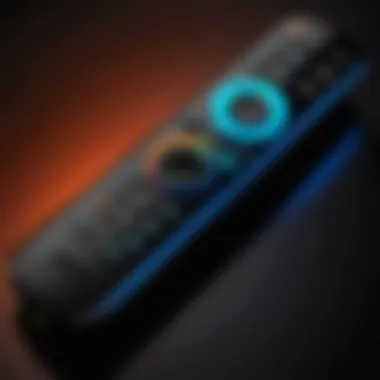

Product Overview
The Amazon Firestick is a popular streaming device that allows users to access a vast range of content through applications and services. It's designed for easy connectivity and user-friendly experience. By connecting your Firestick remote, you can enhance your viewing experience significantly.
There are several key features that distinguish this product:
- Versatile Compatibility: Works seamlessly with various TVs, supporting HDMI output.
- Simple Remote Design: Ergonomically designed for easy handling with a limited number of buttons.
- Voice Control: Built-in Alexa function for voice commands enables quick navigation.
- Streaming Options: Access to Amazon Prime Video, Netflix, Hulu, and more.
These features not only cater to convenience but also bring innovation in the home entertainment sector, making it essential to understand how to connect your Firestick remote effectively.
Connecting Your Firestick Remote
To initiate usage, connecting your remote is the first step. Here’s a systematic guide to help you through the process:
- Power On Your TV: Start by ensuring your television is turned on and set to the correct HDMI source.
- Insert Batteries in the Remote: Open the battery compartment on the back of the Firestick remote and insert two AA batteries. Ensure that they are aligned correctly with the + and - symbols.
- Pairing the Remote: You do not need to manually put the remote in pairing mode. Simply pressing the Home button for about ten seconds should trigger automatic pairing with the Fire Stick.
- Confirmation: You will see a confirmation message on the TV screen once the remote is successfully connected.
"Accessing your favorite shows and services is just a click away once your remote is connected."
Troubleshooting Tips
In case you face difficulties while connecting the Firestick remote, consider the following tips:
- Reset the Remote: Remove the batteries, wait for a minute, then replace them and reattempt pairing.
- Clear Interference: Make sure there are no obstructions between the remote and the Fire Stick.
- Device Restart: Restart your Fire Stick by unplugging it from the power source for a few seconds before plugging it back in.
Lastly, if issues persist, check whether the batteries are functioning correctly or consider updating your Fire Stick software.
User Experience
The interaction between users and the Firestick remote tends to be smooth and efficient. The simple interface allows individuals to navigate effortlessly. The inclusion of Alexa also enhances usability, enabling voice commands for searching content.
User feedback often highlights:
- Intuitive Controls: Easier for all users, including those new to technology.
- Quick Response: Minimal lag during navigation or content searching.
Overall, the positive user experience is largely attributed to the seamless pairing process and the well-structured functionalities of the remote control.
With a comprehensive understanding of how to connect your Firestick remote and troubleshoot potential issues, your interaction with this device can be greatly optimized, ensuring you don’t miss out on any of your favorite shows and services.
Prolusion to Firestick Remote Connectivity
Understanding how to connect your Firestick remote to your device is integral in maximizing the user experience. Firestick offers a breadth of streaming options and functionalities, but the connection remains a crucial aspect for proper use. Without a fully functional remote, users may find themselves limited, frustrated, and unable to access features that enhance their viewing enjoyment. Thus, this understanding helps establish a foundation for those who wish to engage with Firestick technology effectively.
One important element of Firestick remote connectivity is ensuring that users can quickly resolve any issues that may arise. The convenience of a responsive remote control makes navigating through content effortless. Knowing how to troubleshoot and connect the device properly allows for seamless interaction, reducing downtime and enhancing user satisfaction.
Understanding the Importance of Connection
A reliable connection between the Firestick and its remote is essential. Poor connectivity can lead to erratic performance or complete disconnection, impacting the overall functionality of the device. More than just a physical link, connection signifies effectiveness in communication between devices. This ensures that every command executed on the remote translates instantaneously to action on the screen.
In fact, having a well-understood connection process aids users, especially those new to technology, in building confidence as they explore the various features offered by Firestick. Investing time in understanding the connection process may lead to more enjoyable and fruitful interactions with the device.
Overview of Firestick Technology
Firestick technology encapsulates a streaming solution that combines hardware and software to deliver a wide range of content. The device serves as a portal, transforming a regular TV into a smart streaming platform. It employs various technologies such as Wi-Fi, HDMI, and Bluetooth to foster connections with both the user’s TV and remote.
The Firestick is equipped with a custom operating system that supports numerous applications and services. Users have access to popular streaming services, such as Netflix, Hulu, and Amazon Prime Video, catering to diverse preferences. Each of these services requires a smooth connection, further emphasizing the importance of effectively connecting the Firestick remote.
In summary, gaining familiarity with the Firestick remote connectivity not only enhances the overall streaming experience but also empowers users in handling potential issues proactively. The growing reliance on streaming solutions underlies the need for established, seamless connections.
Types of Firestick Remotes
Understanding the different types of Firestick remotes is essential for users aiming to optimize their streaming experience. Each remote type brings distinct advantages and functionalities. Recognizing these variations enables users to select the right tool that best meets their needs.
Standard Firestick Remote
The Standard Firestick Remote is the basic control device that comes with most Firestick packages. It features a simple layout, allowing easy navigation through streaming services. Key buttons include home, back, menu, forward, and rewind, providing users with straightforward access to various functions.
One significant aspect of the Standard Firestick Remote is its ease of use. New users can quickly learn how to navigate the interface, making it accessible for anyone. Furthermore, there is no need to worry about setup since it pairs automatically with the Firestick device upon first use.
Some essential features of the Standard Firestick Remote include:
- Compact Design: Easy to hold, making it user-friendly for extended use.
- Long Battery Life: Uses AAA batteries, which are commonly available.
- Basic Controls: Sufficient for navigating typical streaming activities without complexity.
However, it lacks advanced features like voice recognition, which may be a downside for some users. A standard remote is perfect for those who prefer simplicity in browsing and watching content.
Voice Remote with Alexa
The Voice Remote with Alexa represents a more advanced alternative to the standard remote. It not only offers the usual navigation buttons but also incorporates voice control functionality through Amazon's Alexa. Users can perform various tasks by simply speaking commands directly into the remote, a feature that significantly enhances user convenience and interactivity.
The benefits of the Voice Remote are numerous:
- Voice Commands: Easily search for movies, shows, or apps by saying keywords, saving time and effort.
- Smart Home Control: Users can integrate and manage other smart home devices directly through the TV.
- Enhanced Search Functions: Find specific content across multiple platforms with minimal effort.
This remote is particularly beneficial for tech-savvy individuals who appreciate efficiency and the convenience of hands-free operation. The interactive features not only enrich the viewing experience but also allow users to multitask without needing to pick up another device.


"The choice between the Standard Firestick Remote and the Voice Remote with Alexa ultimately depends on individual preferences and usage patterns. While simplicity appeals to some, voice commands and smart integrations are invaluable for others."
Initial Setup Process
The initial setup process is crucial when connecting your Firestick remote. This stage lays the foundation for a seamless user experience. A proper setup is necessary to ensure that your device integrates smoothly with your remote. Mistakes made here can lead to frustration and confusion later on. By understanding the importance and taking the right steps, you can avoid potential issues down the line.
Unboxing and Preparing Your Firestick
Unboxing the Firestick requires careful handling. Avoid using sharp objects near the device. When you open the box, you will find the Fire TV Stick, the remote, a power adapter, a USB cable, and an HDMI extender. Make sure to check all these items are present.
Start by taking the Firestick itself, holding it firmly by the edges to prevent any risk of damage. Take note of the placement of the buttons on the remote. Familiarity with these buttons can accelerate the setup process. For instance, the Home button on the remote is vital during the pairing process.
After unboxing, ensure your workspace is free from clutter. This aids concentration and helps to locate your items easily. Next, prepare to connect the Firestick to your TV. Ensure the TV is turned off to prevent any issues during setup.
Connecting Firestick to TV
Connecting the Firestick to your TV is straightforward, but it requires attention to detail. Locate an available HDMI port on your television. HDMI ports are typically labeled and are usually on the back or side of the TV. Insert the Firestick into the chosen port. If your TV is mounted in a way that makes access difficult, consider using the provided HDMI extender to simplify the connection.
Once the Firestick is connected, plug the power adapter into a wall outlet. Do not power it through the TV’s USB port; this may lead to performance issues. After connecting, turn on your TV and select the HDMI input corresponding to the Firestick. The interface should appear on your screen, initiating the setup process.
Important: Always ensure you are using the power adapter that came with the Firestick, as third-party chargers can lead to malfunction.
This step allows you to finalize the initial setup. You are now ready to proceed with pairing the remote. Each part of this initial setup process is designed to enhance user experience, ensuring that the connection is reliable and functions as intended.
Connecting the Firestick Remote
Connecting the Firestick remote to your device is a fundamental step for enhancing your experience with Amazon's Firestick. A well-functioning remote ensures seamless navigation through thousands of apps and content, allowing you to make the most of your streaming service. This section delves into two critical methods for achieving a successful connection, focusing on the pairing button and the automatic pairing process.
Using the Pairing Button
To connect your Firestick remote manually, you can use the pairing button located on the remote itself. This method is simple and effective. First, ensure that your Firestick is powered on and connected to your TV. Next, locate the pairing button; on most remotes, it is found on the back or the side.
Press and hold the pairing button for a few seconds until the LED light on the remote begins to blink. This blinking indicates that the remote is actively searching for a Firestick. To complete the connection, ensure your Firestick is ready to accept the remote pairing. You might see confirmation on your TV screen indicating that the remote has been successfully connected. This process may take a minute, so patience is key. If the connection fails, you may need to repeat the steps or troubleshoot your remote's batteries.
Automatic Pairing Process
The automatic pairing process is designed to simplify the connecting procedure for users. It usually occurs when you power on your Firestick while holding the home button on the remote. This button press instructs the device to search for the remote automatically. The process is user-friendly and efficient, particularly for those who may find manual pairing challenging.
When you turn on your Firestick, the system looks for any available remotes in range. If your remote is within this range, it should connect without needing to press any buttons other than the home button. Once connected, a notification typically appears on the TV screen confirming the remote's pairing status.
Common Connectivity Issues
Understanding common connectivity issues is vital for ensuring a smooth user experience with your Firestick remote. By identifying the most prevalent problems, users can troubleshoot effectively, reducing frustration and enhancing their overall interaction with their device. This section outlines the difficulties users may face, the implications they have for daily use, and the benefits of knowing how to address them.
Remote Not Pairing
The problem of the remote not pairing is frequently experienced by users. This issue can arise due to various reasons, including low battery levels, interference from other electronic devices, or even physical obstructions between the remote and the Firestick itself. When a remote fails to pair, it effectively renders the device unusable until resolved.
To fix this issue, take the following steps:
- Check the Batteries: Start by ensuring that the batteries in the remote are fully charged. Weak batteries can lead to insufficient power for pairing.
- Reset the Firestick: Sometimes, performing a soft reset on the Firestick can resolve communication problems. Disconnect the device for about 30 seconds and then plug it back in.
- Clear Distance and Obstructions: Ensure there are no physical barriers or excessive distance between your remote and the Firestick.
It is worth noting that the Firestick should be in pairing mode during this process. If these steps do not resolve the issue, further action may be necessary, such as re-pairing the remote.
Inconsistent Connection
Inconsistent connection between the Firestick and its remote is another common issue faced by users. This can lead to frustrating interruptions during use, such as delayed commands or loss of connectivity altogether. Understanding the underlying causes is crucial; these may include:
- Interference from Other Devices: Bluetooth devices, Wi-Fi signals from routers, or even microwaves can interfere with the remote's signal.
- Software Updates: Outdated firmware on either the Firestick or the remote can cause lagging or connection drops.
- Environmental Factors: Walls or furniture can sometimes block signals, particularly in larger living spaces.
To minimize connection inconsistency, consider:
- Relocating the Router: If possible, move the Wi-Fi router closer to the Firestick to improve signal strength.
- Update Software: Regularly check for and install software updates for both the Firestick and the remote.
- Reposition Devices: Adjust the placement of the Firestick and the remote to avoid physical barriers.
Maintaining a stable connection is essential for a seamless streaming experience. Regular monitoring and adjustments can save time and improve usability.
By addressing these connectivity issues effectively, users can ultimately enhance their experience with the Firestick and its remote.
Troubleshooting Steps
Troubleshooting is an essential component when working with technology, particularly with devices like the Firestick remote. Understanding how to address common problems enhances user experience significantly. This reduces frustration when the remote does not function as expected. Knowledge of troubleshooting techniques allows users to maintain smoother operations, ensuring their interaction with digital content remains uninterrupted.
Restarting the Firestick
Restarting the Firestick is a straightforward yet effective method to resolve various issues. When the device misbehaves or does not respond to commands, a restart can refresh system performance. To restart your Firestick, you have several options:
- Unplug the Device: Simply remove the power cable, wait for about 30 seconds, then plug it back in.
- Using the Remote: Navigate to Settings > My Fire TV > Restart. This method does not require disconnecting the power.
A restart clears cached data and can solve minor glitches. It is advisable to include restarting as a first response when encountering issues with connectivity.
Re-pairing the Remote
If restarting does not resolve the connectivity issue, re-pairing the remote is the next step. Sometimes, the connection between the Firestick and the remote may be lost, leading to functionality problems. To re-pair the remote:
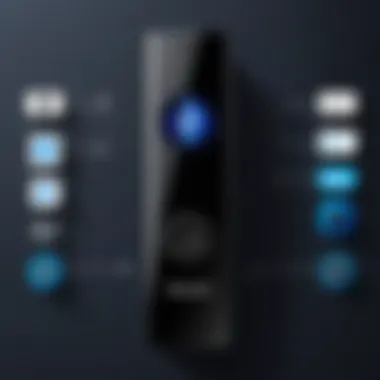

- Ensure the Firestick is Powered On: Make sure that the device is running and ready to pair.
- Press and Hold the Home Button: Keep it pressed for about 10 seconds. This action will initiate the pairing process.
- Look for On-Screen Confirmation: If pairing is successful, you will see a confirmation message.
In some cases, using fresh batteries for the remote can enhance the pairing process. Low battery levels might affect the connection stability. By being proactive in re-pairing, users can quickly regain control of their Firestick experience.
Regularly troubleshooting issues can lengthen the overall lifespan of your Firestick remote.
In summary, these troubleshooting steps work as vital tools to streamline your usage and interaction with your Firestick. Understanding when and how to implement these solutions empowers the user to optimize their experience.
Understanding Bluetooth Connectivity
In the context of Firestick remotes, Bluetooth connectivity is key. The Firestick employs Bluetooth technology to link the remote with the device. Understanding this connection process is essential for optimizing user experience. Unlike infrared remotes that require line-of-sight, Bluetooth-enabled remotes can operate even from a distance and without direct pointing. This flexibility enhances usability, especially in various home environments where physical barriers may exist.
How Bluetooth Works with Firestick
Bluetooth technology establishes a wireless communication channel between the Firestick and its remote control. This process begins when the remote is powered on and switched into pairing mode. During this state, the remote sends out signals to find compatible devices nearby.
- Discovery Phase: The Firestick scans for available remotes. It is always looking for devices to pair with, and this is the first step in the connection.
- Pairing Process: Once the Firestick detects the remote, it establishes a secure connection. This involves a confirmation step, ensuring that the user can safely establish communication.
- Data Transfer: After a successful pairing, data is exchanged between the remote and Firestick. This includes button presses and control commands, which are sent over Bluetooth.
This process ensures that commands input via the remote are received in real time, making the interaction seamless. It is worth noting that Bluetooth operates over short distances, typically around 30 feet, which suffices for most home setups.
Benefits of Bluetooth in Remotes
There are several advantages to using Bluetooth technology for Firestick remotes:
- No Line-of-Sight Required: Users can operate their Firestick without needing to aim the remote directly at the device. This feature is particularly useful in larger rooms or setups with multiple devices.
- Multiple Device Control: Bluetooth remotes can connect with multiple devices, allowing for easier management of various entertainment sources.
- Extended Range: Bluetooth connectivity generally allows for a decent range, so users can control their Firestick from different areas of a room or even from adjacent rooms in a small house.
- Improved Responsiveness: The connection tends to be more reliable and faster than that of traditional infrared remotes. Users can expect decreased latency when it comes to input recognition.
In summary, Bluetooth plays a vital role in the usability and functionality of the Firestick remote. Understanding how it works and its benefits will enhance the overall user experience.
Advanced Remote Features
Understanding the advanced features of your Firestick remote can significantly enhance your viewing experience. This section delves into two core aspects of these features—using voice commands and leveraging smart home integrations. Both of these functionalities add a layer of convenience that promotes a smoother interaction with your device.
Using Voice Commands
The integration of voice command capabilities in the Firestick remote is a notable advancement in user interface design. With the Alexa Voice Remote, users can execute commands without the need for traditional navigation. This feature simplifies the process of finding content, adjusting settings, or controlling playback. Just by saying commands such as "Alexa, play Stranger Things," users can effortlessly access their favorite shows.
Benefits of Voice Commands:
- Hands-Free Operation: Provides ease for those multitasking or those who may have difficulty with small buttons.
- Quick Access to Content: Finding shows or movies becomes significantly faster.
- Control Smart Devices: Apart from controlling the TV, users can command compatible smart devices around their home.
Voice commands fundamentally change how users interact with their devices. This hands-free functionality allows individuals to engage more naturally with technology, reflecting a broader trend in connectivity and automation.
Leveraging Smart Home Integrations
Smart home integrations represent another dimension of advanced features offered by the Firestick remote. Devices like the Amazon Echo can work in tandem with Firestick, offering a cohesive smart home ecosystem. Integration with platforms like Zigbee can allow users to control lights, security systems, and more, all through voice commands issued via the Firestick remote.
Considerations for Smart Home Integrations:
- Compatible Devices: Ensure that the smart devices in your home can connect with Firestick.
- Network Stability: Smooth operation relies on a stable Wi-Fi network to manage multiple devices.
- Privacy Awareness: Be mindful of privacy implications when using voice functionalities within a smart home setup.
By having these integrations, users benefit from a centralized control system. This setup not only enhances flexibility but also makes the experience more enjoyable.
Advanced features in remote technology are not mere add-ons but transform how users experience entertainment and smart home management.
Maintaining Your Firestick Remote
Maintaining your Firestick remote is crucial for ensuring its longevity and optimal performance. A well-cared-for remote enhances user experience, allowing seamless interaction with the Firestick device. This section covers essential practices to maintain the remote, emphasizing the significance of battery management and cleaning.
Regular maintenance helps prevent connectivity issues that may arise from poor battery life or dirt accumulation. Keeping the remote in prime condition can eliminate unnecessary frustrations.
Battery Management Best Practices
Battery management is key to the consistent performance of your Firestick remote. In most cases, the remote uses AAA batteries which need to be monitored closely. Here are some best practices:
- Use Quality Batteries: Opt for reputable brands like Duracell or Energizer. These batteries tend to last longer and provide better performance compared to cheaper alternatives.
- Remove Batteries When Not in Use: If the Firestick remote is not going to be used for an extended period, consider removing the batteries. This prevents leakage and corrosion which can damage the remote.
- Check Battery Life Regularly: Pay attention to the signaling from the remote. If the remote starts to respond sluggishly, it may be time to change the batteries. You can often tell by the lack of rapid response to commands.
"Regularly changing batteries can extend the life of your Firestick remote significantly, ensuring an optimal user experience."
- Avoid Mixing Old and New Batteries: Mixing batteries of different ages can lead to uneven power distribution, ultimately shortening the lifespan.
Cleaning and Care
Regular cleaning of your Firestick remote is essential for keeping it functional and aesthetically pleasing. Dust, dirt, and grime can accumulate over time, affecting usability. Here are some cleaning tips:
- Use a Dry Microfiber Cloth: This is ideal to gently wipe the surface of your remote. Avoid wet cloths as moisture can seep into the device and cause damage.
- Clean the Buttons: A soft-bristled toothbrush can help eliminate grime around the buttons. This prevents sticking and ensures smooth operation.
- Sanitize Carefully: Considering hygiene, you may use a disinfecting wipe. Just ensure it is damp and not overly wet. Wipe down the remote while avoiding openings.
Expanding Functionality with Apps
In a landscape where user experience is king, expanding the functionality of your Firestick remote through various applications becomes paramount. Users often seek more than just traditional navigation; they expect seamless integration with their devices and personalized control. Utilizing apps can deepen the user experience, allowing for smarter and more efficient management of multimedia content.
Accessing additional functionalities through applications is particularly beneficial for users who desire an enhanced viewing experience. For instance, many applications available on the Fire TV platform can adapt the remote's basic functions to incorporate features like voice control, gesture shortcuts, and scene management for home entertainment. This means that users do not have to rely solely on the physical remote but instead can control their devices via their smartphone or other smart devices.
However, selecting the right applications requires consideration. Users should assess compatibility with their Firestick model and check reviews to understand the effectiveness of the app. Furthermore, utilizing an app for remote control might lead to battery savings if you typically have to replace the remote batteries frequently. It’s essential to weigh these factors and choose wisely.
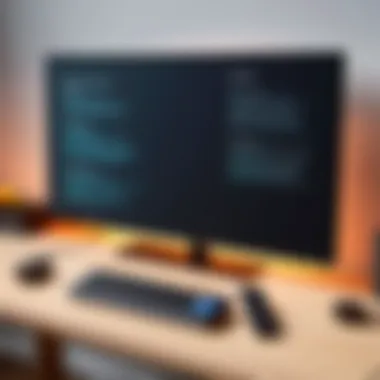
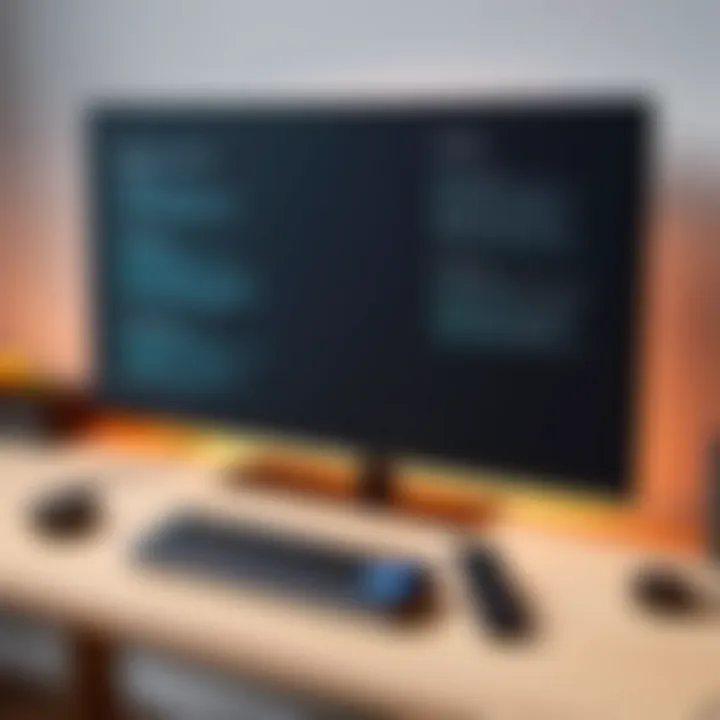
Using the Fire TV App
The Fire TV app serves as a powerful alternative to the physical remote. This application, available on both Android and iOS devices, mirrors the functions of the standard remote while offering additional advantages. Users can enjoy a virtual keyboard for easier text entry, and the layout mimics that of a traditional remote, making it intuitive.
Some notable features of the Fire TV app include:
- Voice Search: The integrated voice search allows users to find content quickly without navigating through multiple menus.
- Keyboard Functionality: This is especially helpful for logging into apps or searching for specific titles.
- Remote Control Features: Users can operate their Firestick just as they would with the physical remote, including volume adjustments and playback controls.
The app can also send notifications about shows and updates, keeping users engaged with their content. While the app is beneficial, users should ensure they have a stable Wi-Fi connection; otherwise, performance may degrade.
Remote Control Alternatives
There are several alternatives to the Firestick remote that users can consider. Each option offers distinct features that cater to specific needs. Some popular alternatives are:
- Third-Party Remote Controls: There are various universal remotes that support Firestick and can be programmed to manage multiple devices.
- Gaming Controllers: If you enjoy gaming, a compatible gaming controller can double as a remote. This setup offers an enhanced gaming experience.
- Smart Home Devices: Smart assistants like Amazon Echo integrate smoothly with Firestick, allowing users to control their Firestick indirectly through voice commands.
Each of these alternatives provides different benefits and amounts of control. Users must weigh these options according to their preferences.
"Integration of multiple functionalities through applications and devices enhances the Firestick experience, offering more than just basic remote controls."
User Experiences and Feedback
Understanding user experiences and feedback is pivotal in evaluating the effectiveness of any technological product, including the Firestick remote. Users often share their thoughts and insights regarding the functionalities, ease of use, and overall satisfaction with the device. This collective feedback helps prospective users grasp what they can expect, while also guiding manufacturers towards enhancements.
When users interact with their Firestick remote, their experiences directly influence their perception of the device. Positive feedback often highlights features that enhance user engagement, such as intuitive controls and efficient app navigation. In contrast, negative experiences typically stem from issues faced during pairing or connectivity problems. Addressing such feedback not only informs new users but assists Amazon and other stakeholders in making necessary improvements.
In addition, feedback reflects the diverse needs of users. While some may prioritize voice commands enabled by Alexa, others might value the traditional navigation buttons. Thus, understanding these varied experiences can lead to better product design, catering to a broader audience and enhancing user satisfaction.
Satisfaction with Remote Features
User satisfaction with Firestick remote features often centers on usability and functionality. Many users appreciate the seamless integration of voice control with Alexa, allowing them to perform tasks hands-free. This feature provides a level of convenience that appeals to those who prefer a more streamlined interaction with their technology.
Moreover, the layout of buttons significantly impacts user satisfaction. Users generally favor a remote that has a clear arrangement of keys, making navigation straightforward while watching content. Positive reviews often mention the responsiveness of the buttons, contributing to a smoother user experience.
Feedback also indicates the importance of customization options. Users enjoy the ability to tailor their settings or shortcuts to frequently used apps, enhancing convenience and engagement. Overall, the satisfaction with remote features reflects how well the device meets individual user needs and expectations.
Common Complaints and Resolutions
Despite the benefits, users occasionally face challenges with their Firestick remotes. Common complaints include issues such as the remote not pairing effectively or the connection being inconsistent. These problems can stem from various reasons, including low battery power, Bluetooth interferences, or even software glitches.
To resolve these issues, users often attempt several troubleshooting steps. For instance, checking battery levels is a straightforward yet often overlooked solution.
Typical resolutions include:
- Restarting the Firestick: This simple action can reset connections, resolving temporary issues.
- Re-pairing the remote: Instructions on how to re-pair effectively can often alleviate connectivity problems.
By sharing these challenges and resolutions, users contribute to a communal knowledge base, helping others navigate similar hurdles more efficiently. When users address their experiences, it leads to actionable insights that can ultimately enhance the product experience and inform future developments.
The End
In this article, the discussion surrounding the connection of your Firestick remote leads to critical insights and understanding. It is essential to appreciate how connectivity impacts the overall user experience with Firestick. Proper remote connection can significantly enhance your interaction with the device, allowing users to fully leverage its potential.
Recapping Key Points
Several elements have been emphasized throughout the guide.
- Understanding the Importance of Connection: A solid connection ensures seamless streaming and navigation. It is often overlooked but crucial for enjoying the benefits of the Firestick.
- Common Connectivity Issues: Knowing the frequent problems helps in quick troubleshooting. Resolving these issues can save time and enhance user satisfaction.
- Advanced Features: Recognizing the advanced functionalities of your Firestick remote allows you to use its full range of capabilities, augmenting everyday activities.
- User Experiences: Feedback from users elaborates on practical implications of connectivity and showcases varied experiences, emphasizing the need for reliable connections.
Future of Firestick Connectivity
The landscape of connectivity for devices like the Firestick is continuously evolving. Future advancements may include:
- Increased Integration with Smart Homes: Firestick might work with more smart home devices, enhancing home automation.
- Improved Bluetooth Technologies: Newer Bluetooth standards may increase range and reliability of connections. This can lead to fewer disruptions during use.
- More Intuitive Interfaces: As technology progresses, the user interfaces of remotes might become more user-friendly, allowing for easier navigation and control.
You’ll find the path that the Firestick is taking to be indicative of larger trends in home entertainment and technology overall. Each advancement enhances the connectivity experience and could redefine user interactions in the future.
References and Further Reading
Understanding how to connect your Firestick remote is not just about the immediate task; it's also about empowering yourself with resources that enable seamless interaction with your device. This section aims to provide insights into the significance of having access to relevant documentation and community support.
Having reliable references can drastically improve your experience. They offer technical specifications, troubleshooting advice, and even tips for better usage. These resources can fill in the gaps of knowledge that may not be covered in this article, thus enhancing your understanding of Firestick remote connectivity.
Considerations about references and further reading include the credibility of sources and the type of information they provide. When seeking guidance, choose documentation from Amazon, as they can offer the most accurate advice tailored to your device. Online forums can serve as practical platforms where real users share their experiences, solutions, and suggestions.
Recommended Documentation and Guides
For anyone looking to deepen their understanding of Firestick remote connectivity, several official and community-driven documents are worth examining. Amazon provides a comprehensive user manual that covers everything from initial setup to advanced troubleshooting.
In addition to the user manual, you may also find instructional videos on platforms like YouTube, which can demonstrate techniques visually.
- Amazon User Manual for Firestick
This official document includes step-by-step setup procedures and troubleshooting guidelines. - Fire TV Support Page
A valuable resource for FAQs and common issues that can occur with Firestick remotes. - User Forums on Reddit
Engaging in community discussions can reveal user experiences and unorthodox solutions that official documentation may not cover.
Relevant Online Forums and Communities
Joining online forums and communities is another great way to access shared knowledge about Firestick connectivity. These platforms allow you to read about individual experiences, common frustrations, and practical solutions.
- Reddit has an active community discussing topics related to Firestick and Fire TV. You can also ask specific questions and receive varied answers from experienced users.
- Facebook Groups can provide quick feedback from other users who may have encountered similar issues. The community is often very helpful and ready to assist.
Engaging with online communities not only enhances your comprehension but also fosters a sense of belonging as you navigate technology challenges with like-minded people.



