Connecting Your TV to Wi-Fi: A Step-by-Step Guide
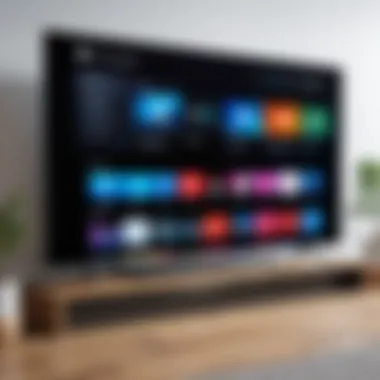

Intro
Connecting your television to Wi-Fi is more than just a tech enhancement; it's a gateway to a new world of entertainment. In a society where streaming services like Netflix, Hulu, and Disney+ are becoming household staples, having reliable wireless access to these platforms is crucial. This guide aims to unravel the complexities of linking your TV to Wi-Fi, tailored to diverse models and user needs. Whether you own a sleek smart TV or use external devices such as Chromecast or Roku, we’ve got you covered.
Product Overview
As televisions have evolved, so have their capabilities, particularly regarding internet connectivity. Modern smart TVs are designed with built-in Wi-Fi features, allowing seamless streaming and connectivity.
Key Features and Specifications
When connecting to Wi-Fi, consider the following features in your television:
- Built-in Wi-Fi: Most new models come with this; eases the setup process.
- Ethernet Port: For those who prefer wired connections for stability.
- Smart Features: Access to apps and platforms like YouTube, Netflix, and gaming services.
- Screen Mirroring: Some models allow you to project your phone screen onto the TV, enhancing user experience.
Ensuring your device’s compatibility with the latest Wi-Fi standards like 802.11ac improves streaming quality and reduces lag.
Performance and User Experience
How well does your TV perform when streaming? Is the interface user-friendly? Performance may vary across brands and models. Some brands, like Samsung and LG, have intuitive interfaces, making it easy for users to navigate through content.
User Interface and Ease of Use
Modern televisions often incorporate voice control and other accessibility features, streamlining the user experience. An interface that’s clutter-free and intuitive enhances the viewing experience significantly. For instance, Roku TVs offer a straightforward menu, making it easy to find your favorite show without unnecessary clicks.
"A TV that’s easy to use can make a world of difference on movie night. You don't want to spend half the time fumbling with controls and wiring."
Comparison with Similar Products in the Market
When stacking your TV against competitors like Sony or Vizio, look for differences in software support and available apps. Brands with a broad ecosystem tend to provide a richer experience as they often support a wider range of streaming content.
Design and Build Quality
A lot can be said about a television's design and how it marries functionality with aesthetics. The market is rich in models that vary in style, size, and overall build.
Detailed Analysis of the Product's Design Elements
High-end models from brands such as LG and Samsung adopt ultra-slim designs, making them visually appealing. For instance, Samsung's QLED series features near-borderless screens that can be a statement piece in your living room.
Materials Used and Durability
Investing in a TV built from quality materials ensures longevity and performance. Many manufacturers use premium plastics and metals that not only enhance appearance but also ensure durability.
Technology and Innovation
The television landscape is rapidly changing; innovative features are popping up all over the place.
Exploration of Groundbreaking Technology
Consider features like 8K resolution, adaptive HDR, and AI-enhanced picture quality. These advancements reshape your viewing experience, making it more immersive. Brands continually compete for the title of technological forefront, so keeping an eye on developments is worthwhile.
Pricing and Value Proposition
The cost of televisions varies wildly, dictated by size, features, brand, and technology.
Pricing Details and Affordability for Consumers
While smart TVs can range from a few hundred dollars to upward of several thousand, various budget options cater to a wider audience.
Recommendations and Final Verdict
When considering value, think about the features you prioritize: Are they watching shows in 4K? Does compatibility with smart home devices matter? Ultimately, investing in quality often pays dividends in long-term satisfaction.
This guide should serve as a detailed foundation as you embark on the journey of connecting your television to Wi-Fi. Each aspect discussed is crucial in ensuring that you make the right choice and enhance your overall viewing experience.
Understanding Wi-Fi Connectivity
In a world that demands seamless connectivity, understanding Wi-Fi becomes critical for television users. Essentially, Wi-Fi serves as the bridge that connects your TV to a vast universe of content, from streaming services to online gaming. This connectivity not only enhances your viewing experience but also opens doors to additional functionalities, such as screen mirroring and software updates.
Several key points emerge when we consider Wi-Fi connectivity in relation to television. First, there's the benefit of convenience. Gone are the days when cables cluttered your living space, obstructing your view. Nowadays, a good Wi-Fi connection lets you enjoy a cornucopia of digital content without the mess.
Moreover, the speed of your internet poses a significant factor in this journey. A faster connection ensures fewer buffering moments. Who hasn't experienced the dread of waiting for a show to buffer while your friends' exciting commentary unfolds in real-time? It's like being left on the edge of your seat during a thriller! Therefore, sorting out your connectivity options is crucial.
Finally, understanding the types of Wi-Fi connections can help users grasp which will best suit their needs. Not every TV can connect the same way, and knowing your options allows you to tailor settings for optimum performance.
"The beauty of tech is in its ability to weave itself into the tapestry of our daily lives, making every moment more engaging."
From gaming to binge-watching, the joy of technology lies in its adaptability. As we move forward in this guide, we will dive into the specifics of Wi-Fi technology and its nuances that are vital for connecting your television seamlessly.
Overview of Wi-Fi Technology
Wi-Fi, standing for Wireless Fidelity, has evolved into a crucial aspect of modern life. Initially developed with the simplicity of connecting computing devices, this technology has expanded to include smart TVs, mobile phones, and other IoT devices. The underlying principle remains consistent: wireless transmission of data using radio waves.


The components that comprise Wi-Fi technology include access points, transmitters, and receivers. These elements must work harmoniously for effective functionality. The specifics can be technical, but the key takeaway is that Wi-Fi is about accessibility—putting content right at your fingertips.
Types of Wi-Fi Connections
Wi-Fi connections can generally be categorized into two types, each with distinct features and implications for users.
2. GHz vs. GHz Networks
When discussing Wi-Fi networks, the differences between the 2.4 GHz and 5 GHz bands often take center stage. The most notable characteristic of 2.4 GHz is its ability to cover a larger area. This frequency can penetrate obstacles better, making it a popular option for larger homes or setups with multiple walls. However, it is essential to note that this band typically offers lower speeds compared to its 5 GHz counterpart.
The 5 GHz band is a different story. It's like a fast lane on the information highway—perfect for high-data activities like streaming in high definition. While its reach is shorter, it’s less crowded and usually experiences less interference, resulting in faster speeds. The choice between the two frequencies really boils down to your specific needs—greater coverage and stability or speed and capacity to handle intensive streaming tasks.
Direct vs. Networked Connections
Now, let’s consider how you can connect your television to Wi-Fi. Direct connections allow devices to connect straight to the router, creating a more stable and efficient link. This setup is excellent for devices that demand constant, high-speed internet, like gaming consoles or smart TVs watching high-quality streams.
Conversely, networked connections involve multiple devices sharing the same internet connection, often creating a situation where bandwidth can be stretched. In this case, users might face interruptions or slower speeds if several devices are actively pulling from the network at the same time. It's essential to weigh the pros and cons of each method based on your household's internet usage patterns.
In summary, understanding these types of Wi-Fi connections will empower you to optimize your TV's connectivity effectively. Proper insights into the peculiarities of Wi-Fi connectivity will ultimately ensure a rewarding experience tailored to your viewing habits.
Assessing Your Television Model
Assessing your television model is a critical step in the journey of connecting it to Wi-Fi. The specific features of your TV not only dictate the methods of connection but also impact your overall streaming experience. Understanding these variances can save you time, frustration, and ultimately, money. With a plethora of television options out there, having a keen grasp of your model helps you navigate the waters of connectivity with confidence.
Smart TVs vs. Traditional TVs
In today’s digital landscape, Smart TVs have become a household staple while Traditional TVs still hold their ground for many users. Smart TVs offer built-in applications and direct access to streaming services via Wi-Fi. This means easy watching without needing additional devices. For example, a Samsung Smart TV can effortlessly stream Netflix, Hulu, and more with a few taps on the remote.
On the flip side, Traditional TVs often require an external device for streaming. Devices like the Roku or Amazon Fire Stick cater to this need perfectly, turning your standard TV into a smart equivalent. It’s a classic case of the new versus the reliable. When considering your options, assess whether your viewing habits align with the seamless functionality of a Smart TV or the flexibility of a Traditional setup that can still access online content with an adapter.
Making Sense of TV Specifications
Delving deeper into the specifications of your TV can unlock the doors to better connectivity. Knowing your TV's capabilities plays a huge role when connecting to Wi-Fi effectively.
Wireless Capabilities
Wireless capabilities are integral to connecting your television smoothly to Wi-Fi networks. Most Smart TVs today come with Wi-Fi built-in, offering 2.4GHz and 5GHz options. The 5GHz band provides faster speeds, making it an excellent choice for streaming high-definition content.
However, not all TVs are created equal. Some older models may lack these dual-band options, which could lead to buffering issues during streaming. Choosing a TV with robust wireless capabilities can significantly enhance your viewing experience, making it a popular choice among consumers looking for minimal interruptions and high quality.
Some might question the effectiveness of wireless capabilities. It’s worth noting that such features eliminate the hassle of cluttered cables, giving your setup a clean look. Just make sure that your Wi-Fi router is up to par; if not, you might experience hiccups in connectivity.
Built-in vs. External Adapters
When it comes to connectivity, the choice of built-in versus external adapters can greatly influence how you access content. Built-in Wi-Fi means that your TV has everything it needs right out of the box, which is often the case with Smart TVs. This convenience means fewer wires and a more straightforward setup process.
However, not all is rosy with built-in options. If your model is older or less capable, an external adapter could be a smart investment. External adapters can enhance connectivity by bypassing any limitations from the TV itself. They often come with upgraded features that allow for faster connections and broader compatibility options.
In summary, knowing how to assess your television model isn't just a minor detail; it's a fundamental part of ensuring a smooth connection to Wi-Fi. By distinguishing between Smart and Traditional models and understanding the nuances of specifications, users can tailor their setup appropriately to enjoy an enhanced streaming experience.
Connecting Smart TVs to Wi-Fi
Establishing a Wi-Fi connection to your smart TV opens the gateway to a world of streaming services, online content, and multifaceted features that enhance the overall viewing experience. Connecting your smart TV to Wi-Fi is no longer a luxury; it’s a fundamental aspect of modern entertainment. With platforms like Netflix, Hulu, and YouTube at your fingertips, the ability to navigate these options directly from your television can revolutionize your movie nights or binge-watching sessions.
Moreover, connecting to Wi-Fi allows for software updates and access to a variety of apps that improve functionalities, making your TV not just a screen, but a powerful media hub. Think of it as giving your television a brain boost, turning it into a more engaging and versatile entertainment partner.
Initial Setup Process
The initial setup process of connecting a smart TV to Wi-Fi can vary depending on the manufacturer and the model of the TV. Typically, it includes a series of prompts that guide you through selecting your network and entering details like your Wi-Fi password. Most models strive for a user-friendly interface, ensuring that even those who consider themselves technologically challenged can manage the connection without breaking a sweat. The setup begins when you power up your TV for the first time, where you’ll usually be greeted by an introductory screen.
- Power On: Turn on your TV and ensure you have your remote ready.
- Menu Access: Use the remote to navigate to the settings menu. This can usually be found on the home screen.
- Network Setup: Look for a section titled 'Network' or 'Network Setup'.
At this stage, clarity is key. Customers often trip up here, so taking your time to read the instructions displayed on-screen can be beneficial.
Inputting Network Credentials
When it comes to connecting your smart TV to Wi-Fi, inputting network credentials is the crucial next step. It’s like handing your TV the keys to your internet connection. Without the right credentials, even the most sophisticated smart TV can feel like a dumb box.
Entering Wi-Fi Password
Entering your Wi-Fi password is one of the most essential elements of this process. This action will authenticate your network connection, allowing your smart TV to access the internet. One key characteristic of this method is its straightforward nature; most models require entering a standard password using the remote control.
Why is this method popular? Many users appreciate the familiarity of typing on their TV remotes, despite the occasional frustration of using on-screen keyboards. A unique feature of entering a password is that it does rely on precision; errors can result in repeated attempts. However, it empowers users to have control over their privacy since only those with the password can connect.
Advantages:
- Simple and direct method.
- Offers control over access to the network.
Disadvantages:
- Typing can be tedious and error-prone.
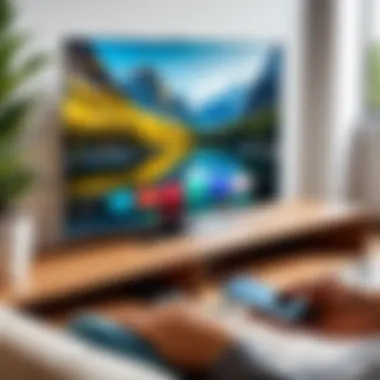

Tip: Double-check for case sensitivity; many passwords have this nuance.
Connecting via WPS Push Button
WPS, or Wi-Fi Protected Setup, is another pathway for connecting smart TVs to Wi-Fi. This method is distinguished by its ease of use; it can often be executed with just the press of a button. Most modern routers feature a WPS button that allows devices to connect to the network without manually inputting the Wi-Fi password.
The appeal of this method is instant connectivity. By simply pressing the WPS button on your router and then on your TV, it creates a secure and seamless connection without the need for entering lengthy passwords. This can be especially beneficial for tech-savvy individuals or those who just want a quick setup without fuss.
Advantages:
- Quick and user-friendly.
- Reduces error chances of entering passwords.
Disadvantages:
- Requires newer routers with WPS capability.
In summary, whether you opt for the more traditional method of entering a password or the smooth WPS push button, both serve the same ultimate goal – connecting your smart TV to the vast world of content available online. Choose the one that fits your comfort level and technology preference.
Using External Devices for Non-Smart TVs
When it comes to enhancing your television experience without breaking the bank, external devices play a key role, especially for non-smart TVs. These gadgets not only help in bridging the gap between outdated technology and modern connectivity but also expand the entertainment options available. By using a streaming device, you can turn an ordinary TV into a hub of streaming services and online content. This is increasingly important in an era where online viewing is surging, and more people lean towards platforms like Netflix, Hulu, and Amazon Prime.
Streaming Devices Overview
Roku
Roku has carved out a sturdy niche in the crowded streaming market. One standout feature is its broad compatibility with almost any TV that has an HDMI port. This makes it a no-brainer for anyone utilizing a non-smart TV. Its intuitive interface is quite user-friendly, which means even the more tech-wary folks can navigate their way through channels like a pro.
A key characteristic of Roku is the sheer volume of content it supports. With access to thousands of channels and an impressive range of free options, it provides plenty of bang for your buck. On the flip side, one might point out that some users have mentioned that it can feel a bit overwhelming due to the multitude of choices; however, this can also be seen as a benefit, allowing users to customize their viewing experience.
Amazon Fire Stick
The Amazon Fire Stick is gaining traction for its robust integration with the Amazon ecosystem. If you're already an Amazon Prime member, this device can be particularly appealing because it seamlessly connects to your existing subscription, adding layers to your viewership. Plus, the Alexa voice control feature is a game changer; changing channels or searching for specific shows can happen with just a voice command, making it feel like a touch of the future.
That being said, users occasionally report that the interface can be a bit cluttered, and sometimes the loading times can feel sluggish compared to competitors. But if you frequently use Amazon services, the trade-off might be worth it, given its tailored content recommendations.
Apple TV
Apple TV stands out with its sleek design and superior functionality. More than just a streaming device, it offers a whole ecosystem of Apple services and is especially appealing to those already vested in Apple products. Its unique feature is undoubtedly the AirPlay capability, which allows for easy streaming from your Apple devices directly to your TV. This makes it ideal for users who often switch between their iPhones or iPads and the TV screen.
However, with this premium experience comes a higher price point, which may deter individuals looking for budget-friendly options. Additionally, some users have noted that while it excels in tailor-made features, it can impose limits on certain third-party apps, which might not suit everyone’s preferences.
Setup Instructions
Connecting to the HDMI Port
Doing the physical setup is one of the simplest tasks when working with external devices. Connecting to the HDMI port makes everything straightforward since most modern TVs are equipped with HDMI interfaces. Simply plug the device into the port, and you’re pretty much set for the next steps.
One of the advantages of using HDMI is that it can transfer both audio and video signals with a single cable, cutting down on the clutter of numerous wires. However, it’s important to note that older TVs might not support HDMI, and you may need additional adapters in such cases.
Configuring Wi-Fi Settings
Once you’ve physically set up the device, configuring Wi-Fi settings is the next logical step. This is where you can ensure you have a stable connection to enjoy streaming without hiccups. Generally, the setup guide on-screen will walk you through connecting to your home Wi-Fi network; it’s quite user-friendly.
A great thing about this process is that securing your connection can often involve entering a password right on your TV screen, which feels way less cumbersome than using a remote. Yet, you may run into challenges if your Wi-Fi signal is weak, leading to frustrating connectivity issues. In those cases, adjusting your router’s location could be the game plan to solve Wi-Fi woes.
When integrating external devices with a non-smart TV, proper connection and settings are vital for a smooth streaming experience.
Troubleshooting Connection Issues
In the realm of connecting your television to Wi-Fi, troubles are an unavoidable part of the journey. No one is immune to the occasional hiccup, be it a flat-out networking error or a sudden drop in connection. Understanding how to troubleshoot these problems can save valuable time and frustration. This section highlights common issues encountered during the connectivity process and provides clear steps to mitigate them, ensuring that you can enjoy your streaming experience without missing a beat.
Common Problems
Network Not Found
One common annoyance many users face is when their TV simply cannot locate the Wi-Fi network. This issue can stem from a variety of sources including distance from the router or even a temporary blip in network traffic. The key characteristic of this issue is its frustrating ambiguity, leaving users scratching their heads in despair.
This error is also widely prevalent among tech users, making it a fitting focus for this guide. Its unique feature often lies in the weak signal strength. For instance, if your router sits on the opposite side of a wall or two, the signal can get weaker. The principal advantage of recognizing this problem is the opportunity it creates to rethink your network strategy, perhaps moving the router closer or even using extenders. However, a disadvantage lurks here—if the problem persists, one's confidence in using wireless technology may take a hit.
Connection Drops
Yet another stumbling block in Wi-Fi connectivity is connection drops. When streaming your favorite show only for the signal to cut out unexpectedly, it stirs up quite a bit of frustration. This connection drop is characterized by its unpredictability, often occurring at the most inconvenient times, like during a thrilling climax of a movie.
Dropping connections are popular discussion points among tech aficionados because they often signify either a fundamental flaw in the network or signal interference. The unique aspect of connection drops is their sporadic nature; they can sometimes be resolved with simple troubleshooting steps, such as rebooting devices. One advantage is that recognizing the signs of connection drops can lead to a deeper understanding of network dynamics. Conversely, it can also signal to users that their existing setup may be inadequate for streaming needs, which could mean additional costs or configuration efforts.
Diagnostic Steps to Resolve Issues
In troubleshooting your TV's Wi-Fi connection, understanding key diagnostic steps can make all the difference. Here, we dig into two essential techniques: restarting the router and updating firmware.
Restarting the Router


A classic remedy that’s often underestimated is the age-old method of restarting your router. This step clears temporary caches and can often rectify issues causing network problems, acting like a magic wand in some cases. Its defining feature is that it's straightforward and can lead to quick resolution.
In a tech landscape where complexity reigns, this simple act serves as a beacon of hope, being an easy first line of defense for many users. While this method might seem basic, its effectiveness can’t be overlooked. A downside could be the brief patience required during re-establishing the connection, but the benefits usually outweigh this small wait time.
Updating Firmware
Keeping your router’s firmware up to date is another crucial step in the troubleshooting toolbox. Firmware updates often include enhancements to security and performance that can directly impact your connection quality. The key benefit of regularly updating firmware is maintaining optimal performance levels and security.
It's often touted as an essential practice for tech-savvy individuals, as they tend to navigate the complexities of connectivity better. However, failure to perform updates may lead to vulnerabilities or connectivity issues. This emphasizes the importance of checking the manufacturer's website for updates to avoid potential pitfalls along the connectivity journey.
Remember: Troubleshooting Wi-Fi issues can sometimes feel like climbing a mountain, but by understanding the common problems and employing effective diagnostic steps, you can navigate through them.
With these insights, your journey to connect your television to Wi-Fi can be smoother, letting you relish your viewing experience with minimal interruptions.
Enhancing Your Wi-Fi Experience for Streaming
In today’s world of digital streaming, ensuring a smooth and stable Wi-Fi connection to your television becomes essential. An optimized Wi-Fi network can enhance your viewing experience immensely, allowing for uninterrupted streaming of your favorite shows and movies. In this section, we’ll explore various strategies to bolster your Wi-Fi experience, discussing aspects like optimizing your network settings and extending your network’s reach.
Optimizing Network Settings
Quality of Service (QoS) Settings
Quality of Service, or QoS, is a fundamental aspect of network management. It prioritizes bandwidth allocation for certain activities on your network, ensuring that your streaming is not interrupted by other devices using the same connection. For instance, if multiple devices are online simultaneously, QoS can ensure that your TV gets the necessary bandwidth to stream without hiccups.
- Key Characteristic: QoS helps to manage traffic efficiently across devices.
- Benefits: By prioritizing video streaming traffic, beefing up your QoS settings aids in reducing lag or buffering.
- Unique Feature: Much like a traffic officer directing cars at a busy intersection, QoS directs data packets to ensure that high-priority traffic receives the attention it needs.
However, one must note that configuring QoS can be a tad complex for some users. Not all routers support this feature, and the effectiveness may vary based on your device setup. Still, for those who want to dig into the settings, the advantages of stable streaming often outweigh the initial effort.
Choosing the Right Channel
Another aspect to pay attention to is the Wi-Fi channel. Routers emit signals on various channels within the frequency bands. Picking the right channel is often overlooked but is crucial for ensuring a clean, interference-free connection when streaming.
- Key Characteristic: Wi-Fi channels allow multiple networks to operate in close proximity without stepping on each other's toes.
- Benefits: By selecting a less congested channel, you can significantly reduce interference that might disrupt your streaming.
- Unique Feature: Using tools like Wi-Fi analyzers can help identify which channels are crowded and guide you to a quieter channel.
However, keep in mind that if your router is set to automatically select a channel, it might not always find the best one amidst the traffic peaks. In such cases, manually selecting a quieter channel can make a remarkable difference, especially in dense living environments.
Expanding Your Network’s Reach
When it comes to streaming seamlessly, simply optimizing your settings isn't enough if your Wi-Fi signal doesn't reach all corners of your home. This is where expanding your network's reach becomes critical. Two prominent solutions that can offer a robust solution are Wi-Fi extenders and mesh network systems.
Wi-Fi Extenders
Wi-Fi extenders serve as repeaters that boost your router's signal strength, allowing you to extend your Wi-Fi coverage beyond its initial range. They pick up the existing signal and re-broadcast it, like a parrot mimicking a voice, to eliminate those pesky dead zones in your house.
- Key Characteristic: They are affordable and usually easy to configure.
- Benefits: Ideal for larger homes or if you have thick walls that impede signals. They can deliver internet to previously unreachable areas.
- Unique Feature: The way extenders work can introduce slight delays, as they need a moment to receive and transmit. This setup might also lead to different network names, which can cause confusion.
Mesh Network Systems
Alternatively, mesh network systems are the next step in wireless networking. Unlike traditional extenders, mesh systems consist of multiple nodes placed around your home, working together to provide seamless coverage as if they were one cohesive unit. They're akin to having a well-coordinated soccer team where each member works in harmony.
- Key Characteristic: They manage multiple connections effortlessly.
- Benefits: A single network name allows devices to switch seamlessly between nodes without losing connection, resulting in a much more stable and consistent streaming experience.
- Unique Feature: Set up can be remarkably simple with intuitive mobile apps that guide you through the process, but they often come at a higher price point compared to extenders.
Both solutions have distinct attributes, and others may find one more suited to their needs than the other based on house size, budget, and desired streaming quality. Implementing these enhancements can truly elevate your television's performance in connecting to Wi-Fi and enjoying that crystal-clear streaming content.
Future of TV Connectivity
The landscape of television connectivity is evolving at a breakneck pace. As technology advances, the quest for faster, more reliable connections becomes paramount. This section lays out why understanding the future of TV connectivity is crucial. First, it enables users to anticipate emerging technologies that can enhance viewing experiences. Second, with more devices becoming internet-enabled, the necessity for seamless integration grows. Finally, comprehending these trends ensures that users can make informed choices regarding their home entertainment systems, thus maximizing the value of their investments.
Emerging Technologies in Wi-Fi
Wi-Fi and Beyond
Wi-Fi 6, also known as 802.11ax, presents significant improvements over its predecessors. It's designed to manage multiple devices connected simultaneously without sacrificing speed. The key characteristic of Wi-Fi 6 is its ability to deliver higher data rates and improved performance in crowded environments, such as homes filled with smartphones, smart TVs, and gaming consoles.
What makes Wi-Fi 6 beneficial is its unique capability called Orthogonal Frequency Division Multiple Access (OFDMA). This feature allows multiple devices to share channels effectively, leading to reduced latency. However, it’s worth noting that to take full advantage of this technology, both the router and the devices must support Wi-Fi 6, which might be a challenge for users still relying on older devices.
Integration with Home Automation
Integrating your television with home automation takes connectivity to a whole new level. With smart home devices becoming increasingly prevalent, the ability for a TV to interact with them allows for a cohesive user experience. The key feature here is interoperability among devices from various brands. This interconnectedness enhances not just the viewing experience but also the overall home ecosystem.
Consider the unique functionality of voice control systems, such as Amazon Alexa or Google Assistant. By connecting your TV to these systems, users can control device settings, switch channels, or search for content hands-free. However, a potential downside is the complexity of setting up these interconnections, which can be overwhelming for the less tech-savvy.
Anticipated Trends in Television Networking
Greater Interoperability
As devices from different manufacturers continue to flood the market, the demand for greater interoperability among these disparate systems is pressing. No longer is it sufficient for devices to simply connect to the internet; they must also communicate with each other seamlessly. This trend is beneficial as it allows users to control enclosed environments more intuitively, tailoring their viewing experiences to their preferences.
What emphasizes greater interoperability is the widespread adoption of universal protocols, allowing devices to work in sync regardless of brand. The advantage lies in convenience, but challenges may arise related to potential software incompatibilities. It's crucial for users to remain updated on potential issues and to select brands known for compatibility.
Advancements in 8K Streaming
As resolution technology continues to advance, 8K streaming is on the rise. This technology allows for images that are four times denser than 4K and sixteen times that of Full HD, creating an astonishing level of detail. This trend is quickly becoming popular due to the growing market for 8K televisions and content creation.
Key to the push for 8K streaming is the development of more robust internet infrastructure to accommodate the increased bandwidth demands. While 8K has a distinct visual advantage, it does require users to invest in updated equipment capable of supporting such resolutions. The investment can be considerable, but for serious cinephiles and tech enthusiasts, the payoff in image quality may justify the costs.
"Staying ahead of technological advances isn’t just about buying new gadgets; it’s about understanding how they enhance our lives."



