Effortlessly Convert iPhone Photos to PDFs: A How-To Guide
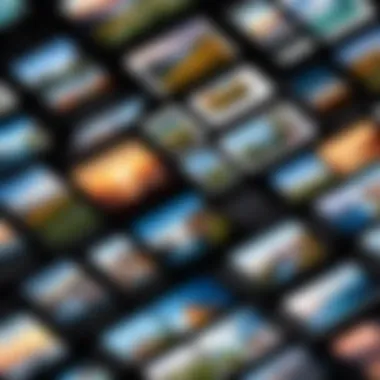
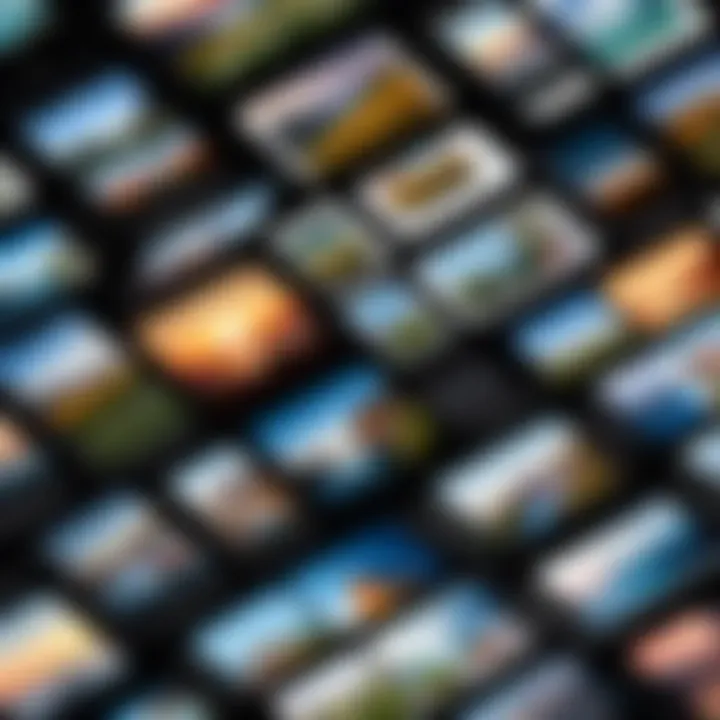
Intro
In today's digital landscape, managing photos effectively is crucial. Often, images captured on an iPhone hold significant personal or professional value. While sharing them is easy, inserting them into a PDF format can enhance their functionality. This guide will elaborate on various methods available to convert iPhone photos into PDF files, including both native features and popular third-party applications. By offering insights into these processes, users can make informed choices that suit their individual or professional needs.
Product Overview
The iPhone serves not just as a communication device but also functions as a powerful tool for photography. Apple has integrated features to facilitate image handling, including photo conversion to PDFs. Eventually, tthis allows users to archive their images coherently and accessibly. Features to help in managing images and turning them into portable documents are an integral part of the iOS experience. With significant updates continuously rolled out, newer models tend to enhance existing capabilities.
Key features of converting images into PDFs from an iPhone include:
- Simplicity: Built-in tools do not require additional software knowledge.
- Multiple photos into a single PDF: Users can combine multiple images effortlessly.
- Access control: The PDFs can be secured easily with passwords or restrictions.
- Sharing capabilities: The process of sharing PDFs is seamless through various platforms.
Performance and User Experience
Hands-on testing of the photo-to-PDF conversion feature highlights its practicality. The user interface within the Photos app encourages ease of use. Users can select photos within the application, tap on 'Share,' and then choose 'Print' to initiate the conversion. This simplicity significantly enhances the overall user experience. Evaluating user feedback reveals general satisfaction, especially for those who favor a quick approach.
When compared to other similar products in the market, this built-in functionality of an iPhone stands firm. It negates the need for additional applications in many cases, presenting an efficient alternative for conversion.
Design and Build Quality
While the conversion aspect does not specifically tie to design, the iPhone itself comprises elements that contribute to a satisfactory user experience. Build quality reflects durability, showcasing materials that withstand daily usage. Furthermore, the operating system's interface is clean and intuitive, making it easier for even less tech-savvy individuals to understand.
Aesthetic values also remain a strong factor since iPhones are known for their sleek profiles. Streamlined shapes work to enhance the user experience, creating a professional yet approachable image.
Technology and Innovation
This conversion capability is an embodiment of Apple’s constant drive to enhance user experience. Its effortless integration implies a deep understanding of consumer behavior. The convenience of having conversion features innate in the smartphone resonates with trends aiming for all-in-one devices. This potentially impacts competitors striving to simplify processes within their products as preferences shift toward less clutter and greater functionality.
As technology advances, expectations will continue to elevate regarding similar products. Future innovations may include enhanced AI functionalities that anticipate usage patterns, thereby streamlining image conversions and archiving further.
Pricing and Value Proposition
In terms of pricing, the feature in question is part of the iPhone’s broader functionality. Thus, there are no additional costs involved, which positions it favourably relative to many third-party apps. Individual apps may present unique functionalities, but their combinations may often surpass convenience accounted for by Apple's interspersed design.
Overall, the value proposition remains strong for consumers already integrated into the Apple ecosystem. Integration between hardware and software enhances user experience. Still, those needing extensive editing or unique features might want to explore dedicated apps like Adobe Scan or PDF Expert.
Conversion allows your digital images to transform from simple photos to well-structured documents. Streamlining your workflow can enhance productivity.
Throughout this guide, readers will find comprehensive methods of converting images effortlessly from an iPhone into PDF files. This knowledge empowers users, encouraging them to efficiently archive and manage their digital lives.
Understanding the PDF Format
The Portable Document Format (PDF) serves as both a versatile file format and a critical component in document management and sharing. Its significance becomes particularly salient when considering the need to convert iPhone photos to PDFs. In this section, we will delve into key aspects of PDF technology, providing clarity on its definition and illuminating the multitude of advantages it presents for users.
Definition of PDF
PDF is a file format created by Adobe Systems in the early 1990s. It was developed to enable documents to be presented independently of software, hardware, or operating system. A PDF contains text, images, and vector graphics, comprehensively encapsulating the information to maintain formatting accurately and consistently across all devices. This consistency ensures that a PDF will look the same whether viewed on an iPhone, laptop, or another platform.
Advantages of Using PDF
The adoption of PDF files comes with a myriad of advantages that enhance usability and accessibility. Here are some significant benefits:
- Compatibility: PDFs are universally compatible, which means they can be opened on nearly any device without the need for any specific software. This feature simplifies sharing images across different platforms.
- Preserved Formatting: When converting images or documents to PDF, the original layout and visual integrity are maintained. This property is particularly important for photo presentations where appearance matters.
- Secure Sharing: PDFs allow for various security features such as password protection. This ensures that sensitive content shared via iPhone remains safeguarded.
- Optimized for Printing: PDFs have high-quality graphics and support for print settings, making them ideal for printing documents and images without loss of quality.
Devices employing PDFs can thus manage files more efficiently, whether for professional presentations or personal photos. Understanding these fundamentals helps streamline the entire process of converting iPhone photos into this widely accepted format.
As readers explore the subsequent sections of this guide, the significance of the PDF format will continue to manifest in various conversion techniques and benefits visible through their picture management.
Overview of iPhone Photo Management
Managing photos efficiently on an iPhone is crucial, especially in a digital environment where image clutter can make organization daunting. Paraparound the focus are two main aspects which notably affect the conversion of images to PDF format: the built-in Photos app and the efficient storage of images. These fundamental components serve as the bedrock for understanding how to make your images readily accessible for conversion when necessary.
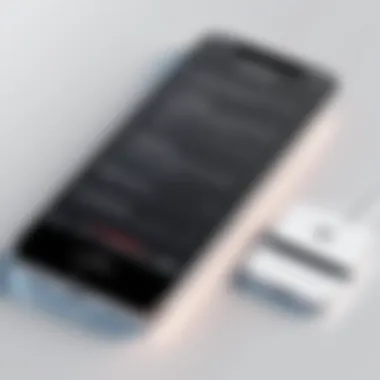
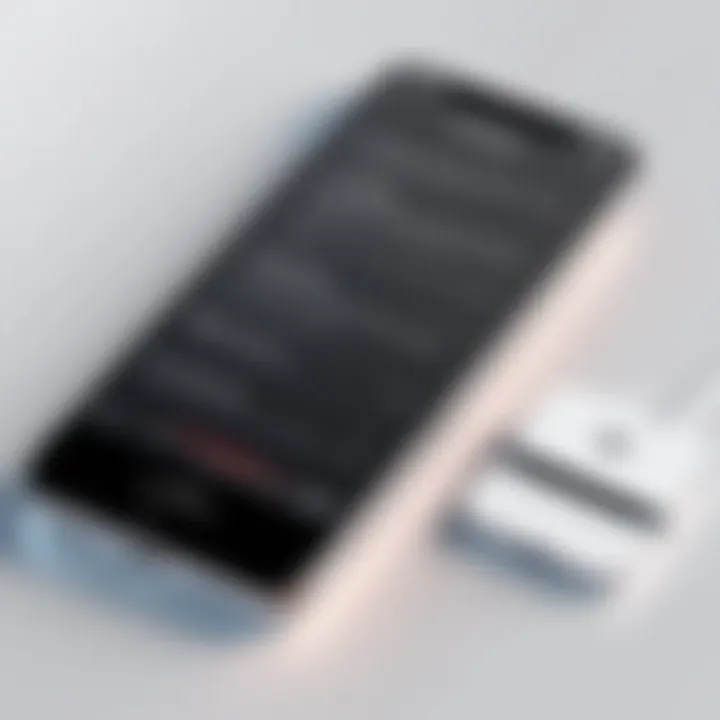
The Photos App on iPhone
The Photos app is integral to iPhone photography. It brings together shooting, editing, organizing, and sharing photos in one seamless experience. With its user-friendly layout, individuals can easily navigate through albums, categories, and favorites. Adding select images to albums enhances organization. The integration of iCloud also allows users to access their photos across all Apple devices, making it easy to manage images on the go.
The machine learning algorithms that power the Photos app make sorting easier. For instance, it can suggest photos based on similar characteristics. If you need to quickly find certain images for conversion to PDF, the advanced search function helps locate specific files efficiently.
Storing Photos Efficiently
Efficient storage on an iPhone is essential. Low storage space can lead to issues when attempting to capture new images or find existing ones to convert. Users should routinely organize photos, consider offloading older images to cloud services, or utilize external drives.
While keeping photos on the device, it is wise also to manage settings allowing optimal use of storage space. Using "Optimize iPhone Storage" lets the cloud storage hold larger images, freeing up local areas for new photos. This strategy not only keeps the library organized but also facilitates efficient access when converting photos to PDFs.
- Tip: Regularly review albums and delete images that no longer hold value. This reduces clutter and enhances the overall photo management experience.
To convert a substantial number of photos to PDF efficiently, a streamlined and organized photo library greatly simplifies the process.
Ultimately, managing photos on an iPhone effectively plays a pivotal role in ensuring that users can convert their cherished images to PDF files without unnecessary hassle.
Methods to Convert Photos to PDF
Converting photos to PDF is often a necessity, especially for individuals and professionals who rely on documents that comply with specific formatting. There are various methods to achieve this on an iPhone, each offering distinct advantages and considerations. Choosing the right method depends on your specific needs, whether you prefer using built-in solutions or external applications.
Using the Built-In Print Option
The built-in print option on the iPhone provides a quick and straightforward way to convert photos to PDF format. Users can simply select the images they want, open the share menu, and choose the print option. This process is efficient because it requires no additional downloads or complex installations.
To execute it, follow these steps:
- Open the Photos app and select the desired images.
- Tap the share icon, then select Print.
- Pinch outwards on the image preview, which turns it into a PDF preview.
- Finally, save the PDF to your desired location.
This built-in feature offers convenience and caters well to those who value quick results.
Employing Third-Party Applications
Choosing the Right Application
When it comes to third-party applications for converting photos to PDF, the choices can be overwhelming. It is essential to find an application that meets specific needs, such as usability, features, or additional PDF editing capabilities.
Key factors to evaluate when selecting an application include:
- Usability: Look for an intuitive interface to simplify your experience.
- Features: Some applications offer advanced functionalities like document merging or batch processing.
- Cost: Certain apps are free to use, while others might require a subscription.
Using an appropriate app enhances the entire conversion workflow, potentially offering flexibility not available in the built-in option. Elevate your conversion experience with apps that are purpose-built for managing images and PDFs.
Popular Apps for Photo to PDF Conversion
Many apps are well-reviewed for their ability to perform photo-to-PDF conversions effectively. Applications like Adobe Scan, PDF Expert, and CamScanner have emerged as popular players in this space.
Each app provides unique features, but they generally focus on maximizing efficiency and image quality. For instance, Adobe Scan allows for high-quality scanning and supports document images directly.
The distinct characteristics of these platforms include features like batch processing, which streamlines the conversion, or integrated cloud storage options to save space on your device. However, consider that some applications may require an in-app purchase for substantial features, which can be a disadvantage for light users.
Step-by-Step Guide: Using the Print Option
Converting images to PDF on your iPhone enhances not just storage but also functionality. The Print Option is particularly useful as it does not require any additional applications. Understanding this method is key because it's integreted directly into the iOS ecosystem, making it accessible and easy to use for all iPhone users.
Selecting Photos
The first task in this process is to open the Photos app on your iPhone. After this, you can browse through your library. Once you have located the photos you want to convert:
- Tap on Select in the upper right corner.
- Tap on each photo you wish to include in the PDF.
- When finished, hit Share.
This selection method is straightforward yet essential, as it allows precise control over which images will be in the final PDF. The ability to select multiple photos means users can compile related images.
Accessing the Share Menu
After selecting the targeted photos, the next step is to access the Share Menu. This is done by tapping on the Share icon, which typically appears as a box with an arrow pointed upward. You will see various sharing options appear in front of you:
- Scroll through the apps displayed to find Print.
- If Print is not visible, scroll to the end and tap on More to find it.
Getting to the Print menu is an important step. It simplifies the conversion process as you directly access the feature you need without third-party interventions.

Printing to PDF
Now, the last but critical step involves converting the photos into a PDF file. Once in the Print menu:
- You'll see a preview of your selected images.
- Use a pinch-out gesture on the preview image. Doing this will convert the photos into a PDF document.
- Finally, press Share again and choose your desired method of saving your PDF, be it iCloud Drive, Dropbox, or simply emailing it to yourself.
This final process indicates the seamless nature of iOS. It shows how functionality is embedded in the user experience, making photo management uncomplicated. Overall, the Print Option provides an effective and simple solution for most users looking to convert photos quickly and efficiently.
Exploring Third-Party Apps
Utilizing third-party applications can significantly enhance the process of converting iPhone photos to PDF files. While the built-in options provide some utility, third-party apps often offer advanced features and additional functionalities that allow for a more tailored user experience. Such tools are designed with user needs in mind, providing options that cater to specific requirements, which can be especially vital for professionals.
One main advantage of third-party apps is their ability to handle bulk conversions efficiently. They allow users to import multiple images and quickly convert them into a single PDF file. Furthermore, these applications often include editing capabilities, enabling users to modify the images before conversion. This ensures the final document meets specific standards or preferences, thus reducing the need for subsequent editing steps.
Overview of Popular Apps
Several applications stand out in the realm of photo to PDF conversions on the iPhone. Some of the most reputable options include:
- Adobe Scan: Known for its quality and efficiency, it facilitates scanning documents and images and converting them into high-quality PDFs. The app integrates with other Adobe products, providing seamless workflows for existing Adobe users.
- PDF Converter by Readdle: This is a robust and versatile app suited for various PDF tasks, allowing for conversions of multiple file formats, not just images.
- Image to PDF Converter: A straightforward app focusing solely on converting images to PDF. Its simplicity makes it a favorite for casual users.
These applications are typically user-friendly, offering tutorials or tips to guide users through their features and functions, thus encouraging even the less tech-savvy individuals to utilize their full potential.
Installation and Setup
Setting up third-party applications on your iPhone is usually straightforward, ensuring an efficient entry point into your PDF conversion process. The steps generally include the following:
- Access the App Store: Begin by opening the App Store on your iPhone. Type the name of the app you want in the search bar.
- Download the App: After finding the appropriate app in the search results, tap the download button. If necessary, authenticate with your Apple ID or Face ID to complete the process.
- Open the App: Upon installation, locate the app on your home screen and tap to open it.
- Follow Startup Instructions: Many apps will present initial setup prompts. This may involve granting necessary permissions, such as access to your photos, which enables the app to locate images for conversion.
- Explore the Interface: Familiarize yourself with the app's layout. Identify features such as import options, editing tools, and conversion settings. Spending a few minutes exploring can clarify any uncertainties regarding usage.
By following these steps, you can ensure a smooth installation process, thereby minimizing potential frustration as you begin to convert your iPhone photos to PDF files. Remember to check the app's settings for any customization options that enhance your experience even further.
Advanced Features in PDF Apps
Advanced features in PDF applications enhance the standard functionality available when converting photos into PDF format. These capabilities can be crucial not just for casual users, but also for professionals who demand greater versatility from their tools. They enable users to manipulate PDF files to a prominent extent, facilitating a more organized and well-presented document.
Editing PDF Content
Editing a PDF file post-creation is often essential, whether for correcting a mistake or for any changes needed in the layout. Many applications offer sufficient editing tools to make these modifications more efficient. Users can utilize text editing features, allowing for annotations directly on the PDF. This means you can highlight, add notes, or even modify existing text, making it a dynamic document rather than a static file.
Each app has different capabilities. Notable applications like Adobe Acrobat or PDF Expert provide extensive ranges of editing options that allow manipulation, which ensures a tailored output. Editing images, managing page layout, and adjusting alignment can all result in a coherent final product that reflects the user's intention.
Summarily, thorough editing features in PDF apps not only raise the efficiency but significance as well, catering to a spectrum of different user requirements.
Combining Multiple Photos into One PDF
Combining several photos into a single PDF has become increasingly relevant as users seek to organize their information efficiently. Instead of sharing multiple files, consolidating them saves space and ensures attachments are sent more cohesively.
Most PDF creation tools provide straightforward methods for merging images. This allows users to drag and drop images directly into a designated area within the application. It ensures visual consistency and coherence among photos in a singular document composition.
While merging multiple photos, consider the image arrangement and overall flow of the presentation. Image quality should not be compromised during this process, requiring some applications, like Smallpdf and Preview, which preserve or even optimize the quality during integration.
Ultimately, having the ability to combine images into a singular PDF file better serves document sharing and archiving tasks by making information more accessible and navigational. Users engage effectively with these improved workflows and learn to make better use of their PDFs.
Cloud Storage Integration
Integrating cloud storage for managing PDF files is increasingly vital in today's digital world. Cloud storage enables users to securely store, access, and share their PDF documents efficiently. This section explores the significance of cloud storage integration when converting iPhone photos to PDF files, highlighting key advantages and considerations for users.
Using iCloud for Photo Access
iCloud represents Apple's ecosystem for managing photos and files seamlessly. It allows users to upload their images directly from their iPhone without hassle. By utilizing iCloud, the need for manual backups is mitigated, as the service automatically syncs photos across devices. This is particularly convenient for individuals migrating images between their iPhones and PDFs.
- Accessibility: Photos stored in iCloud are typicallly easy to access whenever needed.
- Storage Options: Users can choose securely to manage how much storage space they require within the iCloud framework, ajusting according to respective needs.
- Safety: With regular updates, iCloud provides reliable encryption procedures, thus keeping these images secure.
- Integration: Most iPhone apps recognize connected iCloud accounts for direct access, streamlining the conversion process significantly.
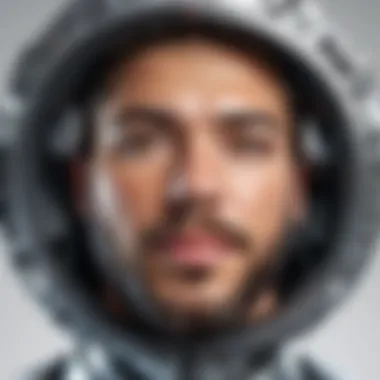

Utilizing iCloud for photo access simplifies transitions from image to PDF.
Exporting PDFs to Cloud Services
When it comes to exporting PDFs, utilizing cloud services ensures that users can access documents from different platforms. Various options exist beyond iCloud, including Google Drive, Dropbox, and OneDrive. Exporting PDFs to these services offers several notable benefits:
- Sharing Capabilities: Users can easily share documents with colleagues or friends without worry or difficulty.
- Cross-Platform Accessibility: Access PDFs easily and quickly from multiple devices and operating systems.
- Version Control: Uses version history controls, which help in retrieving previous versions of PDFs for editing or review.
- Enhanced Collaboration: Multiple users can work on a single document simultaneously via a shared link.
- Organized Structure: Cloud services tend to allow for the efficient organization of files, ensuring much needed clarity.
Exporting documents from your iPhone to a reliable cloud service ensures ease in accessibility from any connected device, promoting efficient workflows.
Troubleshooting Common Issues
In any task involving technology, troubleshooting is essential. This section focuses on common issues faced when converting iPhone photos to PDF files. Understanding these problems can lead to a smoother experience. Addressing setbacks directly supports overall productivity and keeps frustration at bay.
Unsuccessful Conversions
Failures in conversions can occur for various reasons. Identifying the source can help users mitigate issues. Here are some frequent causes of unsuccessful conversions:
- Insufficient Storage: If the iPhone storage is low, conversions might not complete. Always ensure sufficient space is available.
- Formatting Issues: The content might not be suitable for PDF conversion. Certain file types or corrupted images present problems. Verify images are intact before conversion.
- Software Glitches: Sometimes, the app might malfunction. A simple restart can solve the issue. If it persists, consider reinstalling the app or updating it to the latest version.
The impact of unsuccessful conversions stretches beyond time wasted; it may disrupt workflows or elongate project deadlines. By staying proactive and addressing these potential pitfalls, users can enjoy a seamless experience when converting their photos.
Quality Concerns
After conversion, quality is paramount. Users often remark about losing image integrity during the process. Factors contributing to quality degradation include:
- Resolution Loss: Higher resolution images tend to lose clarity in PDF form. Checking export settings in PDF apps ensures that image resolution remains intact is important. Always look for options that preserve original details.
- Color Changes: The conversion might not render colors the same way. This can happen due to differences between displays. Viewing the PDF in different platforms may showcase various color matches. Usually, PDF viewers hold various rendering methods.
- Compression Artifacts: Some applications employ compression to save space. While practical, it could reduce quality. Understanding the settings used during the conversion can help mitigate this.
Remember, ensuring image clarity and display accuracy in your PDF files contributes directly to their professional presentation. High-quality PDFs stand out, especially in sharing or printing scenarios.
Users can address these quality concerns directly through settings and by choosing the right tools. It enhances their photo presentations and contributes to the overall effectiveness of the document.
Best Practices for Managing PDF Files
Managing PDF files efficiently is a critical aspect when converting iPhone photos to this versatile format. A well-organized collection of PDF files can save time, reduce frustration, and help you locate necessary documents swiftly.
Today's increasingly digitized world demands an effective strategy for filing and backup. Furthermore, PDFs represent a snapshot of important visual information, whether it's precious photo memories or essential documents, making their proper management all the more vital.
Organizing Your PDFs
When it comes to organizing your PDF files, a methodical approach is recommended. Start by creating a logical structure for your folders. For example, group by date, event, or subject matter. This makes accessing your documents user-friendly. Use descriptive file names that include dates when relevant, such as . This simplifies later searches.
Consider utilizing tagging features available on iPhone or other devices that support file organization. Tags allow files to be easily found despite their location or folder.
Additionally, it is advisable to limit the storage of similar versions of the same PDF, focusing instead on revision timestamps if alterations are necessary. This helps in removing duplicates and maintaining a cleaner set of documents, which promotes efficiency in usage.
Regular Backups
Taking the time to establish a consistent backup regimen can ensure the safety of your PDFs. Regular backups serve as a safeguard against data loss. Consider backups through several avenues such as iCloud, external storage, or professional cloud services. With the automatization of these backups, you can focus on other tasks without worrying about losing irreplaceable files.
Occasionally, it helps to conduct a health check of your backups to confirm that all required files are indeed stored and accessible. With the knowledge that appropriate precautions are in place, you can dedicate your mind to further improving your workflow or even taking that innovative step in creativity.
Tip: Schedule your backup routine, whether daily, weekly, or monthly. Consistency is the key to avoiding lapse in security regarding the PDF files you manage.
Closure
In the process of converting iPhone photos to PDF files, understanding the implications and benefits of effective file management is crucial. In an era where digital documentation is increasingly significant, mastering PDF conversions allows for greater flexibility in how we share information.
Summary of Key Points
- The guide elaborated on native features of the iPhone, such as the built-in print option, which streamlines conversion to PDF without additional software.
- It detailed third-party applications that enhance functionality, including popular tools that offer unique advantages.
- Considerations around cloud storage were discussed, helping users to manage and back up their PDF files effortlessly.
- The article addressed potential issues that may arise during conversion and troubleshooting approaches to overcome them.
- Organization and routine backups of PDF files were highlighted as best practices to ease access and maintain the integrity of documents.
Encouragement for Further Exploration
Delving deeper into the topic may reveal even more insights. Interested users should test different third-party applications to discover the one that best meets their needs. Exploring advancements in PDF technology could provide additional benefits, like enhanced editing options or collaboration features. Using cloud storage is worth evaluating, given how it complements digital workflows for seamless access to documents across devices.
Continuing to refine technical skills within photo management and PDF creation can be rewarding. It empowers users to adapt and thrive in a digital-first environment. Thus, readers are encouraged to stay updated with the latest tools and techniques related to photo to PDF conversions, ensuring proficient usage in their daily tech interactions.



