Convert Mobile Photos to PDF: A Complete Guide


Intro
In this fast-paced digital age, the ability to convert photos taken with our smartphones into PDFs is not just a convenience - it's a necessity. Many individuals utilize mobile photography, capturing moments on the go. However, sharing those snapshots in a professional format can be a bit of a puzzle, which is where PDFs come in. If you're keen on keeping your memories organized or need to share important information, converting photos to PDFs can streamline the process.
This guide will break down everything you need to know about transforming your smartphone images into PDF documents. You’ll gain insight into the different methods available, whether you prefer using built-in capabilities of your device or third-party applications. Each approach has its pros and cons, and understanding these will help you choose the right tool for your needs.
Included will be tips for best practices, troubleshooting common issues, and more. So, let’s dive into the world of PDF conversion and discover just how simple it can be to turn cluttered image files into sleek, easy-to-share documents.
Overview of Conversion Methods
When it comes to converting photos to PDF, you have a variety of viable options. Here we break these down:
- Native Smartphone Features: Most smartphones now come packed with features that allow users to convert images directly, no extra software needed. For instance, users of iPhones can leverage the built-in Files app, while Android users often find this function in their phone’s Gallery app.
- Third-Party Applications: If you’re looking for more robust features, there’s an array of applications out there specifically designed for this purpose. Apps like Adobe Scan, CamScanner, and even Google Drive can facilitate the conversion process with added functionalities like OCR (Optical Character Recognition).
- Desktop Applications and Online Tools: Sometimes, a larger screen and more powerful tools are required. Various desktop applications can also convert files, or opt for online converters for quick access.
Understanding your needs will help you decide which method is best. Are you doing a quick conversion for personal use? A native app might suffice. Looking for something more polished for professional use? Using a third-party app or a desktop tool could be worth your time.
"Forget the past, but don't lose those images in your phone; turn them into PDFs to keep them alive and accessible!"
Benefits of PDF Conversion
There are numerous advantages to converting images into the PDF format:
- Enhanced Organization: PDFs provide a way to group images together neatly.
- Uniformity: Regardless of device or operating system, PDFs maintain their appearance. This means that what you see on your screen is what others will see.
- Ease of Sharing: Sending a single PDF instead of multiple image files is often simpler and less cumbersome.
- Integration: Many professional environments require documents in PDF format; having your images ready can save you time down the line.
As we move forward with this guide, we will address not only how to effectively convert phone photos into PDFs but also tips to ensure that the quality remains high throughout the process. Understanding the entire workflow will empower you to handle your photographic memories with confidence.
Understanding the Need for Conversion
In the digital age, our phones have become sophisticated cameras and storage devices. People capture countless moments daily, but what happens when these photos need organization, sharing, or preservation? That's where converting phone photos to PDF comes into play. This process not only streamlines your digital assets but also enhances accessibility and professional presentation. Let’s delve into what makes this conversion essential.
The Importance of PDF Format
The PDF format stands out as a universal format appreciated across various platforms and devices. It maintains the integrity of images, preserving their quality and layout regardless of where they’re accessed. Here are some specific reasons why PDF is often the go-to choice:
- Consistency: PDF files look the same anywhere they are viewed. Whether on an iPhone or a Windows PC, they maintain their original format without any unexpected alterations.
- Security: PDFs can be password-protected, ensuring that sensitive photos are kept confidential.
- Compression: You can significantly reduce file size without losing quality, which is crucial when sharing images via email or online.
- Multi-Functionality: A PDF can combine multiple photos into a single document, making it easier to manage or send a group of related images.
For those creating portfolios or sharing photo albums, this makes PDFs an ideal choice.
Common Use Cases for Converting Photos
Understanding the practical applications for converting photos to PDF can highlight its importance. Here’s a look at some typical scenarios where this conversion shines:
- Professional Portfolios: Photographers and artists often compile their work into PDF portfolios. This enhances presentation when sharing their work with clients or galleries.
- Documentation for Work: Professionals might need to submit images as part of a report or presentation. PDFs provide a polished way to present materials to colleagues or clients.
- Archiving Memories: Families capturing moments like vacations or weddings may want to compile these into a single, easily shareable format.
- Educational Purposes: Students can convert resources, like lecture slides or images from textbooks, to PDFs for easy study access.
As you can see, the versatility of converting photos to PDF serves countless purposes, ensuring you harness the full potential of your mobile photography.
"Converting photos into PDFs is like putting your best foot forward; it’s about making an impression and keeping things orderly."
In summary, recognizing the fundamental necessity of this conversion helps users appreciate not just the conversion process, but the multiple benefits PDF formats offer in today’s visually-driven world.
Native Methods on Smartphones
In today’s fast-paced world, the ability to convert photos into PDF format directly on your smartphone can be a game changer. Using native methods on iOS and Android not only ensures that you don’t need any additional software, but it also taps into the built-in capabilities of your device. This can save a good chunk of time, especially when you're on the go. Native conversion methods often prioritize user-friendliness and integration with existing apps. Moreover, they minimize the risk of uploading your images to third-party services, enhancing privacy and reducing concerns about data security.
Using Built-In Features on iOS Devices
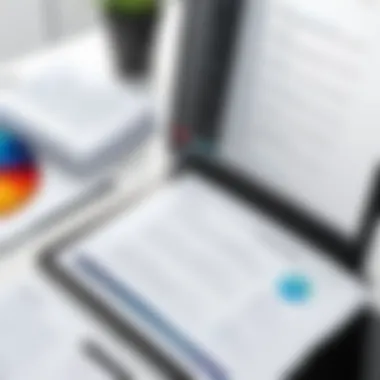

Apple users have a smooth path to PDF conversion thanks to the robust features integrated into iOS. With just a few taps, you can get high-quality PDFs from your photos. Here’s how:
- Open the Photos app: Locate the image you want to convert.
- Select the Share option: Tap on the sharing icon, which looks like a box with an arrow poking out.
- Swipe to find ‘Print’: In the sharing menu, look for the Print icon. This might sound odd for a photo conversion, but it works like a charm.
- Pinch to Zoom: When the Printer Options window pops up, use a pinch gesture on the image preview. This opens up a new window showing your image in PDF format.
- Share or save your PDF: Now, tap the Share icon again to save the PDF to your desired location or directly share it through email or messaging.
This approach is quick, and it keeps everything within the Apple ecosystem, which is a definite plus for many users. It’s a simple method that often surprises users with its efficiency, pairing innovation with ease of use.
Using Built-In Features on Android Devices
Android also offers straightforward methods for converting photos into PDF format, albeit with slight variations based on the device and manufacturer. Below is a common method:
- Open the Google Photos app: Navigate to the specific photo you want to convert.
- Select the photo: Tap to open it in full view.
- Hit the Share icon: Similar to iOS, you’ll find a Share symbol here.
- Choose ‘Print’: In the sharing options, select Print. If it’s not immediately visible, swipe through the options.
- Select ‘Save as PDF’: At the Print preview, choose the option to save as a PDF instead of sending it to a printer.
- Finalize the PDF: After selecting your desired settings (like paper size), save the document to your device or a cloud service.
This built-in feature can vary, depending on which version of Android you’re using and the manufacturer’s custom software, like Samsung's One UI or Google's Pixel UI. Regardless, the steps generally lead you towards a similar outcome: a neat, easily sharable PDF version of your photo.
Using native options not only streamlines the conversion process but also helps foster a sense of familiarity with the technology. By integrating these functions into the design of each OS, smartphone manufacturers enhance user experience while also promoting efficient ways to manage our digital lives.
Exploring Third-Party Applications
In an age where mobile photography reigns supreme, the ability to convert those snapshots into professional-grade PDFs is invaluable. While native options provided by iOS and Android are quite handy, they often don't scratch the surface in terms of flexibility and additional features. This is where third-party applications step in.
These tools can elevate your photo conversion process, offering user-friendly interfaces, enhanced functionalities, and sometimes unique features tailored to specific needs. Whether you want to add text annotations, adjust the quality, or include multiple images in a single PDF, these applications can deliver the capabilities you might be craving.
Leveraging third-party apps can also streamline your workflow, turning an otherwise tedious task into a seamless experience. Let’s delve deeper into the standout options for both iPhone and Android users, as well as some versatile cross-platform solutions.
Top Applications for iPhone Users
When it comes to iPhone users, there are several standout applications worth considering:
- Adobe Scan: This app harnesses the power of Adobe’s technology to turn your photos into PDFs easily. The auto-capture feature detects edges and takes a photo for you. It’s particularly useful for scanning documents or receipts.
- Scanner Pro: A heavy hitter in the realm of scanning apps, Scanner Pro allows you to capture high-quality images and save them as PDFs. It supports OCR features, enabling you to search through your scanned documents.
- PDF Expert: Beyond conversion, PDF Expert offers extensive editing features. You can annotate, highlight, and even fill in forms, making it a comprehensive tool not just for conversion but for working with your documents post-creation.
By selecting any of these applications, you’ll get more than just simple file conversion capabilities. You are investing in tools that enhance your productivity, allowing for smoother transitions from photo to PDF.
Recommended Apps for Android Users
Android users have an impressive selection as well, with some great apps designed for efficient PDF conversion:
- CamScanner: This is a popular choice among Android users. It allows you to scan images, notes, and documents directly into clean PDF files. The app comes with smart cropping and enhancement features that ensure your images look sharp.
- Office Lens: Developed by Microsoft, Office Lens takes your photos and enhances them for clearer text capture. It’s designed to work well with documents and whiteboards, making it a versatile option for both casual and business users.
- Photo to PDF: As straightforward as the name suggests, this app focuses solely on converting images to PDFs. It’s user-friendly and allows you to select multiple photos to merge them into one document, which is a real time-saver.
If you are an Android user, these applications can cater to all your conversion needs without breaking a sweat, giving you flexibility and ease of use.
Cross-Platform Solutions
Finding applications that work seamlessly across devices can be a game-changer, especially for folks who are on the go and switch between their iPhone and Android devices:
- Google Drive: Not only does it offer cloud storage, but Google Drive has built-in scanning capabilities via the mobile app. You can scan documents and save them directly as PDFs in your Drive, easily accessible from any device.
- Dropbox: Similar to Google Drive, Dropbox allows users to scan images and convert them into PDF format. Uploading your files to the cloud ensures accessibility, no matter where you are or which device you use.
- Evernote: Known for note-taking, Evernote also has a built-in scanning feature. You can convert images to PDFs and store them with notes for easy retrieval.
In today's digital landscape, adaptability and multi-device compatibility are key. Picking the right application can save time and elevate the quality of your PDFs.
Choosing third-party applications for converting your phone photos into PDFs offers you myriad options tailored to your specific needs. Each application comes with its unique features, ensuring that no matter what your requirements are, there’s something in store for you. Plan wisely and pick the app that complements your workflow best.
Step-by-Step Conversion Process
When it comes to converting photos from your phone into PDF format, following a structured approach is crucial. This step-by-step conversion process not only simplifies the task but also ensures that each image retains its quality and organization. This section emphasizes practical tactics and considerations that can make the conversions smoother. Each step serves its own purpose that contributes to the overall effectiveness of the final product, making this segment vitally important in the larger context of the guide.
Preparing Your Photos for Conversion
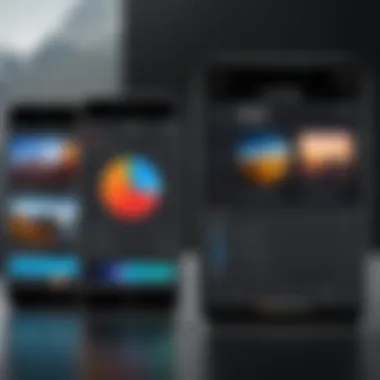
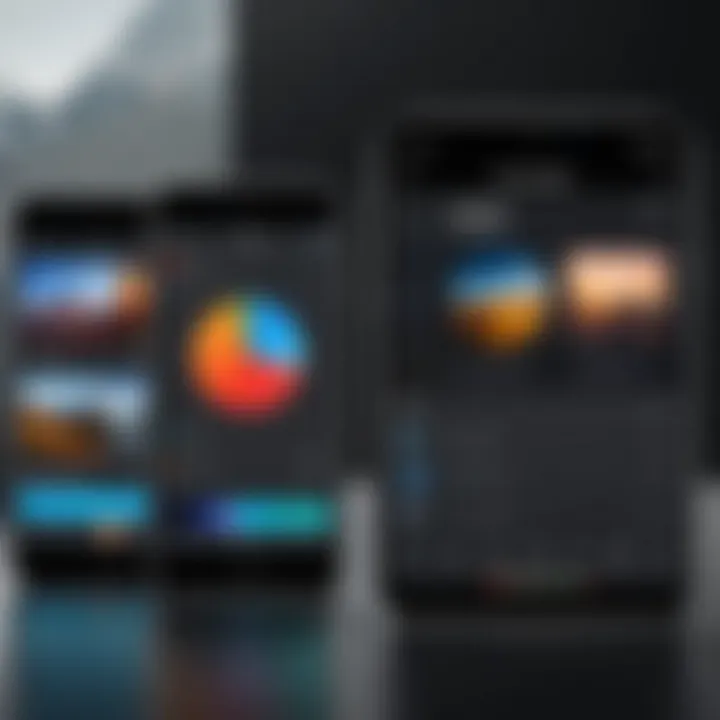
Before diving into the conversion itself, it’s essential to prepare your photos adequately. This preparation stage can influence the quality of your final PDF significantly. Here are several things to consider:
- Select High-Quality Images: Choose photos that are clear and high-resolution. The better the input images, the better the output quality.
- Trim and Edit: If there are excess sidelines or distracting elements in your images, edit them out. Using phone editing tools prior to conversion can save you from cluttering the PDF unnecessarily.
- File Organization: Group images in the order you want them to appear. For instance, if these images tell a story, arrange them accordingly. This saves you future hassle.
- Check Formats: Make sure that your images are in common formats like JPEG or PNG. While most PDF converters handle various formats, sticking to popular ones is usually safest.
By doing this little bit of homework upfront, you lay a solid foundation for the conversion that follows.
Performing the Conversion
With photos prepped and ready, the next logical step is performing the conversion. Depending on the method you choose, this may vary slightly. Generally, here are the steps to follow:
- Open your chosen application or feature that handles the conversion.
- Select your prepared photos. This is often done through a simple gallery interface.
- Adjust settings where applicable. Some apps allow you to choose image compression or layout options, which can affect the file size and appearance.
- Execute the conversion. Most applications will have an explicit button for this, such as "Convert" or "Create PDF".
- Save the PDF file in your preferred directory. Remember where you store it for easy access later.
By paying attention to the conversion method's nuances, you can ensure that your newly created PDF meets all standard requirements and expectations.
Checking the Quality of the PDF
Once the conversion is complete, it's vital to check the quality of the resulting PDF. This step cannot be overlooked, as it determines whether the time and effort spent preparing and converting were worthwhile. Here’s what to do:
- Open the PDF: Use a reliable PDF viewer to examine how your photos look in this new format.
- Zoom In: A quick way to determine quality is by zooming in on your images. Look for pixelation or blurriness that might have occurred during conversion.
- Test Different Devices: Open the PDF on various devices like tablets, laptops, and smartphones to see if it maintains quality across platforms.
- Share a Test Copy: Send the PDF to a friend or colleague and ask for their feedback on clarity and formatting.
Remember, the user experience of your PDF is as vital as its design and content.
In sum, checking for quality ensures you haven’t ended up with low-quality images that can compromise your work or presentations. Following this thorough process will help you secure clean, organized, and visually appealing PDF documents.
Ensuring Compatibility and Accessibility
In our digital age, the way we share and store information has become increasingly significant. When converting photos taken on smartphones to PDF, ensuring compatibility and accessibility is paramount. Not all devices, operating systems, or applications handle PDF files in the same manner. A well-converted PDF should open seamlessly across various platforms, whether one is using a smartphone, tablet, or computer. This is where the nitty-gritty of settings and testing comes into play. Failure at this stage can lead to frustration and inefficiencies, hampering the utility that PDFs are supposed to provide.
Choosing the Right Settings for PDF Files
When it comes to converting photos to PDF, settings can make or break the process. It’s crucial to select the right options to maintain the integrity of your images. Typically, most converters provide basic settings, but understanding these can elevate the quality of your output.
- Resolution: Choose a suitable resolution for your PDF. Higher resolution preserves clarity but increases file size. For online sharing or quick viewing, a lower resolution might suffice.
- Compression: While compressing images can significantly reduce file size, excessive compression can lead to noticeable quality loss. Find a balance that ensures visuals remain sharp.
- File Size Limits: If you plan to email your PDF or upload it to a website, be mindful of any file size restrictions. Adjust the settings accordingly to keep your files manageable.
- Layout: Ensure the page layout matches the intended display. Choosing portrait or landscape affects how the content is perceived. Opt for what best complements your images.
By carefully navigating these settings, you can enhance both the compatibility and accessibility of your PDFs, making them user-friendly across various devices.
Testing PDFs on Different Devices
After conversion, it’s essential to test how your new PDF behaves across different devices and platforms. The adaptability of a PDF can vary based on the operating system and software used. Here are some effective ways to go about it:
- Cross-Platform Testing: Check the PDF on different operating systems, like iOS, Android, Windows, and macOS. Sometimes, what looks good on one device may not appear the same on another.
- Application Variety: Open the PDF using multiple readers—Adobe Acrobat, Preview on macOS, or even browser-based viewers like Google Chrome or Firefox. This helps identify any quirks or issues that might arise in different environments.
- Collaborative Feedback: Share the document with peers or colleagues. They might spot compatibility issues you missed, especially if they use different devices.
"The goal of ensuring compatibility is not just about minimal errors; it’s about creating seamless experiences that elevate interaction with the content."
To conclude, ensuring compatibility and accessibility is not merely an afterthought; it is an integral part of the conversion process. By picking the right settings and performing thorough testing, you create PDFs that are not only useful but also universally accessible.
Troubleshooting Common Issues
In the world of technology, converting phone photos to PDF can feel somewhat second nature, yet this process isn't without its hiccups. Whether you're handling business documents, personal memories, or school assignments, troubleshooting common issues becomes an indispensable skill for ensuring a seamless experience during the conversion. If one bumps into problems, knowing how to tackle these issues can save a lot of time, frustration, and sometimes, valuable data.
Identifying and resolving problems like quality loss or file size concerns means that the final output remains intact, ensuring that all images maintain their original charm when moved into the PDF realm. As smartphones evolve, so too do the methods for conversion, making it vital to keep up with both the tools and potential pitfalls that come along for the ride.
Resolving Quality Loss
One of the most irritating issues when converting photos to PDF is often quality loss. Imagine you’ve taken the perfect shot of a sunset, capturing every shade of orange and purple, eager to share this masterpiece in a PDF format. Yet, when you check the final product, it looks washed out or pixelated. This is less than ideal.


Quality loss typically stems from compression algorithms that aim to make file sizes smaller but often sacrifice image fidelity in the process. To combat this, one might want to consider the following:
- Select High-Resolution Images: Always start with high-quality photographs. Using low-resolution images can compound quality issues when converting.
- Check Conversion Settings: Many apps allow you to adjust the output quality settings. Ensuring that you select the highest quality option available can preserve detail.
- Using Professional Tools: Consider employing more sophisticated applications, like Adobe Acrobat, that specialize in preserving image quality during conversions. With such tools, there's less compromise on the original content.
Ultimately, keeping a close eye on how quality translates in the conversion process can truly make or break the document’s look and feel.
Handling File Size Concerns
In tandem with quality, file size presents another common hurdle in PDF conversion. A hefty PDF becomes cumbersome to share or store. Ever tried sending a huge file through email, only to hit a wall? It's frustrating, to say the least.
File size issues can arise from several factors, including the size of the original images, their quantity, and the conversion method used. To address this, consider the following options:
- Optimize Images Prior: Before conversion, consider resizing and optimizing images to fit your needs. Tools like image compression websites can effectively reduce file sizes without losing too much quality.
- Batch Conversion Tools: Some apps provide batch processing options, allowing you to adjust multiple images at once, which aids in managing file sizes collectively.
- Split PDFs: If the final document remains too large, consider splitting it into two or more smaller PDFs. A little strategizing goes a long way in ensuring that sharing remains hassle-free.
Here’s a valuable tip: Always aim for a balance between quality and size. Large PDFs may do justice to your images but can easily become a headache during sharing and storage.
"Tech may not be perfect, but with the right knowledge, you can navigate its complexities with ease."
By familiarizing oneself with these common concerns, one not only enhances their ability to manage conversions but also increases overall satisfaction with the digital imaging experience.
The Benefits of PDF Conversion for Photos
When it comes to storing and sharing photographs taken on our trusty smartphones, converting these images into PDF format has become an essential practice. This method brings several notable advantages that go beyond mere aesthetics. It offers solutions for organizing large volumes of images efficiently, ensuring high quality for sharable content, and accommodating various user needs. The PDF format, which is renowned for its stability and accessibility, plays a pivotal role in modern communication and archiving.
Organizational Advantages
Having your photos nestled neatly in PDF files can streamline your digital life. It’s more than just tidying up—this practice can fundamentally change the way you categorize and access your images.
PDF files can house multiple images within a single document, making for quick reference when you're on the go or have a plethora of pictures to sort through. Instead of stumbling over countless images in your gallery, you could simply create a PDF that presents a cleanly organized collection of related photos. For instance, if you attended a wedding or a family gathering, you could compile all the relevant snapshots into one PDF, sparing you the hassle of scrolling through your camera roll when you want to share that precious moment.
Moreover, the PDF format preserves the integrity of visual content. Unlike other image formats that may compress or lose detail during transfers or sharing, converting to PDF keeps your pictures in their original quality. This aspect is particularly crucial for professionals or anyone wanting to present work or cherished memories without degradation.
- Folder Organization: All related photos can be grouped in a single document.
- Image Retention: Original quality remains intact following conversion.
- Easy Navigation: PDFs can incorporate bookmarks or links for quick access.
Enhanced Sharing Capabilities
Imagine you're at a networking event with a prospective client, and they ask to see your work. Pulling out your phone with a thousand photos on it might not make the best impression. But if you have created a PDF showcasing your portfolio or specific projects on your device, you can easily share that single file via email or messaging apps without spreading chaos.
The efficiency of sharing is among the strongest points in favor of converting photos to PDFs. Some platforms are restrictive when it comes to file types they accept for uploads or emails. PDFs, however, are generally well-adopted across varied devices and software, ensuring compatibility. They can be opened effortlessly on nearly any operating system without losing their formatting. Additionally, if you are working with group projects or collaborating with others, sending a PDF file means everyone can view your images consistently, no matter what device they use.
- Universal Compatibility: PDFs open on nearly any device, keeping formatting intact.
- Compact Sharing: One file replaces the need to send multiple images, saving time.
- Professional Presentation: Offers a polished look for sharing your work or personal highlights.
The transition of smartphone photos into PDF format is not merely a task of clicks—it's a transformation that elevates how we integrate visual storytelling into our digital engagements.
The End and Future Considerations
In wrapping up this exploration of converting phone photos to PDF, it becomes clear how essential this knowledge is for anyone seeking to manage their digital content effectively. The ability to transform images into PDF format isn’t just about keeping one's files organized; it's about harnessing technology to enhance sharing, accessibility, and even archival quality. As we delve deeper into this subject, a few crucial points stand out, alongside the foresight of potential technological advancements that lie ahead.
Summarizing Key Takeaways
When it comes to converting photos from a mobile device to a PDF, several takeaways are pivotal:
- The importance of the PDF format in maintaining image integrity and ensuring compatibility across various devices cannot be overstated. Whether for professional presentation or personal archiving, PDFs are often the gold standard.
- Familiarity with both native smartphone features and trusted third-party applications is vital. Each platform offers unique strengths; for instance, iOS users benefit from seamless integration, while Android users may have broader choices with various apps.
- Preparing images appropriately before conversion, checking for quality, and testing across different devices are practices that enhance usability. Each of these steps plays a significant role in producing a satisfactory outcome.
- Lastly, the organizational advantages that come with having photographs in one portable file format streamline not just sharing but also long-term storage strategies.
Anticipating Future Advances in Technology
Looking forward, the trajectory of technology suggests several exciting possibilities in the realm of image processing and PDF conversions. One can certainly expect the following improvements:
- Artificial Intelligence Integration: As AI continues to evolve, future applications may offer more intelligent ways to optimize images before conversion, potentially enhancing quality while reducing file sizes on-the-fly.
- Cross-Platform Compatibility: With ongoing efforts to bridge gaps between different devices and operating systems, we may see improved tools that enable users to merge various formats into a single, coherent PDF without the hassle of conversion hurdles.
- Increased Automation: Staying in line with the growing trend of automation, tools may emerge that allow users to convert photos to PDF with minimal interaction, making the process smoother and more responsive.
- Enhanced Editing Features: Future applications might incorporate advanced editing capabilities before conversion, providing users with tools to enhance their images directly within the app itself.
As we navigate this technologically driven landscape, staying informed about new tools and methodologies will be key for users looking to optimize their experiences with digital content.
In sum, understanding how to effectively convert phone photos to PDF not only positions users to manage their images more efficiently, but it also prepares them to embrace upcoming innovations that can enrich this essential process.



