Convert Photos to JPEG on iPhone: A Comprehensive Guide
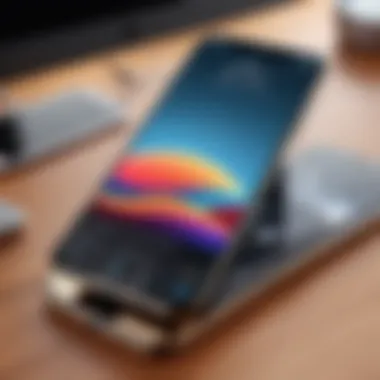
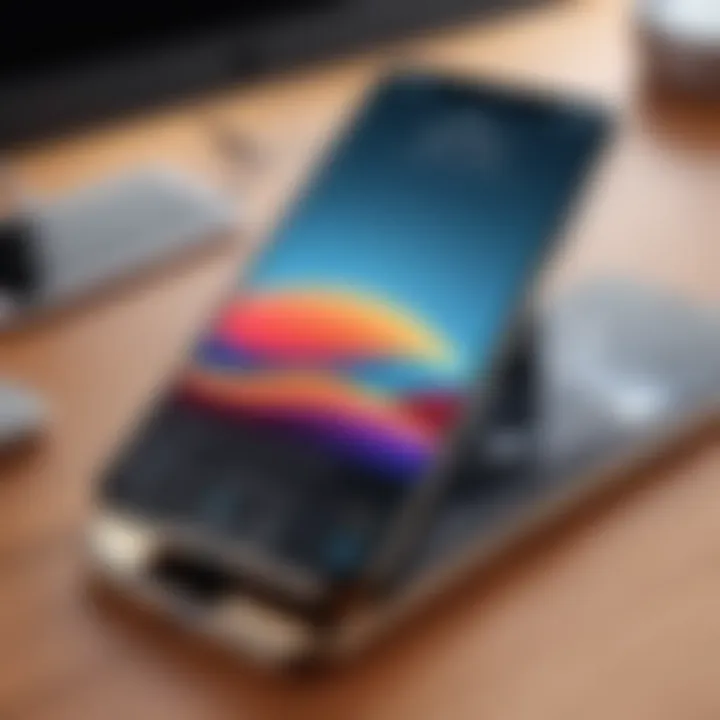
Intro
In today’s digital age, image formats play a critical role in how photos are shared and stored. JPEG (Joint Photographic Experts Group) is among the most popular image formats globally due to its effective compression techniques that significantly reduce file size without compromising quality. iPhone users often need to convert images to JPEG for various reasons, such as sharing on social media, sending via email, or simply saving space on their devices. This article aims to provide a detailed guide on the methods available for achieving this on an iPhone.
Understanding how to convert and save images in JPEG format is essential for anyone looking to manage their photo library more effectively. With multiple ways to achieve this, ranging from built-in tools to third-party applications and cloud services, users can adapt the method that best suits their needs and technical comfort.
Additionally, becoming familiar with the specifics of photo formats and the capabilities that iOS offers can enhance one’s photo management skills. Whether you're a casual photographer or a professional user, mastering the JPEG format could be beneficial for maintaining the quality and accessibility of your images.
Understanding Image Formats
Understanding various image formats is crucial for anyone who works with digital media. In this article, we focus on the JPEG format, a standard in image compression and storage. Knowing how JPEG works helps users make informed decisions about their photos on an iPhone.
Defining JPEG Format
JPEG stands for Joint Photographic Experts Group. It is a widely used method of lossy compression for digital images. This means that when an image is saved in JPEG, some data is discarded to reduce the file size. While JPEG is not the only image format available, its balance of compression and quality is what makes it popular. JPEG compression is well-suited for photographic images with subtle color changes. Knowing this helps users understand why JPEG is often preferred for sharing photos.
Benefits of Using JPEG
Using JPEG format comes with several benefits:
- Standard Compatibility: JPEG images are compatible with almost all devices and software. Most image viewers and editing tools support this format, making it easy to share images across platforms.
- Effective Compression: JPEG files can be significantly smaller than other formats. This is particularly useful for users who manage large photo databases or need to save space on their devices.
- Adjustable Quality: Users can control the level of compression during saving. This allows for a balance between file size and image quality. An understanding of this feature can aid in optimizing images for various purposes, such as web use or printing.
Overall, JPEG is a versatile format suitable for most photo applications.
Comparing JPEG to Other Formats
While JPEG is a prominent format, it is important to compare it with others like PNG and TIFF:
- PNG: Unlike JPEG, PNG supports lossless compression. This means that it retains all original data. This format is preferred for images with text, graphics, or when transparency is essential. However, PNG files tend to be larger compared to JPEG.
- TIFF: This format is used most frequently in professional photography and printing. TIFF files can also be lossless, preserving full image quality. However, they can be significantly larger, which may not be practical for everyday usage on iPhones.
The choice between JPEG and other formats ultimately depends on the user's needs. Understanding these differences can greatly influence how images are processed and shared.
Setting Up Your iPhone for JPEG Photos
Setting up your iPhone appropriately for capturing and saving photos in JPEG format is crucial. This ensures that you can manage your images efficiently without dealing with unnecessary complications later. JPEG format is widely compatible and greatly reduces file size while maintaining acceptable quality. It is important to configure settings on your device for optimal performance, especially for those who capture abundant photographs. A few key elements need to be considered to ensure a smooth experience while using JPEG.


Configuring Camera Settings
Configuring your camera settings can directly impact the quality and format of your photos. On iPhone, users can check and adjust the camera settings to favor JPEG output. Here are the steps to do this:
- Open the Settings app on your iPhone.
- Scroll down and tap on Camera.
- Select Formats.
In the Formats section, you will find two options: High Efficiency and Most Compatible. By default, many iPhones may be set to High Efficiency, which utilizes HEIF format. To ensure all your photos are saved in JPEG, choose Most Compatible. This will allow you to take images in the JPEG format, which can be standalone or shared without compatibility issues.
Additionally, one must consider enabling HDR (High Dynamic Range) for improved quality in challenging lighting conditions. HDR enhances photo details in both light and dark areas, providing a more vivid image overall.
Managing iCloud Photo Settings
Managing your iCloud photo settings is essential for effective storage and accessibility of your JPEG files. iCloud offers a seamless way of backing up images, but it's important to configure it according to your preferences:
- Go to Settings and tap your name at the top.
- Select iCloud and then tap on Photos.
In the Photos settings, you can turn on iCloud Photos to ensure your images are stored in the cloud. By default, this feature supports JPEG format for compatibility with various devices and platforms. Check if the Optimize iPhone Storage option is enabled. This option saves space on your device by keeping lower-resolution versions on the iPhone, while the original JPEG files are stored in iCloud.
Another critical aspect is ensuring that your storage plan supports your needs. Heavy photography users may need to consider higher storage options. Manage your backups regularly to avoid running out of space when you need it the most.
Proper configurations and regular checks can prevent potential issues related to storage and compatibility which may arise later.
In summary, these initial configurations are not just about format, but about enhancing your photography experience and ensuring you are well-equipped to manage and share high-quality images.
Exporting Photos as JPEG
Exporting photos in JPEG format is a crucial step for iPhone users, given the popularity and wide acceptance of this image format. JPEG, known for its balance between image quality and file size, offers an efficient way to share and store images without consuming excessive space. Users often need to convert their images to JPEG for compatibility with various platforms and to simplify sharing. The importance of this process cannot be overstated, as it impacts how photos are utilized in social media, websites, and professional settings.
Using the Photos App
The built-in Photos app on iPhone provides a straightforward way to export images to JPEG. Upon selecting a photo, users can access editing features that allow saving the image in the desired format. This method emphasizes convenience, as the Photos app is already integrated into iOS. To begin, open the Photos app, navigate to the image, and tap the "Edit" button. After edits, tapping "Done" saves it as a JPEG, ensuring a hassle-free experience. This built-in export option is typically sufficient for users who do not need advanced editing capabilities.
Using Third-Party Editing Apps
Third-party apps offer additional functionalities for users needing more control over their image exports. Various applications specialize in photo editing and format conversion, providing enhanced functionality compared to the Photos app. Users can consider apps like Adobe Lightroom and Snapseed.


Review of Popular Apps
Among popular apps, Adobe Lightroom stands out for its rich features. Its primary benefit lies in its comprehensive editing tools that cater to both amateur and professional photographers. Unique features like RAW image editing and advanced filters make it a top choice for precise adjustments before export. However, it requires a subscription for full access, which may deter some users. Snapseed, on the other hand, is free and user-friendly, allowing quick conversion and excellent editing options, making it accessible for casual users.
Features to Look For
When searching for third-party apps to export JPEGs, consider specific features that enhance usability and efficiency. Look for applications that support batch processing, allowing multiple images to be converted simultaneously. This can save time, particularly for users needing to convert large photo libraries. Additionally, an intuitive user interface is crucial for quick navigation through editing and exporting processes. Image quality preservation is another vital feature, ensuring that the conversion to JPEG does not significantly degrade the visual characteristics of an image. Users should also evaluate whether the app provides different quality settings and the flexibility to adjust compression levels, as these can impact how the final JPEG appears.
Using AirDrop to Share JPEG Files
AirDrop is a seamless way to share JPEG images with other Apple devices. This feature utilizes Bluetooth and Wi-Fi technology to transmit files quickly, allowing users to share images without the hassle of cables or additional software. To use AirDrop, make sure both devices have Wi-Fi and Bluetooth enabled. Users can select the JPEG file, tap the share icon, and choose the recipient from the AirDrop list. This method is efficient and preserves the quality of the shared images, making it ideal for quick sharing without losing image fidelity.
Ensuring Quality Preservation
Ensuring quality preservation is vital when converting photos to JPEG format on an iPhone. JPEG is known for its ability to compress images, making them easier to store and share. However, this compression can sometimes lead to a loss of quality. Understanding how to maintain quality while effectively using this format can significantly enhance your photo management practices.
Understanding Compression
Compression in JPEG format allows for reduced file sizes, but this often comes at the cost of image fidelity. When an image undergoes compression, data is lost, which can affect sharpness, clarity, and overall visual appeal. The process involves a trade-off between quality and size. For example, a lower quality setting results in a smaller file size but can make the image appear pixelated or blurry if viewed at larger dimensions or printed.
When saving a photo in JPEG format, be cautious of the compression level chosen. iOS provides options that let users save images in different quality settings. To maintain a level of detail, it is advisable to select a higher quality for photos that hold significant value, such as family portraits or artistic captures. Conversely, for casual snapshots where storage space is a concern, medium or low quality may suffice.
"Compression is essential for sharing and storage but should be used mindfully to avoid quality loss."
Best Practices for Image Quality
To ensure that your JPEG images retain their quality, consider the following best practices:
- Choose Higher Resolution Settings: When capturing images, select the highest resolution available within your iPhone camera settings. This provides a better base image for conversion to JPEG.
- Limit Re-Saving: Every time a JPEG image is opened and then saved again, it undergoes compression. Try to limit the number of times you open and save JPEG files to preserve quality.
- Use High-Quality Editing Apps: If you need to make adjustments to your images before saving them as JPEG, use professional apps like Adobe Lightroom or Pixelmator that offer better handling of image quality.
- Avoid Multiple Format Changes: Each time you convert an image between formats, especially from JPEG to another format and back, you risk loss of quality. It is best to keep your original file in a lossless format if further adjustments will be needed later.
- Keep Backups: Ensure that you have a backup of original photos in their highest quality. Utilizing cloud storage services can help keep your images safe and accessible while preserving their original format.
By sticking to these practices, you can enhance the quality of your JPEG images while maximizing both storage efficiency and visual fidelity. The right balance leads to an optimal viewing experience, especially for tech-savvy users who appreciate quality in every detail.
Troubleshooting Common Issues
When dealing with image formats and storage management on an iPhone, it can be essential to address common problems that users often face. This section discusses important troubleshooting topics relevant to saving photos in JPEG format, highlighting both format compatibility issues and storage limitations.


Resolving Format Compatibility Issues
Format compatibility is a critical concern for many iPhone users. Not every application you use may support JPEG files, leading to confusion and additional steps when sharing images. For example, some social media platforms or older software may struggle with newer file types. By ensuring JPEG compatibility, users foster smoother interactions with various software and services.
To troubleshoot format compatibility, follow these steps:
- Check the App: Ensure that the application you are trying to use supports JPEG. Many modern apps, including Facebook and Instagram, accept JPEG without issue, but others may have restrictions.
- Convert Before Uploading: If a specific platform does not accept JPEGs, consider converting the image first using the Photos app or third-party apps.
- Update Applications: Ensure that your applications are updated to the latest versions to support a broader range of formats.
By addressing these compatibility issues early on, users can save time and frustration when managing their images.
Addressing Storage Limitations
Storage limitations are often underestimated until users encounter them directly. The iPhone comes with a finite amount of space, and images can take up considerable room, particularly if they are high-resolution. If your iPhone is nearing its storage limit, converting images to JPEG format can be a strategic move, as JPEGs are generally smaller in size compared to formats like PNG or RAW.
To manage your iPhone’s storage effectively:
- Check Available Storage: Go to Settings > General > iPhone Storage to view how much space you have left. This can guide your decision on file management.
- Utilize Cloud Storage: Platforms like iCloud, Google Drive, or Dropbox can serve as excellent backup options, freeing up local storage.
- Delete Unused Applications: Removing apps that are no longer used can recover storage space, allowing for more efficient photo management.
Regularly managing your storage will prevent potential issues that could disrupt your workflow and photo handling.
By staying proactive regarding storage limitations and format compatibility, users can enhance their experience while managing photos on their iPhone, ensuring a seamless transition to JPEG format.
Closure and Takeaways
Understanding how to convert and save images into JPEG format on an iPhone is crucial for anyone who values optimal image quality alongside efficient storage. This article has outlined the specific methods available for managing images in this widely recognized format. Whether using built-in tools or third-party applications, the ability to handle photos effectively can significantly enhance your digital experience.
The key steps discussed include setting up your iPhone for JPEG photos, learning how to export in this format, and ensuring that image quality is preserved during the process. One must also consider how to troubleshoot any common issues that may arise, especially regarding compatibility and storage. All these aspects contribute to the efficiency of your workflow.
Future considerations in image management are also essential. As technology advances, the ways we interact with images must adapt. Being aware of new applications, updates in iOS, and evolving trends in photo sharing can position you well for the future.
Takeaway: Embrace the tools at your disposal to manage images thoughtfully. Being proactive about these skills can save time and enhance creative projects.
This guide has aimed to empower you with practical knowledge. You are now better equipped to navigate JPEG formats and make informed decisions about your images.
Summary of Key Steps
- Set Up Your iPhone: Ensure your camera and iCloud settings prioritize JPEG.
- Export Using Apps: Use the Photos app or third-party editing applications to save in JPEG format.
- Preserve Quality: Understand compression ratios and follow best practices for maintaining image integrity.
- Troubleshoot Efficiently: Know how to handle common issues like format incompatibility and storage limitations.
Future Considerations for Image Management
- Stay updated on iOS changes that might affect photo handling.
- Explore emerging third-party apps that might offer improved features.
- Engage with online communities to exchange tips and experiences regarding image management.
- Be mindful of evolving trends in digital photography, such as higher resolution images and changing standards in compression.
By integrating these insights, you will enhance your capability to manage images effectively on your iPhone, ultimately leading to a more satisfying digital experience.



