Converting Your Photos to PDF on iPhone: A Complete Guide
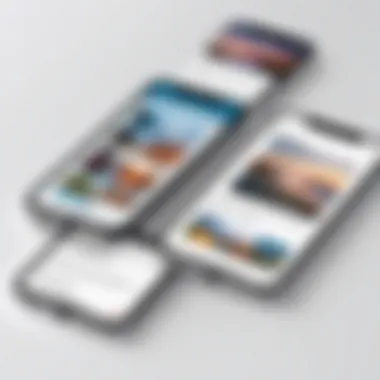

Intro
In today’s fast-paced digital world, the ability to convert photos to PDF on your iPhone can be a game changer. Whether you're looking to send a collection of precious memories to family or need to compile important documents for work, understanding how to efficiently perform this task is crucial. This guide aims to provide you with all the ins and outs of converting photos to PDF, diving into various methods, user-friendly applications, and perhaps even some hidden gems that can ease your workflow.
Turning images into PDF format is not just about convenience; it comes with several advantages. PDFs maintain formatting, so documents look the same across devices. They are also ideal for printing, sharing, and storing. Plus, many find that the PDF format lends a professional touch to what would otherwise be simple images.
The beauty of using an iPhone for this task lies in its user-friendly nature. With just a few taps and swipes, you can convert an array of photos into a single PDF document. Along the way, we'll discuss the challenges you might face—like dealing with image quality—and offer troubleshooting tips to ensure the process is smooth and straightforward. So, let’s roll up our sleeves and get started on this digital transformation!
Understanding the Basics of PDF Files
Understanding the basics of PDF files is essential for anyone who works with digital documents, particularly when converting photos into a universally accepted format. PDFs, or Portable Document Format files, are favored for their ability to maintain formatting across different devices and platforms. This guides you to focus on both the technical and practical perspectives, creating a strong foundation for the subsequent sections of this article.
Using PDFs can streamline many aspects of document manipulation, enabling efficient sharing and archiving of visual content. Before diving into the conversion specifics, it’s worthwhile to examine what exactly a PDF file is, and why it has become a go-to format for so many users.
What is a PDF?
PDF stands for Portable Document Format, a file format developed by Adobe in the early 1990s. The primary purpose was to create a document format that could be easily shared and printed, without losing the original formatting, regardless of where or how it is viewed.
A PDF file acts like a digital version of a printed document. It encapsulates a complete representation of a fixed-layout flat document, including text, fonts, graphics, and other information. This means when you send a PDF, you’re sending everything needed to recreate the document, ensuring that others see exactly what you see.
One of the remarkable aspects of a PDF is that it can include interactive elements like buttons, hyperlinks, and forms. It has become the standard format for business documents, contracts, and academic papers because you can trust that they appear the same way everywhere you look.
Advantages of Using PDF Format
Using PDFs comes with several significant advantages:
- Device Compatibility: PDFs can be opened on any device, be it a smartphone, tablet, or computer, without worrying about compatibility issues.
- File Integrity: Unlike other formats, PDF files preserve layout and content, avoiding annoying changes that can occur in Word or image files.
- Security Features: PDFs allow for various security settings. You can password-protect sensitive documents or restrict editing and copying.
- Compact Size: While maintaining high quality, PDFs can be compressed, making them easier to share without taking up too much storage.
- Professional Appearance: When it comes to business, PDFs project a more polished and formal image, suitable for reports, presentations, and client communications.
In summary, PDFs represent a convergence of versatility and reliability, making them important in digital correspondence. Knighting photos as PDFs enhances their sharing and usability, thus paving the way for a seamless introduction to the conversion process itself.
"PDFs have made the world of sharing documents a lot simpler and consistent, yet it's easy to overlook their full capabilities until you dig deeper."
By understanding the significance and functionalities of PDFs, you'll be ready to appreciate the value they bring when converting your images, which is critical as we look into those practical methods next.
Why Convert Photos to PDF?
Converting photos to PDF format serves multiple purposes, and understanding these can aid in making the most of this functionality. With the abundance of images we capture daily, consolidating them into a PDF can streamline many activities. This section will delve into three key reasons for converting photos to PDF: document sharing, archiving and storage, and professional use.
For Document Sharing
Sharing images through instant messaging or email can be cumbersome. An image might lose its quality, aspect ratio, or even context in a conversation thread. When you convert photos into a single PDF document, you not only preserve these aspects, but you also simplify the sharing process. Imagine needing to send multiple photos for a project or an event; instead of sending them one by one, a neatly organized PDF keeps everything at your recipient's fingertips.
- Each page can contain a singular image or multiple images, adjusting the flow to your preference.
- PDFs are generally platform-independent, making them easily accessible on any device, whether it's a laptop, tablet, or even another phone.
- Recipients with a keen eye will appreciate the polished presentation of images residing in a PDF rather than scattered files.
There's a sense of professionalism that accompanies this method, which is vital when sharing visuals for work or formal occasions.
For Archiving and Storage
In this age of incessant digital clutter, organizing your photos into manageable files is crucial. Converting photos to PDF brings several benefits for archiving. When you gather photos into a PDF, you essentially create a single entity that can be easily saved and stored. A key advantage here is the reduced file space when dealing with multiple images. Instead of saving dozens of high-resolution files, transforming them into one PDF helps conserve storage on your devices.
- You can also label the PDFs according to events, dates, or projects, making retrieval simple in the future.
- When it comes to backup, one PDF file can be considerably easier to save onto cloud storage systems, ensuring you have multiple layers of redundancy for your memories.
- Organizing different events and moments into PDFs means less time searching through random folders filled with hundreds of images.
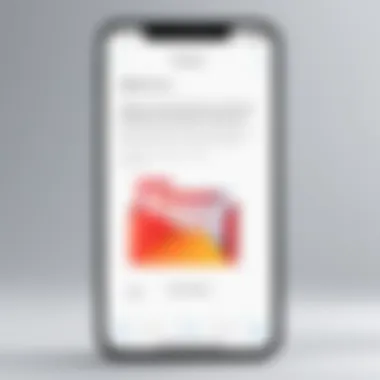

For Professional Use
Often, professionals require high-quality graphics, whether for presentations, portfolios, or project documentation. PDFs offer a robust solution here. For professionals, having images converted into PDF ensures a few critical qualities are retained:
- Consistency in formatting: At times, printing images directly can lead to variations in layout. PDFs maintain uniformity in size and positioning, so the printed output looks as intended.
- Integration with text documents: This means you can combine images with written content, thus presenting visuals alongside pertinent information.
- Security: PDFs can also be password protected or read-only, ensuring sensitive business content remains secure from unauthorized access.
In the fast-paced world of business, these attributes of PDFs provide a professional edge that can’t be neglected.
By recognizing these advantages, individuals can leverage the power of PDF conversion to enhance the way they handle and share their cherished memories and important documents.
In summary, converting photos to PDF is not merely a matter of convenience. It embodies a well-rounded approach to organization, sharing, and professionalism, making it a key skill in today’s digital landscape.
Native Methods for Photo to PDF Conversion on iPhone
Converting photos into PDF format on the iPhone using native methods is not just about convenience; it taps into the power of the built-in tools that Apple has seamlessly integrated into its ecosystem. These methods, such as using the Files app, Notes app, or print options, allow users to transform images into PDFs without having to rely on third-party applications. This is particularly beneficial in scenarios where users might want to quickly share a document or archive essential information without getting tangled in complex processes or subscription fees.
Not only are these methods straightforward, but they also ensure that your photos retain their quality during conversion. Moreover, the built-in apps are optimized for iOS, meaning users won’t encounter compatibility issues that could arise from downloading unfamiliar software. Thus, mastering these native methods stands as a significant step for anyone looking to harness the full potential of their iPhone while simplifying their workflow.
Using the Files App
The Files app on iPhone presents a user-friendly interface that streamlines the photo-to-PDF conversion process. To kick things off, you first need to locate the images you intend to convert—be it from your photo library or stored documents. Once you have them selected, the conversion process is just a matter of a few taps.
- Open the Files app and navigate to where your photos are stored.
- Select the images you wish to convert by tapping on Select and then choosing your photos.
- After selecting, tap on the Share icon, which often looks like a box with an arrow pointing out of it.
- Scroll down in the sharing options until you see Print and select it.
- After the print options appear, perform a zoom-in gesture on the preview of the photos. By pinching outwards, you will unveil the PDF preview.
- Finally, tap the Share icon again to save the newly created PDF, or you can send it through email or other platforms.
This method not only optimizes your time but also ensures that you have a clear and high-quality PDF ready to go.
Using the Notes App
The Notes app serves as another handy tool for easily converting photos into PDFs. This method is particularly useful if you often list thoughts, reminders, or other pieces of information alongside your photos. Here’s how to navigate the conversion:
- Open the Notes app and create a New Note.
- Tap the camera icon in the toolbar and choose Photo Library to select the images you want.
- Once you’ve inserted the pictures, you can add any other notes or comments you might want alongside the images.
- After finalizing your note, tap the Share icon at the top right corner.
- In the share options, choose Create PDF.
- From here, you can save the PDF to your Files app or share it through email, messaging apps, or any other option available.
With this method, you can easily merge text and images, making it perfect for project submissions or personal cataloging.
Using the Print Option
Another native method worth exploring is leveraging the print option, which on its surface seems simple but provides an effective way to produce PDFs from images. This approach can feel like digging into a treasure trove because it not only allows conversion from the Photos app but beyond as well.
- Open the Photos app and select the images you want to convert.
- Tap on the Share icon at the bottom left.
- Scroll down until you find the Print option.
- Choose the printer (you can select Save as PDF instead of selecting an actual printer).
- Pinch outwards on the preview image which will take you to the PDF creation screen.
- Save the document in your desired location.
By going through these steps, users are empowered to convert their digital images to a reliable PDF format easily and quickly, ensuring they can manage documents on their devices without needing extensive software or knowledge.
Third-Party Applications for Enhanced Conversion
The digital landscape has evolved tremendously, and so have our needs for managing different file formats. When it comes to converting photos to PDFs on an iPhone, native methods serve well for basic tasks. However, sometimes we need more specialized tools that can simplify or enhance this process. This is where third-party applications come into play, offering users robust features that go beyond what default options can provide. Whether it's more advanced editing capabilities, bulk conversion, or better organization, these apps can boost productivity significantly.
Using third-party applications opens up a world of possibilities. For instance, Adobe Scan or Smallpdf are widely recognized for their user-friendly interfaces and powerful functionality. They come packed with features like image enhancement, file merging, and even cloud storage options. Such applications are tailored for those who regularly convert files and may need higher quality outputs or additional PDF functionalities, such as form creation and signing.
Keep in mind that every app has its quirks and limitations. Thus, choosing the right one hinges on your specific needs and workflow preferences. Also, many apps do carry a price tag, or offer freemium models, which can make some users hesitate. As we make our way through the best options available, weighing the pros and cons can help informed decisions.
Overview of Popular Apps
When it comes to photo-to-PDF conversion, a few third-party applications stand out in the crowd. Here’s a brief overview of some top choices that iPhone users turn to:
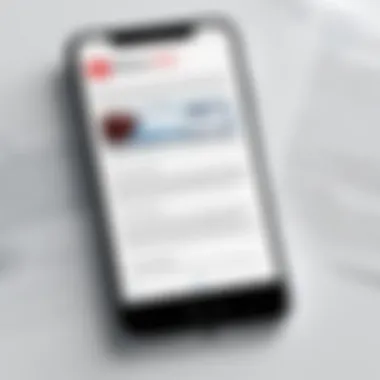

- Adobe Scan: This robust app ensures high-quality scans and lets users easily convert images to PDF. It features automatic text recognition, which is handy for digitizing documents.
- Smallpdf: This user-friendly app is great for quick conversions and offers a simple interface. It's especially useful for those who want to convert multiple images at once without complex steps.
- Scanner Pro: This app combines scanning and PDF conversion, allowing users to capture documents and convert them seamlessly. It has remarkable editing options and supports cloud integration for easy access.
- PDF Expert: A feature-rich app that not only converts photos to PDF but also allows users to edit PDFs after conversion. Its interface is fluid and easy to navigate, making it a popular choice for professionals.
- CamScanner: It offers basic photo-to-PDF functionality with added features like cloud storage. Users can enhance their images before conversion, resulting in cleaner documents.
These applications generally strive to balance functionality with ease of use, making them suitable for both novice users and tech-savvy aficionados. As with any tool, it’s advisable to read user reviews and maybe try a couple of apps to see which fits best with your needs.
Comparing Features and Usability
Looking at any third-party app requires a careful assessment of its features and how user-friendly it is. So, let’s break down some common elements that make an application suitable for converting photos to PDFs:
- Ease of Use: The interface should be intuitive. Users shouldn’t need a manual to find options. Apps like Adobe Scan impress with their straightforward layouts.
- Output Quality: High-resolution conversion is key. The last thing you want is a muddled PDF. Many apps allow for customizable settings regarding quality, which is crucial if you’re preserving details in photos.
- File Management: Some applications help manage your files post-conversion. Features like tagging, organization, and cloud integration can make life easier for those who juggle numerous documents.
- Editing Capabilities: The ability to edit documents after conversion is beneficial. Options to add annotations, combine multiple PDFs, or even delete segments can be a game-changer, especially for business users.
- Cost: Pricing is always a consideration. Some applications offer everything you need for free, while others may require subscriptions. It's worth evaluating what fits your budget and needs without emptying your pocket.
Understanding these features helps in making an informed choice. Regardless of whether you just need to convert an image every now and then or handle conversions regularly, equipping yourself with the right app can lead to a smoother experience. In sum, take time to explore various apps to find one that resonates with your habits and aids in your workflow.
Step-by-Step Instructions for Conversion
When it comes to converting photos to PDF on an iPhone, having a straightforward guide is crucial. This section breaks down three effective methods and provides detailed steps to help you through the conversion process clearly and effectively. By following these instructions, users can take advantage of various built-in applications and options available on the iPhone. This way, anyone, regardless of their technical know-how, can easily convert their cherished photos into a universally accessible document format.
Method Using the Files App
Accessing the Files App
Accessing the Files app on your iPhone is the first step in this method. The Files app is your central hub for managing documents. It neatly organizes all your files and folders, making it easy to find what you need. To open it, simply look for the blue folder icon on your home screen. It is an essential tool because it allows you to navigate through various storage locations, like iCloud Drive, Dropbox, or your local storage. Users appreciate its user-friendly interface, which accommodates both novices and seasoned individuals. The Files app is a popular choice due to its seamless integration with other apps on the both iOS ecosystem and many third-party services, streamlining the process of managing multiple files.
Selecting Photos
Once you have the Files app open, selecting the photos you want to convert is next. This feature is straightforward: browse through your albums or folders, tap to select the desired images. One key characteristic of this step is the ability to choose multiple photos at once, allowing you to combine them into a single PDF. This is beneficial for creating documents like portfolios or event recaps. However, it’s worth noting that selecting too many photos at once can clutter your final document, so it’s wise to be selective in what you choose. Finding the right balance enhances the quality of your final PDF.
Converting to PDF
After selecting your photos, it’s time to convert them into PDF format. In the Files app, tap on the three dots in the upper right corner, then choose "Create PDF." This simple option allows users to efficiently convert their selected images. One unique feature of this conversion process is that the layout remains intact, preserving the order and appearance of the images. This step is a popular method since it doesn't require any external software. The conversion happens fast, but a potential downside is the inability to edit the PDF afterward without using additional tools.
Conversion via the Notes App
Creating a New Note
In this method, we utilize the Notes app for your conversions. To start, tap the Notes icon and create a new note. The Notes app is widely used for jotting down thoughts, but its functionality extends to organizing images as well. This is a simple yet powerful way to manage your visual content. Users appreciate how easy it is to start. However, the biggest advantage it offers is its capability to store multiple formats of information in one place.
Adding Photos
Now that you have a new note, the next step involves adding photos. You can easily tap the camera icon on the keyboard and choose either to take a photo immediately or select from your existing images. This feature is beneficial since it allows for quick access to your photo library without hassle. However, adding too many images can make the note lengthy and cumbersome, potentially complicating the PDF layout later on.
Exporting as PDF
Once you’ve gathered your photos, exporting your note as a PDF is simple. Tap the share icon and choose "Send a Copy," then select PDF. The Notes app's unique advantage is that it allows users to include notes or comments alongside the images, making it a bit more versatile. However, the downside could be the formatting may not always be ideal depending on the number and size of images.
Using the Print Option
Selecting Photos
The print method is another reliable option. You can start it by selecting your photos through the Photos app. Tap on "Select," and choose the photos you want to include in the PDF. This act of selection feels intuitive for most users, as it’s a familiar process. One key characteristic is that it seamlessly integrates into the existing workflow of the Photos app. Yet, if you intend to create a substantial document, it’s important to choose wisely as selecting too many photos can make managing them more difficult.
Using the Print Menu
Once you've selected your images, tap on the share icon and then select "Print." Here, you can choose the printer, but don’t worry – you won’t need a printer for this conversion. Instead, use a pinch-out gesture on the print preview screen. This unique action transforms the print preview into a PDF, which any user can find both clever and useful. However, one downside here is that this feature might be overlooked since not everyone connects printing with creating a PDF.


Saving as PDF
Finally, when the print preview opens, find the option to save it as a PDF in your Files app or share it directly to other services. This step marks the last conversion to a PDF format from photos, proving its practicality. Users appreciate that they can share the document directly from the print menu without extra steps. However, depending on the sequence of your selections, users might encounter a few roadblocks, needing to retrace their steps.
Troubleshooting Common Issues
When dealing with the conversion of photos to PDF on your iPhone, it's not unusual to run into a few hiccups along the way. Understanding how to troubleshoot these common issues is crucial. It ensures that you can swiftly address any problems, allowing for a smooth conversion process. The importance of troubleshooting can’t be stressed enough — it's like having a map while navigating through unfamiliar territory. You want to ensure that your efforts don’t go to waste, so being prepared for any potential snags helps in making the entire process far more efficient and less frustrating.
Conversion Failures
Every now and then, you might click that "Convert" button only to find yourself staring at a blank screen or receiving an error message. Causes for these failures can vary widely. One common scenario involves network connectivity issues; if your device isn’t connected to a stable internet connection, it may fail to download the necessary resources for conversion. Sometimes, it could simply be due to a glitch within the software or even the operating system. Here are a few remedies:
- Restart the app: Closing and reopening the app often clears temporary issues.
- Reboot your device: Sometimes the old "turn it off and back on again" fix goes a long way.
- Check your internet: Ensure you're connected to a reliable network.
- Update the app: An outdated app may lack functionality that’s causing the issue.
Addressing conversion failures promptly helps in keeping the workflow smooth and avoids repeated attempts that could lead to frustration.
Quality Loss in Conversion
One thing that may leave a sour taste after conversion is noticing a drop in image quality. It can feel like you’ve baked a scrumptious pie only to find it deflating when you take it out of the oven. Many factors can contribute to this quality loss, such as the settings used during conversion or the app’s limitations.
To circumvent such issues:
- Choose the right app: Some applications offer better compression algorithms that maintain picture clarity.
- Check settings: Prioritize settings for high-quality outputs whenever possible.
- Source image resolution: Remember that converting a low-resolution image won’t magically boost its quality.
- Preview before finalizing: Always take a second glance at the preview before converting.
Keeping an eye on image quality ensures that your PDFs showcase your visuals at their finest, making them presentable for any audience.
File Size Considerations
File size can be a slippery slope. On one hand, you want high-quality images to shine, but on the other, large file sizes can make sharing cumbersome, particularly over email or slow connections. You may find that the PDF generated is too hefty to send easily. However, overly large files can be trimmed down without sacrificing too much quality.
To manage this:
- Choose compression settings wisely: Select compression features available in many apps to reduce size without sacrificing too much quality.
- Limit the number of images: If sending via email or messaging, maybe send fewer images or create separate PDFs.
- Regularly review storage: Check how much space you have left to avoid unexpected interruptions during conversion.
Remember: Striking the right balance between quality and file size is key to effective sharing.
Through learning to troubleshoot these common issues, you can ensure that your experience of converting photos to PDF remains as smooth as butter. This way, you spend less time fixing problems and more time enjoying the final product.
Finale
When it comes to converting photos to PDF on your iPhone, it's not just a mere task but an essential skill that has its practicalities embedded deep within numerous daily operations. The conclusion of this guide underscores the various methods, tools, and advantages presented as pathways to streamline your digital workflows. Embracing this capability can save time and elevate the professionalism of your communications.
Recap of Methods and Benefits
Throughout the article, emphasis was placed on native methods like using the Files app, Notes app, and the Print option. Each method provides its own set of advantages:
- Files App: This method leverages the built-in capabilities of the iPhone’s operating system, providing straightforward and efficient access to the files directly stored on your device.
- Notes App: It offers an intuitive way to curate images into a coherent document, making it versatile for personal notes or collaborative projects.
- Print Option: A classic approach that cleverly converts your selected images into a PDF with just a few taps. This method is particularly useful if you're looking for a quick and effective workaround.
Each method does not merely fulfill the requirement of conversion but also contributes to organization and better presentation of your materials. Using PDF ensures that formatting remains intact, and documents look polished, regardless of the recipient's device.
Final Thoughts on Photo to PDF Conversion
In closing, converting photos to PDF on an iPhone emerges as a practical solution for anyone who wants to organize images for sharing, archiving, or professional utilization. With clarity in mind, think about selecting your approach based on the task at hand and the tools at your disposal. It might seem trivial, but consider how often images need to be sent or stored securely.
Remember, the core objective behind these conversions isn't just about file format—it's about enhancing your productivity and maintaining control over your digital landscape. As technology continues to evolve, having the ability to adapt your resources to specified needs remains vital.
"In the world of technology, adaptability is key. Embrace new methods, and you'll find solutions that simplify and enhance your daily tasks."
By understanding and utilizing the steps outlined, any tech-savvy individual can successfully navigate this simple, yet effective process. Explore freely, experiment with different methods, and soon enough, converting photos to PDF will become second nature.



