How to Convert Slow Motion Videos to Normal Speed


Intro
In the world of video editing, the ability to manipulate speed can turn an ordinary clip into something extraordinary. Whether you’re a budding filmmaker or just someone who enjoys capturing life's moments, understanding how to convert slow motion videos back to normal speed can be a game changer. This guide aims to simplify that process for you, walking through the nitty-gritty aspects involved in speed conversion.
When slow motion videos are born, they often come from high frame rate footage, revealing subtle details that might go unnoticed at regular speed. But sometimes, you might want to swift things up and get to the action without the sluggishness. In this comprehensive guide, we will delve into various tools, techniques, and common pitfalls to look out for, ensuring you can achieve the best results.
Key Points to Be Discussed
- Understanding Slow Motion: Insights into how slow motion works, the technology behind it, and why one might want to convert it back.
- Software Options: A thorough examination of various software available for this task, including both free and paid solutions.
- Quality Maintenance: Tips on how to keep video quality intact during the conversion process.
- Challenges and Solutions: A look at common issues encountered and how to tackle them head-on.
- Final Thoughts: Summarizing the information covered to ensure you walk away with useful knowledge.
In the upcoming sections, we’ll carefully navigate through these areas, offering you not just technical advice but also a deeper understanding of the art and science behind video speed adjustments.
Understanding Video Playback Speeds
In the realm of video editing and production, having a solid grasp of playback speeds is essential. This knowledge serves as the backbone for effectively converting slow motion videos back to normal speed. Understanding how different playback rates affect the feel and perception of a video can help you in achieving more polished and deliberate edits.
When you slow down a video, you're essentially stretching time. The frame rate, or how many frames are shown per second, plays a pivotal role in how smooth or choppy that slow-motion footage appears. When it comes to converting back to normal speed, recognizing the original frame rate is of utmost importance. Getting this right can ensure the visual integrity of your final product. It’s like knowing the tempo before you pick up any instrument; without it, you're likely to create dissonance instead of harmony.
Furthermore, the transition back to normal speed isn’t just a button click. It involves calculations about frame rates, timings, and sometimes adjustments to accompanying audio. This nuanced understanding can enhance the storytelling aspect of your videos, as inconsistent speeds could jarringly shift viewer engagement. Imagine watching a gripping chase scene suddenly interrupted by a sluggish moment; it can abruptly dampen the thrill of the narrative.
Overall, a comprehensive knowledge of video playback speeds leads to better decision-making during edits. Mastering this aspect will not only smooth out transitions but also deliver a more professional finish.
The Basics of Frame Rates
Frame rates are at the heart of video playback. Simply put, frame rate refers to the number of individual frames or images that make up one second of video. Common rates include 24, 30, and 60 frames per second (fps), and each carries its own characteristics.
- 24 fps: This is the cinematic standard, lending a film-like quality. It's the magic number that gives your videos a certain aesthetic. While perhaps too slow for some applications, it allows for emotion and atmosphere to build up.
- 30 fps: This rate feels more real-time, often used in television broadcasts and web video. If you ever saw a soap opera, you’ve probably felt this effect. It helps provide a natural flow while maintaining a slight boost in clarity.
- 60 fps: Often revered for its crisp dynamics, 60 fps is superb for fast-moving action scenes, giving the viewer a more immersive experience. Many game publishers and action film directors have adopted this frame rate to create adrenaline-pumping experiences.
Consider this: converting slow-motion footage, usually shot at high frame rates like 120 fps or even 240 fps, back to normal can require meticulous attention to the original footage's characteristics to maintain a professional look.
How Slow Motion Works
Slow motion is a fascinating art of visual storytelling. When you capture footage at a much higher frame rate than what is typically displayed, you create a unique resolution to time itself. It’s akin to pouring a fresh cup of coffee too hastily and then having to place the mug on a slow-turning merry-go-round, savoring each drop in extreme detail.
To achieve slow-motion effects, editors often record video at frame rates well above standard playback speeds. This heavy lifting allows for smooth playback when slowed down. When you choose to convert this footage back to normal speed, it’s essential to understand that you're essentially compressing that carefully captured time into a standard 30 or 24 fps playback. Not getting this conversion correct can lead to choppy visuals or an unnatural rendering of actions.
As you dive deeper into speed adjustments, remember: achieving a seamless transition depends on both the understanding of the frame rates involved and the techniques for managing audio effectively alongside visual alterations. This marriage of image and sound creates a well-rounded narrative.
"Slow motion is like rewriting time; it invites viewers to experience moments they would normally overlook."
To fully grasp the intricacies of converting slow motion to normal speed, one must keep these basic principles in mind. Whether you’re working on a personal project or a client commission, each frame tells a story, and the speed at which it plays can alter that narrative significantly.
Analyzing Video Formats
When converting slow motion videos to normal speed, understanding the format in which your video is stored is crucial. Different video formats can influence how you approach conversion. It’s like turning a finely aged wine back into grape juice; you need to know the characteristics of your wine before you even think about that.
In this section, we will discuss the common video file types and how they impact speed conversion. This will help ensure that you select the right settings and tools for your video editing needs.
Common Video File Types
Various video files float around this digital universe, each coming packed with its own quirks and specialties. Here are some of the more prevalent formats you might encounter:
- MP4: A go-to for many due to its balance of quality and compression, making it ideal for uploading to the web.
- AVI: Known for high quality but can be quite hefty in file size, which may cause hiccups when it comes to conversion speed.
- MOV: Apple’s darling. Often used for high-quality video. Very well-supported by editing software but size can be a beast.
- WMV: Developed by Microsoft, it’s great for streaming but might not be the best for editing due to its compression methods.
Evaluating these formats is essential because they dictate factors like resolution, bitrate, and how well they handle speed adjustments. For instance, converting an AVI file might preserve more quality but come at the cost of longer processing times compared to the sometimes zippier MP4.
Impact on Speed Conversion
The journey of converting slow motion videos depends heavily on the underlying format. Each video file type has its unique characteristics affecting how smoothly or successfully you can perform the conversion. This can be a nuanced affair, so let’s break down some key impacts:
- Compression: Some formats compress video data more than others. While this makes files smaller, heavily compressed formats can lead to quality loss during speed adjustments.
- Frame Rates: Different files might carry different original frame rates. For instance, footage shot at 240 FPS (frames per second) will behave differently when slowed down or sped up compared to videos shot at 30 FPS. Understanding this will stop you from running into issues like choppy playback.
- Color and Audio Format: Depending on the type, the way color and sound data are handled can vary. Some formats might distort, leading to desynchronization between audio and video, particularly problematic if you're dealing with slow motion.
The choice of video format can make or break your editing process. Understanding the strengths and weaknesses of each format will impact how well you can adjust playback speeds without compromising on quality.
In sum, knowing your formats isn’t just a trivial pursuit. It’s the bedrock that will inform every decision as you embark on the quest of converting your slow motion videos back to the norm, ensuring you’re not left high and dry once the editing begins.
Software Options for Conversion
When it comes to converting slow motion videos to their normal speed, the choice of software plays a pivotal role in ensuring quality and efficiency. Each software has its own unique offerings, catering to varied user requirements. The importance of selecting the right software lies in its ability to provide a seamless workflow, maintain video quality, and minimize the frustrations often associated with video editing. Let’s dive into some of the most prominent tools available in this space, categorizing them into professional editing software and free open-source solutions.


Professional Editing Software
Adobe Premiere Pro
Adobe Premiere Pro stands tall among video editing software, especially for professionals. Its robust suite is ideal for those who are serious about their craft. One standout feature is its timeline-based editing system, allowing users to manipulate different elements of the video with finesse. The key characteristic of Premiere Pro is its integration with other Adobe products, streamlining tasks across platforms.
Many users appreciate how Premiere Pro handles complex projects, making it a reliable tool when converting slow motion to regular speed. However, the learning curve can be steep for newcomers, and the subscription model may not be ideal for everyone. On the plus side, its speed adjustment capabilities and precision make it a go-to option for serious videographers.
Final Cut Pro
Final Cut Pro is another heavyweight contender, especially amongst Mac users. Its intuitive interface appeals to those who prioritize user experience without sacrificing functionality. One key aspect of Final Cut Pro is its magnetic timeline, which allows for quick adjustments without affecting other edits. This makes it particularly advantageous when editing speed, as it streamlines the workflow.
A unique feature of Final Cut Pro is how it renders effects in the background, saving valuable time during the editing process. Although it’s tailored for Apple users, it can be an expensive investment for those just starting in video editing. Nonetheless, its high-quality output and advanced features make it a favored choice within the community.
Free and Open Source Solutions
DaVinci Resolve
On the free side of things, DaVinci Resolve shines brightly as a powerful tool for video editing, especially in color correction. It provides veterans and novices alike with various options for adjusting playback speed seamlessly. The software’s unique characteristic is its professional-level color grading capabilities, something that sets it apart from many free offerings.
What’s great about DaVinci Resolve is its ability to handle most tasks in one platform, minimizing the need for multiple software. However, it may require a bit more system resources compared to simpler alternatives, which could be a hurdle for those on older machines. In terms of speed adjustment, its precision and free availability can’t be ignored.
Shotcut
Shotcut offers another entry point for those looking for a no-cost option. It has a straightforward, no-frills interface, making it welcoming for users who might find more robust programs intimidating. One key factor making Shotcut appealing is its flexibility with various video formats, allowing for smooth transitions even when working with different file types.
A unique feature of Shotcut is its support for a variety of video and audio formats without the need for additional codecs. However, users should be aware that while Shotcut is powerful, it may lack some advanced features present in paid software. It typically suits those who need basic functionalities without compromising output quality, although power users might want to look elsewhere.
"Choosing the right editing software is as essential as the footage itself; it can be the difference between a good video and a great one."
Step-by-Step Conversion Process
Understanding the step-by-step conversion process is key to effectively altering the speed of your video content. This methodical approach ensures that every significant aspect of the video is considered, enhancing the overall quality of the output. Whether you're dealing with amateur footage or polished clips, following a structured process can save time and effort while yielding satisfactory results. It’s not just about pushing a few buttons but about grasping how each step feeds into the next, allowing you to focus on crafting impactful visuals.
Importing Your Video
The initial stage of the conversion process involves importing your video into your chosen editing software. This step may sound straightforward, but it’s the gateway to all the transformations that follow. Having the video properly loaded ensures smooth access to editing tools and features. Most editing applications support various formats, but understanding which ones work best with your software can prevent frustration down the line.
To import your video successfully, follow these common practices:
- Select the right format for your project. Popular types like MP4 or MOV generally work well.
- Ensure your software is up to date to avoid compatibility issues.
- Drag and drop files directly into the interface for quicker access.
Adjusting Playback Speed
Once your video is loaded, the real fun begins: adjusting its playback speed. Getting this right is crucial because it directly impacts how your viewers perceive the story being told. Whether you want to speed things up for a thrilling chase scene or slow them down to capture the emotional nuances, the control is in your hands.
Using Software Tools
Software tools are instrumental when it comes to adjusting playback speed. They provide intuitive interfaces and robust functionality that help transform the video effortlessly. A major characteristic of these tools is their range of speed adjustment options, allowing for fine-tuning rather than a simple multiplier effect.
For example, in Adobe Premiere Pro, you might use the Rate Stretch tool to stretch or compress your video clip seamlessly. The ability to customize speed allows you to maintain the essence of the video while manipulating its tempo. However, it’s worth noting that extensive speed changes can lead to footage becoming choppy or losing quality. Therefore, pacing adjustments should be made carefully, ensuring the output remains smooth and visually appealing.
Understanding Keyframes
Keyframes play a pivotal role in fine-tuning speed changes within your video. At its core, a keyframe is a specific point in time where you define certain properties, like speed or effects. This makes for a more dynamic editing experience, allowing you to control when and how the speed changes occur. For instance, you might slow down a dramatic moment and then speed up the surrounding action to enhance the viewer's excitement.
This technique is favored for its ability to make transitions feel fluid. A downside, however, is the potential complexity it introduces, especially for beginners. Managing numerous keyframes might seem daunting, but once you get the hang of it, it can transform your editing from basic to extraordinary, enriching the narrative you aim to convey.
Exporting the Final Product
After you’ve adjusted the speed and ensured everything flows perfectly, it’s time to export the final product. This last step encapsulates all your hard work into a single video file. Adjusting the export settings to reflect the changes made during editing is crucial to maintain high quality.
Considerations to keep in mind:
- Resolution: Higher resolutions yield better quality but increase file size.
- Format: Select a format that balances compatibility and quality for your intended platform.
- File Size: Keep an eye on compression to ensure reasonable loading times without sacrificing quality.
By sticking to this structured conversion process, you enhance not only your technical skills but also your creative capabilities, paving the way towards producing captivating video content.
Maintaining Video Quality
When converting slow motion videos to normal speed, one of the key concerns is maintaining video quality. It's not just about making the video play faster; it's about keeping it visually appealing and coherent for the audience. Quality loss can occur during this process due to various factors, but paying attention to certain elements can help retain the integrity of your footage. Here, we will explore two critical aspects that significantly influence video quality: resolution considerations and bitrate implications.
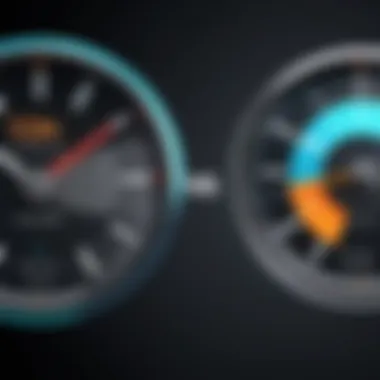
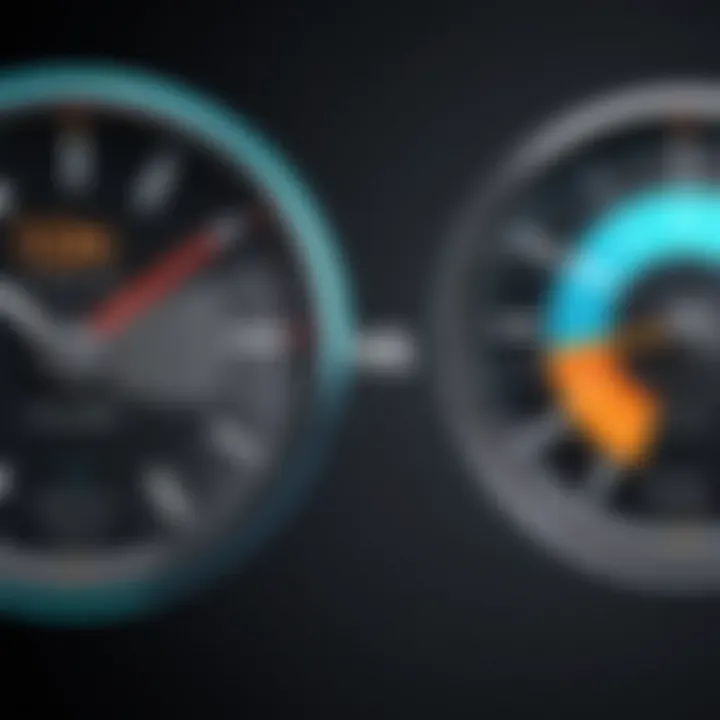
Resolution Considerations
Resolution refers to the amount of detail that the video holds. It is defined by the number of pixels in each dimension that the video displays. High resolution usually means sharper images. When you convert a slow-motion video, consider the following points:
- Maintain original resolution: As a first step, ensure you start with the highest quality version of your video. Converting from an already degraded source will only exacerbate quality issues.
- Scaling impacts: When adjusting playback speed, you may decide to change the resolution for output. This must be done cautiously. Lowering the resolution might make the video appear pixelated or blurry, especially if the footage contains fast movements or intricate details. Using tools that can handle scaling effectively is essential.
- Standard resolutions: Common resolutions such as 1080p (Full HD) or 4K provide a crucial baseline. If you downscale, monitor how the visuals react to ensure a smooth appearance. Rendering to a resolution that matches your intended output device is wise for retaining quality.
"Resolution is like the fabric of your video; if it frays, the whole thing loses its charm."
Bitrate Implications
Bitrate determines how much data is processed in a given time frame during video playback. It can influence both quality and file size, impacting playback performance on certain devices. Here’s what to look out for:
- Constant vs. variable bitrate: Constant bitrate means the same amount of data is used throughout the video, while variable bitrate changes based on the scene complexity. The latter can save space but might lead to unexpected quality disparities during playback. For slower motion videos, a higher bitrate often prevents blurriness when speed changes are applied.
- Choosing optimal bitrate levels: Aim for a balance. While high bitrate enhances quality, it can lead to larger file sizes that are unwieldy for storage and sharing. On average, a bitrate of 10 Mbps to 20 Mbps for 1080p videos is often sufficient, but testing different options can yield better results.
- Encoding settings: When exporting your final product, ensure you select encoding settings that won’t compromise quality. Many editing tools allow control over bitrate, so utilize these features to optimize your output.
Keeping resolution and bitrate in check is crucial to achieve a slick and professional outcome when converting slow-motion videos to normal speed. High-quality visuals will enhance your storytelling and ensure your audience remains engaged, making your editing skills shine.
Common Challenges in Speed Adjustment
When converting slow motion videos to normal speed, it’s essential to address the common challenges that may arise during the process. Understanding these challenges can prepare you for the unexpected bumps in the road, ultimately leading to a smoother editing experience. The stakes are particularly high when dealing with audiovisual content, where maintaining the integrity of both video and audio is paramount.
By being aware of potential pitfalls, you can devise strategies to avoid them and ensure that the final product meets your expectations. Knowing how to troubleshoot common issues not only enhances your video quality but also saves time in the editing process. Now, let’s dive deep into two critical challenges that frequently occur during speed adjustment: audio sync issues and frame rate conversion problems.
Audio Sync Issues
Audio sync issues can be quite a headache when adjusting video speeds. The crux of the problem lies in the fact that audio and video are often processed separately. When you fast forward or slow down video, the corresponding audio might not flow in harmony, leading to a disjointed viewing experience.
For example, if you convert a slow-motion clip with a frame rate of 240 fps to normal speed, the audio played back might sound distorted or lag behind the visual elements. This discrepancy can be particularly noticeable in scenes with dialogue or synchronized sound effects.
To tackle audio sync issues, consider the following strategies:
- Use waveforms: Align the audio using visual waveforms in your editing software. This makes it easier to match audio to visual cues.
- Adjust pitch and timing: Some software allows you to adjust the pitch without affecting the speed, ensuring that speech remains clear and intelligible.
- Re-recording audio: In some cases, it might be best to capture new audio that syncs perfectly with your adjusted video.
Anecdotally, ’ve found that many amateur video editors overlook these details, leading to subpar final products. Sound is a key element; neglecting it can jade the viewer’s experience, regardless of how stunning the visuals are.
Frame Rate Conversion Problems
Frame rate conversion can be a complex challenge when adjusting video speed. Different playback speeds necessitate altering the number of frames per second (fps), which can lead to a variety of issues. For instance, converting a 120 fps slow-motion video to 30 fps for normal playback may result in choppy motion or stuttering visuals.
This problem typically occurs when the editors lack a clear understanding of how frame rates work and how to maintain smooth playback.
Here are some considerations to keep in mind for successful frame rate conversion:
- Know the source frame rate: The original frame rate provides clues on how to best convert the speed. Be sure to familiarize yourself with the material before making adjustments.
- Choose the right conversion method: Different software or techniques offer unique methods for frame rate conversion, such as blending frames or duplicating them. Understand the pros and cons of each approach.
- Test extensively: Always preview conversions before final export. Testing multiple outputs can save you from extensive re-edits later.
"Understanding frame rates is like mastering a musical scale; if you hit the wrong note, the melody falls flat."
In summary, navigating these common challenges is crucial to achieving a polished final product when converting slow motion videos to normal speed. By addressing audio sync issues and managing frame rate conversion thoughtfully, you can enhance your editing skills and produce high-quality videos that resonate with your audience.
Creative Applications of Speed Changes
The practice of altering video playback speeds is not merely a technical adjustment; it is a canvas for creativity. Utilizing slow motion conversion to normal speed can breathe life into your videos, allowing stories to unfold in ways that standard footage cannot achieve. This aspect of video editing is significant, as it impacts the audience's perception and emotional response to the material. Understanding the creative potential behind speed changes can elevate your work beyond the ordinary, imbuing it with a unique flavor that resonates with viewers.
Creating Dramatic Effects
When you think of dramatic effects in video, a vivid scene likely comes to mind—a football player leaping to catch a ball, or a dancer gracefully spinning amidst swirling skirts. Speed manipulation can highlight these moments, intensifying the drama. By converting such slow-motion moments to normal speed, you can suddenly shift the tempo, underscoring the importance of the action.
For example, consider a nature documentary showcasing a cheetah sprinting. If you show the slow-motion footage of the animal's muscles contracting before the catch and then switch to normal speed just as it pounces, the audience’s heart rates might just increase. It’s a thrilling rollercoaster, and it is all about pacing.
Here are some key elements to keep in mind with dramatic effects:
- Timing: The point at which you switch speeds really matters—it can drastically change the feel of the video.
- Contrast: Utilize slow motion in action sequences followed by quick transitions to normal speed to create stark visual contrasts.
- Focus: Draw attention to particular details—like the splash of water as a whale breaches—using speed adjustments to enhance the narrative.
Storytelling through Time Manipulation
In the realm of storytelling, the perception of time can play as pivotal a role as the narrative itself. Manipulating speed offers a potent tool for emotionally charged storytelling. Every story is, in essence, a journey through time, and how you choose to depict that passage can profoundly affect engagement and comprehension.
For instance, consider a slow-motion segment depicting a character’s internal struggle. If you show their expression gradually changing, followed by a swift return to reality's normal pace, it captivates the audience—it’s like ushering them into the character’s soul. Here are a few considerations for storytelling through time manipulation:
- Emotional arcs: Establish a rhythm that aligns with the emotional painting of your narrative.
- Flashbacks: Using a combination of normal and slow speeds can emphasize key moments, making them stick in viewers’ minds.
- Cohesion: Ensure that the speed changes serve the story; they should not feel disjointed or forced.
In video editing, pacing is essential. Mismatched speed can lead to confusion rather than clarity, so each transition must be thoughtfully considered.
In summary, speed changes are much more than a mere technical process. They are a powerful narrative tool, capable of evoking emotion and enhancing overall storytelling. By understanding how to effectively manipulate speed, you ensure that your video content does more than entertain; it deeply connects with the audience—turning mere viewers into engaged participants in a story well told.


Best Practices for Video Editing
Video editing isn't just about cutting and piecing together footage. It's a delicate dance of creativity and technique. Understanding best practices can transform how you approach the craft, making your editing process smoother and your final product more polished. In particular, when you're dealing with converting slow-motion videos to normal speed, these practices play a pivotal role in achieving a high-quality outcome.
Being strategic in your editing can save you time and frustration. It helps you to focus on the important elements in your footage, ensuring the essential parts shine through. Below are key considerations that can enhance your workflow and results:
- Consistency In Style: Establish an editing style that aligns with the story you're telling. This adds a layer of professionalism to your work.
- Plan Your Workflow: Organizing your project files and footage can significantly reduce editing time and help keep track of all elements involved.
- Pay Attention to Sound: Audio can make or break a video. Make sure that any audio adjustments are in sync with your visuals, especially when adjusting speeds.
"A well-planned edit saves more time than you think. A chaotic approach can lead to confusion and errors."
Keeping these principles in mind not only boosts your efficiency but also enriches the visual narrative you aim to convey.
Planning Your Shots
Every successful video begins with the planning stage. Before you even press record, taking the time to think through your shots is essential. When it comes to slow-motion footage, proper planning is even more critical.
- Know Your Objective: Ask yourself what story do you want to tell? Understanding the core message helps in deciding how to shoot and what frames to capture.
- Choose the Right Equipment: Whether it’s a DSLR camera or a high-speed camera, select a tool that can handle slow-motion effectively. Does your camera excel at high frame rates?
- Lighting Matters: Great lighting can elevate your footage, especially in slow motion where details are more pronounced. Plan for natural or artificial light to enhance visibility and texture.
- Stabilization Techniques: Utilize gimbals or tripods to stabilize your shots. This prevents unwanted shakes that slow motion might amplify, leading to distracting visual hiccups.
It's evident that planning shots isn’t merely an option—it's a fundamental step in the editing journey.
Testing Different Speeds
Once you've shot your footage, the editing adventure begins. One of the nuanced aspects of transforming slow-motion video back to normal speed involves experimenting with different playback speeds.
- Experiment: Not all footage translates perfectly back to normal speed. Play with different rates such as 50%, 70%, or even 80%, and see what fits best with the scene you are editing.
- Keyframe Adjustments: If your software allows, utilize keyframes to create smooth transitions between different speeds. This also aids in syncing up with audio effectively.
- Feel the Flow: Watch your edits in progress; are the movements fluid? Don’t hesitate to revert and tweak if something feels off. The goal is to maintain a natural progression that keeps the audience engaged.
In summary, debugging speed variations and adhering to best practices in planning will elevate your editing game, ensuring that the final cut impressively conveys your original vision.
Comparative Analysis of Tools
When it comes to converting slow motion videos to normal speed, understanding the various tools at your disposal is essential. The right tool can make or break your video editing project. An analysis that encompasses both commercial and free software options allows users to compare features, pricing, and overall usability. As technology continues to evolve, knowing how these tools differ can help you optimize your video editing experience.
Commercial vs. Free Software
Choosing between paid and free video editing software often comes down to three primary factors: functionality, user support, and budget.
- Functionality: Commercial software like Adobe Premiere Pro and Final Cut Pro often comes with a robust suite of advanced features, allowing for detailed manipulation of video speed, effects, and audio. These tools cater to professionals who require high-quality outputs and more flexibility in editing. Free alternatives, such as Shotcut and DaVinci Resolve, might not always match the features of the paid options, but they have made significant improvements in recent years. Many now support essential features like speed adjustment and basic keyframing, making them suitable for hobbyists or those just starting.
- User Support: Investing in commercial software typically includes access to customer support, tutorials, and community forums. These resources are invaluable, especially if you encounter hurdles during the editing process. In contrast, free software may offer community-driven support which can vary significantly in response time and quality. While there are dedicated forums for free tools, the immediate help that comes with paid options can save time and frustration.
- Budget Considerations: An obvious yet crucial aspect is your budget. For individuals or small teams, free software provides a no-cost way to engage with video projects. However, commercial tools may offer subscription-based models which let you spread out costs over time, easing the financial burden while allowing full access to premium features.
When weighing your options, consider what you truly need from your software. If you’re planning on making video editing a core part of your career or business, the investment in commercial tools might jive well with your goals. However, for casual users, free options might just hit the spot.
User Experience Reviews
User experience is another layer to evaluate when selecting a tool for converting slow motion videos. Reviews can provide a window into the real-world applications of software, highlighting both strengths and weaknesses that might not be readily apparent from marketing materials.
- Ease of Use: Feedback often centers on how intuitive a software’s interface is. Users generally favor products that have clear layouts and make it easy to locate features. Commercial solutions typically allocate resources towards user interface design, leading to a smoother experience. On the flip side, some free tools may have a steeper learning curve due to a lack of investment in user experience design.
- Performance and Reliability: Stability is crucial during video editing, especially when working with large files. User reviews frequently discuss how well a platform handles processing without crashing. A common complaint among users of free software is lagging or stuttering performance, particularly when adjusting speed settings. Commercial products often showcase optimized performance but come with their own challenges, particularly concerning system resource demands.
- Community Insights: Finally, user reviews can often highlight unique features that may not be emphasized in official documentation. For instance, one user might find that a particular free tool provides excellent color correction capabilities, allowing them to enhance normal-speed versions of slow motion videos. Conversely, commercial software users may rave about exclusive features like advanced audio syncing, a handy function for ensuring lip sync matches accurately.
"Choosing the right tool isn’t just a matter of what’s available but of what fits your specific needs and goals. Balance your technical requirements with your budget effectively."
In summary, conducting a thorough comparative analysis of video editing tools is not just smart; it’s necessary. With numerous options available, understanding the strengths, challenges, and unique offerings of both commercial and free software can greatly enhance your video editing experience, ensuring the final product meets your expectations.
Future Trends in Video Editing
As the digital landscape evolves at breakneck speed, the realm of video editing is undergoing significant transformations. The importance of this topic lies not only in the advancements introduced but also in how these innovations shape the workflows of video editors, both professional and aspiring. With the shift towards more sophisticated tools, understanding future trends like AI-driven editing and the integration of new technologies becomes crucial for anyone wanting to stay ahead in the game.
AI-Driven Editing Tools
AI has made its mark on nearly every industry, and video editing is no exception. These intelligent tools automate mundane tasks, freeing up creators to focus on what truly matters: storytelling. Imagine being able to cut down your editing time from hours to minutes simply by allowing AI to analyze footage and suggest edits based on patterns it recognizes.
- Benefits of AI Editing Tools:
- Automated color correction adjustments
- Smart tagging and organization of footage
- Instant previews of different editing styles
These tools are not a replacement for human creativity but rather a valuable ally. By leveraging AI, editors can experiment with unique cuts, visual effects, or even sound design without getting lost in the nitty-gritty details. The efficiency gained allows for more time spent on the creative aspects that make a project truly shine.
"AI won’t replace video editors, but it will change the way we work, making the editing process faster and more intuitive."
Integration of New Technologies
The video editing landscape is continuously evolving, thanks to the integration of cutting-edge technologies like augmented reality (AR), virtual reality (VR), and even 360-degree video. These advancements not only enhance the viewer’s experience but also expand the toolkit available to editors.
- Benefits of Integrating New Technologies:
- Enables immersive storytelling that captivates audiences.
- Introduces new editing techniques that can create unique visual styles.
- Increases user engagement through interactive video content.
For example, with VR being on the rise, editors are reconsidering how they present information. Rather than a flat-screen experience, editors can create narratives that surround the viewer, providing a level of immersion that was once the stuff of sci-fi films.
Ultimately, staying well-versed in these trends is not just optional; it’s a necessity. The more adaptable you are to incorporating these tools and technologies, the better your chances are of standing out in a crowded marketplace. By embracing these changes, video editors can not only produce high-quality content but also define what the future of filmmaking looks like.



