A Detailed Look at CopyTrans for Mac: Features and Tips
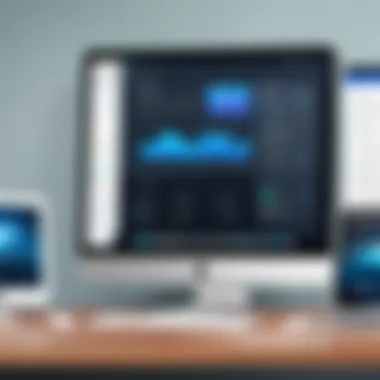

Intro
In today's fast-paced digital world, managing data across devices can often feel like trying to herd cats. We're often dashed about with conflicting software options, each claiming to be the best solution. This is where CopyTrans for Mac steps into the spotlight, designed to work seamlessly with iOS devices and Mac computers. This comprehensive guide aims to give you the lowdown on everything from its key features to performance insights while shedding light on who really stands to benefit from using it.
For those who are not familiar, CopyTrans is renowned for offering a smooth and efficient way to transfer music, photos, files, and other data without the dreaded constraints often imposed by iTunes. Let’s peel back the layers and see what makes CopyTrans a player in the world of data management tools.
Product Overview
Preface to CopyTrans
CopyTrans for Mac brings a refreshing approach to managing iOS devices. Built specifically for Apple’s ecosystem, this tool doesn’t just mirror the functions of iTunes; it breaks the mold with user-friendly accessibility and functionality. It allows users to easily transfer data in a variety of formats, making it a prime choice for any Mac user with an iPhone or iPad.
Key Features and Specifications
One of the standout characteristics of CopyTrans is its array of features that simplify data handling. Below are some of its key offerings:
- Drag and Drop Functionality: Users can simply drag and drop files to transfer them, reducing the hassle of navigating through multiple menus.
- Flexible Backups: Unlike iTunes, CopyTrans enables selective backups, allowing you to choose exactly what you want to store.
- File Compatibility: Whether it’s music, photos, or documents, it supports a variety of file formats.
- Intuitive GUI: A clean user interface makes for a more enjoyable and straightforward user experience compared to its competitors.
Performance and User Experience
Hands-On Testing and Evaluation
Diving deep into the performance metrics, the speed at which CopyTrans operates is commendable. Transferring a standard music library takes a fraction of the time it might with traditional methods. While conducting hands-on tests, I observed near-instantaneous transfers for most file types, which is refreshing for anyone who has waited impatiently as files shuffle to and fro.
User Interface and Ease of Use
The interface, favorably, feels designed for the end-user. Options are laid out clearly, making it hard to get lost even for those with limited technical prowess. New users should feel at home in no time. This accessibility remains one of CopyTrans’s strongest selling points.
Comparison with Similar Products
When stacked against other solutions like iMazing or SynciOS, CopyTrans holds its ground with commendable performance. Unlike iMazing, which may feel bloated with features, CopyTrans keeps it simple and effective. Users looking purely for data transfer without the frills will appreciate this straightforward approach.
Design and Build Quality
Detailed Analysis of Design Elements
The design of CopyTrans leans towards practicality. The aesthetics are straightforward, without excess clutter that can often be distracting. Its layout is neatly organized, echoing Apple’s design ethos of minimalism but with a distinct character of its own.
Materials Used and Durability
Considering the software is digital, we can’t discuss materials in the physical sense. However, the coding behind CopyTrans certainly deserves a nod; regular updates ensure that it remains robust against bugs and incompatibility issues.
Ergonomics and Aesthetics
Navigating through the software feels intuitive, similar to the way a well-designed app should. It invites users to explore without throwing hurdles in their way, a vital trait for productivity-focused tools.
Technology and Innovation
Groundbreaking Technology
CopyTrans excels through its unique offering of enabling seamless file transfers without the need for a cloud service or complicated setups. This direct approach can be viewed as a breath of fresh air, cutting through the usual complexity that accompanies device management.
Potential Impact on Consumer Tech
By simplifying data transfer, CopyTrans has the potential to shift how users perceive and engage with their devices. Such capabilities might prompt a reevaluation of the roles of current software giants who dominate the market.
Future Trends
As technology adapts, the trends reveal a stronger inclination towards user-centered designs and functionalities. CopyTrans could influence similar products to rethink their approach and prioritize seamlessness and efficiency.
Pricing and Value Proposition
Pricing Details
CopyTrans is fairly priced, offering value without putting too much strain on your wallet. Special promotional offers occasionally pop up, making it even more enticing for new users who are considering taking the plunge.
Comparison of Value
When weighing against competitors, its affordable pricing paired with comprehensive features offers substantial value. Considering how it streamlines the process far beyond iTunes, you'll clearly see the benefits.
Recommendations and Final Verdict
For both casual users and tech-savvy individuals, CopyTrans for Mac emerges as a standout choice. It combines ease of use with powerful functionality. If managing your iOS data has become a chore, this tool might just spruce up the way you deal with your files. Overall, it’s a worth-while investment for anyone looking to optimize their data management strategies.


"In a world full of complicated alternatives, the simplicity of CopyTrans is a refreshing detour that maximizes efficiency without skimping on quality."
As we dig deeper into the features, performance, and usability, you will discover just how CopyTrans can enhance your Mac experience.
Preface to CopyTrans
In the ever-evolving landscape of data management, CopyTrans emerges as a beacon for Mac users seeking effective solutions for transferring and organizing their iOS data. With technology becoming increasingly intertwined with everyday life, having a reliable tool that simplifies the process of managing files across devices is essential. This section sets the stage for understanding CopyTrans, looking at its purpose, history, and the vast benefits it brings to users who need to navigate the often cumbersome task of handling iOS devices on a Mac.
Purpose and Overview
CopyTrans addresses a common pain point for many users: the lack of seamless integration between iOS devices and Mac computers. In essence, it functions as a bridge, allowing for straightforward data management without the complexities that larger ecosystems, like iTunes, can present. Key features such as file transfer, backup, and restore capabilities, along with an intuitive interface, position CopyTrans as a compelling choice for both casual and tech-savvy users alike.
The application excels in facilitating easy data transfers. Imagine simply dragging and dropping your favorite photos and videos without navigating labyrinthine menus! Beyond just file transfer, it offers a comprehensive overview and management of your iOS files, such as music and contacts, making it a one-stop solution for users who demand efficiency.
History of CopyTrans
The story of CopyTrans is one of innovation born out of necessity. Founded in 2005, its creators aimed to develop a user-friendly tool in response to the growing frustration among iOS users. Initially, the software focused on music transfer, carving out a niche that many thought was impossible due to Apple’s tightly controlled ecosystem. From those humble beginnings, CopyTrans evolved, expanding its repertoire and adapting to changes in iOS and MacOS. Today, it stands as a multi-faceted tool capable of handling a plethora of tasks related to iOS file management.
Through the years, the application has received numerous updates, incorporating user feedback to enhance functionality and address problems with connectivity and file types. Its trajectory reflects the increasingly complex nature of mobile device management, as users seek more flexibility in handling their files.
In short, understanding CopyTrans is crucial for anyone looking to optimize their data management experience on Mac. As we dive deeper into the features and practical applications, users will gather invaluable insights geared towards maximizing their interaction with this powerful tool.
Key Features of CopyTrans for Mac
When evaluating any software, especially one focusing on transferring and managing data, understanding its core features is paramount. CopyTrans for Mac distinguishes itself with a suite of functionalities that cater not just to the casual user but also to those who tinker under the hood. Recognizing these features allows potential users to gauge how well the software fits into their workflows, transforming mere device management into an integrated experience that adds value.
Data Transfer Capabilities
In today's fast-paced digital landscape, the ability to transfer data seamlessly between devices is a necessity. CopyTrans for Mac excels in this domain by providing various transfer options that cover a broad spectrum of data types.
Importantly, users can easily move music, videos, photos, and even contacts between an iOS device and their Mac. This capability isn't just about moving files; it enhances devices' usability by enabling selective transfers that avoid unnecessary clutter. For example, you could transfer only your favorite playlists while leaving others behind, saving storage space on your iPhone. Users particularly appreciate the drag-and-drop functionality, making the process as simple as pie.
Additionally, CopyTrans integrates with iTunes libraries, allowing users to import and export files without much fuss. It’s like having your cake and eating it too — maintaining an organized library while using the advanced features of CopyTrans.
Backup and Restore Functions
The prudence of backing up your data cannot be overstated, especially for those who rely heavily on their devices. CopyTrans brings a solid backup and restore feature that provides users with peace of mind knowing their data's secure. With a couple of clicks, users can back up essential files, keeping them safe from unexpected mishaps.
Users have the option to customize what gets backed up, enabling them to choose only the files and information they truly care about. This feature proves invaluable when you think about the amount of space and time saved by not backing up every trivial file.
Restoring from a backup is just as intuitive. Whether users are upgrading to a newer iPhone or simply trying to recover lost files, CopyTrans offers a user-friendly restoration experience, preventing the need for more complicated solutions that other software often encounters. It's a one-stop spot for handling all your backup concerns.
User Interface and Usability
First impressions often stick, and when it comes to software, a clean user interface speaks volumes. CopyTrans for Mac strikes a balance between being sophisticated and approachable. The layout is thoughtfully designed, ensuring users can navigate through its features without feeling overwhelmed.
The use of customizable options means users can tailor the interface to their liking, like adjusting view settings or reorganizing how files are displayed, making it feel personalized. Once users get the hang of the interface, they often find themselves whipping through tasks with impressive speed, a huge plus for the time-strapped.
Also worth mentioning, CopyTrans minimizes the learning curve. With straightforward prompts and easy-to-follow guides, even those not particularly tech-savvy can become proficient quickly. It’s a smart design choice tailored for busy lives.
How to Install CopyTrans on Mac
When it comes to managing data between your iOS devices and Mac, the installation process of CopyTrans is a crucial first step. Even the best software can rub users the wrong way if the installation isn't smooth. This section unpacks the nuances of getting CopyTrans onto your Mac, ensuring that you have everything set up correctly for optimal performance. The real joy is that, once installed, CopyTrans serves as a powerful ally in your data management journey.
System Requirements
Before you get down to brass tacks, it is important to check that your system meets the necessary requirements for CopyTrans. This software is designed to run effectively on various versions of macOS, so here’s what you need to consider:
- macOS Version: Ensure your Mac is running macOS Sierra (10.12) or newer. If you're using an older version, you might hit a wall.
- Storage Space: Allocate at least 200 MB of free disk space for the installation. It may not seem like much, but more is always better when it comes to performance.
- Internet Connection: While the software can run offline once installed, a stable internet connection is required for initial downloads and updates.
- USB Ports: Make sure you’ve got enough USB ports for your devices. A malfunctioning or non-existent port may cause hassle when connecting your iPhone or iPad.
Meeting these criteria sets the stage for a seamless installation and a more efficient experience down the road.
Installation Steps
Now that the groundwork is laid, let’s dive into the specific steps to install CopyTrans on your Mac:
- Download the Installer: Navigate to the official CopyTrans website. Here, you'll find a straightforward button that says "Download for Mac." Give that a click.
- Locate the Downloaded File: Go to your Downloads folder. The file should be labeled something like .
- Open the Installer: Double-click on the file. This action mounts the disk image on your desktop.
- Drag to Applications Folder: When the disk image opens, you’ll see the CopyTrans icon. Simply drag it over to your Applications folder. This step is like putting your new tool in the toolbox, ready for when you need it.
- Open CopyTrans: After it's in the Applications folder, find it there and double-click to open. If prompted, allow the app to run since it’s from an unidentified developer. You can do this via > . Just allow it once, and you’re in business.
Congratulations! Now you have CopyTrans installed on your Mac.
First-Time Setup
First-time setup can often feel like a stumbling block, but not with CopyTrans. The initial parameters you define can enhance overall usability. Here’s how to get the ball rolling after installation:

- Launch CopyTrans: Open the app for the first time and let it prompt you. You might see a welcome screen highlighting features. Dive in; it’s worth a glance.
- Connect Your Device: Attach your iPhone or iPad using a USB cable. This step is about forging the connection between your devices, enabling the magic of CopyTrans.
- Trust the Computer: If you’ve connected your device for the first time, you will see a prompt on your iOS device asking you to trust this computer. Hit “Trust” for smooth sailing.
- Choose Your Preferences: Once everything is connected, explore the settings to adjust preferences like notification settings and file management options. This tailoring can save you a lot of time in the long run.
- Explore the Main Interface: Familiarizing yourself with the user interface is crucial. Click through the various sections. Each tab serves a purpose: transferring, backing up, or restoring data.
With these initial steps, you're not running in circles—you're on the path to effective data management with CopyTrans. Get comfortable with the layout and features, and the utility will unfold beautifully as you explore.
Transferring Data: A Step-by-Step Guide
In the ever-evolving world of technology, transferring data between devices can feel like riding a rollercoaster. Strengthening your connection between a Mac and iOS devices is not just a need; it’s an essential skill for managing your digital life efficiently. This section will guide you through the intricate process of transferring data using CopyTrans for Mac, breaking it down into manageable steps.
Understanding the importance of data transfer is crucial for users who want to keep their files safe and organized. Whether it’s photos that capture precious memories or essential documents that require graceful handling, this functionality elevates how you interact with your devices. It ensures that files don’t get lost in the digital ether while moving from one platform to another.
Connecting iOS Devices
When it comes to connecting your iOS device to your Mac, the journey often begins with a single cable. But not just any cable—using the appropriate USB or Lightning cable is key to a seamless start. First off, plug one end into your Mac and the other into your iOS device. Acknowledging the process of physical connection signifies the initiation of data transfer. CopyTrans will typically recognize the device almost immediately. If, for some reason, it doesn’t, ensuring you have the latest version of the software can solve a myriad of introductory issues.
Furthermore, using an authorized USB port is paramount, as it removes the chances of an unstable connection. A simple nudge in the wrong direction can lead to connectivity freak-outs, frustrating even the most seasoned tech aficionados. Unplugging and re-connecting often does the trick, but patience is truly a virtue in these moments.
Selecting Files for Transfer
Now that your devices are happily linked, the real fun begins—choosing what you want to transfer. CopyTrans provides a user-friendly interface that simplifies this pivotal stage. Upon launching the application, you’ll be greeted by a range of options. You might notice categories such as music, photos, and documents laid out like a neatly arranged buffet.
What’s notably significant here is the flexibility CopyTrans offers. You can either select individual files or entire folders depending on your needs. To-do lists, cherished playlists, and that one special photo album can all be moved in a jiffy. Just keep in mind, sizes of the files can play an integral role. Heavy files on an older device might slow down the transfer process, so a bit of foresight during selection can save you time and headaches.
Completing the Transfer
Finally, it’s all about the completion of the transfer. After selecting your files, simply click on the transfer button, and the ball is rolling. A progress bar will often signify how much has been accomplished, offering a visual cue to ease any anxiety.
Moreover, confirming that the files have indeed moved successfully is a wise habit. Once the transfer is completed, check back on your Mac to verify that all desired files are present. If they’re mysteriously absent, do not panic. Issues can arise, but they are usually solvable with a couple of troubleshooting steps. Remember to be mindful about any prompts that may appear on either device during this phase; they are often crucial instructions.
Tip: Keeping a backup of your files before executing these tasks is advised. It serves as an insurance policy against unwanted surprises.
In wrapping up this section, it’s clear that transferring data using CopyTrans for Mac is neither an art nor a science—it’s a practical approach to managing your digital assets effectively. With a straightforward connection, an intuitive selection process, and a reliable completion method, you'll find your data migrates from one device to another without a hitch.
Backing Up Your Data
Backing up your data is one of the most crucial practices when dealing with technology, especially when it comes to managing your iOS devices. Think of it as your digital safety net—ensuring that all your valuable information, be it photos, contacts, or important files, is secure in case the unexpected happens. This section will delve into the essentials of backing up your data using CopyTrans for Mac and explore key considerations you may want to keep in mind.
Choosing What to Back Up
When it comes to backing up data, making smart choices on what to include is key. Not all files hold the same weight, and understanding the priorities can save you both time and storage space. Generally, you might want to consider the following categories when determining what to back up:
- Photos and Videos: These often hold irreplaceable memories. Losing a family vacation's snaps or favorite moments can feel like losing a part of your life.
- Contacts: Your address book is crucial not just for social connections but also for business interactions. Losing this data could hinder both personal and professional communication.
- Documents: Important PDFs or work-related files should be part of your backup strategy. You'd hate to lose that week’s report before a deadline!
- App Data: If you rely heavily on specific applications, make sure their data is backed up. Game progress, for instance, can often be hard to replicate.
When choosing what to back up, you can ask yourself, "If I lost this tomorrow, how would I feel?" If the answer is regret, it’s worth including it in your backup.
Backup Locations
Now that you've decided what to back up, the next consideration is where to store that backup. CopyTrans for Mac gives you flexibility in storing your data in various locations. Here are a few options to think about:
- External Hard Drive: This option is great for those who prefer physical storage. An external drive can hold a large volume of files and is often easy to carry around.
- Cloud Storage: Using platforms like Google Drive or Dropbox allows you to access your data from virtually anywhere. This is particularly useful for individuals who travel a lot or work remotely.
- Local Storage on Mac: You can also choose to keep backups on your Mac itself. While it may not be as secure as other methods, it’s often faster for recovery when you need it quickly.
In choosing a location, consider factors such as security, access speed, and your own habits. It’s wise to have a mix of these options—think about the 'belt and suspenders' approach.
Restoring from Backup
Ultimately, the success of any backup process is measured by how efficiently you can restore your data when you need to. CopyTrans makes this process user-friendly, allowing for a straightforward restoration method. Here’s what you should know:
- Initiation: Restoring is often as simple as selecting the desired backup from your storage location within the CopyTrans interface.
- Progress Monitoring: During the restoration process, you can track the progress. This keeps you informed and ensures there are no unexpected hitches.
- Verification: After restoring, it’s always wise to double-check that all the key files are in place and accessible. It’s a small step that can save a lot of frustration later on.
As part of your data management strategy, regular backups and ease of restoration are your friends. Embracing these practices will allow you to have peace of mind, knowing your data is safe and sound.
Common Issues and Troubleshooting
Addressing common issues and their resolutions is essential when using CopyTrans for Mac. Users often face problems that can hinder the seamless transfer and management of data. Recognizing these issues, understanding their implications, and knowing how to troubleshoot can save users both time and frustration. This section aims to highlight typical challenges users encounter and offer solutions, ensuring a smooth experience when dealing with CopyTrans.
Connectivity Problems
Connectivity is fundamental to using CopyTrans effectively. Often, users may find themselves struggling with connections between their Mac and iOS device. Various factors might contribute to these issues, such as outdated software, faulty cables, or settings on either device.
- Cables and Ports: Start with checking the cable and USB port. A damaged cable or dirt in the port can lead to unreliable connections. It's worthwhile to swap to a different cable or try another USB port.
- Software Updates: Both the Mac OS and CopyTrans should be up to date. Sometimes, bugs in older versions can cause connectivity hiccups. Ensure that you have the latest version of CopyTrans installed.
- Device Recognition: If the device isn’t recognized, try disconnecting and reconnecting. iOS devices may need to be unlocked for a proper connection.
Keeping these considerations in mind not only aids in resolving connectivity problems but also enhances the overall efficiency of data transfer using CopyTrans.
File Transfer Errors
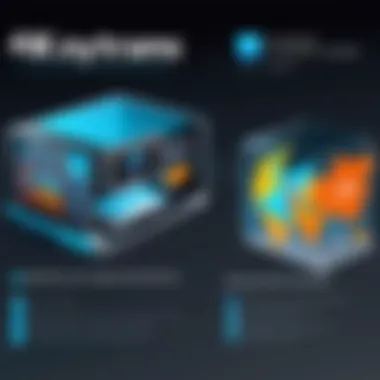
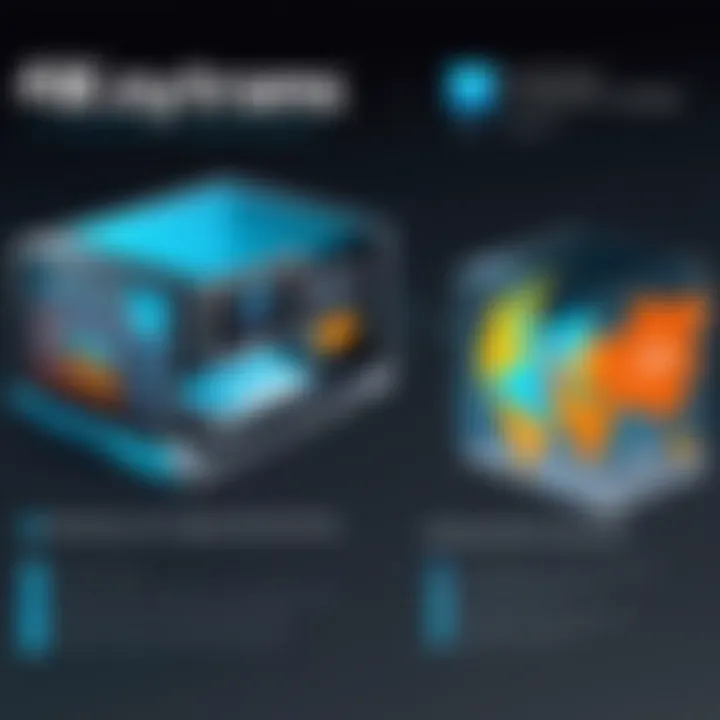
File transfer errors can arise for many reasons, creating gaps in the desired data management process. These issues can manifest in various ways, such as incomplete transfers, files not showing up, or errors during the transfer process.
- File Format Compatibility: Ensure that the files you are trying to transfer are supported by CopyTrans. Unsupported formats can cause errors. For example, transferring unsupported video formats could result in a straightforward error message rather than a successful upload.
- Storage Space: Check the storage space on your iOS device before attempting a transfer. If your device is full, the application won’t be able to complete the transfer, leading to failed operations.
- Preventing Errors: A recommended strategy is to transfer files in smaller batches instead of all at once. This can help identify which specific files may cause trouble, making troubleshooting more efficient.
Understanding the reasons behind file transfer errors can guide users in mitigating issues before they become roadblocks.
Application Crashes
Application crashes can be particularly frustrating, often occurring at the most inopportune moments. They can disrupt the transfer process and, at times, lead to lost data. Nevertheless, various strategies can be employed to minimize these occurrences.
- System Requirements: Ensuring that your Mac meets the necessary system requirements for CopyTrans is critical. Low memory or inadequate processing power may lead to instability.
- Background Processes: Close any unnecessary applications running in the background. Overloaded systems can cause CopyTrans to crash unexpectedly.
- Force Restart: If CopyTrans crashes frequently, a force restart of the application may help. You can do this by quitting CopyTrans and then reopening it. If the issue persists, restarting your Mac can also clear any lingering problems.
"Recognizing and addressing these common issues can lead to a significantly improved experience when using CopyTrans on your Mac, turning obstacles into manageable tasks."
By knowing how to handle these common problems, you can maximize your use of CopyTrans and maintain a reliable data management experience.
Comparative Analysis with Competitors
When it comes to managing and transferring data between your iOS device and Mac, having a clear understanding of how different applications stack up against each other is crucial. This is especially important in today’s tech landscape, where multiple options exist, each boasting unique features and drawbacks. A comparative analysis helps potential users make an informed decision; it shines a light not only on what an app like CopyTrans brings to the table, but also on how it holds up when facing off against established giants like iTunes and other third-party data management tools.
Understanding these differences enables users to choose the software that meets their specific needs, whether they are looking for robust data transfer capabilities, intuitive user interfaces, or specialized backup and restore functions. Let’s dive into the specifics of how CopyTrans compares, focusing first on its performance against iTunes, a software that has long been synonymous with Apple data management.
CopyTrans vs iTunes
One cannot discuss iOS data management without addressing iTunes. It’s the go-to application for many Apple users, but it's not without its quirks. On the surface, iTunes seems to offer comprehensive solutions, but under the hood, it can be quite cumbersome, particularly for tasks such as transferring specific files or managing app data.
- Ease of Use: CopyTrans boasts a more streamlined interface that makes navigation straightforward. Users have noted that they can transfer files with significantly fewer clicks compared to iTunes, which often feels like a lesson in patience.
- Functionality: While iTunes manages music and video well, it tends to struggle with non-media files. CopyTrans, however, excels in allowing users to transfer contacts, messages, books, and more, filling the gaps where iTunes falls short.
- Control Over Content: With CopyTrans, users have more granular control over the files they're transferring. iTunes often syncs large amounts of data without a second thought, which can lead to unwanted duplicates or the loss of non-iTunes purchased files. CopyTrans allows tailored file selection, a real boon for those who know exactly what they want to move.
CopyTrans vs Other Data Managers
Apart from iTunes, myriad data management applications compete for users' attention. Each comes with its perks and downfalls. CopyTrans is no exception. Here’s how it sizes up:
- User-Friendly Experience: Many alternatives may offer impressive features but are often bogged down with complex interfaces. CopyTrans keeps it simple. Tech-savvy users can appreciate the effortless flow, while less experienced individuals can navigate it with ease.
- Cost-Effectiveness: Several competitors arrive with hefty price tags. CopyTrans, although packed with features, often ranks more affordably. Users commonly discuss its value, citing the variety of services provided without breaking the bank.
- Customer Support: Support can make or break an experience. Some competitors lack in this area, leaving users high and dry when issues arise. CopyTrans, on the other hand, is frequently commended for robust customer service, which can be especially reassuring for users navigating technical hiccups.
In a world filled with options, knowing how products stack against each other can greatly simplify your decision-making process.
In summary, a comparative analysis such as this one doesn't just highlight the strengths of CopyTrans but reveals potential drawbacks in established giants like iTunes and other contenders. Users, especially those entrenched in the tech space, thrive on understanding their choices and how each fits their unique requirements.
User Experiences and Reviews
The reflections and testimonials of actual users provide invaluable insights into the practicalities of CopyTrans for Mac. While features and technical specifications are essential, understanding how the software performs in real-world scenarios is what ultimately informs potential users about its reliability and quality. User experiences can shed light on nuances that documentation may overlook, such as usability, reliability, and overall satisfaction. This section delves into both the commendations and criticisms from users, enriching the narrative around CopyTrans and offering a balanced perspective.
Praise from Users
Many users have voiced their appreciation for CopyTrans, often highlighting its user-friendly interface. It seems quite a few users are jazzed about the simplicity with which they can handle data transfer. The ability to quickly transfer photos, videos, and music from their iOS devices to their Mac without any hassle is often mentioned as a standout feature.
"CopyTrans made transferring my 5,000 photos from my phone a walk in the park. Other software was just a headache!"
— satisfied user on Reddit
Additionally, several reviews commend the speed of transfers and the ability to manage backups without relying on iTunes. This is a significant pull for those who have found iTunes cumbersome and confusing. Moreover, users appreciate the security of knowing they can back up their data safely, without fear of losing precious files.
Flexibility emerges as another big plus. Users report enjoying the option to select specific files for transfer or backup, rather than having to transfer everything at once. This feature efficiently conserves storage space and allows them to keep their libraries organized.
Furthermore, tech-savvy individuals remark on the compatibility of CopyTrans with various file formats, which sets it apart from other data management solutions. The seamless handling of different media types is frequently referred to in positive reviews, solidifying its reputation as a versatile tool in data management.
Critiques and Suggestions
Of course, no software is beyond critique, and CopyTrans is no exception. Some users have pointed out occasional glitches during file transfers. Reports of crashes or unresponsiveness have surfaced, which can be frustrating, especially for heavy users. Yet, it’s crucial to note that these issues don’t seem to be widespread; rather, they may stem from specific software conflicts or variances in system configurations.
Another common feedback revolves around the need for a more robust customer support system. While users appreciate the helpful resources available online, they sometimes feel left in the lurch when encountering issues that aren’t immediately resolved through FAQs or forums. Users have suggested that having more live support options could enhance the overall experience dramatically.
Lastly, while CopyTrans impresses with its set of features, some users express a desire for additional functionalities, such as more advanced editing options for the media transferred from their devices. They believe that enhancing these capabilities would elevate CopyTrans to a top-tier option in data management.
In wrapping up, user experiences swing the spotlight onto aspects of CopyTrans that might not be immediately apparent through a mere feature list. Appreciations and critiques together create a rich tapestry of insights that can guide new users towards making an informed choice while also highlighting areas of improvement for ongoing development.
Final Thoughts on CopyTrans for Mac
In concluding our comprehensive guide on CopyTrans for Mac, it’s crucial to reflect on its multifaceted capabilities and the practical implications of utilizing this software. CopyTrans fills a significant gap for users looking for a seamless way to manage their iOS data, away from the constraints often posed by Apple's native solutions. Given our digital reliance on devices, software like CopyTrans is not just beneficial; it can be essential for those who prioritize efficiency and control over their data.
Who Should Use CopyTrans?
CopyTrans is particularly suitable for:
- Casual Users: For those who merely wish to transfer a few files or back up their cherished memories, CopyTrans provides a user-friendly interface that accommodates simplicity without overwhelming features.
- Tech-Savvy Individuals: If you're someone who navigates tech with ease, using CopyTrans gives you extensive control over your iOS device without relying on iTunes. Its capabilities extend to managing apps, contacts, and various media files effectively.
- Content Creators: For photographers or podcasters who need to offload large files regularly, CopyTrans speeds up data transfer, allowing more time to focus on creation rather than management.
- Small Businesses: Organizations needing to manage multiple iOS devices can also benefit significantly from CopyTrans. The ability to create backups easily can safeguard precious data while affording the option of quick restores in case of device failure.
Future Updates and Expectations
Looking ahead, the trajectory of CopyTrans for Mac seems promising. Users can expect enhancements that align with the rapid evolution of both operating systems and mobile technology. Potential updates may include:
- Improved iCloud Integration: With many users relying on cloud services, a better integration of iCloud features could streamline user experience.
- Enhanced Security Measures: As data privacy remains a hot topic, we can anticipate new features focused on protecting user data during transfers.
- Greater Compatibility: Support for future iOS versions and broader device compatibility will be essential, ensuring users can transfer without worrying about software obsolescence.
- Optimized User Experience: Continuous feedback from users could lead to a more intuitive interface, making it even easier to navigate through its vast functionalities.
As we reflect on CopyTrans for Mac, it’s clear the software addresses essential needs that are timeless: efficiency, accessibility, and security in managing digital data. Whether you’re a casual user simply looking to back up a favorite photo or a professional managing a collection of crucial work files, CopyTrans offers a solution that is both powerful and easy to navigate.

