Create Unique Emojis on iPhone: Step-by-Step Guide


Intro
In today’s fast-paced digital landscape, the quest for personal expression can often feel stifled by the limitations of standard emoji offerings. This is where the ability to create custom emojis on an iPhone becomes intriguing. With personalized emojis, individuals can transform simple, everyday conversations into a distinctive representation of their unique styles and emotions. Whether you want to capture the essence of a fleeting thought or project your personality during a chat, bespoke emojis serve as a colorful extension of your voice.
But what does it really take to harness this feature? This guide is designed to unravel the mystery and walk users through the entire process, step by step. From a user-friendly interface to a plethora of creative options, we will explore how Apple's ecosystem allows for the seamless crafting of emojis.
We’ll delve into the various tools available on the iPhone, such as custom keyboards, app integrations, and the inherent features in the iOS operating system. By the end, you'll be not just users of emojis, but true creators—shaping the digital language in a way that resonates on a deeply personal level.
Preamble to Custom Emojis
In today's fast-paced digital world, the way people communicate is evolving, and emojis have taken centre stage. Custom emojis, in particular, serve as a unique avenue for individuals to articulate their thoughts and emotions beyond the confines of text. Gone are the days when smiley faces and hearts were the standard fare. Now, with the advent of smartphones like the iPhone, personal expression through digital icons is not just encouraged but essential.
Personalized emojis can reflect one's personality, interests, or even moments worth cherishing. Imagine sending a message adorned with an emoji that resembles your favorite pet or captures a personal inside joke with friends. These little icons can add depth and character to your messages, making communication feel more dynamic and personal. They allow for a richer conversation, transforming a simple text into a visually engaging experience.
Importance of Personal Expression in Digital Communication
In the realm of digital conversations, words alone can often fall short. Emotional nuances can easily be lost, leading to misunderstandings or lack of engagement. This is where personalized emojis step in. They can be the bridge that connects the emotional tone of a message with its contents. When you choose a custom emoji that resonates with your feelings, it enhances the recipient's understanding and connection.
Moreover, in a society increasingly reliant on technology for communication, having personal touchpoints becomes vital. Custom emojis help break the monotony of standard designs and provide avenues for creativity in expressing oneself. Imagine being in a group chat, where everyone is sharing generic emojis; introducing your unique creations not only stands out but can also spark conversation, providing an opportunity to explain the significance behind them.
Basic Overview of Emoji Creation on iPhone
Creating custom emojis on an iPhone is a straightforward yet artistic endeavor. At its core, the process revolves around leveraging built-in functionality or third-party applications to craft emojis that resonate with personal experiences or preferences. The iPhone allows for flexibility in design choices—whether it’s through designing an emoji from scratch or modifying existing ones.
Here’s a brief outline of the process involved in customizing emojis:
- Choose a method: Decide whether to use native features or third-party apps.
- Select imagery: Gather images or ideas that reflect the emoji you want to create.
- Edit and refine: Employ the editing tools available to fine-tune your creation.
Setting this process in motion takes just a few taps on your iPhone, and before you know it, you’re sporting a collection of emojis that resonate with your identity or sense of humor. Beyond mere decoration, these emojis can narrate stories, ignite laughter, or strike emotional chords—all adding layers to your digital conversations.
Understanding the iPhone Keyboard Settings
When it comes to creating custom emojis, grasping the iPhone keyboard settings is crucial. Understanding these settings can transform the way you express yourself digitally. The keyboard is not just a tool for typing; it's your gateway to personal expression through emojis. If you don’t know where to look or how to adjust the settings, you might miss out on the fun of customizing your emoji experience.
One of the primary benefits of mastering the keyboard settings is the ability to enable the emoji keyboard itself. This feature opens doors to a broader range of emojis, allowing for a seamless switch from text to colorful icons. By setting your keyboard optimally, you ensure that you have quick and easy access to emojis whenever inspiration strikes. Plus, knowing where to find these settings can help troubleshoot any issues that might prevent you from using your custom creations later on.
Accessing Keyboard Settings
To get started with your emoji journey, you first need to navigate to your keyboard settings. This is where you lay the groundwork for everything that follows.
- Open the Settings app on your iPhone. It's that little gear icon you see on your home screen.
- Scroll down and select General. This section contains a wealth of options where you can modify your device settings.
- Here, look for Keyboard. Tap on it, and you’ll be taken to a menu that holds the keys to your emoji kingdom.
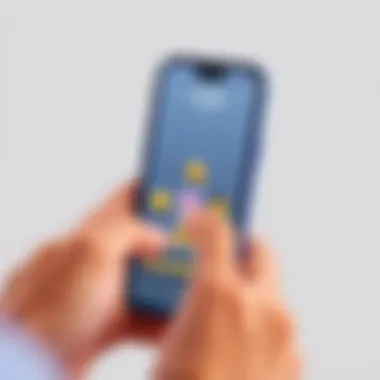

This area of your iPhone houses numerous settings that can enhance your typing experience. You may also want to explore options like Text Replacement and Enable Dictation, which can complement your emoji usage.
Enabling Emoji Keyboard
Once you’ve accessed the keyboard settings, enabling the emoji keyboard is a straightforward task. This allows you to access the rich pool of emojis that Apple offers. Here’s how you can do it:
- In the Keyboard settings menu, scroll to find Keyboards. Tap on it to see a list of all available keyboards on your device.
- Tap on Add New Keyboard.
- Scroll through and select Emoji. This action brings the emoji keyboard into your rotation, alongside your usual language keyboards.
Now, you’ll notice a small emoji icon appears on your keyboard whenever you’re typing. When you tap it, an array of emojis will unfold like a treasure trove of expressions, just waiting for you to pick them out.
"A picture is worth a thousand words, and an emoji can be worth a thousand feelings."
These settings not only simplify access to your emoji collection but also optimize your overall communication experience. Knowing how to manage your keyboard effectively allows you to bring some personality into your messages effortlessly. Keep practicing, and soon enough, you’ll be typing and emoting with ease.
Exploring Third-Party Apps for Emoji Creation
In the world of digital communication, emojis play a significant role in conveying emotions and nuances that words often fail to express. While the iPhone has built-in emoji functionalities, venturing into third-party apps can unlock even more avenues for creativity. These applications not only broaden your palette but also allow for personalized touches that can make your digital conversations truly unique.
With custom emojis at your fingertips, you can craft symbols that resonate with your personality or the context of your conversation. This section dives into the nimble landscape of available apps and their functions. Understanding the advantages and considerations of using third-party apps can ease your emoji crafting journey.
Popular Emoji Customization Applications
There's a whole smorgasbord of apps out there that lend a hand in creating bespoke emojis. Here’s a quick dive into some of the most popular options:
- Bitmoji
A household name, Bitmoji allows users to create avatars that express their emotions through an extensive library of stickers. You can design your avatar to reflect your looks, dress style, and expressions while using it across multiple platforms, not just iPhone. - Zmoji
Similar to Bitmoji, Zmoji gives users the flexibility to customize their emojis. This includes facial features and clothing options, making it a fun tool for someone looking for a detailed personal touch. - Emoji Maker
For the creatively inclined, Emoji Maker offers the most flexibility. Users can combine various elements to design emojis from scratch. This is ideal for those who want to create something that really stands out. - Moji Maker
Moji Maker steps into line with its intuitive interface, making it user-friendly for anyone new to emoji creation. Users can mix and match different facial features, accessories, and backgrounds for custom designs.
Each of these apps has its flair, so selecting the right one will depend on how deep you wish to dive into customization.
Comparative Analysis of Features
When it comes to choosing the right emoji creation app, it’s not merely about the number of options available. Each app brings its own nuances to the table, and understanding these features can significantly impact your creative process.
- Customization Options
Some apps like Bitmoji offer broad customization, including outfits and accessories, while others focus more on facial expressions and basic elements. - User Interface (UI)
A smooth, simple interface can make the process enjoyable. Apps like Moji Maker are designed with first-time users in mind, making it easy for novices to create. - Cross-Platform Functionality
It’s worth looking at whether the emojis can be used across various platforms. Bitmoji’s integration across social media makes it a convenient choice for many. - Community and Sharing Features
Some apps also offer the ability to share your emoji designs with a community or save them directly to a collaborative project, enhancing social connectivity around creativity.
In the competitive market of emoji design applications, understanding the functionality and usability of each option can save time and ensure a more satisfying creative experience.
"In a digital world where self-expression is vital, having the right tools for customization can make all the difference."
From versatile applications to thoughtful feature comparisons, the realm of customizing emojis is not just about making symbols; it's about connecting with your creativity and sharing that with the world.
Step-by-Step Emoji Creation Process
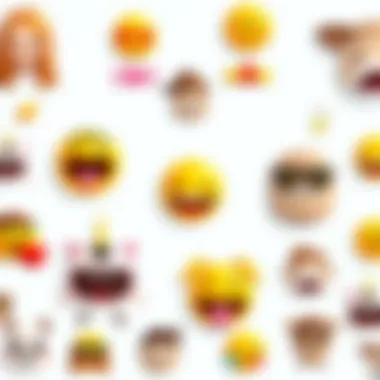

Creating personalized emojis is not just about making something unique; it’s about infusing your character into a digital expression tool that captures your emotions and sentiments. This section dives into the practicalities of executing this process, highlighting key choices and actions that can elevate your emoji-making experience.
Choosing the Right Application
Selecting the ideal application to create emojis is crucial. Numerous apps on the App Store offer various functionalities, and finding one that aligns with your needs is step one. For instance, apps like Bitmoji allow you to construct emojis that closely resemble you, right down to hair and outfit choices. Others, like Emoji Maker, focus on creating more abstract representations.
When choosing an application, it’s wise to consider:
- User Interface: Is the app navigable? A cluttered interface can be overwhelming.
- Customization Options: Look for applications that let you tweak colors, shapes, and elements extensively.
- User Reviews: Feedback from other users can provide insights into how effective an application is.
- Updates and Support: Regular updates signal that the developers are invested in keeping the app functional and trendy.
Importing Images for Custom Emojis
Once you’ve settled on an app, you might want to import images to make more personalized emojis. This feature allows you to take a photograph or upload an existing image to convert into an emoji. The process can vary slightly depending on the app but generally follows this pattern:
- Open Your Chosen Application: Launch the app and navigate to the image import section.
- Select an Image: Decide if you want to take a fresh photo or use an existing one from your library.
- Adjust the Image: It's common to resize or crop the image so it works well as an emoji. Most apps have tools for this.
Utilizing real images can lead to some fun creations, turning a favorite pet photo into a quirky emoji or transforming a memorable snapshot into something you can use in texts.
Editing and Refining Your Design
The magic happens when you start refining your emoji design. Editing not only involves tweaking the appearance but also ensuring that your creation resonates with what you intend to convey. Most applications let you:
- Change Colors and Textures: Play with different hues and patterns to find a style that suits your message.
- Add Text: Some apps offer the option to add short phrases to your emojis, enhancing their expressiveness.
- Implement Backgrounds: Backgrounds can might elevate an emoji from a simple figure to a work of art. Experiment with patterns and colors.
- Test Variations: Don’t hesitate to create multiple versions; the charm of personalization is that there are no wrong answers.
Editing is where the real fun can happen. Solidifying your design will ensure your emojis not only look appealing but also communicate effectively. A well-refined emoji can evoke laughter, empathy, or clarity in conversation, making it a worthy investment of your time.
With the right tools and techniques, your emojis can transform from simple icons into powerful vehicles of self-expression, breaking through the often stifled nature of text-based communication.
Saving and Using Your Custom Emojis
With the rise of digital communication, saving and using your custom emojis on iPhone is more than just a fun endeavor—it's a gateway to genuine self-expression. The emojis you create can act as an extension of your personality, encapsulating emotions or experiences in unique symbols that resonate with your individual style. This section offers insights into practical strategies for making the most of your custom emojis.
Integrating Emojis into Your Keyboard
One of the most satisfying moments in the customization journey is seeing your custom emojis appear seamlessly in your keyboard. Integrating your unique creations allows for effortless communication. Here’s how you can do this:
- Open Settings on your iPhone.
- Scroll down and tap on General.
- Select Keyboard.
- Tap Keyboards and then Add New Keyboard.
- Look for the keyboard option that corresponds with the app you used to create your emojis (this might be a third-party app).
- Once added, you can easily switch keyboards while typing.
Once it's integrated, you can access your custom emojis anytime you send a message, making chats more vivid and personally tailored. However, be mindful of the space they occupy; excessive use can lead to cluttered conversations.
Sharing with Friends and Social Media
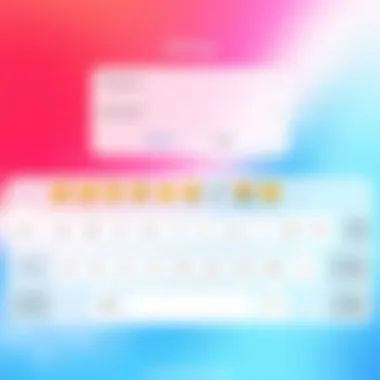

Sharing your custom emojis is where the fun truly begins. Whether you want to brighten a friend’s day or inject some personality into social media posts, customized emojis can help convey your message more vividly. Here’s a straightforward approach to sharing:
- Direct Message: Most messaging apps allow you to copy and paste your custom emoji directly into conversations. If you’ve saved it in your photo library, just attach as you would any image.
- Social Media: Posting your emojis on platforms like Instagram or Facebook is easy. Depending on the app, you may be able to directly upload your custom emojis from the keyboard or attach images.
- Create an Emoji Gallery: If you are especially proud of your creations, consider creating a small gallery on social media where followers can see and interact with your emojis.
Remember: Sharing your custom emojis can inspire others to express themselves in new ways, fostering a community centered around creativity and individuality.
While custom emojis can definitely elevate your communication game, keep in mind that not everyone may have access to the same emoji versions, especially if you're working with third-party apps. Always consider how others will view or interpret your unique symbols before sending them off.
Troubleshooting Common Issues
In the realm of custom emoji creation, encountering issues is almost inevitable. Whether it’s a hiccup with compatibility or a glitch during editing, understanding how to navigate these hurdles is crucial for a smooth experience. If not addressed, these problems can lead to frustration and deter users from fully exploring their creativity; therefore, engaging with the troubleshooting process becomes essential. This section will guide you through common obstacles and offer solutions, ensuring that your emoji journey remains enjoyable and productive.
Addressing Compatibility Problems
It's important to remember that not all devices or apps play nice together. Compatibility issues often crop up when trying to use custom emojis across different platforms or older iOS versions. For instance, if you've designed something on the specific app like Bitmoji but want to send it over WhatsApp on an outdated iPhone OS, you might hit a wall. Here are a few key steps to tackle compatibility issues:
- Check for Updates: Make sure your iPhone's operating system and the emoji app you’re using are up to date. Developers frequently release patches that improve compatibility and fix bugs.
- Read App Guidelines: Different apps may have their own limitations when it comes to the file types or resolutions they can handle. Understanding these can save you time and headaches.
- Try Alternative Methods: If a particular app isn’t syncing or working well, consider exporting emojis in different formats or trying a different application that allows for similar customization.
These steps can not only mitigate compatibility issues but also enhance your overall experience when creating personalized emojis.
Resolving Editing Errors
Editing your custom emojis should be a creative and free-flowing process, but sometimes it can feel like hitting a brick wall. You're crafting the perfect expression, and suddenly the app crashes, or your changes don't save. Here’s how to work through some of these common editing pitfalls:
- Save Frequently: This sound advice can't be emphasized enough. Make it a habit to save your progress regularly, especially when working on detailed designs.
- Clear Cache: Sometimes, glitches can occur due to overloaded memory. Clearing the app cache or even restarting the application might help.
- Reach Out for Support: If you consistently experience issues, don’t hesitate to contact the app's support team or browse through forums like Reddit for community-driven solutions. Users often share insights that might be overlooked in official documentation.
By proactively addressing editing errors, you can avoid losing valuable designs and maintain your momentum while creating.
"The road to creating unique emojis may be bumpy, but with the right tools and knowledge, you can shape your digital self-expression with ease."
Taking these precautions can make all the difference between a seamless emoji-making journey and one bogged down by frustration. After all, the ultimate goal is to have fun and reflect your personality through these tiny digital art pieces.
Closure
The conclusion of this guide is more than just a wrap-up; it represents a pivotal moment for anyone interested in personal digital expression. Creating custom emojis on an iPhone is not simply about embellishing messages; it’s a reflection of one’s identity. This article has taken you through the essentials of emoji creation, from tweaking keyboard settings and exploring third-party applications, to the nitty-gritty of designing and using those symbols. Each step is aimed at empowering you, the user, to transcend the mundane and inject a touch of personality into digital conversations.
Recap of the Emoji Creation Journey
As a quick recap, we began by establishing the importance of personalized expression, especially in a world increasingly dominated by digital interactions. We then navigated through the necessary keyboard settings, enabling the emoji keyboard and familiarizing ourselves with existing tools. The guide went on to delve into popular apps designed for custom emojis, laying out their features and potential for creativity. Our practical step-by-step breakdown illuminated everything from selecting the right app to fine-tuning your emoji designs before finally integrating them into your keyboard.
Furthermore, addressing potential issues discussed in the troubleshooting section equipped you with the skills to tackle compatibility and editing errors head-on. These details paint a comprehensive picture of what is indeed a fulfilling journey into the realm of digital personalization.
Encouragement for Continued Exploration
Now that you have acquired the knowledge and tools for creating your own customized emojis, don't let this be the end of your exploration. The landscape of digital communication is ever-evolving, and with each update, there emerges new opportunities for expression. Consider looking into additional features of the emoji apps you explored or experimenting with advanced design techniques to take your creations a notch higher.
Engagement with communities on forums like Reddit can also offer fresh insights and inspiration. With countless users sharing their tips, tricks, and designs, these spaces foster a rich dialogue that can fuel your creativity. Remember, your unique designs could encourage others to dive into their personalized emoji journey as well.
By embracing the art of custom emoji creation, you're not just adding flair to your messages; you're also participating in a broader conversation about self-expression in digital spaces. Keep experimenting, keep creating, and let your emojis be as distinctive as you are.



