Crafting Engaging Photo Videos on Your iPhone
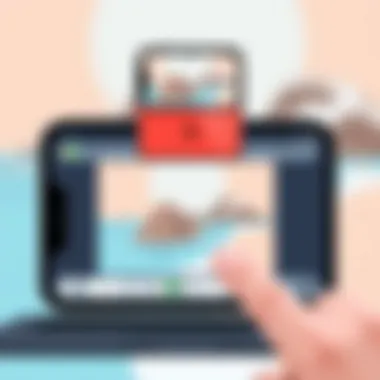

Intro
Creating a video from a collection of photos is a fantastic way to showcase memories, events, or even a portfolio. On the iPhone, this process is not only possible but can be a smooth and enjoyable experience, thanks to the built-in tools and numerous third-party applications that abound in the App Store. In this guide, we will explore multiple methods to transform your still images into dynamic video slideshows, ensuring that everyone—from the tech-savvy to the less experienced—can follow along with ease.
Product Overview
An iPhone isn’t just a communication device; it’s a powerful tool for creativity and expression. Apple designed its mobile devices to cater to a wide range of tasks, including video editing. The built-in iMovie app allows users to create engaging videos using images directly from their photo library. Moreover, other applications available on the App Store offer enhanced features that allow for more customization.
Key Features and Specifications
- User-Friendly Interface: Apple's apps, including Photos and iMovie, are designed with simplicity in mind, making it easy for anyone to navigate.
- Editing Capabilities: Users have the opportunity to trim, add music, select transitions, and include text if desired.
- High-Quality Output: iPhones support video creation in HD and 4K formats, ensuring that the end product is visually appealing.
- Seamless Sharing: Once created, videos can be effortlessly shared on social media or exported to various platforms.
Performance and User Experience
The performance of the video creation tools on iPhone tends to be seamless. Users experience smooth transitions and quick rendering times, especially when using newer models like the iPhone 14 or 15 series. The user interface is intuitive, guiding users through the steps whether they are arranging photos or adjusting audio tracks.
Hands-On Evaluation
In practical testing, the process of creating a video from photos is both straightforward and enjoyable. Moving images to the timeline and adjusting their duration is done with a few taps. The ability to play with effects such as Ken Burns—where the camera pans across a still photo—adds dynamic flair to the final product.
User Interface and Ease of Use
For novice users, the user interface is primarily drag-and-drop, which reduces the learning curve. Advanced features are available, yet not overwhelming, making the tools accessible yet powerful. Compared to similar products, Apple's integration of hardware and software provides a distinct edge in user experience.
Technology and Innovation
The fusion of hardware technology and software innovations within the iPhone amplifies the video making experience. Features such as image stabilization and advanced editing tools set Apple apart in the consumer electronics market. When creating videos on an iPhone, users not only utilize cutting-edge technology but also tap into a community enriched by collective creativity.
Pricing and Value Proposition
Creating videos on an iPhone is comparatively affordable, as the necessary applications are often free or come pre-installed. Given the high quality of videos produced, the costs are justifiable, especially when compared to more complex video editing suites.
Comparison of Value
Looking at other devices, most competitors charge extra for similar capabilities. The iPhone bundles tools that allow for professional-quality videos without requiring an additional investment.
In summary, creating a video from photos on an iPhone is not just a practical task but an enjoyable experience that brings innovation and creativity together. As you dive into the following sections, we'll explore step-by-step instructions to help you maximize these tools on your mobile device.
Understanding the Basics
Creating a video slideshow from photos on an iPhone isn’t just about piecing together a collection of images. It’s about understanding the core elements that can elevate a simple assembly to a captivating narrative. For many, mobile videography serves as an outlet, a means to convey moments that define experiences. This section lays the groundwork, highlighting the fundamentals which will serve as a backbone throughout this guide.
Foreword to Video Slideshow Creation
The act of creating a video slideshow is inherently creative, representing a blend of technology and artistry. It gives you the ability to present your photos in a dynamic format, allowing viewers to engage more deeply with your memories. The iPhone offers robust tools and applications that facilitate this process.
When embarking on this journey, it’s crucial to grasp how tools function, as well as the creative decisions you’ll face, such as choosing the right photos and setting the mood of your slideshow. A guideline on how to handle these elements can save you time and frustration later. By understanding how various features work, you can better leverage them to create visually appealing presentations that resonate.
It’s essential to recognize that effective slideshow creation is more than just choosing images at random. You need a plan, like selecting a certain theme for your video or considering how you want the final product to feel. Just as a chef selects ingredients to bring out flavors, you must carefully select photos to convey a particular story or emotion.
Importance of Visual Storytelling
Visual storytelling transcends mere aesthetics; it connects emotionally with audiences. Each photograph tells a story, but when woven into a video slideshow, those stories intermingle, creating a richer narrative. It’s the way in which you arrange the photos, the order of transitions, and the sound that accompanies them that transforms a series of images into a cohesive story.
"A picture is worth a thousand words, but a slideshow turns those words into a symphony of images."
Consider how every great tale has a beginning, middle, and end. The same principle applies here. Start with an engaging opening image, build tension with a sequence of meaningful shots, and conclude with something memorable. This structure keeps the audience engaged, guiding them through the emotional highs and lows.
In the context of iPhone video slideshows, understanding visual storytelling enables you to select not only the photos that align with your narrative but also to pick accompanying music that enhances the emotional weight. With the right approach, you’ll find that your audience's response to the video becomes more than just admiration for your images; it transforms into an empathetic connection with the experiences you've depicted.
In summary, grasping the fundamentals of video slideshow creation on an iPhone sets the stage for your work. The insights learned about visual storytelling will be your compass as you navigate through the more technical aspects covered in this article. The goal is not just to create stunning visuals but also to craft an impactful experience.
Preparing Your Photos for Video
When venturing into the realm of creating a video from a collection of photos, one cannot underscore the significance of preparation. It’s not just about slapping together a bunch of images; it’s about curating a visual experience that resonates. Preparing your photos properly sets a solid foundation for a captivating slideshow that tells a story. In doing so, you enhance the overall quality and impact of your video, ensuring that your audience remains engaged from start to finish.
Selecting the Right Photos
Choosing the right photos is akin to picking the crème de la crème of ingredients for a delectable dish. It demands thoughtfulness and consideration. Start by reflecting on the narrative you wish to convey. Each photo should play a role, serving to either advance the story or evoke emotions.
Here’s how to streamline your selection process:


- Theme Consistency: Ensure all images support a common theme, whether it's a celebration, a vacation, or a casual gathering.
- Image Quality: High-resolution photos should be prioritized to keep the visual quality sharp and professional.
- Diversity: A mix of close-ups and wider shots can provide visual variety that keeps the audience’s attention.
The art of selecting photos is not merely about choosing pretty pictures; it's about constructing a compelling arc that resonates with your viewers.
Organizing Your Photo Library
Once you’ve got your photos lined up, it’s time to organize them in a way that makes your life easier when creating your slideshow.
Using Albums
Utilizing albums can dramatically streamline the editing process. Albums function as curated spaces where you can store related photos together, making them more accessible. When you have a structured collection, it’s easier to assemble your video.
A key characteristic of using albums is that they allow for better management of your photo library. Instead of scrolling endlessly through a sea of images, you can pinpoint the albums that contain your selected photos. This is particularly beneficial for projects that involve multiple themes or events.
Consider the unique feature of custom albums: You can create albums based on specific projects, drastically reducing the time spent searching during the creation phase. However, be mindful that if your library is vast, creating too many albums may lead to confusion rather than clarity.
Creating a Photo Collection
Creating a photo collection goes hand-in-hand with organizing your albums. A photo collection refers to a carefully selected group of images that share a particular theme or narrative. This focused approach helps in shaping the viewing experience you aim to create.
A notable advantage of this method is that it allows you to curate only the best shots, ensuring quality over quantity. It’s not just about filling a slide with photos; it's about showcasing images that evoke feelings and spark memories. However, one should be cautious not to over-collect; too many photos within a collection may dilute the impact of your slideshow. This fine balance is essential for a polished product.
When you effectively prepare your photos by selecting wisely and organizing them thoughtfully, you pave the way for a smoother video-making process on your iPhone. Every detail matters in this creative endeavor, and preparation is half the battle.
Using iPhone’s Built-in Features
When diving into iPhone video creation, harnessing built-in features is pivotal. These tools empower users to craft compelling videos without needing extensive third-party applications. Convenience is the name of the game here, allowing even the most novice users to easily weave their photo memories into engaging visual stories.
Accessing the Photos App
First things first: you need to access the Photos app, which is usually found on your home screen. The app serves as the central hub for all your photos and videos. Once you open it, navigating through your library is quite intuitive. You'll find albums, moments, and even memories automatically curated by the app, which can inspire you on what to use for your slideshow. This accessibility is a boon, allowing you to retrieve any image with just a few taps.
Creating a Slideshow
Setting Up the Slideshow
Setting up the slideshow is perhaps one of the most straightforward processes within the Photos app. This feature is especially beneficial because you can quickly combine your favorite photos without needing to know anything about video editing. Simply tap on the "Select" option, choose the photos you want, and then hit the "Share" button. Following this, selecting "Slideshow" gives a real-time preview of your selection in action.
The simplicity of this process is a key characteristic. Users appreciate that they can go from photo selection to slideshow in mere minutes. However, while easy to set up, it does come with limitations. For instance, if you want more control over timing or specific transitions, that’s where supplementary adjustments come into play.
Choosing Transition Effects
Transition effects can make or break the flow of your slideshow. The Photos app offers a range of transitions, many of which are designed to enhance storytelling. These transitions are automatic by default, but you can adjust them by heading into the slideshow settings. The feature's appeal stems from its ability to create smooth shifts from one image to another, which is crucial for maintaining audience engagement.
One of the unique aspects of choosing transition effects is the ability to customize the timing and style. Some users may prefer a simple fade between images, while others may opt for a zoom effect or a slide. The clear advantage here is the personalization it offers; however, keep in mind that opting for too many varied transitions might result in an overly busy video, distracting the viewer.
Exporting Your Slideshow
Once you've created your masterpiece in the Photos app, exporting it is just as straightforward. Click on the ‘Done’ button, followed by the ‘Export’ option. You can save the slideshow to your camera roll or share it directly through various social media platforms. The app intelligently handles different file formats, ensuring the output quality is commendable no matter where you choose to share it.
Overall, leveraging the built-in features of iPhone not only saves time but also brings a sense of ease to creating engaging video slideshows. It'll have you turning memories into shareable treasures before you know it.
"Creating a video slideshow is all about making those memories resonate, and the iPhone’s built-in tools are designed with ease of use in mind."
For more information on technology and tools, you might check resources like Wikipedia, Britannica, or even tech discussions on Reddit.
Leveraging Third-Party Applications
When it comes to crafting a video slideshow that truly stands out, leveraging third-party applications can be a game-changer. These apps provide an array of features that often surpass those found in the built-in tools on the iPhone. By exploring various options and understanding their unique attributes, users can unlock new dimensions of creativity and functionality in their video projects. This section will dive into the examination of popular video creation apps, highlighting their comparisons and individual features while offering step-by-step instructions for using one of them effectively.
Exploring Popular Video Creation Apps
Creating videos from photos is made simple yet powerful with the right app. As many of us know, the digital landscape is bustling with choices. From iMovie to Adobe Spark, understanding the pros and cons of each can greatly affect the outcome of your video.
App Comparisons
When comparing apps like iMovie and Kinemaster, the user interface and ease-of-use can be starkly different. For instance, iMovie offers a clean design that is straightforward for novices, while Kinemaster provides advanced tools that allow for precise editing. This flexibility lets users tailor their video presentations according to their skill level and needs. Additionally, Kinemaster’s multi-layer support allows for a more dynamic slideshow, but it can also feel overwhelming for those not ready for complex editing tasks.
- iMovie: User-friendly and ideal for beginners.
- Kinemaster: More features but requires a learning curve.
Both apps are beneficial choices depending on what you're aiming for with your video project. Think about what works best for you, and don't hesitate to test the waters.
Features Overview


Each app comes with its own set of features that cater to different aspects of video creation. For example, Adobe Spark is known for its ease in integrating text, allowing you to overlay titles on photos effortlessly. This is an excellent feature for those who wish to add context or narrative within their video.
The downside? Some features might be locked behind a subscription. While the free version is solid, the premium features can be enticing for power users looking to enhance their video quality.
- Adobe Spark: Great for text integration but can be limited in free mode.
- VivaVideo: Offers fun effects but comes with watermarks unless upgraded.
Step-by-Step Instructions for a Select App
Focusing on a specific app can often streamline the creation process. Let’s dive into how to use Kinemaster, a popular choice among budding videographers.
Importing Photos
To kick things off, importing photos into Kinemaster is a straightforward task. Users can easily pull images from their photo library by navigating to the media section within the app. The intuitive layout makes it simple to select multiple photos at once. This is hugely beneficial since you often want to add several images to create a flowing slideshow, rather than adding them one by one.
A unique aspect here is the ability to arrange your images instantly upon selection, allowing for quicker adjustments without having to dive into the editing process right away.
- User-Friendly Import: Import multiple photos quickly.
- Arrangement Option: Rearrange photos before editing.
Applying Custom Effects
Once your photos are imported, applying custom effects can be what truly elevates your video atmosphere. Kinemaster gives users access to a variety of transitions and layering options. You can choose from fades, wipes, or even a more dramatic cinematic effect that adds flair to your photos.
This level of customization makes Kinemaster a popular choice. Its real-time editing capabilities let you preview how each effect interacts with your photos instantly. However, with numerous options available, it can feel a tad overwhelming at first. Finding a balance between interesting effects while maintaining a coherent narrative is essential.
- Customizability: Extensive options for effects.
- Overwhelming Choices: May require a bit of exploration to master.
By understanding the nuances of third-party apps, you can take your photo slideshow to the next level. With thoughtful consideration and a little experimentation, there's no limit to what you can create with just a handful of photos and an innovative app.
Editing Your Video Slideshow
Editing your video slideshow is a crucial part of the creation process, often determining the difference between a lackluster presentation and a captivating visual story. This stage allows you to refine your initial ideas, enhancing their impact. Given that you're combining memories captured in photos, your editing choices affect how those memories are perceived by viewers.
Careful attention to editing ensures that the final product resonates, evokes emotion, and keeps the audience engaged from the first photo to the last.
Basic Editing Techniques
Mastering basic editing techniques on your iPhone can yield significant results and raise your video presentation. Here, we'll delve into two fundamental aspects of editing: trimming clips and adjusting the order of photos.
Trimming Clips
Trimming clips involves cutting unnecessary parts from the video, enhancing the pace and focus. A smooth and tight visual flow can make all the difference. You might have a long photo that includes some extra seconds of blank screen; trimming removes that, keeping the content sharp and engaging.
An appealing aspect of trimming is its accessibility. Most video apps on the iPhone offer intuitive sliders to help you snip away undesired segments with minimal hassle. This is a beneficial step in the video editing process, as each segment can directly contribute to a fluid viewing experience.
One unique feature of trimming is the ability to create shorter sequences from longer videos. While it allows for conciseness, viewers might miss out on some context if not done judiciously. It's essential to balance brevity against the storytelling aspect of your slideshow.
Adjusting Order of Photos
Adjusting the order of photos is another key editing technique that can dramatically change the flow of your slideshow. The sequence of images is more than just visual; it tells a story. A well-organized slideshow can evoke different emotions based solely on how photos are arranged.
The key characteristic of this technique is its flexibility. You can showcase joyous moments, transition into challenges faced, and end with celebratory images. This kind of structuring can take your audience on a journey, making every moment feel more impactful.
While rearranging photos is straightforward, a common pitfall is losing the narrative thread. Organizing without a cohesive theme can lead to confusion rather than clarity for your viewers. Always consider how the sequence contributes to the overall message of your slideshow.
Adding Music and Sound Effects
Sound plays a pivotal role in slideshow editing. By adding music and sound effects, you're not just enhancing the visuals; you're creating an atmosphere that can carry the emotional weight of your memories. This aspect often elevates the viewing experience from simple to extraordinary.
Choosing the Right Soundtrack
Choosing the right soundtrack is about more than just picking a catchy tune. It complements the emotions you wish to convey through your chosen photos. A subtle, melodic piece can underline a nostalgic vibe, while an upbeat track can inject energy and excitement.
Key to this selection is understanding your audience and the story arc of your slideshow. For instance, if your slideshow celebrates a joyous occasion, choosing something lively and positive can enhance that feeling. On the downside, the wrong choice can distract or even detract from the imagery presented, leading to a disjointed viewer experience.
One unique feature regarding music selection is licensing; many apps come with royalty-free music libraries, eliminating legal worries while allowing creativity to flourish.
Syncing Audio with Visuals
Syncing audio with visuals is a challenging, yet crucial task. Properly timing the sound with corresponding images can evoke a powerful emotional response. If a photograph of laughter appears just as a joyful chord strikes, it amplifies the association between the visual and auditory presentation.
This characteristic is vital for a polished slideshow. It signifies consideration for detail, showing viewers that you didn’t just throw pictures together but curated an experience.
However, syncing can be tricky. Sometimes sound may lag behind visuals, or vice versa, disrupting the flow. Most apps help with timelines, making adjustments straightforward. Yet it’s essential to frequently review the synced aspects, ensuring that everything aligns harmoniously.


Proper editing serves as the foundation of a compelling slideshow. Mastering these techniques will undoubtedly enhance your storytelling capacity and visual impact.
With these basic editing techniques under your belt, you are well on your way to elevating your video slideshow from a simple collection of images to a sophisticated visual narrative that captivates and resonates.
Finalizing and Sharing Your Video
Finalizing and sharing your video are crucial steps in the process of creating a video slideshow on your iPhone. This is the point where your effort culminates, transforming a collection of photos into a polished presentation. Understanding the ins and outs of this step ensures that your video not only looks good but also reaches your intended audience effectively.
Exporting Formats and Settings
When you finish your video, the next piece in the puzzle is exporting. The choice of format is significant; it determines how your video will be viewed across various platforms. Common formats such as MP4 or MOV are often preferred due to their compatibility with most devices and platforms.
Setting the right resolution is equally important. If you export at a higher resolution, such as 1080p or even 4K, your video will be visually appealing. However, keep in mind that larger files may be cumbersome to upload or share, especially on social media or websites with size restrictions. Ensure you balance quality with practicality, keeping your audience's viewing experience in mind.
Sharing on Social Media and Other Platforms
Once your video is exported, it's time to share it with the world. Social media platforms have distinct requirements for video uploads, so it's essential to tailor your video accordingly. Here, we discuss two critical aspects of sharing your video: Optimal Resolution Settings and Privacy Considerations.
Optimal Resolution Settings
Choosing the right resolution is often the first hurdle many users face when sharing video content. For platforms like Facebook and Instagram, 1080p is generally the gold standard. This resolution provides a sharp, clear video that maintains the richness of your photos without overwhelming your audience's bandwidth. If you don’t know where to start, stick to 1080p.
The key characteristic of optimal resolution settings is that they directly affect not just the visual quality but also the size of the file. A lower resolution makes for quicker uploads and downloads, but could sacrifice some quality. Knowing your audience's tolerance for load times can guide your decision. If they are on mobile data, a smaller file might be more considerate.
The purpose of having the right resolution is to enhance your video’s reach. A well-optimized video can lead to better engagement and higher visibility in social feeds—ultimately leading to a better push for your content.
Privacy Considerations
In the age of digital sharing, privacy can often be sidelined in the rush to post content. When planning to share your video, think about the concentration of viewers you are targeting.
A key facet of privacy considerations is the ability to control who sees your video. Most platforms offer settings to share with just friends, followers, or the public. Many avenues allow you to customize who can comment, share, or even save your video, which keeps your content more secure.
If your video contains personal photos or sensitive information, it’s prudent to double-check settings before going live. Remember that what you share could live on long after you hit 'post.' Prioritizing privacy not only protects you but also assures your audience they are safe engaging with your content.
By taking the time to finalize and share your video with careful attention to both the technical aspects and privacy precautions, you not only enhance the experience for your viewers but also cultivate a trustworthy online presence.
"A good video can tell a story that resonates; sharing it responsibly can ensure that story reaches the right ears."
In sum, paying attention to exporting formats, resolution settings, and privacy concerns enables you to maximize the impact of your slideshow on a broader audience.
Troubleshooting Common Issues
When diving into the world of video creation on an iPhone, it's helpful to know that things might not always run as smoothly as you'd hope. Issues can crop up, whether you're an experienced videographer or a beginner. By understanding and being prepared for common problems, you can save time and frustration. Addressing these concerns not only enhances your video creation experience but also maximizes the quality of the final product.
Dealing with App Crashes
Ah, the dreaded app crash. We've all been there - you're in the groove, assembling a stunning video slideshow, when suddenly, your app takes a tumble. These crashes can stem from various culprits, including insufficient memory or outdated software.
To handle this, here are a few steps you can follow:
- Keep Your Apps Updated: Ensuring that your apps are up to date can resolve many stability issues. Update regularly through the App Store, or enable automatic updates.
- Clear Off Unused Content: An iPhone can only handle so much at one time. Deleting old photos and apps you no longer use can free up memory, helping your app run more smoothly.
- Restart Your Device: Don’t underestimate the power of a simple restart. This can help clear any temporary glitches that might be causing your app to misbehave.
- Check for App-Specific Issues: Sometimes, it’s not your phone, it’s the app. Check online forums or the app's official support page for troubleshooting guides specific to that application.
"Many times, a simple reset or update can get your app back on track without any hiccup."
These strategies can minimize headaches and keep you focused on creating your video masterpiece.
Resolving Audio Sync Problems
Timing is everything when you’re putting together a video. Having visuals that don't line up with the audio track can turn an enjoyable viewing experience into a jarring one. Audio sync issues can arise from several reasons like editing mistakes or the device struggling to process the video and audio simultaneously.
Here are a few methods to consider when tackling audio sync problems:
- Use Editing Tools Within the App: Many video apps offer audio adjustment tools that allow you to realign the audio with the visuals. Spend some time familiarizing yourself with these features.
- Re-import Your Clips: If the sync is out of whack before you even edit, try re-importing your audio clips into your video editing app. Sometimes starting fresh fixes the issue.
- Adjust Playback Rate: Slightly adjusting the playback speed on either the video or the audio track might just do the trick in bringing things back into alignment.
- Change Audio Settings: Explore the audio settings within the app. Sometimes, merely switching from mono to stereo, or altering the sample rate can alleviate sync issues.
Paying attention to these factors can prevent audio mishaps from ruining your hard work. By troubleshooting quickly, you can maintain the flow of your creative process.
Enhancing Your Skills Over Time
As you delve deeper into the craft of creating video slideshows on your iPhone, the journey becomes more fulfilling with each project you complete. Enhancing your skills over time is not simply about mastering the technical aspects; it's also an ongoing process of creativity and discovery. This section discusses how you can cultivate your abilities in videography, ensuring that your skills grow alongside your passion for storytelling through visuals.
Exploring Advanced Videography Techniques
Once you’re comfortable with the basics of turning photos into engaging videos, the next step is to explore advanced techniques. These methods can elevate your projects from simple slideshows to stunning visual narratives that captivate audiences. Here’s a rundown of several practices to consider:
- Incorporating Motion: Adding motion to your photos can significantly increase engagement. This could be as simple as introducing a Ken Burns effect, where the camera pans and zooms across the image, adding depth and interest.
- Layering Elements: You can blend multiple photos or video layers to create unique compositions. Consider using semi-transparent overlays to add texture or narrative layers without overwhelming the primary subject.
- Advanced Editing Features: Once you’ve got the hang of the basics, tools such as color correction, speed adjustments, and multi-layered soundtracks become your playground. Experimenting with these features can lead to discovering your unique style and voice.
- Storyboarding: Before jumping into editing, sketch out a storyboard. This doesn’t have to be detailed but should capture the flow of your story. Think about how each photo will transition into the next, which can set the pace for your slideshow and engage viewers more effectively.
- Engaging Your Audience: Consider incorporating interactive elements like polls or questions to involve your viewers more actively. It can be as simple as asking viewers to share their thoughts in comments, which fosters a deeper connection.
- Research and Inspiration: Look towards platforms such as YouTube or Vimeo for inspiration. Study what others are doing, the techniques they use, and how they tell their stories. Forums like Reddit also provide spaces to ask questions and share ideas.
"Creativity is intelligence having fun." - Albert Einstein
By dedicating time to learn these techniques and experimenting with them, you pave the way for continual improvement. Remember, the more you practice, the more proficient you will become, enhancing not only the quality of your slideshows but also your confidence as a creator.
In summation, embracing the journey of enhancing your videography skills is vital for anyone serious about creating compelling video stories. The world of video production is broad and ever-changing. Staying curious and adaptable will serve you well.

