Creating Transparent Backgrounds on iPhone: A Guide
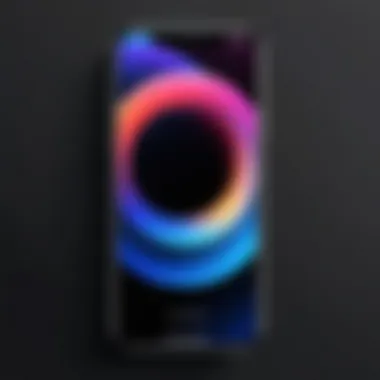
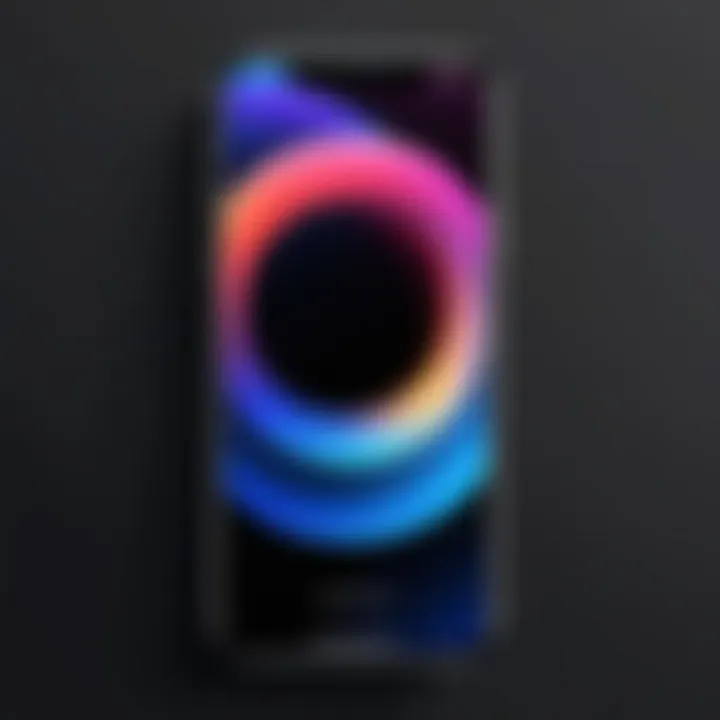
Intro
The demand for visual content has surged in today's digital landscape. For both casual users and professionals, the ability to create compelling graphics is essential. One of the key elements in graphic design is the use of transparent backgrounds. This technique enhances creativity, allowing images to blend seamlessly into various contexts, such as websites, social media, and marketing materials. This guide will explore the diverse methods available on the iPhone for achieving transparent backgrounds, focusing on both native applications and popular third-party tools.
Understanding how to manipulate image backgrounds is not only a design skill but also a technical necessity. Whether you are crafting social media posts or preparing presentations, removing backgrounds effectively can elevate the quality of your work. This guide aims to provide a thorough understanding of each available option, ensuring you can select the best tool for your needs.
In the sections that follow, we will delve into key features, user experiences, and practical workflows. By the end, readers will be equipped with the knowledge to enhance their graphic design projects on their iPhone.
Understanding Transparent Backgrounds
Creating a transparent background holds significant value in digital design, especially for those using an iPhone. This section lays the groundwork for why transparency is an essential aspect in visual media. With a transparent background, elements of an image can blend seamlessly into different environments, enhancing the overall aesthetics of a project.
Definition of Transparent Background
A transparent background refers to an area in an image where no visible color is present. Instead of the typical white or colored background, it appears clear. This feature is often incorporated in graphics to allow the underlying content or color to be visible. Typically, images with transparent backgrounds are saved in specific formats, such as PNG, that support transparency.
Common Uses in Digital Media
The applications of transparent backgrounds are manifold in the realm of digital media:
- Logo Design: Logos with transparent backgrounds can easily adapt to any surface or color, maintaining their visual integrity.
- Product Images: E-commerce platforms utilize product images with transparent backgrounds to ensure that items stand out against various backdrops, enhancing customer experience.
- Social Media Graphics: Transparent backgrounds allow for cleaner images and more impactful messaging by letting the design fit into distinct layouts on diverse platforms.
- Video Production: Background transparency in video graphics helps layer images over each other without visible borders, creating a polished look.
In summary, understanding transparent backgrounds is crucial for any aspiring graphic designer or marketing professional. It not only offers versatility but also elevates the professionalism of both digital and print materials.
The Importance of Image Formats
Understanding the significance of image formats is critical when it comes to creating transparent backgrounds on an iPhone. Image formats dictate both the quality of the image and the effectiveness of the transparency. Choosing the correct format can dramatically impact the clarity and usability of your graphic design projects. Whether you are sharing images on social media or using them for professional purposes, the right format ensures that your images maintain their appearance across various platforms and devices.
This section will delve into the key considerations surrounding image formats. It will also illustrate how these choices can either enhance or detract from the visual quality of your designs.
Understanding File Types: PNG vs JPEG
Two of the most prevalent file types in graphic design are PNG and JPEG. Understanding their distinctions is essential when creating images with transparent backgrounds.
- PNG (Portable Network Graphics): This format supports transparent backgrounds. PNG files maintain higher quality because they do not lose information during compression. This is important for images with sharp edges or intricate designs. The transparency feature in PNG allows for seamless backgrounds, making it ideal for logos, web graphics, and overlays.
- JPEG (Joint Photographic Experts Group): JPEG files are common due to their efficient compression, which reduces file size. However, they do not support transparency. As a result, images saved in this format will display a white or solid color background instead, which can undermine the purpose of using transparent backgrounds in the first place.
Choosing between PNG and JPEG depends on the specific needs of your project. If transparency is a priority, PNG is the clear choice. For photographs or images where file size is a concern, JPEG may be more suitable, but one must compromise on transparency.
Choosing the Right Format for Transparency
When working with transparent backgrounds, selecting the right format is fundamental. Here are some factors to consider:
- Purpose of the Image: If the image is intended for a website or an application interface, opting for PNG is advisable. The clarity and quality of images will make them more visually appealing.
- File Size: For users concerned with storage or bandwidth, PNG files, while larger, retain integrity. If using images in bulk, evaluating whether JPEG might work in lower-quality scenarios can be justified.
- Output Requirements: Some platforms may require specific file formats. Knowing the standard can save time in the editing process and ensure that your output appears as intended.
Native iPhone Tools for Background Removal
Native iPhone tools for background removal play a significant role in greeting users to powerful editing options right on their handheld devices. These tools provide accessibility and ease for both tech-savvy individuals and casual users. The native apps included with the iPhone offer a streamlined approach to editing images without the need for external software. This is particularly important when it comes to creating transparent backgrounds, making the process efficient and effective. Users can use these tools to perform basic edits, which can also lead to more polished and professional outcomes at the end.
Using Photos App for Basic Edits
The Photos app is an inherent part of the iPhone experience. It offers several features that enable users to manipulate images effectively. Basic edits such as cropping and resizing hold considerable value for those aiming to create transparent backgrounds. Users can adjust their images swiftly, fitting their needs without the steep learning curves often associated with professional editing software.
Cropping and Resizing Images
Cropping and resizing images is essential for targeting specific elements within a photograph. This function easily allows users to eliminate unwanted sections of an image, making the main subject stand out. Moreover, resizing helps fit images into specific dimensions required for transparency.
One key characteristic of cropping is its user-friendly interface, which allows even inexperienced users to perform edits effectively. Coupled with resizing capabilities, this function becomes a popular choice for anyone looking to refine their images.
The unique feature of the Photos app in cropping is its intuitive gestures. Users can simply pinch and drag to achieve the desired cropping effect. However, it is worthwhile to note that constantly resizing images might result in a reduced quality, losing some vital details if not done carefully.
Adjusting Background Colors
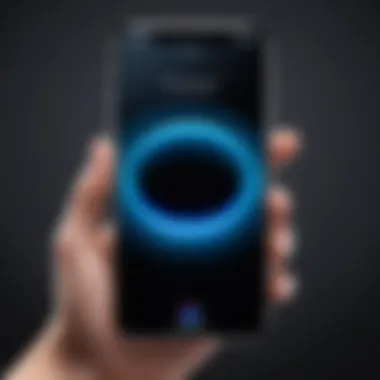
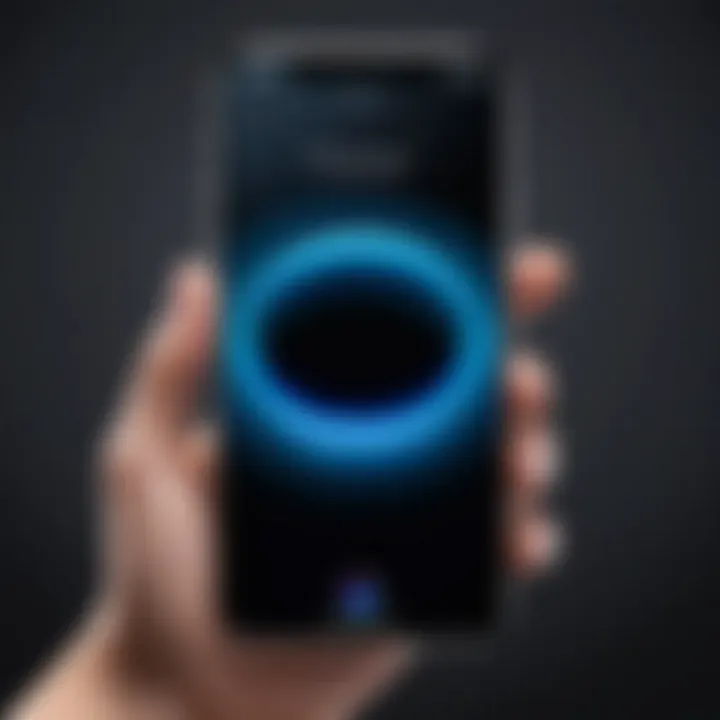
Adjusting background colors serves an important function in enhancing the separation between the subject and its backdrop, particularly when creating a transparent effect. Changing or removing unwanted background colors helps render the subject more clearly visible.
The importance of this feature is underscored by its accessibility directly within the Photos app. This aspect makes it a beneficial choice for users wanting to create transparent backgrounds without approaching more complex applications.
The unique characteristic of adjusting background colors in this context lies in its ability to provide immediate visual feedback. Users can see color changes in real time. However, a limitation exists in the precision of color adjustments, especially in complex images. This means it may not always yield perfect results across various images.
Utilizing Markup for Quick Edits
Utilizing Markup allows for quickly annotating or altering images before achieving a transparent background, further enhancing the editing capabilities within the Photos app. This tool can be particularly useful for users who wish to make on-the-go adjustments to their images. By providing simple yet effective editing options, Markup helps users refine their images directly and intuitively, supporting their broader creative goals.
Third-Party Applications to Consider
In the quest for achieving a transparent background on your iPhone, relying solely on native tools may prove insufficient for advanced design needs. Third-party applications offer enhanced features and functionalities that native solutions cannot always provide. These specialized apps are essential for anyone wanting to produce high-quality images with transparent backgrounds effectively.
Using third-party apps not only streamlines the editing process but also opens up a world of creative possibilities. They often include sophisticated tools like detailed selection options, advanced layer manipulation, and a variety of export formats tailored for different uses.
Overview of Leading Apps
The market is saturated with applications designed for image editing, but not all provide efficient ways to create transparent backgrounds. Below are several leading apps that are highly regarded within the digital design community:
- Canva: Known for its user-friendly interface and vast template library.
- Adobe Photoshop Express: Offers powerful image editing capabilities while being relatively easy to use.
- Procreate: A robust application favored by artists and professionals for its features.
Each of these applications has specific strengths and unique characteristics that cater to different user needs and expertise levels. Understanding their offerings can inform your choices when it comes to selecting the right tool for your project.
Canva: Unpacking Its Features
Canva stands out as an intuitive platform that allows users, whether novices or seasoned designers, to create transparent backgrounds effortlessly. With an extensive repository of templates and images, Canva simplifies the design process. Its drag-and-drop functionality makes it easy to manipulate elements.
Key features include:
- Custom image resizing: Fit images to the exact dimensions you need.
- Background remover tool: Instantly eliminate background elements with a click.
- Collaboration: Share and edit designs with team members in real-time.
This ease of use is complemented by Canva's accessible pricing, with a free version available alongside paid options that unlock additional tools.
Adobe Photoshop Express: A Powerful Option
Adobe Photoshop Express serves as a mobile counterpart to the much-acclaimed Adobe Photoshop desktop application. It maintains core functionalities while adjusting tools for mobile use. This app is recommended for individuals seeking a balance between powerful editing features and a user-friendly interface.
Some notable capabilities include:
- Layer manipulation: Adjust layers seamlessly for intricate designs.
- Cutout tool: Utilize advanced selection tools to ensure clean cutouts.
- Export options: Save files in various formats, including PNG for transparency.
This app is especially suitable for users who have some background in photo editing, as it integrates familiar Adobe tools in a portable format.
Procreate for Advanced Users
Procreate is widely recognized for its artistic features, catering to illustrators and designers looking for depth in their creations. Though primarily geared towards drawing and painting, it possesses image editing capabilities that can enable transparent backgrounds.
Highlights of Procreate include:
- Brush variety: An extensive library of brushes for adding artistic flair to images.
- Layer management: Ability to create numerous layers, facilitating detailed edits.
- Alpha channels: Control transparency levels with precise adjustments.
While it has a steeper learning curve compared to other apps, the investment in time can lead to exceptional results for serious creators.
By incorporating these third-party applications into your editing toolkit, you can unlock a broader spectrum of design possibilities. Each app supports different user experiences, ensuring that there is a suitable option for everyone.
Techniques for Achieving a Transparent Background
Creating a transparent background is crucial for various design projects. It allows for flexibility in layering images without the constraints of a solid backdrop. This section discusses methods and tools to achieve this effect effectively. Understanding these techniques is especially relevant for those who aim to produce polished graphics, whether for professional purposes or personal projects.
Step-by-Step Process for Editing
Achieving a transparent background involves several steps, largely depending on the tools available. Initially, it is important to choose the right application based on your familiarity and project needs. Here are the key stages of the process:


- Select Image: Choose the image you want to edit.
- Open in the Appropriate App: Whether using native tools like the Photos app or third-party applications, open the image in your chosen app.
- Use Editing Tools: Utilize the editing features to remove the background. This may involve cropping, erasing sections, or using selection tools.
- Export Correctly: Save the image in a format that supports transparency, like PNG.
Following these steps can streamline your editing workflow and ensure a high-quality outcome.
Utilizing Layer Masks and Selection Tools
Layer masks and selection tools are fundamental when it comes to creating transparency. They allow for precise edits without permanently altering the original image. Here’s how each method contributes to better image editing.
Making Precise Selections
Making precise selections is vital for isolating elements of an image. The core aspect of this technique is its accuracy. By honing in on specific parts of the image, you can avoid unnecessary alterations to the areas you want to keep. The tool’s ability to create detailed outlines provides a high level of control.
Advantages of Making Precise Selections:
- Allows for detailed editing without affecting other areas.
- Supports better quality when exported as a transparent image.
Disadvantages:
- Can be time-consuming, especially for complicated images.
Utilizing Alpha Channels
Utilizing alpha channels provides another layer of depth in editing images. An alpha channel is a grayscale image that represents the transparency levels. This is advantageous because it allows for nuanced control over the transparency, ensuring seamless integration with other graphics or backgrounds.
Key Characteristics of Alpha Channels:
- They offer detailed control over transparency, enabling complex designs.
Advantages of Utilizing Alpha Channels:
- Perfect for intricate images requiring varying transparency levels.
- Enhances the quality of final outputs when layered with other graphics.
Disadvantages:
- Less intuitive for beginners who may prefer simpler tools for transparent backgrounds.
Best Practices for Creating Transparent Backgrounds
Creating transparent backgrounds is an essential skill for anyone involved in graphic design. Understanding best practices ensures that your images maintain integrity and visual appeal. This section emphasizes key practices that enhance the quality of your work and minimize potential pitfalls.
Maintaining Image Quality
Image quality is of utmost importance when working to create transparent backgrounds. The visual fidelity of your images directly impacts how effectively they convey your intended message, especially in professional contexts. To maintain high standards:
- Use High-Resolution Images: Start with images that have a resolution of at least 300 DPI. This detail is crucial when editing, ensuring that fine lines remain sharp and clear after background removal.
- Avoid Over-Compression: Formats like JPEG may suffice for standard images but can introduce artifacts if compressed too much. Instead, utilize PNG, as its lossless nature preserves transparency without compromising quality.
- Optimize Color Profiles: Colors can appear differently across various screens and devices. Consider using RGB color profiles in your editing, as they are standard for digital displays, ensuring color accuracy and consistency.
- Be Mindful of Dithering: When saving images with transparency, select the option for dithering carefully. While dithering can help smooth gradients, excessive use can muddle fine details.
Maintaining high image quality not only enhances appearance but also improves adaptability across digital platforms.
Testing Final Images Across Different Platforms
Once your images have transparent backgrounds, testing their performance across various platforms is crucial. Each platform may handle images differently due to varying display settings and optimization algorithms. Key considerations include:
- View on Multiple Devices: Check how your images look on phones, tablets, and computers. This ensures that transparency effects render correctly and maintain visual integrity on smaller screens, which is common among iPhone users.
- Upload to Different Social Media: Platforms like Facebook, Instagram, and Reddit can alter image appearances after upload. Test your final images on these services to see if transparency remains intact and adjust settings if needed.
- Use Web Preview Tools: Services like Chrome’s Developer Tools allow you to simulate how images will appear across different browsers and devices. Use these tools to ensure that your transparent backgrounds function as intended.
Effective testing allows for necessary adjustments, ensuring that your images are versatile and visually striking in any setting.
"The quality of your images can define the success of your projects. Always prioritize clarity and precision in your design process."
By adhering to these practices, you enhance not just the aesthetic aspects of your work, but also the functionality. Transparent backgrounds can elevate your graphic design projects to new heights when approached with attention to detail and consideration of the platforms they will inhabit.
Common Challenges and Solutions
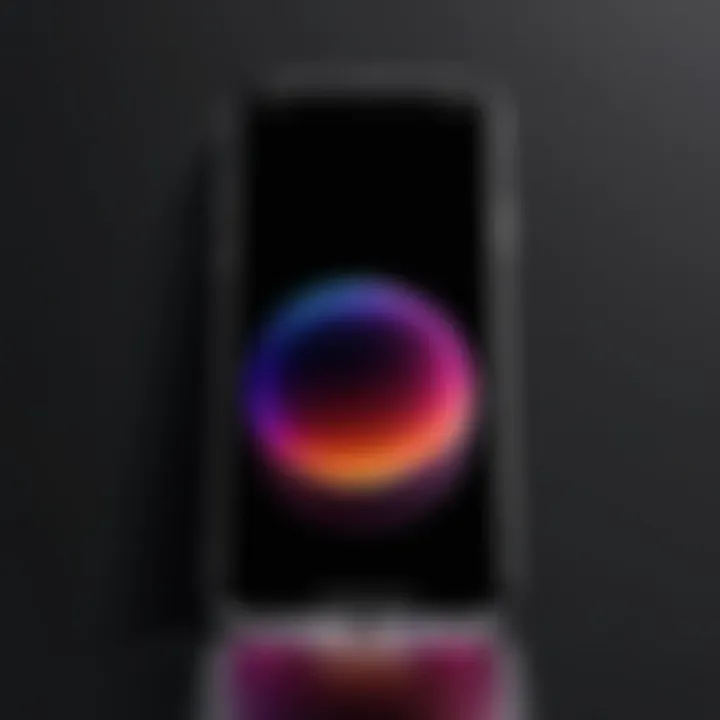
Creating transparent backgrounds on an iPhone offers numerous advantages, but it also presents several challenges. Understanding these challenges is essential for anyone aspiring to produce high-quality images. Addressing these issues can enhance the overall outcome of your projects. Below, we examine two critical challenges that users often face and propose some effective solutions.
Dealing with Low-Quality Images
Low-quality images often compromise the process of removing backgrounds. They can cause pixelation or blurriness, which makes it difficult to achieve a clean, transparent effect. Low-resolution images lack sufficient detail, making precise selection nearly impossible and resulting in poor-quality outputs.
To tackle this issue, consider the following strategies:
- Use High-Resolution Images: Always start with the best quality images available. If possible, use images that are at least 300 DPI for optimal results.
- Enhance the Image Quality: Utilize editing tools to adjust brightness, contrast, and sharpness before attempting to remove the background. Improving these factors can sometimes salvage low-quality images.
- Select the Right Tools: Opt for advanced applications like Adobe Photoshop Express, which can help enhance and refine images before processing for transparency.
By incorporating these methods, you can significantly improve the quality of your images, making background removal seamless.
Understanding Edge Fringing Issues
Edge fringing is a common problem that arises when subjects contain fine details or borders, such as hair or intricate patterns. This can lead to unwanted artifacts appearing around the edges of the cut-out subject. Understanding this issue is pivotal. It can heavily influence the perception of professionalism in your final design.
To minimize edge fringing, consider the following solutions:
- Use Layer Masks: Apply layer masks in your editing software. This technique allows you to non-destructively edit the edges and refine the outlines for a cleaner look.
- Adjust Feathering: Feathering softens the edges of your selection. Carefully adjusting this setting can reduce harsh lines, providing a more natural transition between your subject and transparent background.
- Zoom In for Precision: Always zoom in while making selections to ensure accuracy around the edges. This careful approach leads to better outcomes and clearer overall results.
By systematically addressing low-quality images and edge fringing, you can improve your overall workflow and produce professional-quality transparent backgrounds that stand out.
Exploring Alternative Methods
When it comes to creating transparent backgrounds, exploring alternative methods is vital. These alternatives can cater to various needs, from quick edits to more complex tasks. They offer flexibility and often simplify the design process for users. This section will delve into two main approaches: using online background removal tools and leveraging cloud-based solutions. Understanding these methods adds depth to your graphic design skill set, especially on a device like the iPhone.
Using Online Background Removal Tools
Online background removal tools have gained immense popularity. They provide a convenient and straightforward way to remove backgrounds without requiring extensive software knowledge. Many of these tools use advanced algorithms for quick processing. Users simply upload their image, and the tool automatically identifies the subject, removing the background with just a few clicks.
Some well-regarded tools include:
- Remove.bg: Known for its efficiency and ease of use.
- Clipping Magic: Offers more manual control over the removal process.
- Fotor: Combines background removal with editing features.
Advantages of using these online tools include:
- Accessibility: Use from any device with internet connection.
- Time savings: Quick results, often within seconds.
- Cost-effective: Many tools offer free trials or pay-per-use options.
However, there are considerations. Depending on the quality of the original image, the results may not always be perfect. Users might need to do minor touch-ups afterward. Additionally, internet speed can affect the experience when uploading large files.
Advantages of Cloud-Based Solutions
Cloud-based solutions broaden the horizon for graphic design. They allow users to work from multiple devices while backing up their projects. This feature is significant for creatives who need their work accessible anywhere. A notable proposition of cloud solutions is collaboration. Services such as Adobe Creative Cloud enable multiple individuals to work on a project simultaneously. This can be particularly beneficial in team environments.
Some benefits of using cloud-based solutions include:
- Storage space: No need for large storage on your iPhone.
- Regular updates: These tools often receive updates without user action, ensuring the latest features.
- Integration with multiple services: Many cloud services can integrate with other tools and platforms, streamlining your workflow.
While cloud-based tools can be powerful, there are factors to keep in mind. Users need reliable internet access. The range of tools or features might vary based on the subscription plans. It's essential to choose a service that aligns with your specific requirements.
Ultimately, exploring these alternative methods opens doors to versatility and creativity in graphic design. Integrating online tools and cloud solutions can significantly enhance your ability to create striking images with transparent backgrounds.
The End: Crafting with Transparency
Creating transparent backgrounds on an iPhone is not just a technical skill; it is an essential aspect of modern graphic design. As mobile devices become increasingly powerful, the potential for complex image editing directly from your phone expands. This section underscores the importance of the topic by synthesizing insights discussed throughout the article.
The ability to remove backgrounds has various applications ranging from enhancing personal photos to developing professional marketing materials. With a transparent background, images can be easily integrated into different projects without a clunky border or distracting background elements. This flexibility means that artists and content creators can maintain a cohesive visual identity across various platforms.
Moreover, understanding the nuances of creating transparent backgrounds can lead to higher image quality and professionalism in work. When one considers the tools and techniques available, it becomes clear how vital it is for users to embrace these options. Simply attempting to edit images without the proper knowledge can result in frustrating output. Thus, mastering this skill can significantly elevate one's graphic design work.
The Future of Image Editing on Mobile Devices
As we look forward, the trajectory of image editing on mobile devices appears promising. Innovations in apps and technology are continuously reshaping user experiences. The proliferation of artificial intelligence in photo editing applications can streamline processes. For example, features that automatically detect and remove backgrounds are becoming commonplace, making it easier for users to achieve transparency without extensive manual input.
Furthermore, the integration of cloud services enhances collaborative work. Users can easily share and access high-quality, edited images from various locations and devices. This will cater to a growing demand for flexibility and efficiency in digital workflows. With advancements advancing at an unprecedented rate, staying informed on these developments becomes critical for any aspiring graphic designer.
"Embracing the shift towards mobile image editing is essential for staying relevant in today’s design environment."
Whether you are using native tools or exploring third-party applications, the quality of the outcome depends on how well you understand both the processes and the technology at hand.

