Set Custom Alarms on Your iPhone: The Complete Guide
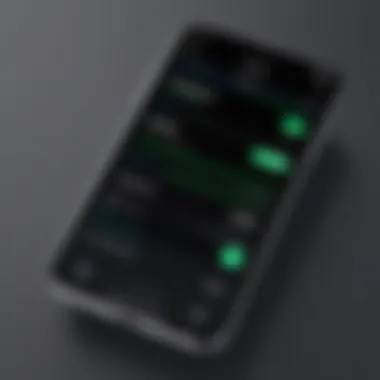

Intro
In an age where our smartphones double as our personal assistants, setting custom alarms on an iPhone represents more than just a basic function—it’s a vital part of how we orchestrate our daily lives. Both the early bird and the night owl rely on alarms to wake them at the right moment. However, configuring a standard alarm can feel a bit like using a fork to eat soup: technically doable but not always effective.
With so many options under the hood, the iPhone brings customization right to our fingertips (no pun intended). You have the ability not only to set alarms but also to personalize them to the nines—ranging from sounds that tickle your fancy to the snooze options that can either give you a few more minutes of precious rest or drive you up the wall. As we delve into this guide, we’ll uncover not just the how-to’s but also the nuances of alarms that take your morning routine from bleary-eyed to brilliantly productive.
Whether you’re an iPhone novice still getting your bearings or a seasoned pro looking for hidden gems within the Clock app, this guide promises to offer a wealth of knowledge. The objective is simple: empower you to use your device to its fullest potential—not simply as a clock but as an invaluable tool for managing time effectively in your day-to-day.
So, strap in as we journey through the ins and outs of custom alarms on your iPhone. By the time you're done reading, you’ll be well-equipped to take control of your wake-up calls and more.
Understanding iPhone Alarms
When it comes to using an iPhone, alarms aren’t just a way to wake up on time. They’re a crucial tool for organizing our lives, adding structure and rhythm to our day. From the morning wake-up call to reminders for important events, understanding how alarms function can make a significant difference in how we manage our time. It’s like having a personal assistant in your pocket, always ready to keep you on track.
Purpose of Alarms
Alarms serve multiple functions beyond simply alerting you to a specific time. For some, they act as a safety net to ensure critical tasks aren’t forgotten. For others, they help establish routines by signaling when it’s time to wind down for bed, or when to jump into that workout. Without alarms, people may struggle with procrastination or forgetfulness.
Key benefits include:
- Timeliness: Ensuring important appointments or deadlines are met.
- Structure: Supporting daily routines, particularly in a busy lifestyle.
Types of Alarms
Alarms come in various forms, each designed for specific use cases. Understanding these types can help users tailor them to their individual needs.
Standard Alarms
Standard alarms are the bread and butter of the alarm world. They are designed to ring at a preset time, simple yet effective. This type of alarm is often regarded as a safe choice for waking up or reminding yourself of a one-off task. Its straightforwardness is a key characteristic that contributes to its widespread usage. The unique feature of standard alarms is that they’re easy to set and manage. However, one downside is that they might become ineffective over time if users grow accustomed to them, leading to the possibility of sleeping through the sound.
Snooze Alarms
Snooze alarms take it a step further by providing a cushion of time for those who struggle to rise immediately. Their key characteristic is the ability to be temporarily silenced for a few extra minutes of slumber. This is a popular choice among those who may need a gentle nudge rather than a personal ramrod to start the day. The unique feature here is that it allows a few moments of grace before confronting the day’s tasks. On the flip side, relying heavily on snooze might encourage habitual tardiness, which is a consideration for those who need to keep punctuality at the forefront.
Recurring Alarms
For routines that occur daily or weekly, recurring alarms offer a fantastic solution. This type of alarm can be set to repeat at specified intervals, making it ideal for daily reminders such as medication, workouts, or even meetings. The key characteristic here is its versatility. Users can set it once and forget it, knowing that the reminder will be reliably there at the same time each day or week. The unique feature is that it eliminates the hassle of resetting the alarms daily. However, a potential disadvantage is the possibility of alarm fatigue—one may tune out frequent alerts if they become too commonplace.
In summary, understanding the purpose and types of alarms on your iPhone can greatly enhance how you interact with time and tasks. Tailoring your alarms to your routine not only helps keep you organized but can also lead to a more efficient daily life.
Navigating the Clock App
Understanding how to navigate the Clock app on your iPhone is crucial for efficiently managing your alarms. With its myriad functionalities, from alarms to timers and world clocks, the app serves as a centralized hub for time-related activities. Grasping the layout and features in the Clock app can significantly enhance the user experience, streamline tasks, and ultimately aid in punctuality and organization. The ability to quickly access and tailor the alarm settings directly impacts one’s daily routine, whether it’s for waking up on time or reminding you of important commitments throughout the day.
Overview of the Clock Interface
The Clock app interface is designed to be intuitive, featuring a clean layout that visually separates its various functionalities. Upon initial launch, users are greeted with tabs at the bottom including "World Clock", "Alarm", "Bedtime", "Timer", and "Stopwatch". Each of these tabs serves a dedicated purpose:
- World Clock: Offers a global view of time across various locations. This is particularly beneficial for those with international connections.
- Alarm: The primary section for setting, modifying, and managing your alarms.
- Bedtime: A feature geared toward promoting better sleep habits, providing options for tracking sleep and wake times.
- Timer: Allows you to set countdown timers for tasks—great for cooking or workouts.
- Stopwatch: A simple function for timing events in real-time.
Each section is accessible with a simple tap, enabling quick navigation between features. The design emphasizes user-friendliness, applying common gestures such as swiping and tapping for easy interaction.
Accessing the Alarm Feature
To access the alarm feature, simply tap the "Alarm" tab located at the bottom of the screen. This brings you to the alarms list. Here, you will notice all active alarms listed, along with an option to add new ones. The interface is straightforward. Secondly, there’s a clear "+" icon prominently displayed in the upper right corner of the alarm screen. Tapping this icon takes the user to a new interface where you can set your first alarm.


This is where the fun begins. You will encounter several options, such as selecting the time, AM or PM designation, and additional settings like repetition, sound, and labels. Familiarizing yourself with this section helps set personalized routines. Think about it: your alarms can be tailored to your lifestyle, allowing for better management of your time commitments.
"A well-set alarm can be as important as a reliable clock; it ensures you never miss the moments that matter."
Taking a moment to explore and manipulate these settings can make a world of difference. Being aware of all the available settings not only elevates your time management skills but also maximizes the potential of your iPhone's capabilities. In sum, mastering the Clock app opens up a realm of efficiency that can alter how you manage your day-to-day life.
Setting Your First Alarm
Setting your first alarm may seem like a trivial task, but it’s often where the journey into optimizing your iPhone’s alarm features begins. For many, waking up on time can feel like an uphill battle, especially when the demands of a busy life get in the way. An efficiently set alarm can serve as the first step in carving out a routine that encourages productivity and well-being. Clearly, it’s about more than just a beep in the morning; it’s about instilling a sense of control over your time.
Understanding the nuances of alarm setting can elevate your overall experience with your device. Having a reliable alarm means you can count on your iPhone to wake you up, remind you of important appointments, or alert you to special events. The ability to tailor these settings to fit your lifestyle adds layers of functionality that can streamline your daily tasks.
Step-by-Step Instructions
Opening the Clock App
Opening the Clock app might feel rather straightforward at first glance; however, it’s crucial for accessing a range of functionalities that go well beyond just setting alarms. This app serves as a central hub, combining world clocks, timers, and other utilities designed to make time management a breeze. One distinct aspect of the Clock app is its intuitive interface—everything is laid out in a way that promotes efficiency and ease of use.
The key characteristic here is simplicity. When you tap on the Clock icon, it presents a clear view of all options without unnecessary distractions. This minimalist approach allows users to focus solely on the task at hand. The only downside might be the initial learning curve for those new to iPhones—once you get the hang of it, navigating becomes second nature.
Creating a New Alarm
Crafting a new alarm is where the magic happens. This step allows you to fine-tune your day-to-day schedule to match your needs. The brilliance of this function lies in its flexibility; whether you need a one-off alarm for a specific event or a recurring alarm that aligns with your daily routines, this feature caters to both. Creating an alarm typically involves just a few taps after opening the app, making it accessible to all users, regardless of their tech-savviness.
The standout point of this feature is its customization options. Once you create an alarm, you can modify it to your liking, including the time, sound, and label. This personal touch can serve as motivation; imagine waking up to your favorite track instead of the default noise. The downside, however, is the potential for confusion if you do not maintain a clear naming system for recurring alarms—without careful labeling, you might wind up dismissing or snoozing an essential alert.
Adjusting Time and Date
Adjusting the time and date of your alarm is a critical step that adds yet another layer of personalization. The ability to manipulate these settings helps establish a rhythm that works best for your life. Whether you're an early bird or often find yourself burning the midnight oil, tailoring the alarm allows for a more suitable wake-up time and can make all the difference in mood and productivity.
This functionality is characterized by its straightforward interface. Simply tap, scroll, and select—it's a process designed for rapid adjustments. However, while this feature offers significant advantages, a common pitfall can arise when users forget to adjust their alarms during time zone changes, especially while traveling. It’s an easy mistake but can lead to a rude awakening if not addressed.
Saving the Alarm
Finally, saving your newly created alarm solidifies your intentions. This is the moment where all your settings come together into an actionable plan. By hitting the 'Save' option, you're essentially committing to your schedule. It's a simple, yet significant step that endorses a more regimented lifestyle. In the grand scheme of things, every bit of structure helps in managing time effectively.
Customizing Alarm Settings
Customizing alarm settings goes beyond simply setting the time when you need to wake up or remind yourself of an event. It's about tailoring your experience to suit personal preferences while ensuring that the alarms effectively serve their purpose. The choices you make here can mean the difference between waking up calmly or starting the day on the wrong foot. An alarm can easily become a source of stress if not set up thoughtfully, which is why customization is key.
In this section, we delve into key aspects of customizing your alarms on an iPhone, focusing on sound selection, snooze options, and labeling. These elements not only enhance functionality but also add a touch of personalization, ultimately creating an experience that resonates with your lifestyle and needs.
Choosing Alarm Sounds
Default Sounds
Default alarm sounds offer a convenient starting point for most users. These built-in tones are designed with a balance of familiarity and effective wake-up potential. For instance, the classic "Radar" tone is unmistakable with its rhythmic beeping, making it a popular choice. However, the familiarity of these sounds can lead to a double-edged sword.
If you wake up to the same sound every day, over time it may lose its effectiveness. Users can start to
Advanced Alarm Features
When it comes to getting the most out of alarm functions on an iPhone, advanced alarm features can truly enhance your experience and ensure you’re never late again. These features not only make waking up more pleasant but can also integrate seamlessly with your daily tasks. Today’s fast-paced lifestyles call for a customizable approach to managing schedules, and knowing how to utilize these features effectively can be a game-changer.
Using the Bedtime Feature
The Bedtime feature, integrated into your Clock app, gives a unique twist to setting alarms. It's more than just a wake-up call; it encourages a healthy sleep routine. With this feature, you designate a specific bedtime and wake-up time, and the app will remind you when it’s time to wind down. Imagine it as having a gentle nudge to get ready for bed, paired with a soft tone that’s sure to help you fall asleep more easily. Here’s how to use it:
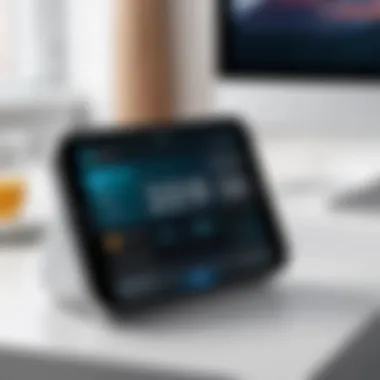

- Open the Clock app and tap on the Bedtime tab.
- Follow on-screen instructions to set your desired bedtime and wake-up times.
- Choose how many hours of sleep you aim for, and your iPhone will calculate your ideal bedtime.
This feature not only helps regulate sleep cycles but also can reduce stress related to getting enough rest.
Setting Multiple Alarms
Why settle for just one alarm when you can have multiple nudges to ensure waking up on time? Setting multiple alarms is a valuable feature for anyone with varied schedules or simply those who like to take their time getting out of bed. You can set different alarms for different days of the week or even for specific events. Here’s the straightforward way to do this:
- In the Clock app, navigate to the Alarm section.
- Tap the + icon to create a new alarm and customize its time, sound, and snooze options as needed.
- Repeat this process for each alarm you wish to add.
With multiple alarms, you minimize the chances of oversleeping or forgetting an important meeting.
Integrating with Calendar Events
For those who thrive on organization, integrating alarms with your calendar events is a powerful way to stay on top of your commitments. By doing so, you align your alarms directly with what you have planned for the day. To achieve this, use the following method:
- Ensure your Calendar app is properly set up with your event schedules.
- When creating a new alarm, take note of any upcoming events and set alarms accordingly.
- It's best to program these alarms a few minutes before each event to give yourself a buffer.
This practice not only keeps you punctual but also allows you to manage various aspects of your day with ease. By marrying your alarms and calendar events, you’re setting yourself up for smooth sailing, so you can focus on what really matters in your day-to-day life.
Troubleshooting Common Alarm Issues
Alarm functions are essential for managing our time effectively, and when they don't work as expected, it can be frustrating. This section aims to address common problems that users face with their iPhone alarms, highlighting how to solve these issues for a seamless experience. Knowing how to troubleshoot effectively not only saves time but also enhances the overall functionality of your device, ensuring that you rely on it when it truly matters.
Alarm Not Sounding
One of the most irritating issues is when your alarm doesn't make a sound, leaving you to wake up in a panic. There are several common reasons behind this problem. First, you might want to check the volume settings on your iPhone. If the ringer is set too low, the alarm could sound faintly or not at all. Also, do check if the silent mode is enabled. If the orange line is visible on the mute switch, your alarm won't ring.
Another thing to keep in mind is the selection of alarm sounds. Some users inadvertently choose a sound that is too subtle, leading to the alarm being missed. To fix this, follow these quick steps:
- Open the Clock app and navigate to your alarm settings.
- Tap on the specific alarm that’s not sounding correctly.
- Select a more assertive tone from the list of alarm sounds.
Don’t forget to make sure your iPhone is not in Do Not Disturb mode, as this can also prevent alarms from sounding.
Snooze Function Not Working
Snoozing your alarm when you're caught between sleep and wakefulness is a common practice. However, if your snooze function isn’t working, it definitely can throw a wrench in your morning routine. First, check to see if the snooze feature was enabled while setting the alarm — you can easily miss this step if you’re half asleep.
If it's enabled but still not functioning, restarting your device could potentially rectify any minor bugs affecting the clock app. Just follow this:
- Press and hold the power button until you see "slide to power off."
- Slide the button, wait a few moments, then press and hold the power button again to turn it back on.
It's also worth noting that third-party apps could interfere with the native alarm functions. If you recently installed a new app that handles tasks or manages notifications, temporarily disabling or uninstalling it can be a good diagnostic step.
Alarm Not Turning Off
An alarm going off and refusing to turn off can be disorienting — especially if you're already disoriented from just waking up. People often panic and try to force close the Clock app, which, in some cases, does nothing to silence that persistent sound. First of all, tap the snooze button to pause it temporarily, allowing you a brief window to gather yourself. To stop the alarm entirely, simply press the stop button when it appears.
If you find that the alarm keeps sounding even after your attempts to turn it off, a quick way to resolve the issue is to:
- Force close the Clock app. You can do this by double-tapping the home button and swiping up the Clock app.
- Restart your iPhone, as mentioned earlier; this often resolves software glitches that prevent normal functioning.
Staying organized with your alarms not only helps you manage your time, but understanding these common alarm issues can significantly reduce your frustrations and enhance your experience with your iPhone.
Integrating Alarms with Other Apps


Integrating alarms with other applications on your iPhone can significantly enhance how you manage your time and tasks. These integrations allow for additional reminders, context, and flexibility, creating a versatile system tailored to your personal and professional needs. As you navigate the increasingly busy landscape of daily life, having alarms that work seamlessly with other apps can streamline your routines and ensure you stay on track.
Linking to Reminder Apps
Linking your alarms to reminder apps brings organization to the forefront of your daily operations. Apps such as Apple's own Reminders or third-party solutions like Todoist or Any.do can synchronize or boast features that allow setting tasks alongside your alarms. With this integration, you ensure you are not just alerted at a certain time but reminded about the tasks that must be completed.
- Streamlined User Experience: When alarms function hand-in-hand with reminder apps, it simplifies the user experience. You can program alarms with specific notes to jog your memory.
- Task Prioritization: Alarms associated with reminders help prioritize your day. Set an alarm for 10 AM with a reminder to submit a report, creating a direct connection between your time alerts and tasks.
- Breaking Down Tasks: Instead of just a single alarm, integrating alarms into a reminder app can allow you to set multiple internal alarms for phases of a task, turning a daunting project into manageable steps.
"Synchronizing your alarms with a reminder app turns the iPhone from just a timepiece into a powerful tool for efficiency."
Using Alarm Features in Third-Party Apps
The iPhone ecosystem is rich with third-party applications that enhance the alarm features natively found on the device. These apps can provide unique functionalities that can be particularly beneficial for those wanting more than what the standard Clock app offers.
- Functionality Variability: Apps like Alarmy or Sleep Cycle offer features that not only wake you but also require interaction to shut off, reducing the chance of oversleeping.
- Enhanced Sounds and Vibration Customization: Third-party apps often have a broader selection of sounds and vibrations, providing more options to personalize your wake-up or alert experience. It’s great if the default sounds don’t do it for you.
- Integration with Other Tools: Many third-party apps link directly to calendars or fitness apps, meaning that a fitness goal can prompt an alarm. This integration makes alarms not just reminders, but part of a larger system aimed at keeping you healthy and productive.
In summary, the integration of alarms with other apps elevates your iPhone’s capabilities beyond mere timekeeping. By linking alarms to reminder applications and utilizing specific functionalities in third-party apps, you will find yourself with a well-organized and efficient system, tailored to your lifestyle.
Staying Organized with Alarms
Keeping your alarms in check is not just about setting them up, but also about managing them to fit your lifestyle. In today's fast-paced world, where time often seems to slip through our fingers, having a structured way to deal with alarms can make a significant difference in your daily routine. When you’re juggling work, family, and personal time, unorganized alarms can quickly turn into a source of stress or confusion.
Staying organized with alarms allows you to optimize your time management, ensure important events aren't missed, and ultimately contribute to better productivity. A cluttered alarm list can lead to overlaps or even alarms going off at inconvenient times.
Reviewing Alarm List
Every so often, inspecting your current list of alarms is wise. This isn't just about keeping things tidy; it's about functionality. Here are some things to consider:
- Purpose of Each Alarm: Ask yourself if each alarm is actually serving a current purpose or if some of them are relics of past plans.
- Time Settings: Make sure the time set for each alarm is accurate and in line with your schedule. An alarm for a 6 AM wake-up might not be useful anymore if your work hours have shifted.
- Custom Labels: Using thoughtful labels can help you quickly identify the function of each alarm. No more guessing why you have an alarm set for 3 PM on a Tuesday.
In fact, reviewing your alarm list regularly serves as a mini self-check on how you’re managing your time and commitments.
"Time management isn’t about doing more, it’s about doing what matters."
Editing and Deleting Alarms
If reviewing alarms serves the purpose of auditing what you have set, editing and deleting alarms is the act of proper maintenance. Knowing how to fine-tune your list is essential for staying organized. Here are a couple of points to keep in mind:
- Editing Existing Alarms: Whether it’s adjusting the time, sound, or even the label, ensure that what you have set truly reflects your current needs. iPhones allow for easy edits—just tap, modify, and save.
- Deleting Outdated Alarms: Be proactive in getting rid of alarms that no longer serve a purpose. An alarm set for a family event that’s come and gone? It’s better off deleted to declutter your list. A few extra taps in the Clock app to delete unwanted alarms can save you from future confusion.
By actively managing your alarms, not only do you maintain an organized system, but you'll also foster a sense of mindfulness about how you're using your time. In the long run, this leads to less stress and more clarity in your daily routine.
Final Thoughts on Custom Alarms
As we wrap up this exploration into the world of custom alarms on the iPhone, it becomes clear that these seemingly small features hold significant importance in our daily lives. Alarms serve as reminders, motivators, and organizers, helping us navigate the busy currents of modern routines. A well-set alarm can be the sturdy anchor that keeps us on course, especially in a world teeming with distractions.
Evaluating Effectiveness
When it comes to evaluating the effectiveness of using alarms on an iPhone, we need to consider several factors. First, assess how these alarms fit into your lifestyle. Are the custom melodies soothing or jarring? Do the snooze options suit your penchant for lingering in bed? Getting a grip on these elements can help you maximize the utility of your alarms.
- Personalization plays a big role. Users who tailor their alarms report a more engaging experience. The right sound can influence your mood instantly. A busy weekend might appreciate a calming tone, while a Monday morning requires that wake-up jolt.
- Consistency also matters. An alarm should be dependable, matching its set time without fail. Technology glitching at the wrong moment can throw a monkey wrench into even the best-laid plans.
To truly evaluate your alarms, consider keeping notes for a week. Track your waking times, feelings upon waking, and whether you hit snooze often. It’s an enlightening way to ensure that you’re getting the most out of this handy feature.
Future of Alarm Features on iOS
Looking forward, the evolution of alarm features on iOS promises some intriguing possibilities. The advent of cutting-edge technology opens the door to enhancements that could significantly elevate user experience. Picture this:
- Smart alarms that adapt based on your sleeping patterns. With current trends in sleep tracking, it wouldn’t be surprising if alarms could adjust their timing slightly, waking you at just the right moment in your sleep cycle.
- Integration with health apps could usher in a new era. Alarms that interact with health metrics might suggest optimal sleep schedules, taking the guesswork out of morning wake-ups and nighttime routines.
- Voice-activated features could further streamline setting and managing alarms. Imagine saying, "Set an alarm for 7 AM every weekday," to your iPhone with no thought of navigating through menus.
"The best alarm is the one that fits your life, seamlessly integrating into daily rhythms like a quiet helper."
In sum, custom alarms are no longer just about ringing at a set time. They represent a growing adaptability, linked with lifestyle coherence. As technology advances, both our understanding of sleep and iPhones' capabilities are set to expand. Keeping an eye on these changes will undoubtedly enhance how we manage our time in the future.



