Customize Your iPhone Notification Sounds: Step-by-Step
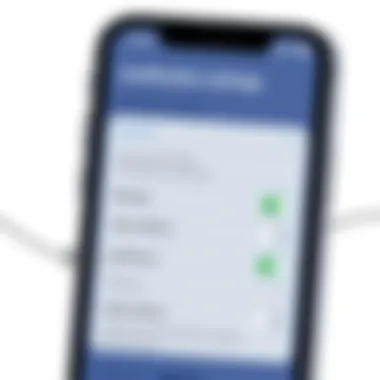
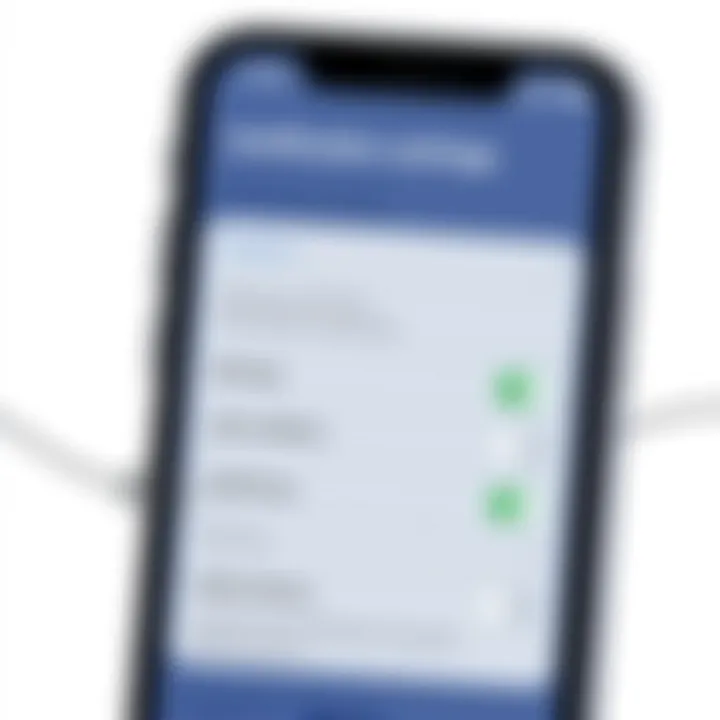
Intro
In today's fast-paced world, the ability to customize your technology is essential. iPhone users often desire to set their devices apart, especially through one particular feature: notification sounds. Custom notification sounds not only add a personal touch but also provide an effective means to differentiate between apps or types of alerts. Think of it as a subtle signature in the cacophony of digital notifications that bombard us daily.
Customizing notification sounds can enhance your overall user experience, allowing you to tailor alerts to match your preferences or even moods. The process, while straightforward, is often overlooked by many. A well-designed notification sound can bring joy every time the device alerts you, creating a stronger bond with your device.
This guide will take you step-by-step through setting custom sounds for notifications on your iPhone. From built-in iOS features to the creation of personalized ringtones from your favorite tunes, you'll find various methods at your disposal. Furthermore, we'll explore ways to efficiently manage notifications across different applications, ensuring you don’t miss a beat in your busy life. Let's embark on this customization journey to make your iPhone resonate with your individuality!
Understanding Notification Sounds on iPhone
When it comes to iPhones, notification sounds play a pivotal role in how we interact with our devices. Each beep, chime, and alert sound is not just a means of communication but a personal touch that connects users to their technology. In this section, we delve into the world of iPhone notification sounds, examining why understanding these systems is crucial for anyone seeking a tailored mobile experience.
Overview of iPhone Notification System
The notification system on the iPhone is like a finely tuned orchestra, where every instrument has a specific role that contributes to the overall harmony. At its core, the notification system is designed to inform users of incoming messages, calls, app alerts, and various reminders. Each sound serves a distinct purpose, which assists in distinguishing between different types of alerts. For instance, a text message may prompt a gentle bell, while a calendar reminder could deliver a more urgent tone.
This system not only keeps you updated but also safeguards you from missing important notifications amidst the daily hustle and bustle. On one hand, the sounds draw your attention. On the other, they help you prioritize your responses according to their urgency. But remember, these sounds can become a mere background noise if you don't pay them much mind. Knowledge of the sound system can change the way you interact with your device significantly.
To sum up, the iPhone notification system is fundamentally about delivering timely information through sound. Understanding how it operates can enhance your overall experience with your device, helping you engage more effectively with the notifications that matter.
Importance of Customization
Customization has become a hallmark of mobile technology, allowing users to mold their devices into personal extensions of themselves. Just like customizing a ringtone gave your phone personality in the early days, customizing notification sounds offers similar benefits. But why does this matter?
- Personal Identity: A unique notification sound makes your device stand out in a crowd. It signifies ownership; it’s a small but impactful way to express individuality.
- Enhanced User Experience: Tailored sounds can enhance the utility of your phone, providing context at a glance. Rather than hastily checking your device every time it beeps, a custom sound lets you gauge the importance of a notification immediately. Imagine hearing a specific sound you personally selected; it becomes an extension of your daily rhythm.
- Reducing Annoyance: Default notification sounds can quickly become a nuisance, often blending into the cacophony of your daily life. By customizing, you can choose sounds that are pleasant to your ears rather than grating. This simple act may reduce stress and improve focus.
In summary, customization isn't just about flair; it enhances functionality and personal connection. Navigating your iPhone’s notification landscape transforms into a more engaging, satisfying experience when you opt for sounds that resonate with who you are and how you communicate.
"Customization is a bridge between technology and personal expression."
Default Notification Sounds: A Brief Analysis
In today's fast-paced digital world, notifications play a pivotal role. Think about it: every beep, buzz, or melodic chirp brings information right to our palms. For iPhone users, default notification sounds are the backbone of this experience. Understanding these sounds and their implications is essential because they significantly impact how we engage with our devices.
When one hears the default tone, there is often an automatic mental association with a specific action—be it a message, email, or app alert. This familiarity helps streamline communication, but it can also lead to confusion or missed alerts if too many sounds echo in our daily lives.
Why delve into the default sounds? Besides sheer curiosity, comprehending their nature helps users make informed choices about customization. Engaging with the default sounds analysis can yield insights into improving one's notification management, allowing for a more personalized experience that enhances productivity.
Types of Pre-Installed Sounds
The iPhone comes packed with a variety of pre-installed notification sounds, each crafted to serve a distinct purpose. Here are a few key categories:
- Text tones: The chirps and pings that signify a new message always resonate with the user’s expectations. Sounds like "Note" or "Tri-Tone" have become classics for SMS alerts.
- Email alerts: Differentiating email notifications helps users handle messages without mixing them up with texts. Sounds like "Ding" or "Swoosh" are often associated with new mail arrivals.
- Calendar alerts: Another distinctive sound signifies upcoming events, often realized through tones reminiscent of traditional alarm clocks.
These sounds are not just noise; they are intentional cues designed to provide immediate, recognizable alerts based on user behavior and needs.
Limitations of Default Sounds
While default sounds cover basic needs, they do carry certain limitations that can affect user experience. Here are some points worth considering:
- Lack of variety: With many users becoming accustomed to the same few tones, the uniqueness diminishes over time. Hearing the same tone multiple times a day can feel monotonous.
- Inability to personalize: Default sounds may not reflect the user’s personality or preferences. Some may want an auditory expression of their individuality that pre-installed sounds simply can’t provide.
- Potential for notification fatigue: When every app uses a default tone, it can become overwhelming. Users might start ignoring notifications instead of responding to them.
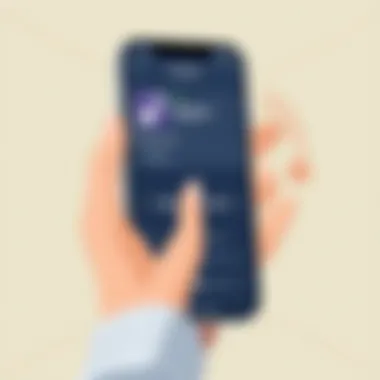
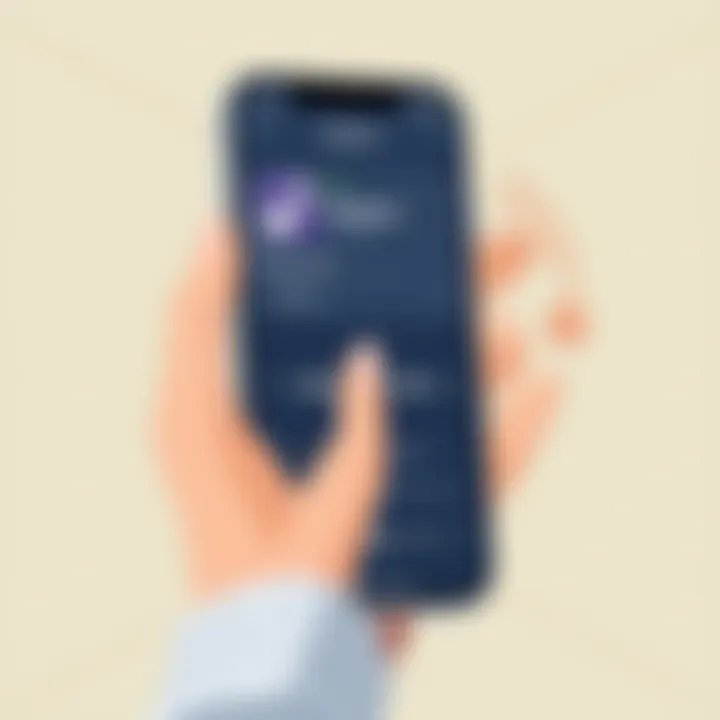
Ultimately, while default notification sounds serve their purpose, they can be a double-edged sword. They offer convenience and familiarity but can also contribute to an impersonal experience, prompting many users to seek out ways to craft their auditory engagement more meaningfully.
Methods to Set Custom Notification Sounds
Setting custom notification sounds is all about infusing personality into your device's alerts. This customization empowers users to tailor their notification experiences, aligning sounds with their preferences or even moods. With a variety of methods available, every iPhone user can find options that suit their fancy, enhancing their overall experience, making it more enjoyable and less monotonous.
Using Built-in iOS Features
Accessing Settings for Sounds
To kick things off, let's dive into the built-in features of iOS. Accessing the settings for sounds is both straightforward and invaluable. Simply venture into Settings > Sounds & Haptics. Here, you’ll find a cornucopia of sound options for various notifications. The main attraction of this functionality is its user-friendliness; even those less tech-savvy can navigate easily.
The unique aspect of accessing settings for sounds is the immediate feedback users receive. When a sound is chosen, you get to hear it right there, ensuring it meets your expectations before finalizing the choice. However, while it's a nice feature, the selection can feel somewhat limited compared to other methods.
Choosing Sounds for Different Functions
Choosing sounds for different functions is the next key step. This allows users to set distinct sounds for text messages, emails, alarms, and more. This feature is great not only for personalization but also for practical purposes; knowing who's messaging you just from the sound is a real game-changer.
The standout quality here is versatility. Users can assign a fun sound for a friend while keeping a more professional tone for work-related notifications. However, many users may end up sticking with the most common sounds, potentially missing the chance to truly customize. Still, it is overall a beneficial part of the customization experience.
Creating Custom Ringtones from Music
Selecting Your Music
Now, many folks might want to utilize their favorite tracks as ringtones. Selecting your music is where the fun begins. It’s about curating a personal soundtrack that resonates with you every time your phone buzzes. This option allows users to infuse their favorite songs or instrumental pieces right into their notification experience.
What makes this option stand out is the emotional connection people have with their favorite songs. There’s something special about hearing that beloved tune whirling through your speakers. Nevertheless, keep in mind that copyrighted songs might have restrictions, leading to potential challenges in usage.
Using GarageBand for Ringtone Creation
Next up, there's GarageBand for ringtone creation. This powerful tool can transform tracks into customized ringtones. Simply grab your favorite song, trim it to the desired length, and export it. The precision that GarageBand offers is its chief characteristic; you control every detail.
Using GarageBand is immensely popular among users keen on personalization. However, newcomers might find it a bit daunting at first due to its expansive features. Despite that, once familiar, users can create some truly unique ringtones, standing out in a crowd.
Importing Custom Sounds via iTunes
Syncing Custom Ringtones via iTunes
Many people still find iTunes a reliable option for syncing custom sounds. If you have already created your own or downloaded ringtones from trusted sources, syncing them via iTunes is quite straightforward. Connect your iPhone, open iTunes, and drag your custom ringtones into the designated section.
This process clarifies how iTunes remains a key player in the customization game. While some might frown at it being a bit old-fashioned, it still provides a structured way to manage your sounds. The unique downside, however, is the time it takes for syncing, which might not appeal to everyone in our fast-paced world.
Transfer Process Overview
Lastly, an overview of the transfer process demonstrates how to move sounds from your computer to your iPhone. Once you're ready to sync your custom ringtones or alert tones, get ready for a simple yet essential routine. After you're connected via USB, go to the Device Management section, then select your phone, and simply clip the tones over.
Interestingly, while direct syncing is a solid choice, many newer users may opt for more immediate options. Still, understanding transfer processes allows users to leverage their computer in customizing their iPhones efficiently.
Managing Notification Sounds for Individual Apps
Managing notification sounds for individual apps is a game changer in how we interact with our iPhones. With hundreds of applications buzzing for our attention, the ability to assign unique sounds for different notifications can drastically improve personal organization and responsiveness. Rather than relying on generic tones, customizing notification sounds allows users to distinguish between alerts from various apps, ensuring that nothing important slips through the cracks.
Adjusting App Notifications
Navigating to Specific App Settings
Navigating to specific app settings is straightforward yet crucial for tailoring your notification experience. Each app handles notifications differently and provides various options concerning alerts. To find the settings, open the 'Settings' app, scroll down to the desired app, and tap on it. This path opens up a door to a world of personalization. With just a few taps, users can adjust settings for each app, ensuring that all notifications cater to their individual needs.
The key characteristic of this functionality is its versatility. Users can choose to allow alerts, badges, and sounds, tailoring how each app communicates important information. This aspect is particularly beneficial for those who frequently use multiple messaging or social media apps. Individual tones mean that when a message arrives, it’s immediately identifiable without even looking at the screen, fostering greater productivity and reducing stress.
A unique feature of navigating to specific app settings is the ability to fine-tune alerts based on urgency. For instance, keeping notifications quiet for less critical applications, while ensuring a distinct sound for urgent messages, places the user in control of their environment. One downside is that managing numerous apps might feel tedious, particularly for those who prefer minimalism in their notification settings. However, the reward of a streamlined notification system often outweighs the temporary inconvenience.
Choosing Custom Sounds per App
Choosing custom sounds per app offers an innovative approach to managing how the iPhone communicates with its user. When users personalize sounds for specific apps, it heightens engagement with incoming notifications. This option is fundamentally vital for distinguishing between similar notifications; for example, a chime for messages versus a beep for games.
This choice enhances the user experience as it brings a layer of personality to interactions. The app's notifications can echo one’s own taste in music or specific sound effects, creating a unique auditory experience for each type of communication.
Among the noteworthy features is the seamless integration with existing sounds on the device. Users can select from default sounds or upload their own, practicing creativity in customizing their devices. The primary advantage rests in improved identification—when a notification chimes in, enthusiasts can instantly recognize which app it belongs to, thus allowing for quicker response.
However, having too many distinct sounds might lead to confusion or overwhelm. Users need to strike a balance in their selections so that the personalization doesn’t compromise clarity.
Utilizing Do Not Disturb Mode
Modifying Notifications During Do Not Disturb
Modifying notifications during Do Not Disturb (DND) mode is a pivotal aspect of maintaining focus while using an iPhone. This feature enables users to silence notifications during certain hours, ideal for work or relaxation times. When DND is activated, only essential contacts or apps can cut through the silence, preserving peace without missing vital communications.
The key characteristic of this functionality is the flexibility it provides. Users can choose to block all notifications or create exceptions based on specific criteria. This adaptability makes DND a beneficial long-term solution for individuals wishing to carve out uninterrupted time, helping to maintain mental clarity and productivity.
A unique advantage of modifying notifications during DND is the ability to maintain an uninterrupted workflow or personal time while selectively allowing critical notifications through. However, activating this mode without careful consideration can lead to missed alerts that could be important, especially if not all contacts are included in the whitelist. Therefore, it’s essential to set preferences wisely, balancing the need for alerts with the desire for tranquility.
Whitelist for Important Notifications
The whitelist feature allows users to grant exceptions in Do Not Disturb mode specifically for important notifications. This tool addresses a primary concern knowing that vital communications are still accessible even while do not disturb is active. By adding specific contacts or apps to the whitelist, users can ensure that urgent messages get through, leading to a more secure notification handling.
The key characteristic of the whitelist is its emphasis on priority management. It empowers the users to actively control their connection to the world without the constant interruptions that come with standard notifications. This focus on prioritization makes it a beneficial addition for tech-savvy users who desire greater control over their mobile experience.
A unique feature of the whitelist’s functionality is the sense of security it instills. Users can confidently silence their devices under pressing circumstances—be it in a meeting or at night—while ensuring important messages, like those from family or crucial work contacts, can still reach them. The major downside could entail inadvertently leaving off important contacts or apps, leading to potential miscommunications. Thus, keeping the whitelist updated is paramount to maximizing its benefits.
Common Issues and Troubleshooting
When diving into the world of custom notification sounds on your iPhone, it's only natural to encounter a few bumps along the way. Understanding common issues and having strategies for troubleshooting can make the difference between a frustrating experience and a seamless one. This section tackles the typical problems users face, particularly focusing on custom sounds that fail to play and the process for restoring default notification settings. By addressing these concerns, you'll gain a more robust grasp of how to navigate the intricacies of your device’s notification system.
Problems with Custom Sounds Not Playing
Imagine eagerly setting up your favorite tune as a notification sound, only to have it fall flat when you receive a message. Frustrating, isn't it? This issue can arise for various reasons, and identifying them will often lead you to a simple fix.
- File Format: Custom sounds are usually required to be in specific formats like M4R. If you've imported a sound in a different format (like MP3), your iPhone might not recognize it when a notification comes through.
- Sound File Length: iPhone has limitations on the length of custom notification sounds. If your chosen sound exceeds 30 seconds, the device might either refuse to play it or cut it off mid-tune.
- Settings Review: Sometimes, the settings can be a bear to navigate. You'll want to ensure that the sound is enabled for the app you've assigned it to. A quick trip through the app settings and general settings should help you verify if everything is squared away.
- Device Glitch: Occasionally, a software glitch might cause custom sounds to misbehave. Restarting your device can often resolve minor software issues and get your sounds back in action.
If after trying these steps your sounds still won't play, you may want to consider reaching out to forums like Reddit or Apple's support for further assistance.
Restoring Default Notification Settings
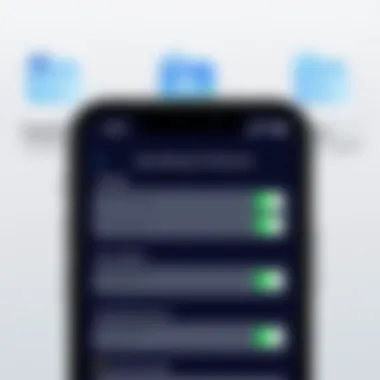
While customizing your notification sounds can definitely enhance your experience, sometimes it might be prudent to reset the settings back to their defaults. Whether it’s due to troubleshooting efforts, to avoid confusion, or simply because the novelty wears off, knowing how to restore default settings is invaluable.
- Navigate to Settings: The first step is to access your iPhone’s Settings application. Scroll down to find the Sounds & Haptics option. Here, you'll find all available options to manage your notification sounds.
- Reset Individual Settings: Not every setting might warrant a full reset. You can individually adjust the notification tones for various apps by selecting each app and assigning it back to the default sound.
- Restore All Settings: If you seek a comprehensive reset, consider going to the General setting and selecting the Reset option at the bottom. Follow through with Reset All Settings. This will revert all personalized settings, including notification sounds, but nils out your personal data, so it's a safe bet.
- Rebooting the Device: After adjusting your settings, it can be a good practice to reboot your iPhone to ensure all changes take effect smoothly.
Remember, sometimes it's not just about the sounds you choose, but how well they fit into your lifestyle. Reverting back to the familiar can sometimes be just what you need to keep things simple and effective.
Exploring Third-Party Applications for Sounds
When it comes to personalizing notification sounds on an iPhone, native options are good but third-party applications often open a whole new world of sound design. These apps expand the possibilities, giving users the chance to step beyond the confines of default ringtones and notification tones. They not only offer a broader array of choices but also allow for further customization. For someone who values individuality, using third-party apps can breathe life into an otherwise mundane notification experience.
Overview of Popular Apps
There are several noteworthy applications that can enhance the process of customizing notification sounds. Here’s a glimpse at some popular ones:
- Zedge: This well-known app provides a vast library of ringtones, wallpapers, and notification sounds. Users can browse categories or search for specific sounds. It’s user-friendly, making the experience seamless.
- Ringtone Maker: True to its name, it allows you to create ringtones from songs already stored on your device. The app lets you choose specific sections of songs as ringtones or alerts. This level of control is appealing for those wanting something unique.
- Audiko: This one focuses on community-generated content, so users can upload and download ringtones. The social aspect creates a vibrant exchange of sound files that keeps things creative.
- Ringtones for iPhone: A straightforward app that excels in simplicity, offering a collection of pre-set sounds. While it may lack the extensive library of others, it’s an excellent option for quick selections.
Each of these apps has unique features, providing different ways to personalize your iPhone. Users will need to evaluate what suits their specific needs best.
Pros and Cons of Third-Party Solutions
Like two sides of a coin, third-party applications come with their ups and downs. Understanding these can help users make an informed choice when seeking to enhance their notification sounds.
Pros:
- Variety of Options: The number of sounds available in these apps far exceeds what's offered natively, catering to diverse tastes and preferences.
- Customization Capabilities: Many apps allow users to edit, mix, or even create brand new sounds. This opens up limitless potential for personalization.
- Community Support: Apps like Audiko build a community around sharing ringtones and sounds, offering an abundance of new options contributed by other users.
Cons:
- Quality Issues: Not all sounds in these library are high quality. Some might not meet a user’s standards, either due to poor audio quality or unsuitable length.
- Privacy Concerns: Some apps might ask for permissions that seem excessive. Users need to remain vigilant about what data they are sharing.
- Purchase Requirements: While many apps are free to download, some may require in-app purchases for premium content or features, which might not appeal to everyone.
In short, while third-party applications greatly expand the scope of custom notification sounds, users need to be discerning when selecting which app to use, weighing the benefits against potential pitfalls.
"With the right tools in hand, the only limit to your notification sounds is your imagination."
By knowing the available options and understanding the pros and cons, you can make your iPhone notification sounds truly your own.
Future of Notification Sounds in iOS
As technology continues to evolve, the way we interact with our devices increasingly reflects our individuality. The future of notification sounds on iOS holds great significance, not only as a means of personalization but also as a reflection of user preferences and contextual relevance. The ability to tailor notification sounds to better fit our lifestyle and personality is becoming not just desirable, but essential as our devices become integral to our daily lives. This section will explore the trends shaping notification customization and the potential enhancements we might expect in future iOS updates.
Trends in Notification Customization
In recent years, there has been a notable shift toward greater personalization in mobile technology. People are not satisfied anymore with one-size-fits-all solutions; they want their devices to resonate with their unique identity. The trend of customization now extends deeply into the realm of notification sounds.
- Personalized Sound Experiences: Users are increasingly seeking sounds that reflect their tastes. Sounds can range from favorite songs, movie quotes, or even original compositions made from personal recordings.
- Context-Aware Alerts: As technology becomes smarter, the ability to customize notifications based on context is growing. For example, alerts could change based on the time of day or the location of the user.
- Integration with Other Services: Future developments could see greater integration with streaming services, allowing users to directly select sound clips from current media content. Imagine setting a sound from your most recent binge-watch to greet incoming messages!
This increasing focus on customization reflects a broader social trend where individuality is celebrated, and consumer technology serves as an extension of personal expression.
Potential Enhancements in Future iOS Updates
The landscape is ever-changing, and we're likely to witness significant advancements in how Apple approaches notification sounds in its future iOS updates. Here are some possibilities:
- Dynamic Sound Libraries: A more extensive library of sounds, potentially curated based on user behavior or preferences, could be introduced. This means users might discover new sounds that align more closely with their tastes without the hassle of searching for them.
- Sound Creation Tools: Enhanced in-built tools for creating and editing sounds could democratize sound design for users, making it easier to create unique ringtones or alerts right from their devices. This would open a world of creative possibilities.
- Greater Control Over Notifications: Improved features that allow users to set specific sounds based on the sender, urgency, or even app categories could redefine how notifications are perceived and managed. For example, a high-priority email could have a more urgent sound than a casual message.
As we delve deeper into our digital identities, personalization in notifications will not be just a feature; it will be a fundamental expectation.
In summary, the future of notification sounds in iOS isn’t just about audio alerts; it’s about creating an experience that resonates with users on a personal level. By enhancing customization options and providing innovative solutions for sound management, Apple is paving the way for a truly personalized user experience. As these developments unfold, tech-savvy individuals and early adopters will find themselves at the forefront, influencing the direction of these exciting changes.



