Customize Your Taskbar: Tips for Optimal Functionality


Intro
The taskbar serves as a quintessential element in any operating system interface, rarely receiving the appreciation it deserves. It’s more than just a row of applications and status indicators; it's a central hub for productivity, encompassing tools that cater to both casual users and tech enthusiasts. Understanding the various customization options available can drastically enhance your experience, allowing the taskbar to adapt to your workflow, making your daily digital tasks smoother and more efficient.
By adjusting settings, repositioning icons, and even fine-tuning advanced features, users can master their taskbar to a point where it feels uniquely tailored to their needs. Whether you want to keep critical applications at your fingertips or minimize distractions, this guide sheds light on navigating taskbar settings with ease.
As we venture into the nitty-gritty of customization, we’ll highlight some key points that warrant your attention:
- Customization Options: Explore the myriad ways to change the appearance and behavior of your taskbar.
- Functionality Enhancements: Dive into advanced features that can improve your overall user experience.
- Troubleshooting Common Problems: Learn how to address frequent issues that may hinder functionality.
Equipped with actionable insights and practical tips, you'll be empowered to transform your taskbar into a tool that genuinely elevates your productivity. Ready to dig in? Let's take it step by step.
The Importance of Taskbar Settings
The taskbar is more than just a strip of icons at the bottom of your screen. It serves as a vital interface in the interaction between you and your operating system. Its settings directly influence not just the aesthetic of your workspace but its functionality as well. In a world where efficiency is key, customizing your taskbar settings can dramatically enhance your productivity, allowing you to align your interface with your specific needs.
By tailoring aspects like the placement of icons, the appearance, and notification controls, users can eliminate distractions, improve accessibility, and create a personalized computing environment. What this means is, if you spend most of your time working on applications, you want to ensure they are front and center rather than buried in submenus or hidden away.
So, asking, "why should I care about taskbar settings?" is akin to asking why you would bother to organize your workspace at home. A well-organized desktop can lead to a smoother workflow; similarly, a customized taskbar can pave the road to greater efficiency.
Understanding the Taskbar's Role
The taskbar plays a multifaceted role in your day-to-day computer operations. First off, it houses your open applications. When you click on one, it instantly brings the program to focus, cutting out the fuss of navigating through multiple windows. This functionality is simple but essential—after all, nobody likes playing digital hide-and-seek with their open software.
Beyond that, it serves as a launcher for your most-used applications. In a heartbeat, you can access your email, web browser, or any other tool needed for your tasks. If you keep these shortcuts organized, like putting your coding app next to your text editor, accessing your tools becomes second nature.
Impact on User Experience
Now, let’s dive into how these settings affect overall user experience. Imagine you�’re deep into a project, yet the notification area is cluttered with icons you rarely use. It becomes overwhelming, perhaps even distracting, pulling your attention away from the task at hand. Customizing this allows for a cleaner workspace, letting your mind focus on what truly matters.
By effectively managing your taskbar, you can take control of how you interact with your computer. Here are a few elements that can significantly enhance your user experience:
- Personalization: Tailoring the look and functionality according to personal preferences can significantly enhance comfort and efficiency.
- Streamlined Access: Easy access to frequently used programs reduces the time spent searching for applications.
- Increased Productivity: A well-organized taskbar can minimize distractions, leading to improved focus on tasks.
"A clear workspace is a clear mind."
In essence, adjusting your taskbar settings is about taking charge of your digital environment, making it work for you rather than the other way around. The more intuitive it feels, the less friction there is in your workflow, allowing ideas to flow freely and work to be carried out efficiently.
Accessing Taskbar Settings
Accessing taskbar settings is crucial for anyone looking to personalize their workflow. The taskbar isn't just a static strip at the bottom of the screen; it is a dynamic tool that can significantly enhance or hinder your productivity. By diving into the settings, users can modify the taskbar's practicalities and aesthetics according to their own preferences. This section focuses on how to reach the taskbar settings efficiently, while emphasizing the benefits of fine-tuning this feature in your operating system.
Navigating the array of options may seem daunting at first, but understanding precisely how to access these settings will pave the way for an optimized computing experience. Customization can lead to a boost in efficiency; tweaking icon placements could save precious seconds in your workflow. You might have a project deadline looming, and spending time arranging your workspace can make all the difference in accomplishing tasks swiftly. Now, let's take a look at how to get there.
Navigating to the Settings Menu
To access the taskbar settings through the main settings menu, follow these straightforward steps:
- Click on the Start button: It's usually located at the bottom-left corner of your screen.
- Choose Settings: Look for the gear icon. This will open the Windows Settings menu.
- Select Personalization: Here, you'll find a variety of display and personalization options.
- Click on Taskbar: This leads you to the centralized settings dedicated specifically for the taskbar.
It’s important to note that different operating systems might have slightly varied pathways for accessing taskbar settings. For instance, Windows 11 users may notice some differences from their Windows 10 counterparts. Understanding the unique layout can minimize frustration and keep you focused on customization tasks.
Using Context Menus
An alternative route to the taskbar settings is through the context menus. Right-clicking on an empty space on the taskbar opens a menu filled with useful options.
- Taskbar settings: This option will take you directly to the area where you can make adjustments.
- Toolbars: If you often use applications, you can add toolbars for quick access.
- Lock the taskbar: This prevents any accidental shifts in your setup once you've customized it to your liking.
By utilizing the context menu, you can quickly navigate to essential options without delving deeply into the settings menu. This method may feel more direct and user-friendly, especially for those who prefer to keep things simple.
Here’s a little tip: if you find yourself frequently adjusting settings, consider pinning the Settings menu or keeping a notepad note with quick access links for your most-used functions. This way, you'll never be too far from making that perfect custom taskbar setup.
Customization Options


Customization options for the taskbar are nothing short of vital for tapping into the full potential of your computing environment. A well-organized taskbar can streamline how you interact with your applications and information. Tailoring these settings not only enhances your workflow but also creates a more personally fulfilling computing experience.
In today’s world filled with distractions, having a taskbar that aligns with your personal preferences is a step towards productivity. With the right adjustments, you can minimize visual clutter and prioritize the tools you use most. Let's delve into the specifics of how you can fine-tune your taskbar to better suit your needs.
Adjusting Taskbar Appearance
The appearance of the taskbar plays a significant role in how efficient you are while navigating your systems. Whether you prefer a sleek, dark aesthetics or a vibrant, lively appearance, the taskbar's look can impact your mood and focus. To adjust its appearance, follow these steps:
- Right-click on the taskbar and select "Taskbar settings."
- Look for options under Personalization to change colors, adjust icon sizes, and toggle features like the taskbar’s text label.
- Experimenting with different colors can ease eye strain and perhaps even spark creativity or productivity—after all, colors have a profound psychological impact.
For instance, a minimalist approach often works best in professional settings, while more playful colors might be ideal while gaming or for entertainment purposes. The key takeaway here is to align your taskbar's appearance with your daily tasks and mood, making it a personalized tool rather than just a static feature.
Changing Taskbar Position
Another popular customization involves relocating the taskbar to suit your workflow. Users often overlook this option, sticking to the default bottom position without considering how it might affect their efficiency. Here’s how you can switch things up:
- Access the Taskbar settings as previously described.
- Look for the section labeled Taskbar location on screen and choose among options like left, right, top, or bottom.
For example, if you are left-handed or primarily use your left side for navigation, having the taskbar on the left can shorten the distance to frequently used apps. Conversely, placing it at the top can clear up space on the sides, offering a cleaner look while concentrating on content. Itt’s an easily adjustable setting that can lead to significant improvements in your workflow if you’re willing to experiment a bit.
Setting Taskbar Transparency
A lesser-known feature that can enhance the aesthetic appeal of your desktop setup is taskbar transparency. This feature allows the background to slightly show through the taskbar, creating a modern, sleek effect. To enable transparency:
- Inside the Taskbar settings, navigate to the Color options.
- Toggle on Transparency effects if it’s available.
A bit of transparency can provide a sense of depth to your desktop, but it’s essential to strike a balance between style and functionality. Too much transparency might lead to distractions or make it harder to read dark-colored text against a dim background. The goal here is to boost aesthetics without sacrificing usability.
Final Thoughts: Customizing your taskbar is about finding what works best for you. Each user's needs differ, and small alterations in appearance or position can lead to a more tailored, effective workspace. Don't be afraid to explore these options; you might just find the sweet spot that makes your tasks feel a little easier.
Controlling Notifications and Icons
Customizing how notifications and icons appear on your taskbar can significantly shape your workflow and productivity. In an age where information is often overwhelming, having a well-organized visual cue system is crucial. The taskbar serves as an interface not just for launching applications but also for managing notifications that pop up throughout the day. Thus, effectively controlling these elements allows for a more streamlined experience when interacting with your device.
Managing Notification Area Icons
The notification area, often referred to as the system tray, sits at the right-hand side of the taskbar. It acts as a hub for notifications, providing access to system icons and alerts related to various applications. Being able to manage these icons is not just about aesthetics; it’s about function.
- Visibility Control: You can choose which icons should be visible. By right-clicking on the taskbar, selecting Taskbar settings, and scrolling to the Notification area, you can decide which icons you want to see or hide. This can reduce clutter and help you focus on the most critical applications, such as your email client or security software.
- Prioritizing Notifications: Some notifications might be more urgent than others. Customize alerts from apps like messaging tools or social media platforms by turning on notifications but hiding less crucial ones. This will keep you updated without becoming distracted all the time.
- Accessing Icon Functions: You can often right-click on these icons to access quick settings, updates, or help options relevant to each application. This makes tasks like checking for software updates or quickly adjusting settings more efficient.
By managing these areas actively, you maintain more control over your workspace and the information flowing through it.
Customizing Quick Action Icons
Quick Action icons appear in the taskbar and allow for immediate access to certain system functions and preferneces. Adjusting these icons helps you tailor the taskbar to your everyday activities.
- Adding/Removing Quick Actions: Just like the notification icons, you can easily add or remove quick action icons. In the Taskbar settings, navigate to Notification area, then go to Select which icons appear on the taskbar. Here, you can switch on icons for features like network settings, Bluetooth, or the action center, depending on what you need at hand.
- Streamlined Access to Features: Customize the quick action icons to reflect your most-used tools. If you're often adjusting volume or toggling Wi-Fi on and off, having those icons at the ready can save you precious seconds throughout your day.
- Organizing Personalized Actions: Consider why you're choosing different quick actions. If you usually work with multiple devices, maybe integrate icons for device display settings or smart controls. Tailoring these actions to your needs not only enhances productivity but also your overall experience.
"Understanding the taskbar's notification and quick action icon settings translates into actionable efficiency—keeping you focused on what truly matters."
The way you manage notifications and icons can make or break your interaction with technology. Knowing how to navigate these settings gives you back time and control, fostering a workspace that feels designed for you.
Managing Taskbar Grouping
Managing taskbar grouping is crucial for optimizing your workspace. This feature allows you to consolidate similar applications into single icons on the taskbar, enhancing screen real estate and minimizing visual clutter. For tech-savvy users who often juggle multiple tasks, this setup can prove invaluable.
Enabling or Disabling Grouping
Enabling or disabling taskbar grouping is a straightforward process, yet it can have a profound impact on how you interact with your applications. Typically, grouping combines instances of an app into a single icon, showing a count of app windows when hovered over. This can be practical for those who often use multiple windows of programs like Google Chrome or Microsoft Word. To enable or disable this functionality, follow these steps:
- Right-click on an empty space on the taskbar.
- Click on Taskbar settings.
- Scroll down to the Combine taskbar buttons option.
- Choose your preferred setting: either Always, hide labels, When taskbar is full, or Never.
By toggling these settings, users can customize their experience to suit their preferences. For instance, selecting Never can create a more organized taskbar layout, especially if your work involves many open applications. Conversely, selecting Always can streamline access to similar apps quickly.
Adjusting Behavior of Grouped Icons
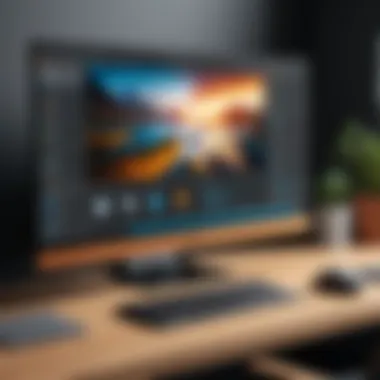

The behavior of grouped icons can be fine-tuned based on individual workflow necessities. These adjustments can govern how icons respond and interact within their grouped state. One often-overlooked aspect is how icons react when clicked. By default, clicking the grouped icon will generally reveal all open windows of the app, but you might want additional control.
Here's how to make those adjustments:
- Right-click a grouped icon.
- Choose Open a new window to launch another instance of the app without disrupting the others.
- Use the middle-click (scroll wheel) if your mouse supports this feature. This can quickly give users the behavior they want without further ado.
Adjusting these settings can significantly improve efficiency, as it allows quick access to important tools while keeping the taskbar tidy.
Moreover, if you want to keep only the essential applications visible, consider ungrouping less-used software and allowing only key programs to display in their grouped guise. This not only saves screen space but also helps maintain focus.
In summary, managing taskbar grouping is not just about aesthetics; it’s a vital tool for fostering productivity. Knowing when to group, ungroup, and tweak behaviors enables a more tailored user experience, which can cater to your unique workflow requirements.
Utilizing the Taskbar Search Function
The taskbar search function is often overlooked, yet it serves as a vital compass in navigating the vast sea of information and applications on your computer. With a few clicks, it can transform the way you approach daily tasks, cutting down the time spent sifting through menus and files. This feature not only enhances productivity but also aligns with the fast-paced nature of modern work. Familiarity with this tool can significantly reduce stress as users can effortlessly locate necessary programs or files.
Configuring Search Settings
Configuring search settings lays the groundwork for an optimized user experience. The first step involves deciding what you want the search bar to dive into. By accessing the settings via the taskbar itself, users can customize what types of content appear in your results—be it applications, files, or even web results. This knowledge allows for a personalized touch, leading to higher efficiency.
Here are some adjustments you might consider:
- Choose Indexed Locations: By selecting the locations to index, you ensure valuable files are quickly accessible.
- Enable Search History: This feature can recall your previously searched items, saving you from repeating searches that may frustrate you.
- Search Permissions: For additional privacy, you can limit what the search can access.
These tailored configurations can make the taskbar search a more powerful ally in daily operations.
Using Search for Quick Access
Equipped with a well-configured search function, using it for quick access becomes second nature. Imagine needing to access a particular document buried deep within folders. Instead of wandering through directory after directory, simply typing part of the file's name can bring it right to the top of the results. It’s a little like having an assistant who can retrieve your documents on command.
When using search effectively, there are some key aspects to keep in mind:
- Utilize Keywords: Think of relevant keywords to enhance result relevancy. Even fragments of file names or application names can provide fruitful results.
- Voice Search: If you’re on the move, voice commands can be a game-changer, allowing you to initiate searches hands-free.
- Pin Frequently Used Applications: If there's a particular software you often use, pinning it directly to the taskbar allows for immediate access, complementing the search function.
In essence, with the taskbar search function fine-tuned to your taste, it serves as more than a functional tool; it can become a crucial part of your workflow.
"A well-configured search function is like having a personal guide in your digital world, making information retrieval swift and seamless."
Embracing this feature can lead you to discover its full potential, ultimately shaping a more productive daily routine.
Additional Features and Tools
When it comes to enhancing productivity, the taskbar is hardly just a pretty face; it’s packed with a variety of additional features and tools that can significantly boost your efficiency. Understanding how to leverage these elements can make a world of difference in your daily computing experience. This section will delve into two vital functionalities: managing taskbar shortcuts and integrating virtual desktops. Both utilities are essential for tech-savvy individuals, gadget lovers, and early adopters of technology who crave a seamless workflow.
Taskbar Shortcuts Management
Taskbar shortcuts serve as a gateway to quick access for the programs and applications you frequently use. They create pathways that bypass the usual rigmarole of searching through menus or even the Start screen. To manage these shortcuts, start by right-clicking on any application that’s currently open in the taskbar. A simple option, "Pin to Taskbar," makes sure that your preferred applications are just a click away at all times. For those programs that you rarely use, you might favor the opposite—right-click and choose "Unpin from Taskbar" to declutter your space.
Though seemingly trivial, efficient management of shortcuts can drastically streamline your routine.
Another noteworthy aspect is the ability to reorganize your taskbar icons. You can drag them around like a kid rearranging toys, ensuring that the most essential applications sit preeminent and easily accessible. It’s all about creating a visible hierarchy that reflects your priorities. Moreover, for those eager to delve deeper, assigning custom keyboard shortcuts to pinned applications can turbocharge your workflow. Just right-click on a shortcut, select properties, and set a shortcut key. Instant access? Yes, please!
Virtual Desktops Integration
Virtual desktops are a game changer for multitaskers or anyone who juggles various projects and tasks simultaneously. This feature allows you to create separate workspaces on the same machine. Imagine working on a big presentation in one desktop while concurrently researching on another. Virtual desktops help build that buffer and minimize distractions.
To integrate this feature into your routine, simply click on the Task View button, usually available next to the search bar. You can create new desktops effortlessly by selecting "New Desktop." Once you’ve set up your landscapes, shift between them using keyboard shortcuts or the Task View. It’s almost like having multiple monitors without the hardware hassle.
Being able to compartmentalize your functions can lead to a more focused and organized workflow. Perhaps one desktop could be dedicated to work tasks while another caters to your creative hobbies or even leisure activities.
Consider this:
- Elevate productivity by dedicating separate spaces for different activities.
- Minimize tab and window chaos—consolidate your efforts into distinct environments.
- Tailor your virtual setup to align with your work habits, significantly reducing mental clutter.


Troubleshooting Common Taskbar Issues
Troubleshooting common taskbar issues is key to maintaining an efficient workspace. Many users encounter problems that disrupt their daily tasks, from an unresponsive taskbar to misconfigured settings that undermine usability. Getting a grip on these matters not only enhances productivity but also fosters a smoother interaction with their operating system. By understanding how to address these issues, users can more effectively utilize their taskbar, ensuring it serves as a reliable gateway to their applications and resources.
Addressing Unresponsive Taskbar
An unresponsive taskbar can be one of the most frustrating experiences while using a computer. It might suddenly stop responding to clicks or keyboard input, leaving users feeling stranded. Several factors could contribute to this issue, including software conflicts, memory overload, or even a glitch in the operating system itself.
- Check for System Overload: If your computer is running multiple heavy applications at once, it might just be a matter of resource strain. Try closing some applications to see if the taskbar comes back to life.
- Restart Windows Explorer: This is often the quickest fix. To do this, press to bring up the Task Manager, find Windows Explorer, right-click on it, and select Restart.
- Update Drivers: Sometimes, outdated graphics drivers can lead to display issues. Ensure that your drivers are up to date by checking the manufacturer’s website or using built-in update utilities.
"A simple restart can often fix what's broken, but if the taskbar remains stubborn, you might need to dive a little deeper."
If none of these steps work, consider checking for corrupted system files. Running a System File Check (SFC) can help. Open Command Prompt as an administrator and execute the command:
This process scans system files and repairs any integrity violations.
Restoring Default Settings
When the taskbar behaves more like a stubborn mule than a helpful assistant, restoring default settings can often dial back the confusion. Many users might unknowingly change settings that cause unexpected behavior, making it crucial to know how to revert to the factory defaults.
- Open Settings: Click on the Start menu and select Settings. You can also press to bring up this menu quickly.
- Personalization: Navigate to the Personalization tab, which houses most taskbar-related options.
- Taskbar Settings: Here, scroll down to find the Reset button, which will revert all taskbar settings to their original state.
Restoring these settings will remove any customizations you've made but can solve many issues caused by configuration errors. Do note that this should be a last resort when simpler fixes fail, as it resets all personalized aspects of your taskbar.
Through these troubleshooting methods, users can effectively resolve common taskbar issues, reclaiming control and comfort over their digital environments.
Future Trends in Taskbar Development
As technology evolves at a breakneck pace, the taskbar remains a pivotal element in user experience across operating systems. The exploration of future trends in taskbar development is key to understanding how these platforms will continue to adapt to user needs, ensuring that users can not only maintain productivity but also harness the power of emerging technologies. With the increasing integration of artificial intelligence and machine learning, future taskbars are poised to be more than just a static interface. They may transform into dynamic tools tailored to individual workflows.
Potential Features in Upcoming Updates
Future updates to taskbars could provide exciting features designed to streamline user interactions. Some potential features might include:
- Smart Suggestions: Imagine a taskbar capable of analyzing your habits and offering contextual suggestions. For instance, if you usually open specific applications at certain times, the taskbar could automatically recommend them for quicker access.
- Gesture Controls: As devices become more touch-centric, incorporating gesture controls into the taskbar could enhance accessibility. Users might simply swipe to perform common tasks, creating a more seamless experience.
- Enhanced Customization: Future iterations might allow even greater customization options, enabling users to more finely tune the interface - not just visually but also functionally. This could entail creating taskbar profiles that change based on the user's current activity.
- Integrated AI Assistants: While many users rely on voice assistants for quick tasks, it’s conceivable that taskbars of the future could integrate AI capabilities directly. An assistant could manage tasks, remind users of deadlines, or help navigate between apps, all without disruption.
Even beyond these ideas, the feedback from users will play a critical role in shaping what ultimately gets implemented.
User Feedback and Evolving Needs
User feedback has always been a cornerstone for software development. In the context of taskbar enhancements, engaging with the tech community is essential for identifying their specific needs and expectations.
- Direct Input Channels: Platforms like Reddit offer dedicated threads for discussions regarding software features, where users share their experiences and expectations. It’s a goldmine for developers who wish to remain attuned to what users are really wanting.
- Beta Testing: Allowing users to test potential features through beta programs can provide invaluable insights into what works and what flops. This form of crowd-sourced evaluation can save both time and resources in final development stages.
- Customization Requests: Users often have a wishlist for features they believe could enhance functionality. Prioritizing these requests can ensure that future taskbars evolve in a way that resonates with their user base, enhancing satisfaction and productivity.
By fostering a symbiotic relationship between developers and users, taskbar settings will not only cater to current demands but also anticipate future expectations, creating a continually adaptive user experience.
"The true evolution of software comes from listening to its users; their needs shape its future."
Epilogue
The topic of Taskbar Settings is more than just a technical subject; it speaks volumes about user empowerment and personalization in our digital lives. This article emphasizes the idea that every individual’s computing environment is unique. Therefore, customizing the taskbar not only enhances efficiency but also tailors the user experience to one’s personal workflow and preferences.
Summary of Customization Benefits
When users dive into the myriad options available for customizing their taskbar, several benefits become immediately apparent:
- Enhanced Productivity: A well-organized taskbar reduces clutter and helps in maintaining focus by providing quick access to the most-used applications.
- Personalized Workspace: Tailoring the appearance and function of the taskbar means users can create a workspace that resonates with their style, be it a minimalist setup or a bold, vibrant display.
- Improved Navigation: Understanding how to efficiently manage notifications and quick access allows for a smoother workflow, with less time sifting through unimportant notifications or misplaced icons.
Overall, these adjustments can lead to a significant boost in how users interact with their systems, making it feel less like a tool and more like an extension of themselves.
Encouragement to Explore Settings
For tech-savvy individuals, it is crucial to view your taskbar not as a static element stuck to the bottom (or side) of your screen but as a dynamic part of your user interface that adapts to your needs.
- Take the time to experiment with settings. It is extremely likely that some features may remain underutilized or completely overlooked.
- Don't hesitate to change the look and function according to changing needs. The taskbar can be a reflection of both your current tasks and overall workflow preferences.
"Customization is not just about aesthetics; it’s about creating an environment where you can thrive."
As you explore these functionalities, pay attention to your habits and workflow trends. This journey into taskbar settings is not just a technical adjustment; it’s the first step toward leveraging your computing environment to its fullest potential, ensuring your time spent on the device is productive and enjoyable.



