Mastering Your Apple Home Screen: Customization Guide
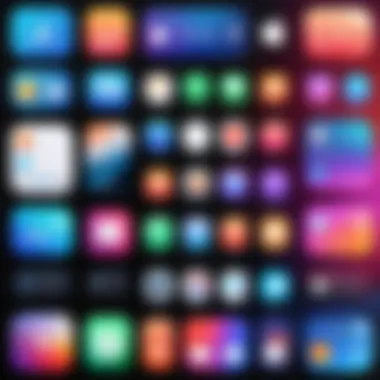

Intro
The Apple home screen is more than just a static interface; it serves as the gateway to your apps and features. In today’s digital age, you can custody how this home screen reflects your personal style and streamlines your workflow. Understanding the variety of customization options available allows users to enhance both function and aesthetics, helping them navigate their devices with ease. This guide aims to unfold the process of maximizing your Apple home screen's capabilities while offering a personalized touch perfect for both casual users and tech enthusiasts alike.
Product Overview
Customizing the Apple home screen means diving into a realm of settings and options curated by individuals to enhance usability and aesthetic appeal. Users can adjust various elements to make their home screen approachable and functional.
Key Features:
- Widgets Integration: Widgets can show important information at a glance, such as weather updates, calendar events, and music playback.
- App Arrangement: Users can determine the arrangement of apps for easier access and a more logical layout.
- Aesthetic Choices: Ability to change icons, backgrounds, and themes that represent personal interests.
Customization Basics
Before proceeding with advanced features, it’s necessary to understand the primary ways to customize your Apple home screen. First off, you can tap and hold on any single app icon to unlock the home screen editor. Once in editing mode, rearrangement options become visible, allowing you to move apps or create folders.
Layout Adjustments
Adjusting the layout is pivotal to organizing your apps most efficiently. You might want to group similar apps together or change app locations based on expected usage. Here are the steps:
- Enter Edit Mode: Tap and hold an app until it shakes.
- Drag & Drop: Move the apps around to establish your layout.
- Create Folders: Combine apps by dragging one over the other to create folders.
Organizing Apps
Segregating your apps based on categories like productivity, communication, and entertainment sways towards a more organized home screen. Evaluate which apps you frequently use and categorize them accordingly. Remembering the ability to use the App Library can also spare some screen touch.
Widget Usage
Incorporating widgets can significantly boost your home screen's function. To add widgets:
- Tap and hold on an empty area of the screen.
- Select the '+' icon to search for various widgets.
- Choose and tap 'Add Widget' to place it on your screen. Widgets not only enhance aesthetic vibrancy but also provide actionable information quickly.
Accessibility Options
Apple highly regards accessibility features to ensure ease of use for all individuals. One may consider enabling 'VoiceOver' for audio feedback when navigating the home screen. Moreover, customizing color schemes for those with visual impairments can provide smoother user navigation. It is wise to spend time going through the 'Settings' to discover how accessibility features assist to create a more tailor-made experience.
End
The Apple home screen encapsulates both style and substance, forming the very interface that streamlines communication and productivity. The basic customization choices not only make it user-friendly but intercepts personalization at a nuanced level. For users seeking tighter integration of practical tools, spending time innovating in the home screen setting presents palpable benefits.
A well-curated home screen can transform daily operations with a few simple modifications, ultimately catering to personal needs with flair.
Prolusion to Home Screen Customization
The process of customizing your Apple home screen is increasingly relevant in today’s digital era. When users think of their devices, the home screen represents a personal and immediate interface. It’s more than just an array of app icons; it can enhance productivity, organization, and overall aesthetic appeal. By adjusting layouts, icons, keys, and widgets on the home screen, users can create a more tailored experience, reflecting their individual preferences and workflows.
Customizing your home screen allows better control over what information is most accessible, enhancing your engagement with technology. Instead of sifting through numerous applications, well-organized spaces lead to increased ease of access. Moreover, personalization embodies a deeper level of connection with your device, mitigating the generic look of standard interfaces.
Moreover, customization is not solely for aesthetic pleasure; it also supports functionality. Widgets can deliver real-time information such as weather, calendar events, or reminders without diving into applications. Thus, a well-structured home screen optimizes usage flow and aligns with user needs. For tech-savvy individuals and gadget lovers alike, possessing this skill is crucial in navigating MacOS and iOS environments effectively.
Being able to adjust the home screen comfortably displays relevance to sometimes chaotic workflows.
Furthermore, the trend of working remotely has increased the usage of mobile devices for a variety of tasks. Tailoring your home screen can indeed lead to improvements in focus and efficiency. It is a critical element for first-time users, who benefit from learning to navigate their Apple devices. Ultimately, Extra attention to customization can lead to enhanced control, superior engagement, and more productive use of the devices that many rely upon daily. Embracing the opportunity to make these adjustments is a significant step into mastering your Apple user experience.
Understanding the Apple Home Screen
Understanding the Apple Home Screen is crucial for maximizing the functionality of your device. The home screen is the first interaction point with your device, making its structure integral to user experience. It affects how users engage with apps, access information, and overall contributes to device satisfaction. A well-organized and aesthetically pleasing home screen can enhance usability, making everyday tasks simpler and more intuitive.
With customization options growing, knowing the purpose and features of the home screen becomes essential. Achieving a layout that aligns with personal habits optimizes your workflow. Additionally, customizing widgets and app arrangements allows quick access to frequently used services while still maintaining a streamlined look.
The insights presented throughout this article will both inspire and inform ways in which users can transform their home screen into a tool enhancing productivity and aesthetics. Understanding these underlying principles empowers users to navigate their devices more effectively, ultimately leveraging technology for better daily experiences.
Historical Context of Apple Home Screens
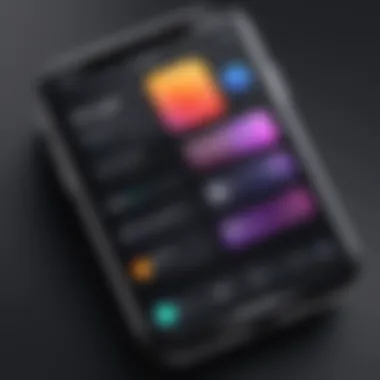

The history of Apple home screens traces back to the launch of the iPhone in 2007. Initially, the home screen featured a simple grid of static app icons. This basic design laid the groundwork for changes that followed. Users quickly embraced the need for organization as the app ecosystem grew. Home screens then began to integrate app folders, allowing for better categorization and separation of functions.
With each iteration of Apple's iOS, further refinements emerged which prioritized user experience. The integration of dynamic app icons and integrated settings eventually became standard as well. Understanding this evolution enables users to appreciate developments in functionality as they interact with their devices today.
Evolution of Home Screen Features
As technology progressed, home screen features evolved to meet user demands. One significant shift occurred with the advent of iOS 14 in 2020. Apple introduced widgets to the home screen, permitting users to integrate vital information at a glance without unnecessary navigation into individual apps. This move represented a marked shift towards personal customization.
Today, the evolution continues with ongoing software updates that aim to provide deeper control over home screen aesthetics. Users can now opt for varied wallpaper choices, modify icon arrangements, and utilize third-party widgets. These developments reflect a commitment to enhancing user engagement and recognition of the diverse needs of a modern audience.
Overall, comprehending this historical context and evolution not only informs current practices but also assists users in making informed decisions on customizing their devices effectively. This understanding lays the groundwork for the substantial variations users can make, enhancing both style and functionality for more aligned user experiences.
Initial Setup for Customization
To embark on the journey of personalizing your Apple home screen, a solid initial setup is essential. This phase lays the groundwork for a smoother and more efficient customizing process. Proper meticulous planning helps prevent frustrations or loss of data later. Once setup is adequately prioritized, it also offers an enhanced experience tailored specifically to your usage requirements.
System Requirements
Before diving into customization, confirm that your device meets the necessary system requirements. Usually, these include:
- An updated version of iOS or iPadOS to utilize the latest features.
- At least 1 GB of free storage space to allow for new apps and adjustments.
Having the right system forms the base necessary for ensuring overall performance and accessibly to customization tools. Prioritizing these requirements not only aids in seamless integration between apps and visuals but enables better device stability.
Backing Up Your Home Screen Settings
A crucial aspect of customization is backing up your home screen settings. This step ensures you don’t lose your configurations if you need to restore your device or reset it for any reason. It can can sound trivial but having your settings stored keeps losses at bay. To back up:
- Connect your device to a Wi-Fi network.
- Go to > > > .
- Tap .
Regular backup brings peace of mind, allowing nimble access to your previous personalize configuration should you assault any setbacks.
Regularly backing up provides a safety net for your customized home screen. Ensure it's done post any significant changes to saved adjustments.
Setting up these foundational elements prepares you to move onto exciting stages in your home screen customization journey without compromising your device’s functionalities.
Layout Adjustments
Layout adjustments are crucial for customizing your Apple home screen. This aspect of personalization focuses on how you organize your apps, icons, and widgets to meet your preferences and enhance usability. A well-organized home screen can reduce clutter, making it easier for users to access frequently used applications. Layout adjustments also reflect individuals' tastes, portraying a unique digital presence. Users can blend aesthetics with functionality effectively by giving careful thought to the placement and arrangement of elements on the home screen.
Changing Icon Arrangement
Changing the arrangement of icons is often the first step in personalizing your home screen. It determines how quickly you can access your favorite apps. This process is simple yet impactful.
To adjust app icon placement on your home screen, press and hold any app until the apps begin to jiggle. Once they do, you can drag them to your desired position. You can create and delete multiple pages by holding an app icon and moving it towards the edge of the screen.
Here are some benefits of modifying icon arrangement:
- Enhanced Access: Arrange apps based on how often you use them for faster access.
- Logical Grouping: Place similar apps together, such as social media or games, for streamlined navigation.
- Personal Exposure: Your layout can reflect your personality, shining through the way you prioritize and arrange your workspace.
Adding emphasis to the practical layout of icons can optimize daily use. It's worth evaluating utility above aesthetics in creating such setups.
Creating Folders for Apps
Creating folders is another important method for enhancing the organizational structure of your Apple home screen. Folders can group apps logically and help declutter the display. This feature is particularly useful in managing applications that serve similar functions or belong to the same category.
To create a folder, drag one app icon over another. This action initiates a folder, automatically labeling it with a suggested name based on the apps included. You can customize this name according to your preference. Folders can contain multiple apps, giving you more room for customization.
Consider the following points when organizing your folders:
- Function-Based Grouping: Use folders for categories like productivity, entertainment, and lifestyle apps.
- Accessibility: Keep folders easy to navigate by avoiding excessive layers and chaos.
- Aesthetic Cohesion: Consistent naming conventions make folders clear and accessible.
With thoughtful design in creating folders, finding apps becomes easier and less confusing. It's another step towards refining your Apple home screen's overall experience.
Adding Widgets
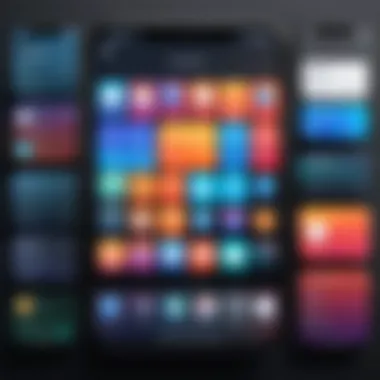

Widgets have become a significant part of the Apple home screen experience. They provide users with quick access to crucial information and functionality, making the interface not only more interactive but also tailored to individual needs. Instead of launching multiple apps, users can glance at relevant data directly from the home screen. The key is to understand how to choose, place, and customize widgets to fit one’s daily routine effectively.
Types of Widgets Available
Apple offers a diverse array of widgets, catering to various user needs. The types generally fall into three distinct categories:
- Widgets for Weather: These offer current conditions and forecasts, helping users plan their day.
- App-specific Widgets: Various apps provide widgets that relay pertinent information. For example, productivity apps like Todoist can show tasks for the day, while fitness apps might display activity progress.
- Smart Stack Widgets: This innovative feature allows users to stack multiple widgets on top of each other. The Smart Stack uses machine learning to display the most relevant widgets throughout the day, based on usage patterns.
Each type serves a purpose, enhancing user experience. This combination helps create a personalized digital environment that aligns with everyday tasks.
Placing Widgets on the Home Screen
Bringing widgets into your home screen is a straightforward process but requires a bit of understanding to optimize.
- Enter Home Screen Editing Mode: To begin, press and hold on the app icons or background until the icons begin to jiggle.
- Select the Plus (+) Button: This reveals the widget gallery. Here, users can scroll through available widget types.
- Choose and Place Widget: After selecting the desired widget, tap on it to view available sizes, then drag it to the desired spot on your screen.
Arranging widgets can dramatically change how users interact with their device. Placing essential widgets in easily accessible spots helps streamline routine access.
Customizing Widget Settings
Once your widgets are on the home screen, further customization can enhance functionality.
- Long Press on Widget: To access settings, tap and hold thewidget until options pop up.
- Select Edit Widget: This can change what data is displayed or customize appearance. Each widget offers unique edits. For example, a weather widget can often change from Fahrenheit to Celsius, or may include radar maps.
- Adjust Size or Context: Some widgets allow users to alter their dimensions or what aspect of their app data they wish to highlight, adding flexibility to personalization.
Efforts put into widget customization lead to a more organized and efficient home screen, improving both aesthetic appeal and practical usability.
The Aesthetic Aspect
The aesthetic appeal of an Apple home screen plays a significant role in the overall user experience. A well-designed interface not only enhances functionality but also creates a sense of personal connection with the device. When users encounter a visually pleasing layout, it increases their engagement and ensures that they use their devices more efficiently. Little details such as wallpaper selection and color schemes can heavily influence how the device feels, serving both personal preferences and usability needs. Taking the time to curate these visual elements can lead to a harmonious and effective digital workspace.
Choosing Wallpaper
When it comes to customizing your Apple home screen, selecting the right wallpaper is crucial. A good wallpaper can transform the entire appearance of your home screen, setting the tone for your interaction with the device. You have several choices available for wallpapers—ranging from vibrant patterns to tranquil nature scenes. Consider the following factors when making your selection:
- Personal Preference: Choose images that reflect your style and resonate with you emotionally.
- Color Coordination: Match the wallpaper colors with your icons and widgets for a cohesive look.
- Icon Visibility: Bright patterns may obscure icon visibility. Make sure your folder, app, and widget icons remain readable against the wallpaper.
- Dynamic vs Static: Consider using dynamic wallpapers for an added depth. Changing wallpapers may stimulate and keep interest in your device alive.
You can easily change your wallpaper through the Settings app. Navigate to Settings > Wallpaper > Choose a New Wallpaper. There you can explore Apple’s pre-installed choices or upload an image from your library.
Using Color Themes
Color themes are another key component in visual customization, working harmoniously with wallpaper and ensuring a balanced, uncluttered design. Implementing color themes creates a unified experience and can improve mood and productivity. Here are some important points to consider when establishing color themes:
- Palette Selection: Start with a base color palette that complements your wallpaper. Tools like Adobe Color can assist in finding suitable matches.
- Consistency Across Apps: Use apps that allow color theme customization for a streamlined effect. This uniformity can aid in navigation whirl when switching between different applications.
- Contrast Considerations: Ensure that there is sufficient contrast between background and icons to avoid visual strain. Adopt darker shades for backgrounds that might enhance vibrancy on elevated colors for apps.
Tip: Integrate subtle variations of a primary color across icons, folders, and widgets to enrich visual depth without being overbearing.
By thoughtfully choosing wallpaper and maintaining a consistent color theme, users can curtail visual clutter and enjoy a functional yet attractive interface. Thus, enhancing the beauty of the user experience along with practicality.
Accessibility Features
Accessibility in technology ensures that all users can navigate and utilize devices effectively, regardless of any impairments or limitations they may have. Apple prioritizes accessibility with innovative features that enhance usability. This section highlights key accessibility features available on the Apple home screen, offering insights into the advantages they present for various user needs.
Voice Control Integration
Voice control represents a significant leap forward in how users interact with their devices. Underpinned by advanced speech recognition technologies, Apple’s voice control feature allows users to dictate commands, opening apps, navigating menus, or even controlling smart home devices. This adaptability caters not only to those with physical disabilities but also to users who seek efficiency in their interaction.
Benefits of Voice Control
- Hands-Free Operation: Users can execute commands without needing to physically touch the device. This is particularly advantageous for individuals with mobility challenges, enabling seamless device interaction.
- Increased Efficiency: Quick commands can streamline daily routines. Instead of multiple taps or swipes, a single voice command often suffices.
- Custom Voice Commands: Apple has allowed users to create tailored phrases that can trigger specific actions, enhancing personalization.
To activate voice control on an Apple device, go to Settings > Accessibility > Voice Control and enable it. Users can begin utilizing the feature by saying commands aloud, which makes technology increasingly accessible. If voiced comfortable phrases, users may refer to them without extra glance at the screen.
"Accessibility features in technology represent a cornerstone for inclusivity, enabling individuals to engage fully in a digital world."
Magnification and Visibility Adjustments
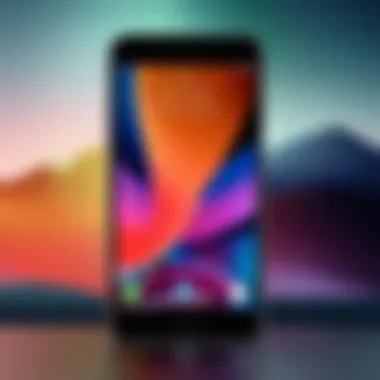

Visibility adjustments encompass a group of features designed to enhance screen readability. These settings cater particularly to users with visual impairments. Adjustments include varying text sizes, increasing contrast, and offering magnification options, all aimed at improving the overall user experience.
Features for Enhancement
- Magnifier Tool: A built-in magnification tool expands items on the display. Users can toggle it by accessing Settings > Accessibility > Magnifier. When activated, they can use the camera for magnified views of text and objects.
- Display Accommodations: These enable users to change display characteristics to fit personal needs. Options may include Invert Colors and Color Filters, which may aid users affected by color blindness.
- Text Size and Bold Text: Users can increase text dimensions under Settings > Display & Brightness. Smaller settings can strain users, while optimizations make information easier to decipher.
Careful adjustment of these settings can lead to a more comfortable gadget experience. Regular interaction permits users to discover what methods best cater to their specific needs, as customization grants each a unique way to engage with their Apple devices.
Advanced Customization Techniques
Advanced customization techniques allow users to get the most out of their Apple home screen. Users must understand that personalized settings can make interactions smoother. More specifically, how applications run and can be accessed is determined largely by these preferences. Knowing effective methods can help tailor their devices to match individual needs.
Using Shortcuts for Automation
Utilizing Shortcuts for automation provides a powerful tool in customizing your Apple home screen. The Shortcuts app allows users to set custom automations. These can range from simple app launches to complex sequences of actions.
Benefits of Using Shortcuts
- Efficiency: Execute a series of tasks with a single tap. For example, turning off lights, adjusting thermostats, and launching a specific app simultaneously.
- Customization: Create shortcuts specific to daily tasks or routines. For instance, there's an option to quickly send a message after work. Imagining these possibilities enhances user satisfaction.
- Integration: Engage various apps through simple commands. This makes the whole operation feel cohesive and organized.
Setting up a shortcut is straightforward. By using the Shortcuts app:
- Open the app and select Create Shortcut.
- Use the Add Action button to choose tasks.
- Name your shortcut for easy access later.
- Set an icon to differentiate your shortcut from standard apps.
The benefits of integrating automation aid in both productivity and organization.
"Custom automations enrich the Apple user experience, providing efficiency in daily interactions."
Third-Party Apps for Enhanced Customization
Exploring third-party apps offers further customization for the home screen. Such applications provide options that stock settings may lack. Users looking for function beyond Apple's built-in capabilities can benefit immensely.
Popular Third-Party Apps
- Widgetsmith: Tailor widgets with personal images, specific data points, and text widgets. This app is essential for those who prefer to have unique, informative visuals.
- Carrot Weather: Delivers customized weather forecasts with humor. This brings both functionality and a personalized touch.
- GoodNotes: Offers organization for notes and documents, improving productivity and accessibility on the home screen.
Every app brings different features, and users must evaluate their specific needs. Advanced settings can bridge the gaps left by default configurations. Exploring such tools creates an enhanced personalized environment suitable for any Apple user.
In summary, advanced customization techniques transform the Apple home screen from a static display into an efficient, personalized tool tailored to individual needs. By applying shortcuts and leveraging third-party apps, users can fully harness their device’s potential.
Maintaining Your Customizations
Maintaining the customizations on your Apple home screen is crucial for ensuring that it remains both functional and visually appealing. Changes are not only aesthetic; they can considerably impact usability and access to frequently used apps. Vigilance in upholding these customize configurations enhances the overall experience, as users can organize their digital environments to suit their evolving needs. It is a dynamic process, rather than a one-time task. This section explores essential elements involved in maintaining your customizations successfully.
Regular Updates and Revisions
Adapting to updates from both Apple and individual apps will keep your home screen fresh and effective. For instance, system updates often introduce new features or layouts that may disrupt current customizations. It is advantageous to revisit your layout after such updates. Keep track of any new widgets or apps rolled out, and include them in your home screen organization if they serve your needs.
- Check for iOS updates Regularly.
- Explore newly updated apps for additional features.
To maintain performance, also consider uninstalling apps that become obsolete. This tidiness allows for easy access and a more organized visual appeal on the screen, minimizing clutter.
Troubleshooting Common Issues
Despite the intended functionality, personalization may not always function flawlessly. Some users might encounter issues such as apps becoming unresponsive or layout anomalies. To tackle these concerns efficiently, here are some common troubleshooting steps:
- Restart Your Device: It sounds simple, but restarting can resolve many underlying issues.
- Check App Compatibility: Ensure that your installed apps are updated and compatible with your current iOS version.
- Revoke and Restore Layouts: If specific arrangements aren't loading, consider resetting your home screen layout and repositioning apps as needed.
- Visit Community Forums: Engaging with fellow users on platforms such as Reddit can provide insights for particular glitches.
By understanding and acting upon these maintenance strategies, your customizations can stand the test of time and maintain their relevance amidst technological changes. Proper attention can convert the Apple home screen into a continuously optimized workspace that meets every expectation.
Epilogue
Customizing your Apple home screen can significantly enhance both functionality and aesthetics. This article has detailed various aspects of this customization, highlighting the processes and choices available to users.
The importance of personalizing your device lies in its ability to reflect individual preferences and to provide a more efficient user experience. When users can arrange their apps in a way that aligns with their habits, it simplifies navigation. Adjusting layouts and adding widgets helps in organization and access to information quickly.
Moreover, aesthetic choices like wallpaper and color themes can transform the digital environment, creating a pleasant visual space. Customization does not only improve usability; it also results in an engaging interaction with the device.
By employing advanced techniques such as using Shortcuts for automation, users can significantly enhance productivity. Complementing this with accessibility features ensures that everyone can enjoy a tailored device experience, regardless of any barriers they might face.
In summary, maintaining regular updates and addressing common issues ensures that all customizations remain effective and relevant. The satisfaction achieved through personalizing the Apple home screen can lead to a deeper connection with technology and improved user engagement. The strategies discussed affirm the notion that technology should serve our needs, leading to a more productive and visually appealing digital environment.



