Setting the Default Browser on Mac: A Comprehensive Guide
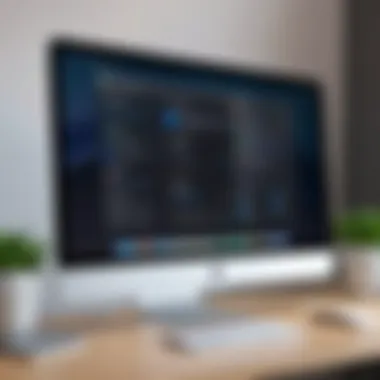

Intro
In the ever-evolving world of technology, web browsers have become more than just gateways to the internet; they are robust platforms that influence how we access information, engage with services, and communicate with others. Mac users often face a common dilemma: should they stick with Safari, Apple's native browser, or explore alternatives like Google Chrome, Mozilla Firefox, or Microsoft Edge? Changing the default browser on a Mac isn't just a trivial task. It's an essential step in customizing the digital experience to suit personal preferences and workflows.
By setting a different default browser, users can harness the specific features of various browsers, whether that's the extensive library of extensions in Chrome, the privacy-centric focus of Firefox, or the seamless integration with Microsoft services in Edge. This guide delves deep into the process of selecting and changing your default browser on Mac, emphasizing the significance of making an informed choice that reflects one's unique browsing habits.
Understanding how to do this can save users time and frustration when opening links, ensuring that every web experience aligns with their needs. This article aims to empower users with practical knowledge, offering step-by-step instructions, crucial insights into various browser options, and solutions to common issues that may arise during the process.
Consider this your comprehensive roadmap toward mastering your browsing experience on a Mac.
Understanding Default Browsers
When navigating the labyrinth of the internet, your choice of a default browser can shape your entire online experience. It’s not just about personal preference or aesthetic; the default browser significantly influences how you interact with websites, manage bookmarks, and handle various file types. By understanding what a default browser is, and why it matters, you’ll be in a better position to tailor your browsing experience to meet your specific needs.
Definition of a Default Browser
A default browser is the application that your operating system uses to open web links and manage online resources by default. When you click on a hyperlink in an email or any application, the default browser is the one that springs to life, displaying the content. This choice is crucial because different browsers offer varying user interfaces, features, performance levels, and security options.
For instance, let’s say you’ve just received an enticing invitation via email. The moment you click the link to RSVP, what browser pops up? If Safari was set as your default, it takes the reins. Change it to Google Chrome or Mozilla Firefox, and that link will open in that new interface instead.
Understanding this allows you to savor a particular environment that caters to your browsing habits and requirements.
Importance of the Default Browser Setting
The implications of setting a specific default browser are far-reaching. Here are a few reasons why you might want to take the time to understand and manage this setting:
- Consistency in User Experience: Consistent interface across all applications can streamline your browsing experience. If you always use Google Chrome, it makes sense to set it as your default browser instead of switching back and forth.
- Enhanced Performance: Each browser has its strengths. Perhaps one excels in handling multiple tabs while another is faster with video streaming. Choosing your default browser means you can optimize your experience based on your digital habits.
- Security Considerations: Different browsers come armed with unique security features. For example, Mozilla Firefox has a strong reputation for protecting user data and privacy, while Chrome is known for regular security updates and extensions. Selecting the right default browser can help safeguard your online presence.
- Integration with Other Apps: Sometimes, specific browsers work better with particular applications. If you use tools or services that integrate seamlessly with your choice of browser, it can make life easier and your workflow more efficient.
"Choosing the right default browser is like selecting the best tool for a job; it can influence not only the outcome but also the experience along the way."
In short, understanding your default browser setting is not just an afterthought in a world swamped with choices. It is pivotal for achieving a cohesive and tailored online journey.
Overview of Popular Browsers for Mac
When it comes to browsing the internet on a Mac, the selection of a default browser can make a world of difference. It's not merely about having a window to the web; it shapes how users engage with content, interact with diverse applications, and maintain their own digital paths. Browsers have their own unique flavors, each bringing distinct features that can either simplify your online adventures or complicate them further. In this section, we'll sift through some popular contenders, examining their strengths and peculiarities as you consider what fits your specific needs.
Safari: The Native Option
Safari comes bundled with macOS, making it the go-to choice for many users right from the box. It's tailor-made for Apple devices, optimizing performance and battery life while ensuring a seamless user experience. The browser emphasizes visually-rich content with features like the Reader View, which strips away distractions and allows for focused reading.
With a clean interface, Safari also integrates well with Apple services, from password management using iCloud Keychain to Handoff, allowing access to tabs across your devices. Plus, it puts a spotlight on user privacy with its Intelligent Tracking Prevention, which bans unwanted tracking and helps shield users from intrusive ads. However, while it excels at basic browsing tasks, power users might feel limited compared to more feature-rich options.
Google Chrome: A Feature-Rich Alternative
As the most widely used browser globally, Google Chrome attracts attention for its robust performance and extensive library of extensions. If you thrive on customization, Chrome is worth considering. The browser provides a sleek interface and quick load times, along with a tailored experience powered by Google’s proprietary technologies.
Chrome’s synchronization feature is a standout, letting you access bookmarks, history, and even open tabs across devices. Moreover, the vast range of extensions available on the Chrome Web Store empowers you to supercharge your browsing with additional functionalities and tools. However, its reputation for consuming system resources might lead some users to seek alternatives, especially on older Macs.
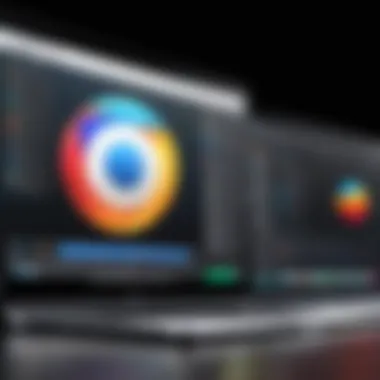

Mozilla Firefox: Emphasizing Privacy
Mozilla Firefox proudly positions itself as a champion for user privacy. This open-source browser puts control back into the hands of users, providing features that can block trackers with just a toggle. Firefox is not just about privacy, however; it also delivers solid performance and customization options.
Users will appreciate its flexible interface, which allows such adjustments as changing the layout of the toolbar or utilizing its Pocket integration for content management. Firefox’s commitment to transparency has cultivated a loyal user base, particularly among those who value an ethical approach to browsing. While not as popular as Chrome, its focus on privacy makes it a worthy contender for the discerning user.
Microsoft Edge: The New Contender
Initially seen as a footnote in the browser saga, Microsoft Edge has transformed into a respectable option drawing from Chromium’s backbone, which also powers Google Chrome. This shift has allowed Edge to adopt a similar speed and compatibility while infusing its own features, like the immersive reading view and a collection tool that helps users gather and organize content.
Edge comes with built-in privacy settings that give users control over data sharing, balancing performance with security. Its fluid integration with Microsoft Office tools adds further appeal, especially for those already immersed in that ecosystem. While it may not be your first thought for a default browser, giving Edge a whirl can lead to pleasant surprises.
In choosing a browser, remember that it’s about what complements your lifestyle. Test them out. You might find a hidden gem that enhances your online experience better than your current choice.
Changing the Default Browser on macOS
Adjusting the default browser on your Mac may not sound like a thrilling adventure, but it can be a game changer in how you interact with the web. Setting a preferred browser means that all the links, whether you click them in emails, messages, or other apps, will open in your selected program. This small but significant change can streamline your daily workflow and enhance your overall browsing experience.
Accessing System Preferences
To get started, you need to navigate your way to the System Preferences. It's like looking for the keys to your own house when you just want to kick back. To find it, click on the Apple menu at the top left corner of your screen. A drop-down menu will appear; just pick System Preferences from there. Alternatively, if your Dock has the System Preferences icon, just give that a little click. It’s straightforward once you know where to look.
Locating the Default Web Browser Setting
Once in System Preferences, you’ll see an array of options laid out like a buffet. What you're hunting for is the General section. Think of this as the engine room of your Mac, where key settings reside. Click on General, and sift through to find the Default web browser option. Depending on your setup, this might take a moment to find, but it’s crucial. This area is where the magic happens, enabling you to select the browser of your liking to take charge whenever a link appears.
Selecting Your Preferred Browser
Now that you're eye-to-eye with the Default web browser option, you'll see a drop-down menu that lists all the browsers installed on your machine. It’s akin to picking a player for your football team—select wisely. Whether you're a die-hard Chrome user, a loyal Safari fan, or someone who prioritizes privacy with Firefox, simply click on your preferred choice. Voila! Your Mac is now set to open all web content through your go-to browser.
Verifying the Change
After you’ve taken the leap to select your preferred browser, it’s wise to double-check that the change was successful. Close out of System Preferences like shutting the front door behind you, then open an email or a link from a message. If that link opens in the browser you've just selected, congratulations, you’ve done it! This little verification step ensures everything is running smoothly, and you’re all set to enjoy a more tailored browsing experience.
"Changing your default browser might seem trivial, but it can significantly impact how efficiently you work online."
Managing your browsers doesn’t just stop at setting a default. Regular tweaks and minor adjustments can ensure your browsing environment stays organized and efficient. Once you have set your preferred browser, it’s time to explore the other sections in this guide that can enhance your macOS experience even more.
Resolving Common Issues
Setting a default browser is usually a straightforward process, but it can come with its own set of hiccups. Knowing how to navigate these common issues is essential for a smooth user experience. Addressing problems associated with default browser settings not only saves time but also enhances overall productivity. Users may face various complications that can stir up frustration or confusion, such as browsers not appearing in the list or changes not taking effect. Being equipped with solutions to these dilemmas ensures you can maintain your preferred browsing environment without unnecessary hassle.
Browser Not Appearing in the List
One of the more perplexing issues users encounter occurs when their chosen browser fails to show up in the default browser selection list. This issue can stem from several reasons. First, it's vital to ensure that the browser is properly installed on your Mac. A quick check in the Applications folder can clear this up quickly. If you find the browser installed, a simple restart might remedy things. Sometimes, macOS needs a nudge to refresh its settings.
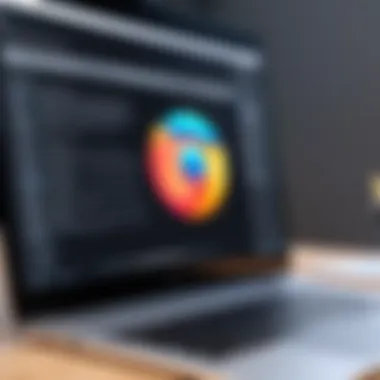
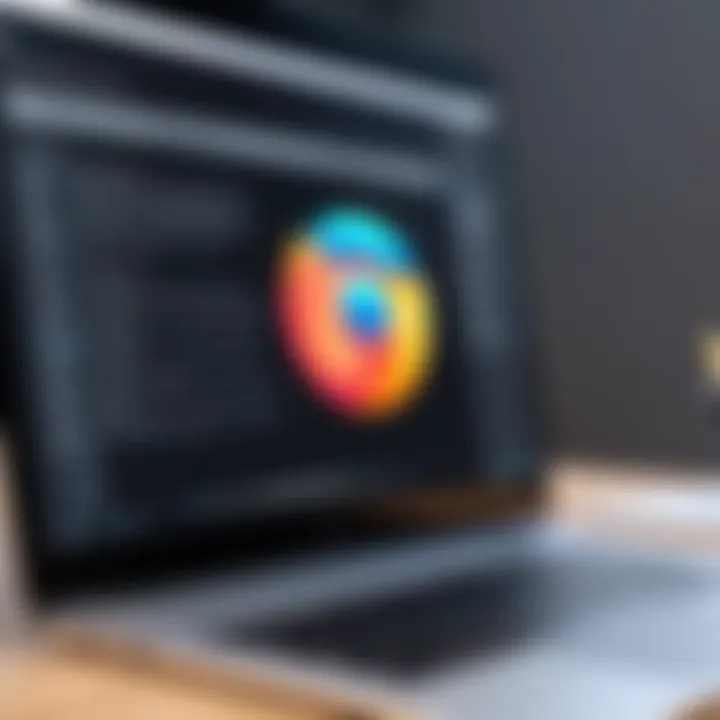
If the browser is still absent, consider checking your macOS version for compatibility issues. Certain browsers might not be compiled for the latest macOS iterations or may need a specific version to show up correctly. In such cases, updating the browser or discovering alternative versions might push it into the list.
Changes Not Taking Effect
So you've made the switch, but your browser isn't being recognized as the default yet. This can lead to some head-scratching moments. Changes to the default browser setting usually take effect immediately; however, system glitches can sometimes spoil the party. If you notice that the change isn’t reflecting, first try revisiting the System Preferences and toggle the default browser setting again—sometimes, a second round works wonders.
In a few cases, launching the browser directly after changing the setting can help. This step prompts the system to recognize the new selection actively. If this method still leaves you in the lurch, a simple restart of the Mac might clear out any stubborn caches or processes that are interfering.
Reverting to Safari
In certain scenarios, users may find themselves needing to revert back to Safari after experimenting with other browsers. This may occur due to performance issues, dissatisfaction, or features they miss that Safari offers. To revert, the process is identical to the initial setup: head to System Preferences, locate the default browser settings, and choose Safari from the list.
It's worth noting that returning to Safari is also beneficial if the alternative browser causes slowdowns or compatibility issues with specific websites. In such cases, reverting back could enhance browsing speed and resilience against unexpected crashes. Plus, given that Safari is optimized for Mac, it often runs smoother than third-party options in various scenarios.
Remember: Always keep your software updated, as these updates can often solve underlying issues without you needing to dive deep into potential fixes.
Implications of Changing Your Default Browser
Changing your default browser is not just a simple adjustment in preferences; it's a decision that ripples through your entire browsing experience. This section delves into why this choice holds weight, focusing on how it can influence your daily digital interactions, concerns about privacy, as well as the performance variations that come with different browsers.
Impact on Workflows
Switching to a new default browser can fundamentally alter how you approach your daily tasks online. For instance, if you're a fan of workflow efficiency, you might find that certain browsers integrate better with tools you frequently use, like productivity apps or values added features like tab grouping or session management. If your preference is, say, Mozilla Firefox, you may appreciate its customizability, enabling you to tailor the toolbar to your heart's content.
Moreover, individual quirks in each browser can either streamline your workflow or create friction. Features like built-in readers or privacy settings vary widely from browser to browser, affecting how you access content. Switching from Safari to Google Chrome might mean re-learning keyboard shortcuts, or even reprioritizing your bookmark organization. Maintaining smooth workflows is crucial, especially for professionals who rely heavily on the web to get things done.
Privacy Considerations
Today's digital landscape raises more eyebrows than ever regarding privacy. With every click and scroll, data is often collected and analyzed. Therefore, selecting a default browser can act almost as a personal statement regarding how you want your data handled. For example, Google's approach tends to lean toward data collection, which could be a double-edged sword. On the other hand, the privacy features in browsers like Firefox promote a more secure browsing experience by blocking trackers by default.
Understanding how your choice impacts your data security is imperative. It’s advisable to take a closer look at the privacy policies of the browsers you use. If concerns about personal data being harvested keep you up at night, leaning towards browsers designed with privacy as a priority might just give you peace of mind.
Performance Variations
Performance can be a real deal-breaker. Not all browsers handle your processes in the same manner. Some may consume a mountain of RAM while others perform light as a feather. If you're into heavy multitasking, for example, a browser that manages system resources well can make a significant difference. Chrome is known for its excellent speed and extensive support for extensions, which can enhance functionality; however, it comes with a reputation for being a resource hog.
In contrast, Safari offers solid performance on Mac systems, often better optimized for Apple’s architecture. You'll want to weigh how different browsers impact not just speed but also loading times and handling of large page requests. Your internet connection might be the same, but the kind of browser you choose can dictate whether you're pulling your hair out waiting for a page to load or breezing through like it's the last train of the night.
"Choosing a browser isn't just about preference; it’s about aligning the browser's capabilities with your unique needs, and understanding the trade-offs involved is crucial."
Exploring Browser Extensions and Add-ons
In today’s digital landscape, the role of browser extensions and add-ons cannot be understated. These tools serve as enhancers, adding layers of functionality that transform a standard web experience into something tailored to individual needs. When you set a default browser on your Mac, it’s equally crucial to explore which extensions can elevate that experience. This is not just a trivial detail; it speaks to how you interact with content, improve productivity, and enhance relevant features according to your preferences.
Enhancing Browsing Functionality
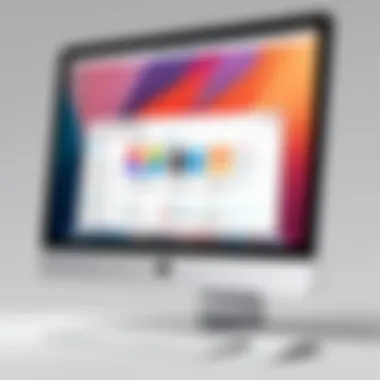
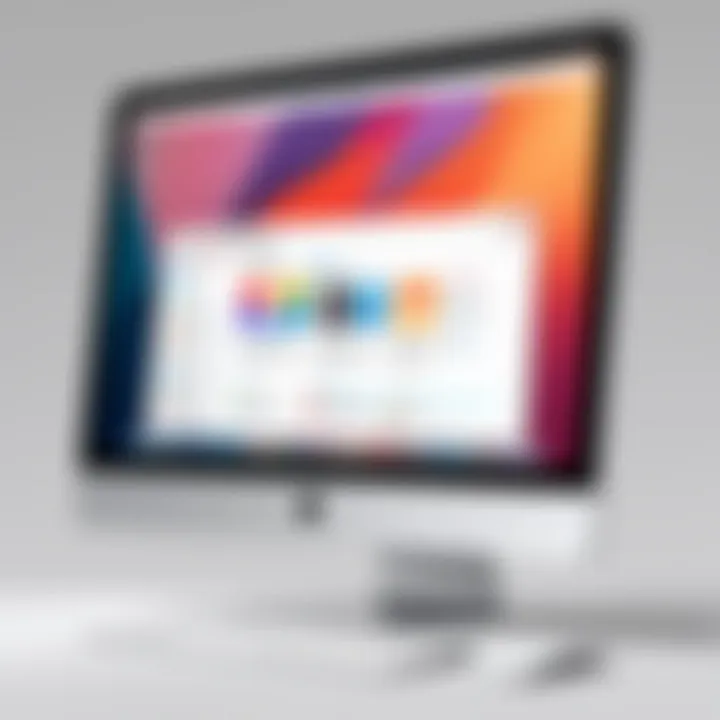
Extensions are akin to the Swiss Army knife of your browser. They can help streamline tasks, boost security, and even customize the user interface. Think of them as shortcuts to accomplish what would otherwise take multiple steps.
- Efficiency Boost: For instance, if you're juggling multiple projects, a task management extension can seamlessly integrate your workflow without having you dart between apps.
- Privacy Enhancements: Many users are concerned about online tracking. Extensions focused on privacy can effectively block ads and trackers, offering a more secure browsing experience.
- Special Tools: Whether you need to format text for a presentation or want a better way to manage your passwords, there’s likely an extension that fits your requirements.
When you think about enhancements, consider the impact they’ll have on your daily internet activities. A clean, focused browser not only looks good but also operates efficiently, allowing you to make the most out of every click.
Key Extensions to Consider
Now, let’s dig into some standout extensions that deserve a spot in your browser toolkit. Each of these can significantly modify how you navigate the web and work with information:
- AdBlock Plus: As the name suggests, this extension blocks unwanted ads, giving you a cleaner and less distracting environment. Not only does this speed up browsing, but it also increases your safety from malicious ads.
- Grammarly: A must-have for anyone who regularly communicates online, whether through emails or social media. Grammarly helps catch spelling mistakes and grammatical errors on the fly. It’s like having a personal editor right by your side.
- LastPass: Forgetting passwords can lead to a frustrating day. LastPass remembers your login details for various sites, securely storing them so you can focus on what matters without the password hassle.
- Pocket: If you often find articles or videos you want to revisit later, Pocket’s got your back. It allows you to save web content for later viewing, helping you manage the information overload very common in today’s internet world.
- Honey: If you do any shopping online, you should have Honey. This extension automatically finds discount codes for you at checkout, ensuring you never pay full price again.
In summary, exploring browser extensions and add-ons is not merely an optional activity; it’s a vital step in optimizing your browsing experience on a Mac. By leveraging the right extensions, you can enhance productivity, secure your online presence, and tailor your browser to meet your specific needs. The goal here is clear: when you choose a default browser, also think about what extensions can make that choice even more valuable in your daily digital life.
Best Practices for Managing Your Browsing Environment
Managing your browsing environment is not just about the default browser you choose; it's about optimizing your entire experience online. In this digital age, with countless distractions and a seemingly endless array of information, having a tidy and efficient browser setup can make a world of difference. The following sections explore some best practices that can significantly enhance your browsing efficiency, user experience, and even your security. By implementing these strategies, you can streamline your tasks and stay ahead in today’s fast-paced online world.
Organizing Bookmarks
Bookmarks can be a lifesaver when navigating the web, but without proper organization, they can easily become a tangled mess. A bloated bookmark list filled with poorly labeled or duplicate entries is akin to a cluttered desk; it impedes productivity and can lead to frustration. To maintain a seamless experience:
- Use Folders: Create folders for different categories such as Work, Personal, Recipes, or Travel. This way, you can quickly locate what you need without sifting through endless links.
- Regularly Review: Just like cleaning out old files, periodically review your bookmarks. Remove any links that are outdated or no longer relevant to keep things tidy.
- Descriptive Labels: When saving a new bookmark, take a moment to use descriptive labels. Rather than a generic title, opt for something that gives you a clear idea of what the link contains. This saves time when hunting down a specific page later on.
*"A well-structured bookmark system is like a well-organized library; everything has its place, making it easier to find what you need."
Regular Updates and Maintenance
The digital landscape evolves rapidly, and so does the software that we use to navigate it. Keeping your browser up to date is crucial for security, performance, and access to the latest features. Moreover, regular maintenance can help identify potential issues before they escalate. Here are some tips to keep your browser running smoothly:
- Install Updates Promptly: Check for browser updates regularly. Most modern browsers will notify you when an update is available, but don’t overlook manual checks as well.
- Manage Extensions Wisely: While extensions can enhance functionality, too many can slow down your browsing speed. Periodically assess which extensions you actually use and disable or uninstall those that are redundant or unused.
- Clear Cache and Cookies: Over time, your browser stores a shocking amount of data, which can hinder performance. Clearing your cache and cookies every so often helps to improve speed and can even resolve certain issues.
- Review Privacy Settings: As online security becomes ever more vital, it’s a good practice to revisit your privacy settings. Ensure that you’re comfortable with how your browser handles your data and tracking.
Incorporating these best practices into your routine will not only help you navigate the web more efficiently but also keep your environment safe and secure. With a little attention and care, your browsing experience can become less cluttered and more enjoyable.
End
Setting a default browser on your Mac might seem like a small speck in the grand scheme of things, but this seemingly minor choice can ripple through your entire internet experience. In this article, we've thoroughly gone through various aspects influencing this decision, from understanding what a default browser does to practical steps for changing it, as well as troubleshooting issues that could pop up.
Summary of Key Points
- Understanding Default Browsers: It's crucial to grasp the role of a default browser. It dictates which application opens every time you click a link, shaping your entire online navigation.
- Popular Browser Options: We explored key contenders, such as Safari, Google Chrome, Mozilla Firefox, and Microsoft Edge, each with unique features catering to different user preferences.
- Changing Settings: The step-by-step guide helped lay out the way to access system preferences and select your favored browser smoothly.
- Common Issues: We discussed solutions for frustrating problems when changing your browser, ensuring you’re not left in the lurch if things don’t go as planned.
- Implications: Beyond just aesthetics and preferences, we delved into how your choice affects your workflow, privacy, and performance.
- Extensions and Management: Finally, we emphasized the importance of browser extensions and best practices for managing your browsing environment to keep things running smoothly.
Final Thoughts on Browser Customization
Choosing a default browser is about more than just picking a feature-rich application. It's a statement about how you want to engage with the web. Some users might prioritize speed while others might have privacy at the top of their list. This customization enables you to tailor your browsing to fit your lifestyle and needs.
Opting for a specific browser isn’t an irreversible commitment. You can always shift gears, trying out different browsers to see what works best. Keep in mind that each browser has unique benefits and quirks related to security, functionality, and overall user experience. A thoughtful selection can not only enhance your productivity but also modify how you interact with digital spaces altogether.
Ultimately, staying informed about updates and new features is equally important, as browsers evolve rapidly to keep pace with user needs and security threats. The landscape is continually changing, making it imperative to revisit your choices periodically.
Remember, your default browser is not just a tool; it's the gateway to your online world.



