A Comprehensive Guide to Deleting Apps on MacBook for Enhanced Performance
Product Overview
When it comes to maintaining optimum performance on your MacBook, one critical aspect often overlooked is the efficient deletion of apps. In this comprehensive guide, we delve into the intricacies of removing unwanted applications, providing you with a step-by-step approach to enhancing your device's functionality. Understanding the significance of managing storage space and optimizing performance is key to keeping your MacBook running smoothly.
Key Steps to Deleting Apps on MacBook
Step 1: Identifying Unused Apps
Begin by conducting an audit of the applications installed on your MacBook. Identify programs that are seldom used or no longer serve a purpose, taking note of their impact on storage space and system performance.
Step 2: Uninstalling Applications
Once you've pinpointed the apps to remove, navigate to the Applications folder on your MacBook. Locate the respective applications and drag them to the Trash bin. However, keep in mind that certain apps may require additional steps for complete removal.
Step 3: Emptying the Trash
After moving apps to the Trash, remember to empty it to free up the disk space occupied by the deleted programs. This crucial step prevents residual files from lingering on your system and potentially affecting its operation.
Step 4: Managing System Preferences
Within System Preferences, investigate Login Items and Launch Agents to disable any unnecessary apps set to launch during startup. By optimizing these settings, you can streamline your MacBook's boot-up process.
Ensuring Optimal Performance
By following these steps meticulously, you can significantly enhance your MacBook's performance and storage capacity. Regularly reviewing and deleting unused applications not only declutters your system but also improves overall efficiency. Seize control of your device's functionality and experience a seamless computing environment. Your MacBook deserves nothing less than optimal performance.
Synthesizing Information
In essence, this guide offers a comprehensive roadmap to efficiently deleting apps on your MacBook. From the initial identification of redundant applications to the final optimization of system preferences, each step plays a crucial role in enhancing your device's performance. By adhering to these guidelines, you can declutter your system, boost speed, and ultimately elevate your user experience.
Introduction:


In this extensive guide on deleting apps on your MacBook, we delve into the crucial steps required to optimize your device's performance and streamline your system. By following the detailed instructions provided in this article, you will gain valuable insights into effectively managing your applications and enhancing overall functionality.
Understanding the Importance of Deleting Apps:
Impact on System Performance:
When it comes to improving your MacBook's performance, understanding the impact of deleting apps is paramount. By removing unused or unnecessary applications, you can significantly boost your system's speed and responsiveness. This process helps in decluttering your device and freeing up valuable resources that can be redirected towards essential tasks, ultimately enhancing your overall user experience.
Freeing up Storage Space:
One of the key benefits of deleting apps is the liberation of storage space on your MacBook. Clearing out redundant applications allows you to reclaim storage capacity, enabling you to store important files and data without facing constraints. By efficiently managing your app inventory, you can ensure that your device operates smoothly and efficiently.
Enhancing System Efficiency:
Deleting apps not only aids in decluttering your system but also plays a vital role in enhancing overall efficiency. Removing unnecessary programs reduces background processes, minimizing system strain and optimizing performance. This proactive approach to app management promotes a seamless workflow and ensures that your MacBook operates at its full potential.
Precautions before Deleting Apps:
Backing Up Important Data:
Prior to deleting any apps, it is essential to back up critical data to prevent accidental loss or deletion of valuable information. Creating backups ensures that you can restore any essential files if needed, mitigating the risk of irreversible data loss during the app deletion process.
Identifying Unused Applications:
Identifying and listing unused applications before deletion is a thoughtful approach that helps you ascertain which programs are no longer needed. By conducting a thorough review of your installed apps, you can identify redundant software and streamline your app collection, optimizing system resources and improving overall performance.
Consideration of App Dependencies:
When deleting apps, it is crucial to consider any dependencies that certain programs may have on others. Removing an app that other software relies on can lead to functionality issues or errors. Therefore, analyzing app interconnections and dependencies is crucial in ensuring a seamless deletion process without causing disruptions to other applications or system functions.
How to Delete Apps on MacBook
When it comes to managing your MacBook efficiently, the process of deleting apps plays a crucial role in optimizing system performance and decluttering your device. By removing unnecessary applications, you can free up valuable storage space, enhance system efficiency, and ensure smoother operation overall. Deleting apps is not merely a housekeeping task but a strategic approach to maintaining your MacBook's functionality at its peak.


Utilizing Finder to Uninstall Apps
Navigating to Applications Folder
Navigating to the Applications folder is a fundamental step in the app deletion process. This action allows you to locate all installed applications on your MacBook, giving you a comprehensive view of the software cluttering your system. By accessing this central repository of apps, you can easily identify which ones to remove based on your usage patterns and necessity. Navigating to the Applications folder is a convenient method as it provides a clear visual representation of the apps stored on your device, making it easier to select those ready for deletion.
Dragging Apps to Trash
One of the primary methods of uninstalling apps on a MacBook is by simply dragging them to the Trash bin. This intuitive feature allows users to swiftly remove unwanted applications from their system. By dragging apps to the Trash, you initiate the uninstallation process and disassociate the software from your device. This action not only declutters your system but also ensures that the app is no longer active, thus freeing up system resources previously allocated to it. However, while easily executable, it is essential to verify the apps being deleted to prevent accidental removal of critical software.
Emptying Trash to Complete Uninstallation
Once apps have been dragged to the Trash, it is imperative to empty the Trash to complete the uninstallation process fully. Emptying the Trash ensures that the deleted apps are permanently removed from your system, reclaiming the storage space they previously occupied. This step is vital in maintaining a clean and organized system, preventing the accumulation of residual files that could impact performance. However, caution must be exercised when emptying the Trash, as this action is irreversible, and deleted items cannot be easily recovered once the Trash is emptied.
Additional Tips and Considerations
In this section, we delve into essential additional tips and considerations to further enhance your understanding of deleting apps on MacBook. By exploring topics like clearing app cache and preferences, organizing apps, and regular app maintenance practices, you can optimize your device's performance and streamline your digital workspace. These additional insights go beyond the basic steps of app deletion, equipping you with comprehensive knowledge to manage your MacBook efficiently.
Clearing App Cache and Preferences
Accessing Library Folder for Cache
Accessing the Library folder for cache is a crucial step in maintaining your MacBook's performance. By navigating to this folder, you can remove temporary files and caches accumulated by various applications, which can improve system speed and responsiveness. The key characteristic of accessing the Library folder for cache is its ability to target specific app-related data, thereby decluttering your system and enhancing overall efficiency. While this process may seem technical, it is a beneficial choice for ensuring optimal MacBook performance. By understanding the unique feature of accessing the Library folder for cache, you can capitalize on its advantages in streamlining your device's operations without unnecessary data buildup.
Resetting App Preferences
Resetting app preferences plays a significant role in troubleshooting issues related to individual applications. This action reverts settings to their default state, resolving conflicts or errors that may hinder app functionality. The key characteristic of resetting app preferences lies in its ability to refresh app configurations without impacting essential data, offering a quick solution to common software problems. This approach is a popular choice for resolving app-specific issues efficiently, enhancing user experience and increasing overall system reliability. By recognizing the unique feature of resetting app preferences, users can leverage this function to address app-related issues effectively.
Using Third-Party Cleaning Tools
Incorporating third-party cleaning tools into your app management routine can boost your MacBook's performance and longevity. These tools offer advanced features for deep cleaning, optimization, and system maintenance that go beyond standard macOS functions. The key characteristic of using third-party cleaning tools is their comprehensive approach to decluttering your system, identifying and eliminating unneeded files, and enhancing overall speed. While some users may prefer native macOS utilities, third-party tools provide additional benefits like customization options and in-depth analysis, making them a popular choice for enhancing device performance. Understanding the advantages and disadvantages of utilizing third-party cleaning tools can help you make informed decisions about optimizing your MacBook efficiently.
Organizing Apps on MacBook
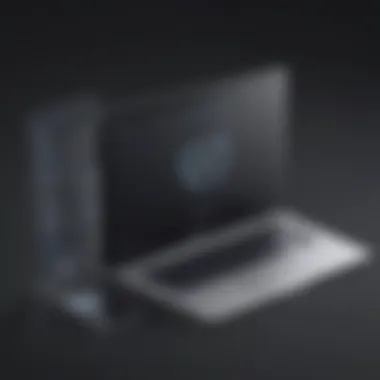

In the realm of app organization, creating app folders on your MacBook is a game-changer in enhancing productivity and decluttering your desktop space. By categorizing apps based on usage or functionality, you can streamline access and minimize visual clutter on your screen. The key characteristic of creating app folders is its ability to simplify app management, facilitating quick navigation and efficient workflow. This approach is a beneficial choice for users seeking a neat and organized desktop layout that reflects their digital priorities. By customizing the Dock for quick access to frequently used apps, you can further optimize your productivity and streamline daily tasks. Understanding the advantages and disadvantages of creating app folders empowers you to tailor your MacBook's interface to suit your specific needs effectively.
Grouping Similar Apps
Grouping similar apps together is a strategic move that simplifies app location and access on your MacBook. By clustering related apps within designated folders or sections, you can create a cohesive and logical app arrangement that enhances user experience. The key characteristic of grouping similar apps is its capacity to reduce visual clutter, improve workspace organization, and streamline app retrieval. This organizational method is a popular choice among users looking to optimize their desktop layout and boost productivity. Recognizing the unique feature of grouping similar apps can help you maximize efficiency and create a personalized digital environment that aligns with your workflow preferences.
Customizing Dock for Quick Access
Customizing the Dock for quick access to essential apps is a practical way to streamline your workflow and improve task efficiency on MacBook. By arranging frequently used applications in the Dock, you can access them with a single click, eliminating the need to search through folders or menus. The key characteristic of customizing the Dock lies in its ability to prioritize critical apps, optimize navigation, and enhance user productivity. This customization method is a beneficial choice for individuals seeking a seamless and organized desktop experience that caters to their specific workflow requirements. Understanding the advantages and disadvantages of customizing the Dock empowers you to create a personalized and efficient app access system that aligns with your workflow seamlessly.
Regular App Maintenance Practices
Maintaining your MacBook's app ecosystem through regular practices like updating apps periodically is essential for optimal performance and security. By staying informed about app updates and implementing them in a timely manner, you ensure that your applications run smoothly and securely. The key characteristic of updating apps periodically is its role in introducing new features, bug fixes, and security patches that enhance user experience and system stability. This practice is a popular choice for tech-savvy individuals who prioritize keeping their software up to date for peak performance. By recognizing the unique feature of updating apps periodically, users can harness the benefits of enhanced functionality and security offered by the latest software versions.
Removing Unused Apps Regularly
Removing unused apps regularly is a critical step in decluttering your MacBook and optimizing storage space. Unnecessary apps not only occupy valuable disk space but may also impact system performance over time. The key characteristic of removing unused apps regularly is its capacity to free up storage, streamline app management, and improve overall system speed. This maintenance practice is a beneficial choice for users looking to maintain a lean and efficient digital workspace. Recognizing the advantages and disadvantages of removing unused apps regularly empowers you to make informed decisions about which apps to retain and which to uninstall, contributing to a cleaner and more optimized MacBook experience.
Scanning for Malware and Adware
Regularly scanning your MacBook for malware and adware is a critical security measure that protects your system from potential threats and vulnerabilities. Malicious software can compromise your data, privacy, and system integrity, making routine scans imperative for safeguarding your device. The key characteristic of scanning for malware and adware is its ability to detect and eliminate harmful programs, ensuring a secure computing environment. This security practice is a popular choice among users concerned about protecting their digital assets and privacy. By understanding the advantages and disadvantages of scanning for malware and adware, you can take proactive steps to fortify your MacBook's defenses and preserve its performance and integrity.
Conclusion
In the realm of MacBook optimization, the Conclusion section serves as the encapsulation of all discussed strategies and techniques. It's the culmination of efforts aimed at streamlining app management and enhancing system efficiency. By understanding the significance of this guide, users can grasp the importance of regular app maintenance. This ensures a seamless user experience and prevents system sluggishness, maximizing overall performance and productivity. The Conclusion section acts as a cornerstone for users looking to fine-tune their MacBook experience and maintain peak operating conditions.
Optimizing Your MacBook Experience
Enhancing Performance through App Management
Within the spectrum of Enhancing Performance through App Management, the focus lies on curating a lean selection of apps to boost operational speed. By decluttering unnecessary applications, users can free up crucial system resources, leading to faster response times and smoother multitasking. The key characteristic here is the strategic selection of apps based on utility and impact, prioritizing function over excess. This approach proves highly beneficial in optimizing system performance, a popular choice among users seeking heightened efficiency for their MacBook. Moreover, the unique feature of this method is its simplicity – by limiting app clutter, users can streamline their workflow and promote a more responsive user experience, although careful consideration of essential apps is crucial to prevent inadvertent removals.
Ensuring Adequate Storage Space
Ensuring Adequate Storage Space delves into the pivotal role of maintaining sufficient disk space for system stability. By managing storage effectively, users can prevent performance bottlenecks caused by constrained space. The key characteristic revolves around regular storage reviews and prioritizing essential content, streamlining files and applications for optimal usage. This practice is a popular choice due to its direct impact on overall system health, fostering short and long-term operational efficiency. The distinct advantage lies in user control – by actively monitoring storage levels and shedding redundant data, individuals can prevent slowdowns and storage-related issues, although a drawback may surface with the challenge of balancing sufficient space with varied storage needs.
Promoting System Stability
Promoting System Stability is geared towards fortifying the operational robustness of the MacBook environment. By implementing sound system management practices, users can mitigate crashes, freezes, and performance hiccups. The key characteristic involves regular system checks, timely updates, and malware scans to uphold a stable computing environment, ensuring uninterrupted workflow. This approach garners popularity for its reliability and proactive stance in averting system instabilities. The unique feature of this practice lies in its proactive nature – preemptive actions to sustain system stability through maintenance routines and security measures. However, the potential limitation lies in the need for consistent vigilance and time investment to maintain system integrity amidst evolving threats.



