How to Disable YouTube's Auto-Play Feature
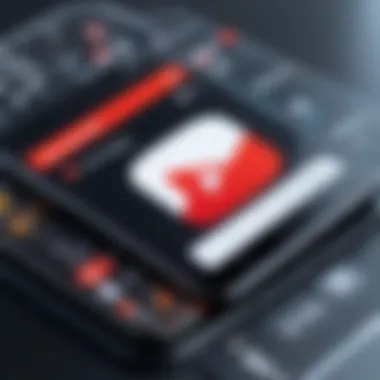
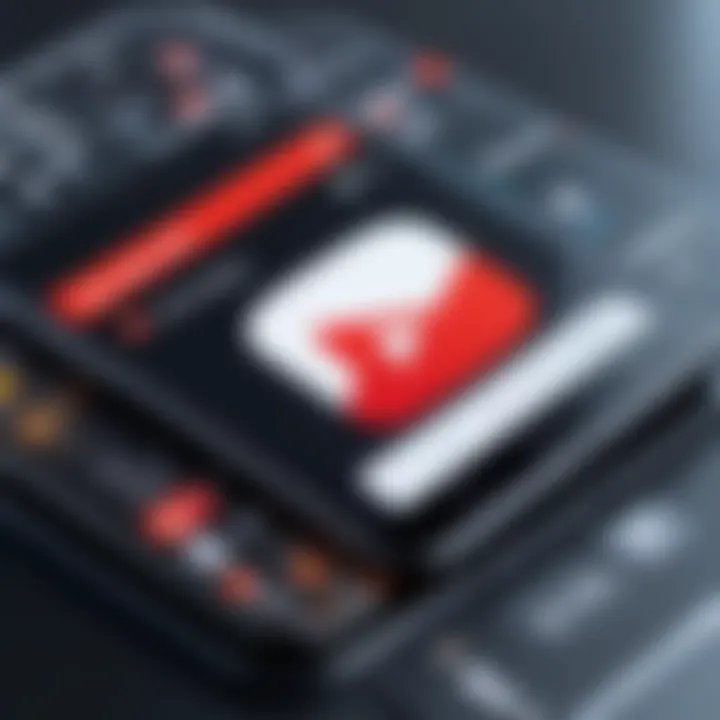
Intro
YouTube has become the go-to platform for millions of users all around the world, providing endless hours of video content. While many enjoy its smooth transitions from one video to the next through its auto-play feature, not everyone appreciates this automatic selection. In fact, some users prefer a more hands-on approach to their viewing experience, where they can choose what to watch next rather than having the platform make that choice for them.
By disabling this feature, you not only enhance your control over what you’re watching, but you also eliminate the risk of inadvertently stumbling upon content that doesn't interest you. This guide aims to provide every detail you need to navigate the settings across various devices—from computers to mobile phones—to turn off auto-play for good. This way, you can enjoy a more personalized and intentional viewing experience.
Why Disabling Auto-Play Matters
For many users, the decision to disable auto-play comes down to engagement. The allure of auto-play can lead to binge-watching, often causing users to watch videos they otherwise would not have chosen. This can interfere with more deliberate viewing, leading to fatigue or frustration. Not to mention, the auto-play feature can waste valuable data, especially for those with capped internet plans.
"Autoplay can lead you down a rabbit hole. Take control of your viewing habits."
This guide will not only provide steps to turn off auto-play but also explore the benefits of manual video selection. Considering the significant role that personal preferences play in content consumption, understanding how to customize your YouTube settings is invaluable. Let’s dive in.
Understanding YouTube's Auto-Play Functionality
When it comes to consuming media, user experience can greatly influence how we engage with content. The auto-play feature on YouTube plays an essential role in this dynamic. By automatically playing the next video in a queue, it can keep viewers glued to their screens for hours, generating an effortless viewing experience. But is this always beneficial? Understanding how auto-play functions is crucial before anyone decides to embrace or disable it.
What is Auto-Play?
Auto-play is a functionality that allows video content to play consecutively without user intervention. Once a video comes to an end, the next suggested video begins immediately. This feature has become a hallmark of platforms like YouTube, as it caters to the binge-watching culture that’s so prevalent today. Many users might appreciate the convenience it offers, yet for others, it might feel like being on a treadmill—constant movement without the chance to catch one’s breath.
The Purpose of Auto-Play
The primary purpose of auto-play is to enhance viewer engagement. By continuously serving up related content, YouTube aims to increase watch time and keep audiences invested. This method not only retains users on the platform longer but also has potential ramifications for advertisers, who seek maximum exposure for their brands. However, while it may seem beneficial from a business standpoint, it's essential to consider the impact on users. One could argue that it fosters an environment where viewers may lose track of time, tumbling down a rabbit hole without any conscious decision-making.
Impacts of Auto-Play on Viewing Habits
Auto-play influences viewing habits in several ways, and understanding those effects is key for any informed user. Some may find themselves watching videos they wouldn't typically choose. On one hand, this might lead to discovering new interests or topics; on the other, it risks inundating viewers with redundant or irrelevant content. Literature in media studies suggests that both effects can lead to what is termed 'content fatigue,' where the sheer volume oversaturates individual preferences. In certain cases, this might even spark a viewer’s desire to disconnect altogether, resulting in them missing out on quality content they would have otherwise enjoyed.
"Understanding the implications of auto-play is as crucial as its functionality itself. Ignorance may lead one to become a passive consumer rather than an engaged viewer."
Overall, grasping YouTube's auto-play functionality is about more than just knowing how it operates; it’s about recognizing the impact it has on choices and experiences. As media consumption continues to evolve, users must navigate these features with awareness, allowing them to customize their viewing habits to better align with their personal comfort and enjoyment.
Reasons to Disable Auto-Play
YouTube's auto-play feature may seem like a convenient way to keep the content rolling, but there are plenty of reasons to consider disabling it. This section breaks down the importance of turning off auto-play, focusing on the crucial elements that enhance user experience, optimize data usage, and minimize distractions. By taking control of your viewing habits, you can create a more tailored experience that suits your preferences.
Enhancing User Control
When you disable auto-play, you regain the reins of your viewing experience. Instead of the platform dictating what you watch next, you can curate your own playlist based on your interests. This not only encourages conscious consumption but also fosters a deeper engagement with the content. In today's fast-paced digital landscape, where content can easily overwhelm, having user control is paramount. Without the barrage of recommendations launching into your feed, you can take the time to choose what resonates most with you.
"Choice is the essence of control."
Navigating tabs and deep-diving into specific genres becomes an almost therapeutic process. Instead of passively consuming whatever comes next, you can actively seek out the videos that genuinely add value to your knowledge or entertain you. Make it a habit to discover content at your own pace, and share the gems you find rather than relying on the next suggested auto-play episode.
Managing Data Consumption
Every click and view adds up, especially for those on limited data plans. One of the main downsides of auto-play is the almost indiscriminate use of bandwidth; it can quickly lead to excessively high data consumption without you even realizing it. When auto-play is active, the next video begins before you've had a chance to analyze whether you truly want to continue watching. If you live in an area with slower internet or limited data options, disabling this feature can significantly help with data management.
Moreover, some users might find themselves with unexpected charges due to auto-play unintentionally triggering additional views. By handpicking videos, you take greater responsibility for your data and spending. It makes it easier for you to maintain your data limits and optimize your viewing experience according to your preferences.
Reducing Distractions
Our attention spans have taken a hit in this streaming era. If you often find yourself juggling multiple tabs or constantly being pulled into unrelated content, disabling auto-play may be your antidote. Flicking from one engaging video to another is easy to lose oneself in, but this habit can blur the lines between work, learning, and leisure. By switching off auto-play, you create a buffer, allowing for breaks in between videos.
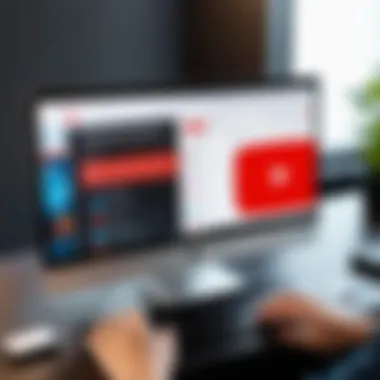
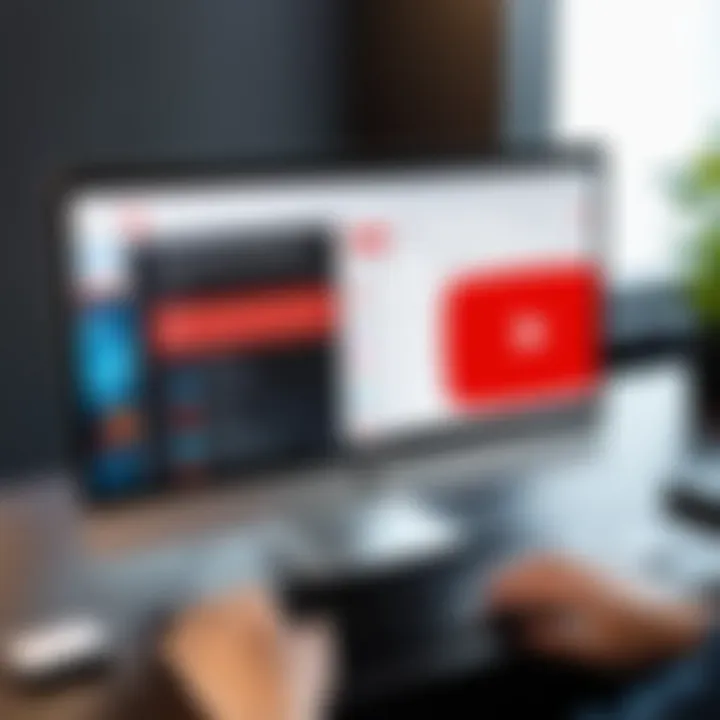
This separation encourages reflection on what you've just watched and gives you a moment to consider what you want to engage with next. Besides, it helps cultivate a more mindful attitude toward consumption – you’re less likely to feel as though your time is being hijacked by continuous streaming.
How to Disable Auto-Play on Desktop
Disabling the auto-play feature on your desktop version of YouTube is an essential step for those who value their time and content selection. While auto-play might seem like a convenient option, it often leads to mindless viewing. Knowing how to turn it off can help reclaim that control over what you watch. Whether it’s a matter of avoiding unwanted suggestions or simply wanting to take a breather between videos, mastering this feature is key.
Using the YouTube Website
- Open YouTube in your favorite web browser. You can choose any browser, but Google Chrome and Firefox work particularly well.
- Locate the Player Controls: Once a video is playing, look to the right of the video player. You should see a toggle switch labeled "Auto-play".
- Toggle Auto-play Off: Click the switch to change it from blue (on) to gray (off).
When turned off, you should notice that the next video will not begin automatically. Instead, you will see the video suggestions but have to initiate the next clip manually. This small adjustment really makes a world of difference in how you engage with content.
"It’s like switching from fast food to home-cooked meals; you get to enjoy every bite!"
Browser Settings Considerations
While the YouTube website settings are effective, browser settings can also influence how videos auto-play. Here are some points to consider:
- Default Media Autoplay: Most modern browsers have their own settings. Ensure that your browser's autoplay settings are aligned with your preferences. You can find these settings in the Privacy or Site Settings menu.
- Extensions and Add-ons: Some browsers offer extensions to control media playback—add-ons like AutoPlayStopper or Disable HTML5 Autoplay can enhance your control.
- Clearing Cache: Sometimes, auto-play features can act up due to outdated files in your cache. Regularly clearing your cache can help restore or refine the way settings work on YouTube.
In summary, managing your auto-play settings on YouTube via your desktop is straightforward and empowering. Not only does it eliminate that annoying next video that always seems to play when you’re not ready for it, but it also aligns your viewing habits with your personal preferences, letting you watch on your own terms.
Disabling Auto-Play on Mobile Devices
In a world where video consumption is mostly mobile, the auto-play feature can be a double-edged sword. Navigating through endless videos without a moment's pause can drain your data, eat into your time, and sometimes lead to content fatigue. Disabling auto-play on mobile devices not only gives users the power to choose what they watch, but it also allows for a tailored viewing experience that’s more in line with individual preferences. Understanding how to manage these settings can lead to more mindful engagement with content, making every click count.
Adjusting Settings on the YouTube App
For those who prefer using the YouTube app on their smartphones or tablets, disabling auto-play is a straightforward task. The auto-play function usually kicks in once a video finishes playing, automatically queuing up the next one. However, this can disrupt flow, especially if you're trying to focus on specific content or you’re concerned about data usage. The steps to turn this off vary slightly between iOS and Android but are generally similar.
- Open the YouTube App
Launch the YouTube app on your device. Ensure you are signed in to your account to access personalized settings. - Tap on Your Profile Picture
Located in the top right corner, tapping your profile picture gives you access to your account settings. - Select Settings
From the dropdown, scroll and select the "Settings" option. This will take you to a screen with various preferences. - Navigate to Playback & performance
Here you will find options that govern how your videos play, including auto-play settings. - Disable Auto-Play
You’ll see a toggle switch next to the "Auto-Play" option; simply tap it to turn it off.
By turning off auto-play, you're essentially hitting the brakes on a fast-paced content spiral and exercising better control over your viewing habits.
Mobile Browser Configurations
For users who access YouTube through mobile browsers like Chrome or Safari, the auto-play feature might require a different approach. It's essential to have a grasp on your browser's settings since they play a pivotal role in how video content behaves on your device. Here's how to manage autoplay settings in mobile browsers:
- Open Your Mobile Browser
Whether you’re on Chrome, Safari, or another browser, start by launching the app. - Access the Browser Settings
You can typically find settings by clicking the three dots (for Chrome) or the settings icon in Safari. - Look for Site Settings
Under settings, find an option titled "Site Settings" or similar, which allows you to manage permissions for specific websites. - Find Media Controls
Many modern browsers have preferences for media autoplay which can be adjusted. Look for terms like "media" or "autoplay." - Adjust Auto-Play Preferences
You may have options like "Allow autoplay" or "Block autoplay." Set the option to block or disable as needed.
In summary, disabling auto-play on mobile devices can significantly enhance your control over what and when you watch. Users can enjoy video content on their own terms, ensuring a more mindful engagement with media. This adjustment not only enhances individual control but also optimizes data usage, allowing for a more intentional approach to video consumption.
Disabling Auto-Play on Smart TVs
In the era of smart TVs, users are enjoying an unparalleled viewing experience. However, with great power comes great responsibility. One feature that often flies under the radar is YouTube's auto-play option. While it may seem convenient, disabling this feature can help you take charge of your viewing habits. Not only does it allow better control over what you watch next, but it also helps in managing unwanted distractions, keeping you focused on your selected content. Let's delve into the nitty-gritty of navigating this feature on your smart TV.
Navigating Smart TV Options
When it comes to disabling auto-play on your smart TV, the first step is to familiarize yourself with its settings menu. Each brand might have slight differences in their interface, but the core options generally remain similar.
- Accessing the YouTube App: Start by launching the YouTube app on your smart TV. It might be pre-installed or available through your TV’s app store.
- Finding the Settings Menu: Look for your profile icon, usually at the top right corner of the screen. By clicking on it, you’ll spot a drop-down menu that allows you to access settings.
- Navigating to Playback Settings: In the settings menu, scroll down to find the playback options. It's often called “Playback & Performance,” depending on your TV’s version. Here, you can find the auto-play toggle.
- Disabling the Feature: Once you have located the auto-play setting, switch it off. You might be prompted to confirm your decision; if so, go ahead and hit "Yes" or "Okay."
Taking these steps not only tailors your YouTube experience but also enhances your control over the viewing sessions.
Using Remote Control Settings
The remote control is your compass for navigating through YouTube's options on a smart TV. Here are some insights to make the maneuver simpler:
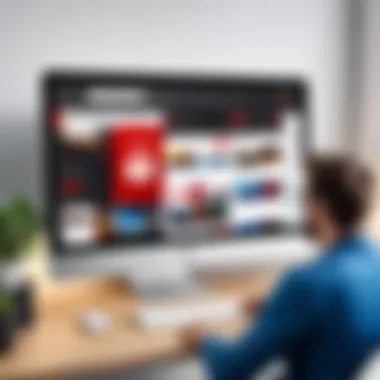
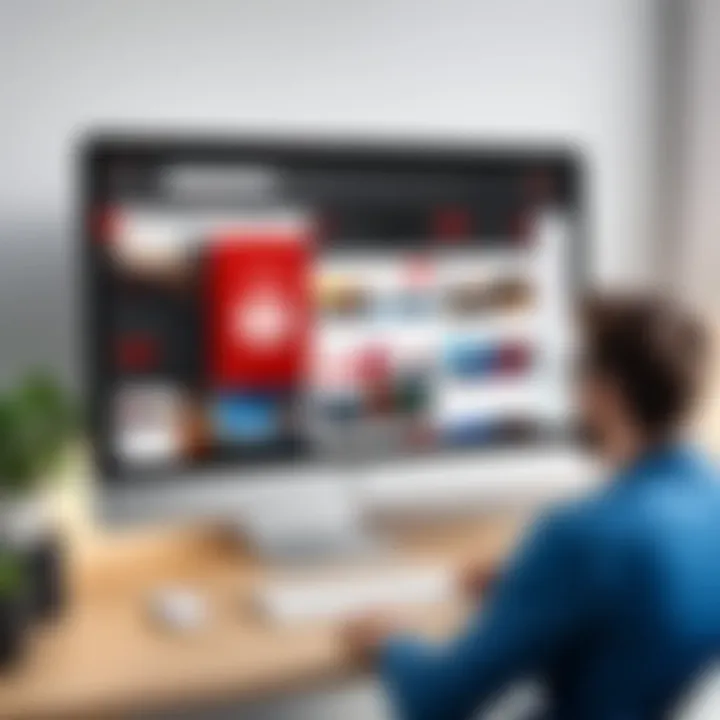
- Use Directional Buttons: The arrow keys on your remote serve as your navigational tool. Use the up/down buttons to scroll through the menu options.
- Select and Confirm: Once you've highlighted the auto-play setting, pressing the "OK" or "Select" button will allow you to toggle the option.
- Return to Previous Screen: If you need to backtrack, most remotes will have a back button. Make sure to check if your changes have saved before exiting the menu.
It's worth mentioning that the model of your remote could impact these controls. However, mastering it can lead to a more user-friendly YouTube experience.
Disabling auto-play on smart TVs offers users a chance to exert control over what they consume and when.
By following these detailed instructions, smart TV users can find themselves on a smoother path, curating their content while steering clear of auto-play distractions.
Account-Level Settings for Auto-Play
Understanding the account-level settings for YouTube’s auto-play feature is crucial for any user looking to personalize their viewing experience. These settings not only allow users to control what plays next but also influence the interaction with the platform as a whole. When you take the time to adjust these preferences, you're essentially tailoring the platform to fit your tastes and needs, making it significantly more enjoyable.
Modifying Preferences in Account Settings
To access your account settings for auto-play, start by logging into your YouTube account. Once you’re in, navigate to the icon in the top right corner — it usually shows your profile picture. Click on it, and choose "Settings" from the dropdown menu. Here, you’ll find a section dedicated to Playback and performance. Inside this section, toggle the Auto-play option on or off as per your liking.
Adjusting these settings is beneficial for a few key reasons:
- Customization: It allows you to select how and when content is displayed after your video ends. If you're just munching on something while watching, you might not want another video to roll automatically.
- Control: Disabling auto-play means you can dictate what you want to watch next manually, reducing unwanted and irrelevant suggestions from YouTube's algorithm.
- Improved focus: Without the distraction of auto-playing videos, you can truly engage with the content you actually care about, enhancing your overall viewing experience.
This small adjustment can transform how you interact with videos, offering a more intentional and thoughtful way to consume content.
The Role of YouTube Premium Users
YouTube Premium users enjoy an array of benefits, and controlling auto-play is no exception. While free users might find auto-play to be a necessary annoyance at times, Premium subscribers can enjoy seamless playback without interruptions. Their settings in terms of auto-play can revolve around a more curated experience.
For YouTube Premium users, auto-play not only streamlines their experience but also comes with options that enrich it:
- Ad-Free Viewing: When auto-play is on, Premium members do not have to worry about ads interrupting their flow. This means you can dive into that next recommended video without the usual commercial breaks.
- Background Play: The feature allows users to keep videos playing in the background on mobile devices, letting songs continue while doing other activities. Turning off auto-play might help in deciding whether to switch to another video instead of letting it run.
- Offline Downloads: Premium allows downloads, so adjusting auto-play settings can help manage offline content selections effectively.
Ultimately, understanding and modifying the account-level settings for auto-play empowers users. It’s not just about the convenience; it’s about shaping your YouTube viewing landscape according to personal preferences.
Understanding Algorithmic Recommendations
In today's digital landscape, algorithmic recommendations have become a cornerstone of platforms like YouTube. Understanding how these recommendations work can greatly enhance your viewing experience by allowing you to make informed choices about the content you consume.
How YouTube Determines Suggested Videos
YouTube employs a sophisticated algorithm that assesses a multitude of factors to determine which videos to suggest to users. The primary elements include:
- Viewing History: The algorithm tracks videos you’ve watched in the past. The more you engage with certain types of content, the more likely similar videos will pop up in your recommendations.
- User Behavior: Aside from just what you watch, YouTube also considers how long you watch a video, whether you liked or disliked it, and even if you left a comment. All these actions feed into the recommendation engine.
- Trending Content: Videos that are gaining traction within a specific demographic or globally can also influence suggestions. If a video is trending among other users with similar interests, it might be presented to you.
- Collaborative Filtering: This approach looks at the viewing habits of users with similar tastes to predict what you might enjoy.
"The algorithm's job is to grab your attention and keep you on the platform as long as possible."
In essence, the algorithm tailors your viewing experience, ensuring that you are more likely to encounter content that resonates with your preferences. However, this could lead to an echo chamber effect, where users are only exposed to a narrow band of content.
Impact of Auto-Play on Content Exposure
The auto-play feature significantly amplifies the effects of YouTube's recommendation system. When you enable auto-play, the platform automatically queues up videos based on the algorithmic suggestions right after the current video ends. While this can enhance convenience, it also presents several considerations:
- Increased Consumption: Auto-play can lead to binge-watching habits, as users may find themselves mindlessly watching videos they didn’t intentionally choose. This behavior often results in longer viewing sessions, which the algorithm favors.
- Reduced Content Variety: Relying on auto-play often means you’ll see a repetitive stream of similar content. If you've watched a series of tutorials on guitar playing, the algorithm is likely to continue suggesting similar videos, narrowing your exposure to a wider range of topics.
- Less Active Engagement: With manual selection, there's an element of conscious choice involved. Auto-play removes that, making it easier to passively consume content without actively engaging with it. This can impact how much you're actually learning or enjoying what you're viewing.
In summary, understanding how algorithmic recommendations work, along with the effects of auto-play, is key to regaining control over your YouTube experience. It empowers you to selectively engage with content that truly interests you, rather than simply what the algorithm decides to show you.
Exploring Alternatives to Auto-Play
In the age of instant content consumption, YouTube’s auto-play feature has become a double-edged sword. While it certainly has its perks, like keeping the viewing experience seamless, there are times when the ability to decide what to watch is crucial. Here, we delve into practical alternatives to auto-play, allowing users to regain control of their YouTube experience.
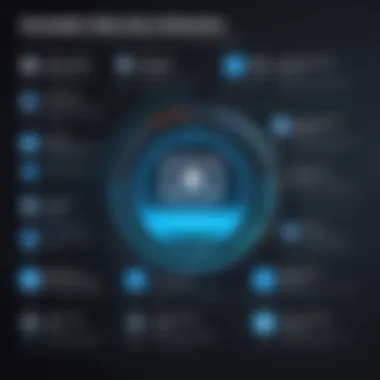
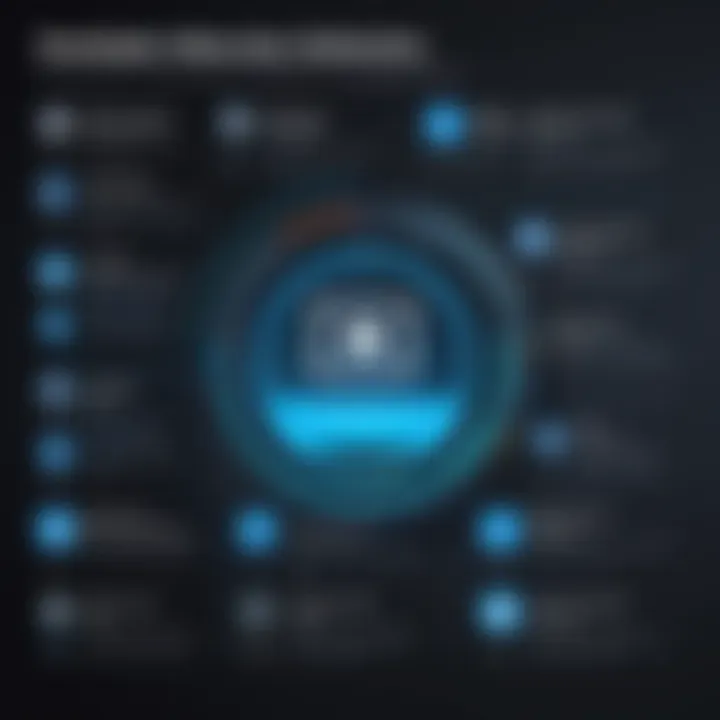
Curating Playlists Manually
One effective alternative to the relentless cycle of auto-play is to curate your own playlists. This is like taking the driver’s seat after auto-play has been the co-pilot for far too long. By creating specific playlists, users can tailor their viewing sessions according to their moods or interests.
- Start with Your Favorites: Gather your liked videos or those that resonate with you. This forms the backbone of your playlist.
- Mix different genres: Whether you’re into tech reviews, cooking tutorials, or music videos, throw in a little of everything. Life’s too short to binge-watch just one type of content.
- Update Regularly: Make it a habit to refresh your playlists. This keeps things interesting and allows you to showcase the newest finds that you’ve stumbled upon.
Engaging with your content this way also enhances your interaction with YouTube. Instead of simply absorbing everything that comes next in line, you’re actively participating in what you want to see. A playlist is not just a collection; it’s a personal touch on your viewing experience.
Engaging with the YouTube Community
Another great alternative is engaging with the YouTube community. Finding yourself lost in the auto-play void can feel isolating, but connecting with fellow users opens up a treasure trove of content. You'll discover videos based on communal interests rather than what an algorithm prescribes.
You can:
- Join Forums or Social Media Groups: Places like Reddit have communities such as r/YouTube, where users share what they love and recommend. This can expose you to gems that might not naturally show up in the auto-play stream.
- Participate in Comments: Don’t underestimate the power of the comments section! Commenting on videos or starting discussions not only fuels your interests but often leads to recommendations.
- Follow Creators and Their Content: Subscribing to your favorite channels gives you firsthand access to new content when it's released. You set your own pace instead of letting the algorithm dictate it.
Ultimately, while auto-play might offer convenience, exploring manual techniques and community engagement empowers you to shape a viewing experience that truly reflects your preferences. The choices are endless, and the ball is firmly in your court.
User Perspectives on Auto-Play
Understanding how users feel about YouTube's auto-play feature is crucial in grasping its broader impact on digital media consumption. Auto-play has become a staple of video streaming platforms, but its reception varies significantly among different user segments. This section dives into the contrasting views of casual users versus heavy users and examines the feedback surrounding auto-play settings.
The Divide Between Casual and Heavy Users
When it comes to auto-play, casual users often appreciate the convenience it brings. They enjoy sitting back and letting content stream without manual intervention. This group typically views YouTube as a form of entertainment, often turning on auto-play for an easy, continuous viewing experience. Watching a series of related videos without lifting a finger feels almost like a treat – a way to unwind after a long day.
However, for heavy users, the narrative shifts considerably. These individuals often engage deeply with content, soaking in every detail and nuance. Auto-play can feel like a double-edged sword for them. They may find themselves halfway through a video that’s irrelevant to their interests simply because they were momentarily distracted. This lack of control over their viewing experience can lead to frustration, pushing them to disable auto-play to ensure they only watch content they genuinely desire.
In fact, surveys from platforms like Reddit indicate that many heavy users prefer active engagement rather than passive consumption, viewing auto-play as a hindrance rather than a help. They tend to curate their own playlists, which reflects a deeper investment in what they choose to watch. The distinction between these user types illustrates a critical consideration when discussing auto-play: the balance between ease of use and control over one's viewing choices.
Feedback and Suggestions from Users
User feedback on the auto-play feature varies widely. Many users have voiced their concerns through social platforms like Facebook, discussing everything from data usage to the relevance of recommended videos. Here are some key takeaways from user discussions:
- Increased Customization: Users express a desire for more granular control over auto-play settings. They want options to choose whether auto-play engages after a particular video type or genre.
- Data Consumption Worries: Many have raised valid points regarding data consumption. With auto-play switching between videos seamlessly, users with limited data plans often find themselves caught off guard by unexpected data use.
- Impact on Focus: Feedback also indicates that auto-play can distort viewing focus. Users have mentioned how it’s easy to lose train of thought or be sidetracked by unrelated content, especially videos recommended by YouTube’s algorithms.
"Auto-play seemed like a fun feature until I found myself binge-watching stuff I didn’t even like. I just want to see what I’m interested in, not everything the algorithm throws at me!"
This quote encapsulates a common sentiment among users who feel overwhelmed by content variety fueled by auto-play.
In summary, distinguishing between casual and heavy users helps highlight the diverse attitudes toward auto-play. Feedback reveals a collective plea for better customizability, illustrating a nuanced relationship between convenience and control. This understanding is essential for developing a more user-focused approach to video streaming technology.
Ending and Final Thoughts
In the realm of digital consumption, disabling YouTube's auto-play feature emerges as a significant choice for users. The act of controlling video playback resonates profoundly with today's fast-paced viewing habits. It’s not just about auto-play being an optional feature; it’s about reshaping how one interacts with the platform altogether. The importance of this lies in several focal points, such as gaining user autonomy, optimizing data usage, and fostering a more tailored viewing experience.
Understanding the nuances of auto-play not only helps in regaining control but also encourages viewers to think critically about the content they are consuming. Users can become more conscious about how they spend their time online, actively participating in the navigation rather than being passive observers.
Moreover, taking charge of viewing preferences enhances the overall satisfaction and engagement with content. By hand-picking videos, users transform their experience into one that reflects personal tastes and interests rather than the algorithm's suggestions.
Recap of Key Takeaways
- Control: Users achieve a greater level of control over their video consumption, fostering conscious viewing habits.
- Data Efficiency: Turning off auto-play aids in managing data usage, particularly for mobile viewers, reducing unnecessary consumption.
- Personalized Experience: The customization of video choices allows for a more personalized and satisfying experience rather than being at the mercy of auto-play algorithms.
- Awareness: Understanding the mechanics of the platform can empower users to engage with content more thoughtfully.
"Knowledge is power; controlling your viewing experience is liberation."
Future Trends in Video Playback
As technology evolves, so do user expectations and behaviors regarding video playback. The trend seems to be gravitating toward more personalized experiences, with systems that anticipate user needs while respecting their autonomy. Emerging technologies, like artificial intelligence and machine learning, could refine how content is suggested without overwhelming viewers with auto-playing videos.
Increased awareness regarding digital wellness may lead to a backlash against auto-play features and a push for more user-centric designs. The ability to customize viewing experiences could become standard practice across platforms, emphasizing user preferences over algorithmic suggestions.
Additionally, as streaming services expand their reach, ensuring that users have control over their viewing methods will not only keep user engagement high but also build trust. The focus on individual preferences may lead to more intuitive interfaces that allow for smoother navigation between videos, whether through playlists or community engagement, while retaining control over what plays next.



